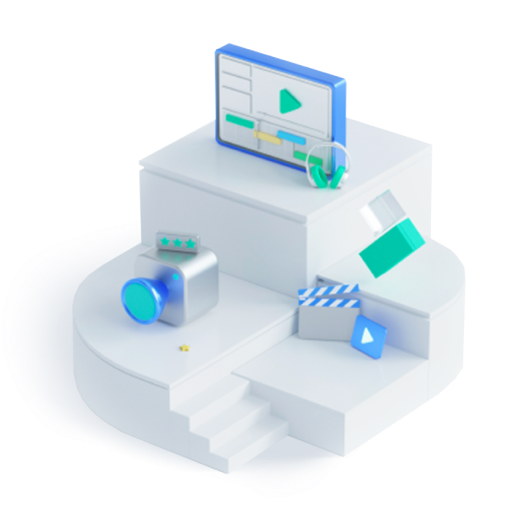- Edit MP4/AVI/MKV Videos
3 Best MP4 Splitter for Mac: Split/Cut MP4 Video on Mac Easily
Jul 17, 2024• Proven solutions
Have you been in a situation where you wanted to send someone a MP4 file, but it took too much time due to its large size? In such cases, splitting the MP4 video into smaller parts helps to quickly transfer the video and save it on your laptop. MacBook users often do not have access to high-quality video splitters. Therefore, we are taking the matter into our hands to suggest MP4 splitter Mac tools that are not only intuitive to use but have other excellent editing features. So, keep the excitement building because you will know about some user-friendly and intuitive editing tools by the end of this article.
Part1: Top 4 Best MP4 Splitter on Mac
Are you looking to split large MP4 videos into smaller files without re-encoding the actual file? We managed to dig in a little and find out the four best tools to split MP4 videos on Mac. These MP4 video splitters are not only easy to use but also fast. So, without waiting any further, let’s dive into it:
1. Wondershare Filmora for Mac
Filmora for Mac is easily a user’s top choice for splitting MP4 videos because it has a user-friendly interface. With its easy drag and drop function, you can edit a MP4 video faster and save it without needing professional editing skills. If you don’t wish to spend any money on a video editor, you can use Filmora as its free version has all the basic tools.
Splitting the MP4 video without re-encoding the actual video is only three steps away. Export the file you want to edit, use the splitting tool and save it on your laptop. One of the best things about Filmora is that it has compatible features which enhance your video quality. The interactive tools such as cut, trim, split, transitions, and presets work exceptionally well to make a video more pleasing to watch. The AR stickers, effects, and visuals also help make it look more aesthetic.
Features
- Wondershare Filmora has interactive tools that a beginner can use to easily edit a MP4 video and make it look professional.
- It takes a few steps to split the MP4 video; the simple drag and drop function helps cut the video at a regular interval.
- Various AR stickers help in providing smooth transitions, and auto-tuning options help in enhancing video colors.
- A user can edit and directly upload videos through the social sharing option.
How to use Wondershare Filmora?
Editing had never been so easy until Wondershare Filmora came into being. You can edit and split MP4 videos using Filmora in some simple and easy steps. These steps involve the following:
Step 1: Import MP4 video
To split MP4 video, you need to import it by tapping the import option and dragging it on the timeline.
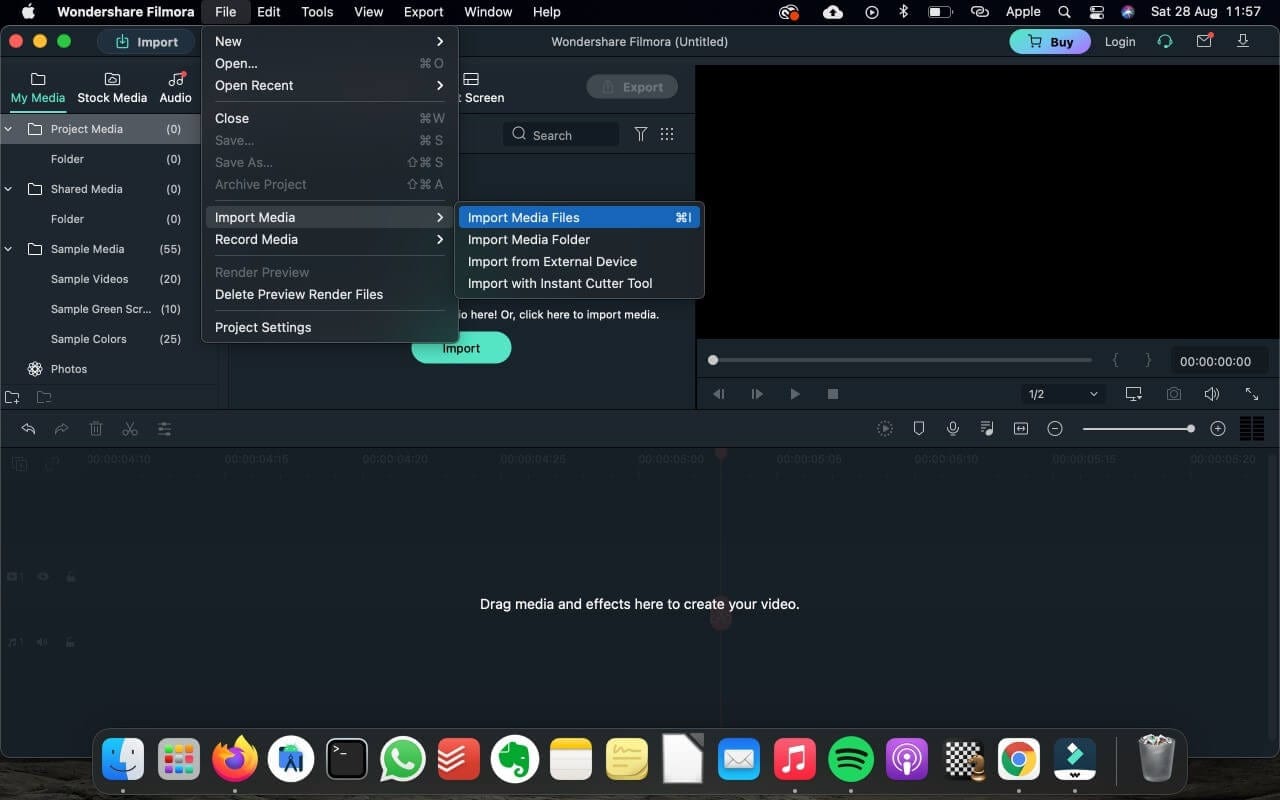
Step 2: Split MP4 video
After dragging and dropping the video on the timeline, select the scissor option, adjust the play head, and split the video.
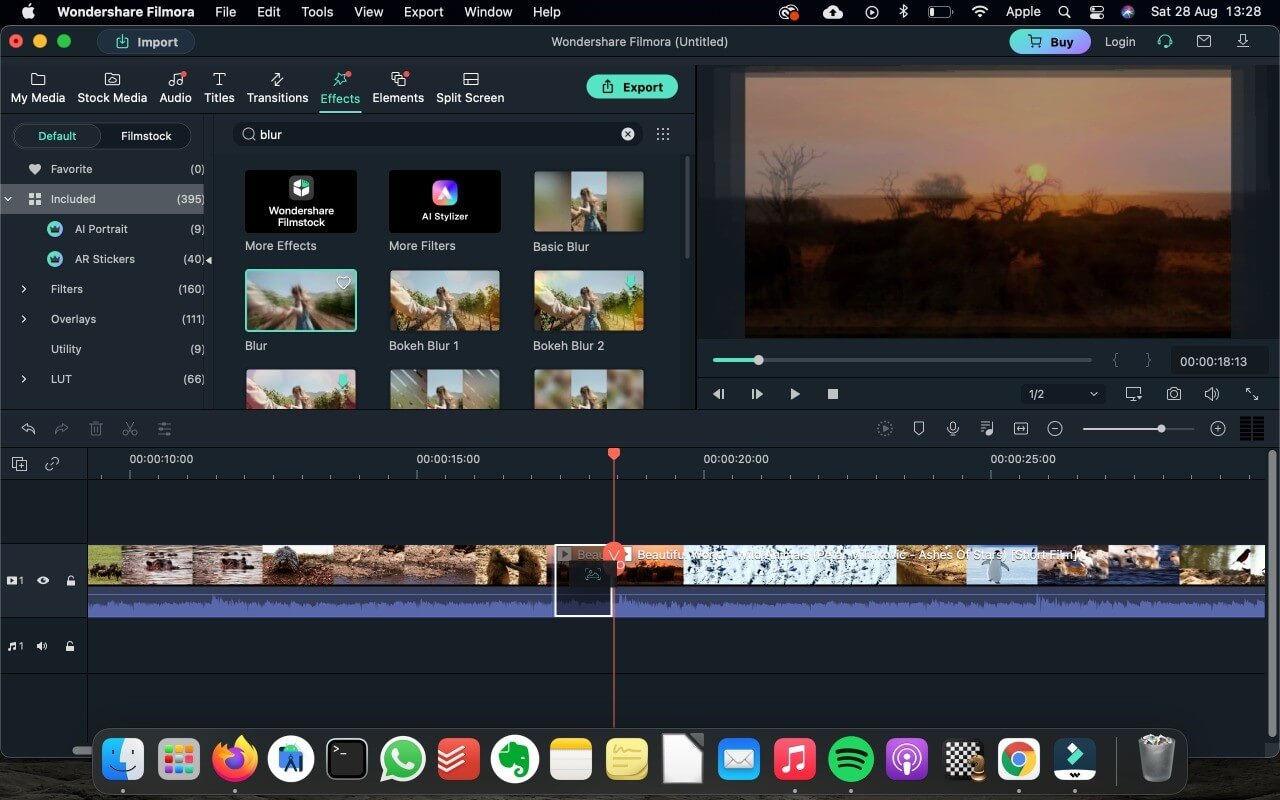
Step 3: Edit the video(Optional)
There are many editing options in Filmora that you can use to enhance the video quality. You can add effects, transition, music, etc., before saving it.
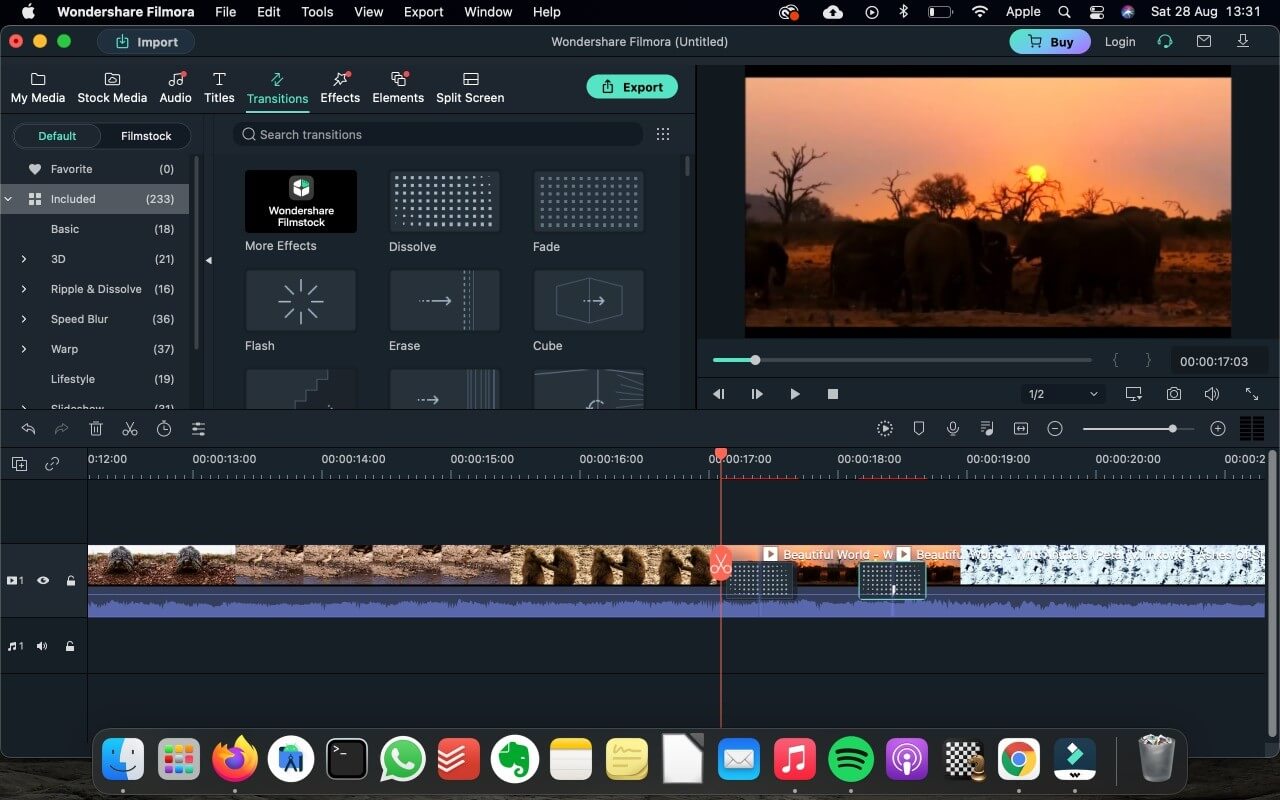
Step 4: Export and save
After editing the video, tap the export option, choose the file format and save it on your MacBook.
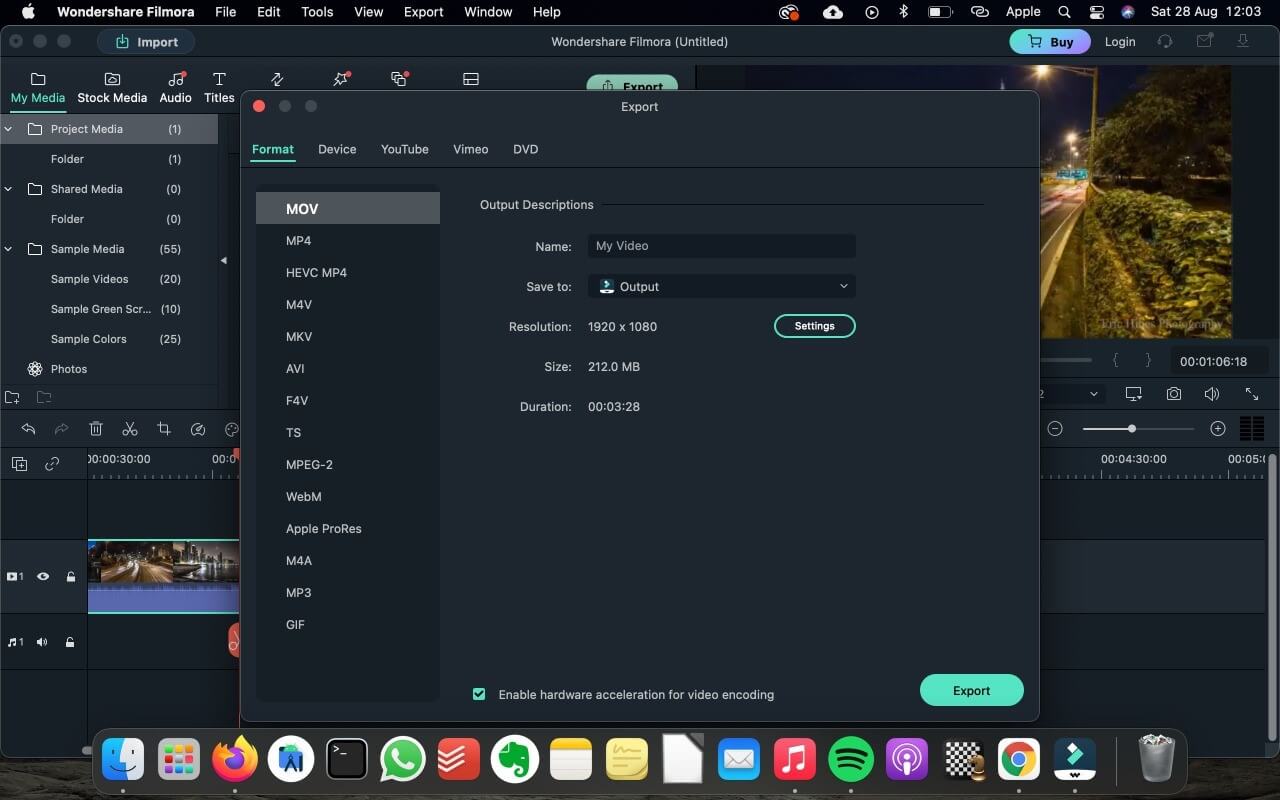
2. iMovie
All Mac and iOS users know about iMovie as it was launched by Apple and has various features to make Hollywood-style trailers or videos. iMovie has a user-friendly interface, and by using the drag and drop function, you can edit each frame precisely. You can add a unique title and theme using 11 animated writing styles.
In addition, to edit videos, users can use various presets, 13 original filters, color, font, size, splitting tool, cutting tool, etc. You can quickly transfer the edited video to any iOS device you use. Plus, the multi-touch options also work best to make editing faster and easy. Using 80+ copyright-free music, you can add depth to the videos.
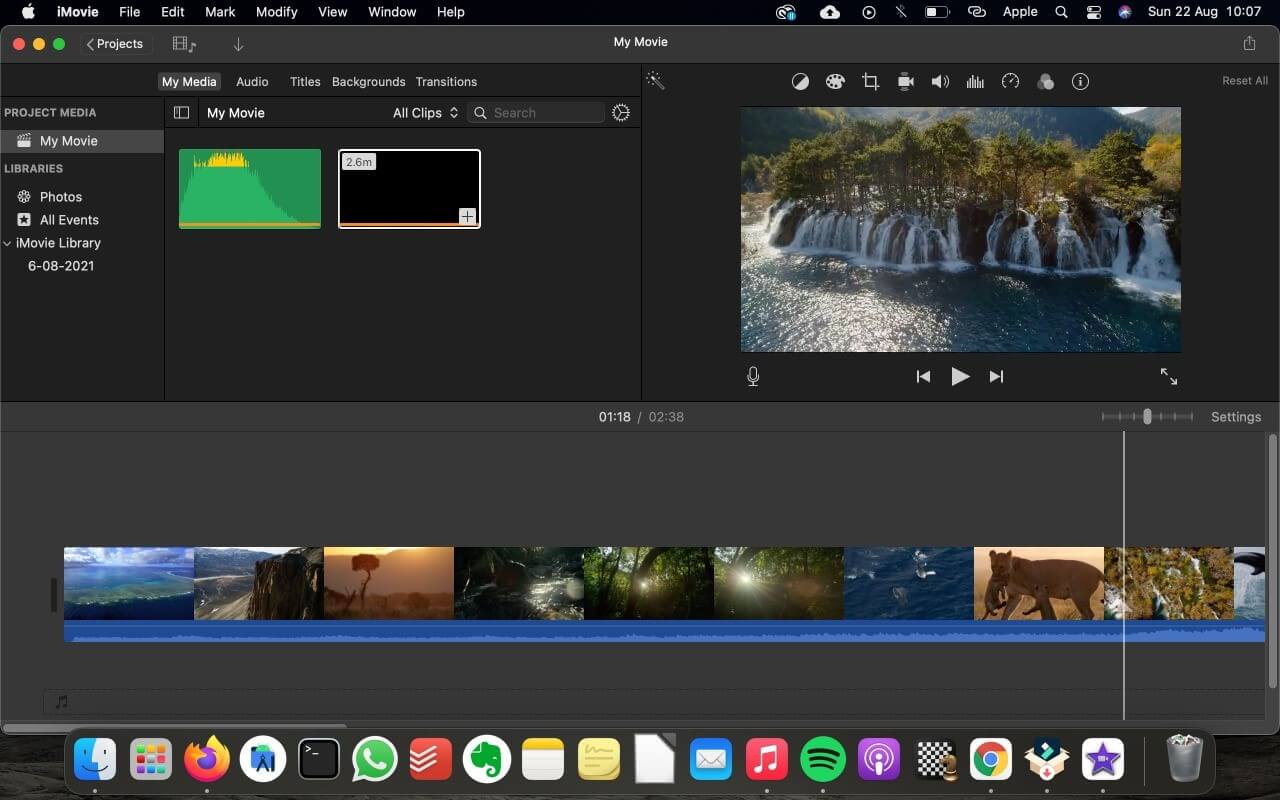
Pros
- 11 animated title styles
- 13 original filters
- 80+ royalty-free songs
- Easy to use
Cons
- Not compatible with all MP4 files
3. Lightworks
Lightworks is a professional video editor that more than 5.5 million people use worldwide to make creative videos. With professional tools, you get a great variety of options to make a video look more polished.
The best part is that it is a handy software to have if you make digital content for social media regularly. Lightworks is not just an air-brushing software; it can be used to edit cinematic shots and amplify motion effects. The video files can be transferred easily to any social media platform, and you can split videos precisely without any hassle.
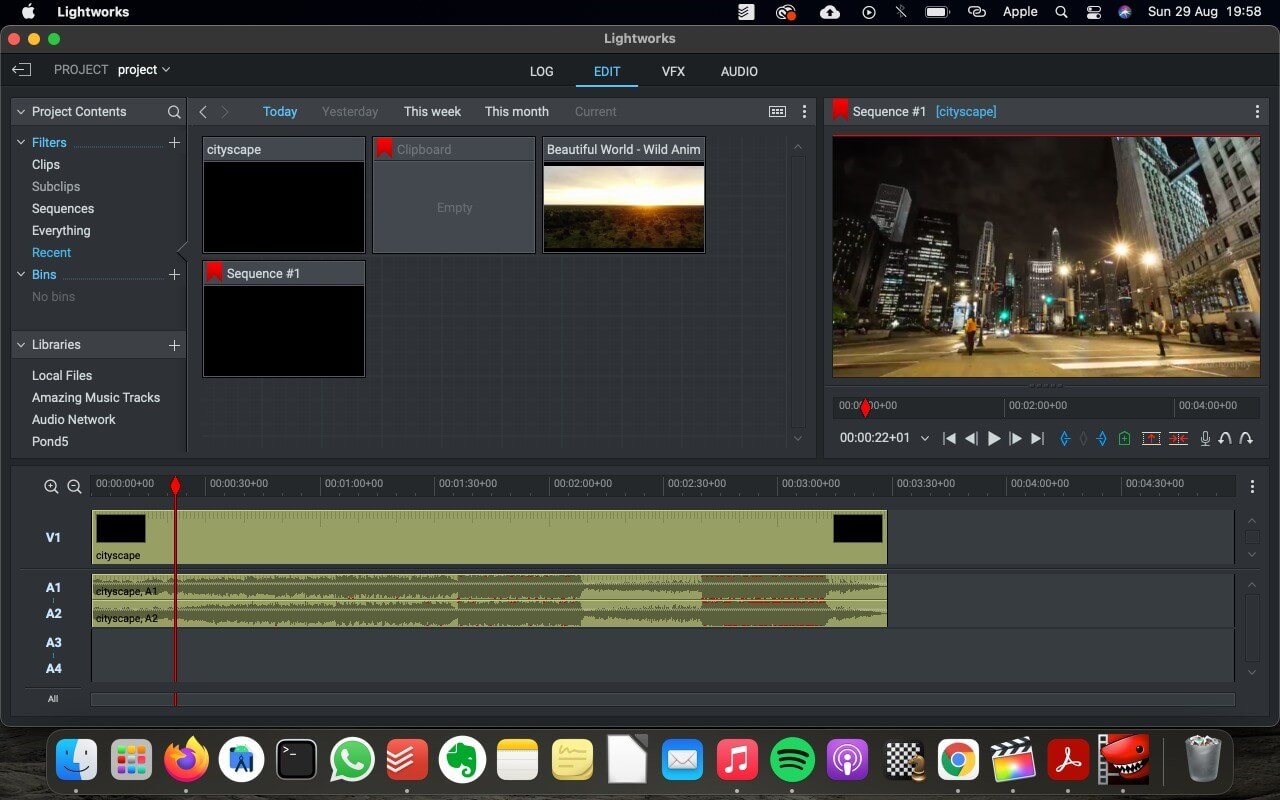
Pros
- Split MP4 video quickly
- Professional tools
- Edit popular video formats
- Unsubscribe anytime
Cons
- Costs up to $399.99
Avidemux
The Avidemux editing software is free to download and ideal for cutting MP4 Mac videos. This easy-to-use software also allows you to edit videos and make them look edgy. The splitting tool has to be its specialty as you can split videos frame by frame and add transitions to make the video appear smooth.
Moreover, it also works exceptionally well to compress videos so that they are easy to upload and transfer. Plus, the audio syncing function ensures that a music track merges well with the video. Avidemux is free, but it still automates a lot of processes and supports various file formats.

Pros
- Supports various file formats including MP4
- Add smooth transitions
- Merge, split and trim options
- Free of cost
Cons
- Not many professional features
Conclusion
A video editor should always be at your disposal, specifically if you create digital content often. A large file can be a pain to deal with, especially if you have to save them on your phone or send it to someone. Finding a good video splitter, especially for a Mac, is challenging for people. The list of MP4 splitter Mac tools we suggested above is tried and tested. These editing software will help you split MP4 videos quickly and transfer them into your laptop in no time. If you are a beginner, we suggest giving Filmora a try due to its impeccable features and easy interface.
There are some video cutter for mac which can help you cut, edit videos easily on Mac.
by Liza Brown Jul 17, 2024 20:45 PM
How to edit dv files before sharing to youtube?With Wondershare Filmora, you can edit/rotate/trim DV files easily and decorate them with great filters and overlays before shring to youtube.
by Liza Brown Jul 17, 2024 20:45 PM