Realize that you just spent hours creating the perfect video only to find that your favorite clip is stuttering at a snail's pace or, heaven forbid, out of sync with the audio. Almost there, and now you have good old frustration, wishing that the video could move more than mediocre, rather mesmerizing.
But what if I told you there is a way to take your video from blah to awe-inspiring? Step into the world of MP4 Trimmer! With the right tool, you can easily edit your videos perfectly and achieve continuity in watching for the audience.
In this in-depth tutorial, we'll show you which MP4 trimmers work best with Windows 10 so you can bring out your creativity and improve your video editing abilities.
In this article
Part 1: Why is an MP4 Trimmer Required?
Before diving deep, let’s find out what an MP4 file trimmer is. As we know, video content has become a crucial part of our everyday lives. As social media, YouTube, and other online sites have grown, people now want more top-notch video content than ever. But making videos that grab and hold viewers' attention can be challenging when you're working with big, hard-to-handle video files. This is where an MP4 trimmer steps in to help.
An MP4 trimmer is a handy tool that lets you edit and polish your video files without breaking a sweat. If you don't have an MP4 trimmer, you might find yourself facing these problems:
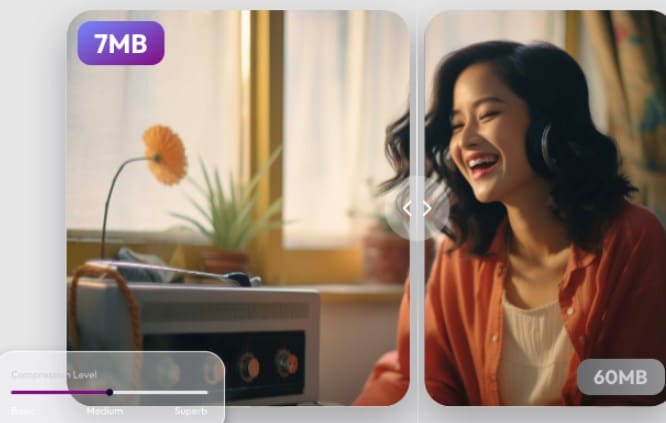
Big file sizes: Videos with top-notch settings can grow huge, making it hard to share or upload them.
Laggy playback: Videos that need to be optimized can annoy both makers and viewers.
Out-of-sync sound: Sound that doesn't match up can spoil the whole watching experience, so it's vital to cut and tweak your video files right.
Time-wasting editing: Old-school video editing programs can be clunky and eat up a lot of time, wasting your energy and effort.
When you use an MP4 trimmer, you can beat these problems and make top-notch videos that grab your audience's attention.
Part 2: How to Choose the Best MP4 Trimmer: Features to Consider!
It has been earlier mentioned that choosing the best MP4 trimmer is an effortless task; bearing the following in mind, you will have the right one:

Ease of use: In this case, you should consider formatting such that the interface used in trimming and editing is easily accessible. Friendly designs may take less of your time, and hence, they can be favored.
Video quality: Check that with this trimmer, you will be able to obtain the resolution of the video and the number of FPS, which is necessary. Make sure that it can accept your camera file format and codec; if it does not, you may need to change the codec for the correct file format.
Trimming capabilities: Review how much customization on the trim is possible and see if options like frame-by-frame, speed control, and looping are available.
Audio editing: If, for some reason, you will also be editing audio to go with the video, note that there is a trimmer that has capabilities for editing audio; you can also increase/decrease volume and/or fade in and fade out.
Watermarking and annotations: Also, if you intend to place your logo, title, or comment over the video, ensure that such trims support this aspect.
Export options: Check that the required trimmer that you are choosing will allow saving and exporting in MP4, AVI, and MOV formats.
Platform compatibility: Ensure that the trimmer supports the operating system on the computer, be it Windows, Mac OS X, or any other for the job and other applications that may be used.
With these factors in mind, one can fetch the right MP4 clip trimmer to get the perfect trims in a professional setting.
Part 3: Best Tool for Trimming MP4 Clips
In the preceding sections, we have taken up the significance of MP4 trimmers. There are, however, many more tools that will aid you in trimming your MP4 clips effortlessly.
Wondershare Filmora
Filmora is an efficient and multipurpose video editor that trims, joins, and enhances MP4 videos with a package of tools. Taking into account the offered options and the output simplicity, Filmora is reasonable for obtaining high-quality results without much detailed modification.
Key Features:
AI Audio Stretch: This feature is supposed to detect the tempo and rhythm of the audio tracks to synchronize the video with the beat of the music.
Split: Another great feature is that you can easily split your saved video into various sections or specific clips if needed.
Filters and Transitions: It contains numerous filters, transitions, and effects that will make the video look so stunning.
Trimming and Splitting: This tool is ideal for filmmakers who have to trim out parts that they consider unnecessary or divide a complex video into different parts in the most convenient way.
Multi-Track Editing: Create more tracks and help them get detailed edits and construct a track.
After looking at these interesting features offered by Wondershare Filmora, you might be curious about how to trim MP4 videos. Check out the steps below.
Step-by-step guide to trimming MP4 clips:
Step1Import your video clips
Start Filmora and then go to “Import” to bring your MP4 clip into the editor.
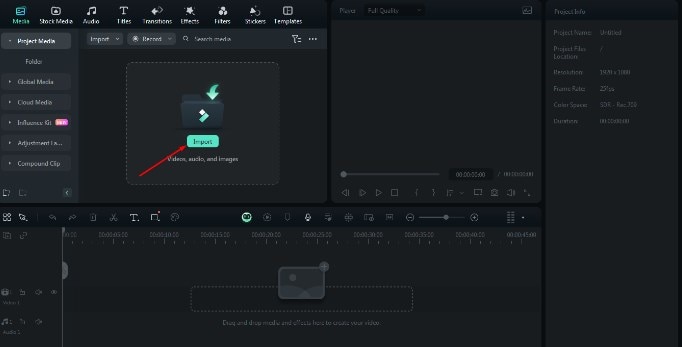
Step2Add the video clips to the timeline
To add the clip to the timeline, drag and drop it. use the playhead to move to a point where you wish to start your trim. The “Split” button, located on the interface, will enable one to split the clip at the selected point.
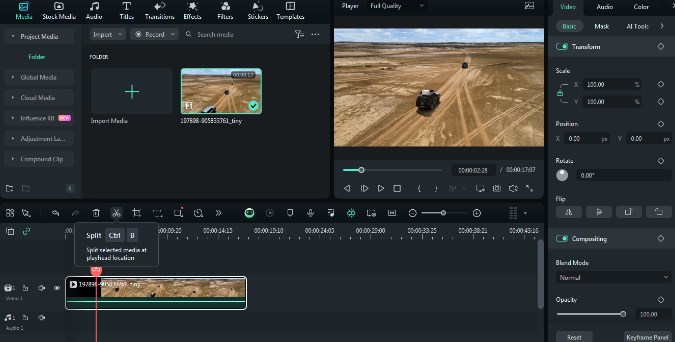
Step3Trim the video clips
Click and drag the end point of the clip to define the length desired. Additionally, you can set the start and end times for the same by trimming the "clip" using the "Trim" option.
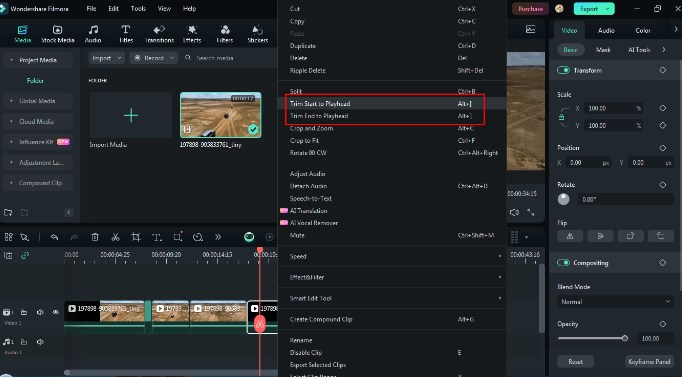
Step4Apply AI Audio Stretch
Add audio and click the “Audio Stretch” icon on the toolbar. To make changes, adjust the settings as necessary to get the right tempo and rhythm.
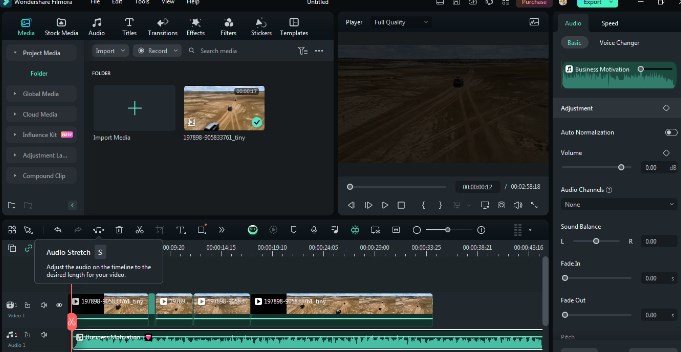
Step5Customize the clips
Moreover, everyone can make the best choice of filters, transitions, and effects to make the video different. To utilize them, simply drag & drop them onto your clip within the timeline panel.
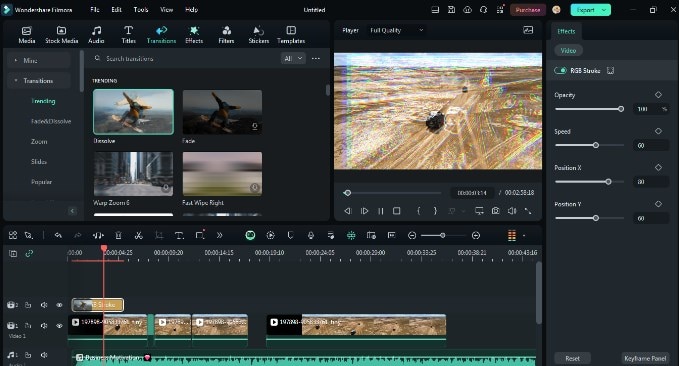
Step6Export your video clips
Export Your Trimming Masterpiece: Lastly, after trimming the desired video section and editing it in your own style, export the video in the format of your choice.

By following these steps and opting for all the available tools in Wondershare Filmora, you can cut, join, and improve your MP4 files. So, download this wonderful tool today!
We will now focus on three more tools that offer the broadest range of features and functionalities for every need.
CapCut
CapCut is a free MP4 trimmer download tool. This intuitive tool incorporates a number of features ideal for trimming MP4 videos, including multi-track editing.

Key features:
- Add several videos and audio to complex compositions
- Advanced Trimming to trim, split, or merge clips easily
- Color adjustments like brightness, saturation, contrast, etc.
- Add background music and set the volume levels, considering the integration of music.
Kapwing
Kapwing is an online video editor with a variety of functionality for trimming MP4 video content.
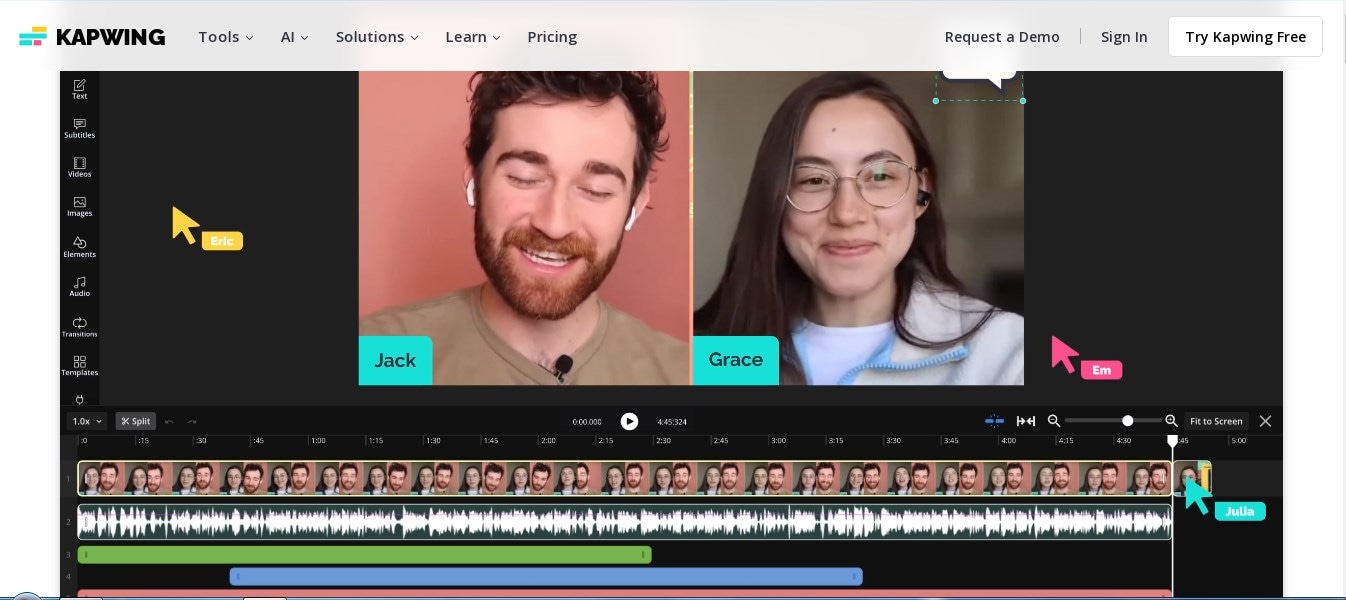
Key features:
- Aspect ratio adjustments: change size to different aspect ratios.
- Audio ducking: Increase or reduce audio levels to prioritize dialogue or music.
- Color correction: Go to settings for adjustments in brightness, saturation, and contrast.
Shotcut
Shotcut is a free open-source video editor that works with Linux, macOS, and Windows operating systems. This feature-rich tool incorporates a number of trimming options for MP4 videos.
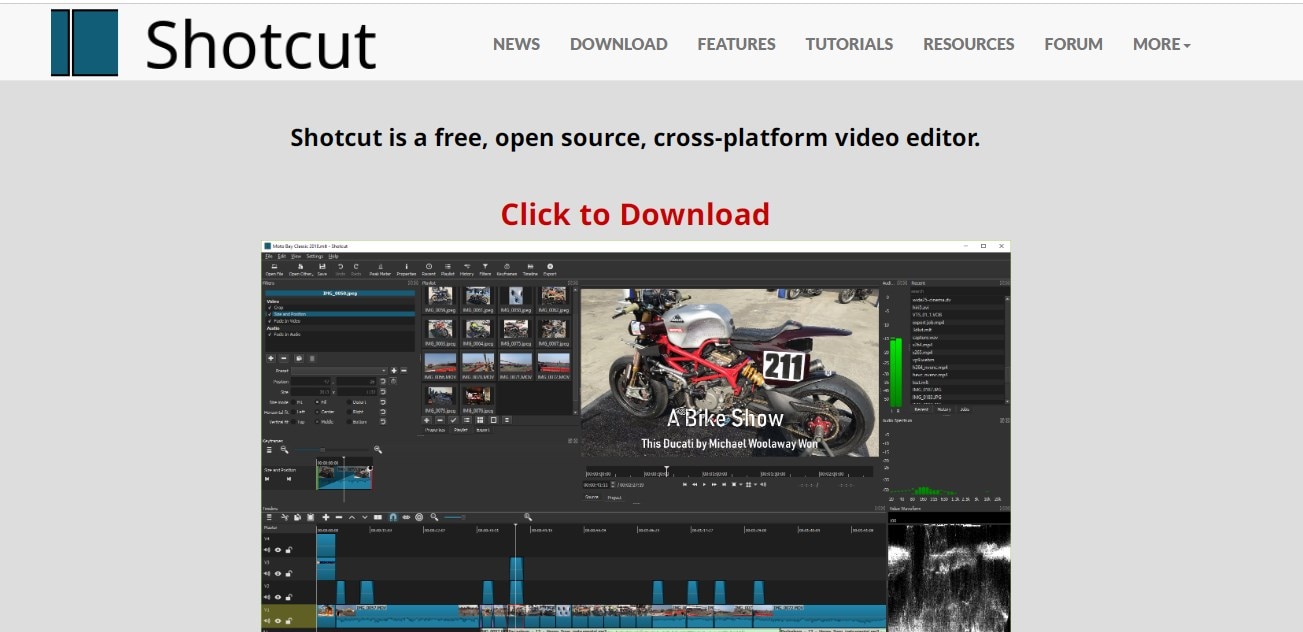
Key features:
- Advanced trimming: It trims, splits, and merges clips with precision.
- Animated keyframes: Modify properties like position, size, and opacity over time.
- Color correction: sophisticated color wheels are used to modify brightness, saturation, and contrast.
- Trim, split, and combine audio tracks in audio editing.
Conclusion
And that's a wrap! Now that you have these helpful tips and tricks, you’ve got all you need to trim, cut, and edit your MP4 clips using the MP4 trimmer. From selecting the correct software, like Wondershare Filmora, to the more sophisticated features, such as AI audio stretching and filters, you are ready to give your audiences the most mind-blowing videos. Well, there you have it, guys—go ahead, download Wondershare Filmora, indulge yourselves, and be creative; just get some practice at editing!



