You finally get that perfect MKV file, with crystal-clear visuals and rich audio layers, ready to edit. But your software crashes or says "unsupported format." Sound familiar? The MKV format is well-liked for its adaptability: built-in subtitles, HD definition, several audio tracks, and Many tools. Meanwhile, they are unable to manage it adequately.
In this guide, you’ll discover the best MKV video editor options, learn how to edit MKV files step by step, and pick up pro tips to preserve quality while saving time.
This isn’t just about file compatibility, but about unlocking the full creative potential of a format that many tools fail to support properly.
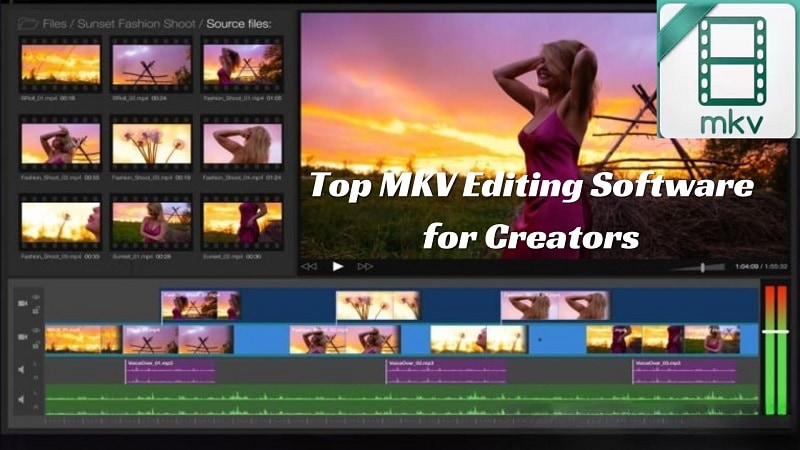
Part 1: What Most Editors Won't Tell You About MKV
The MKV file, short for Matroska Video, is not just another movie clip you download. It contains the main video, several audio streams, subtitles, extra notes, and handy chapter stops all in one file. Because of that design, MKV shines with HD films, shows in multiple languages, or any project that needs lots of media working together smoothly.
But that same complexity is what causes issues during editing.
Why Most Editors Struggle with MKV
Many video editors, especially free ones, are built to handle simple formats like MP4. They’re not designed to read or process MKV’s multi-layer structure. That leads to:
- Crashes or freezing during import
- Missing audio or subtitle tracks
- Laggy timeline playback
- Errors when exporting
Even some well-known editors only offer partial support, meaning they may import the video but drop everything else.
The Hidden Problem: Quality Loss
What most people don’t realize is that many tools convert MKV to MP4 before editing. That conversion isn’t just a format switch; it often compresses your video, changes the bitrate, or downgrades audio.
You lose quality; sometimes gently, sometimes dramatically. If subtitles or audio are embedded, they may not survive the transfer at all.

What True MKV Editing Should Look Like
Editing MKV should not require compromise. A good MKV video editor should let you:
- Open MKV files without forced conversion
- Trim and cut scenes directly on a timeline
- Preserve multi-audio and subtitle tracks
- Export in MKV or other formats without quality loss
Part 2: Top MKV Editors You Can Use Today (Free and Paid)
MKV files can be hard to edit. But the right tools make it easier. Here are the top free and paid MKV editors available today for achieving fast and smooth results.
1. Wondershare Filmora - Balanced, powerful, beginner-friendly
Windows and Mac users are likely to discover Wondershare Filmora to be a potent MKV editor. It provides subtitles, audio tools, effects, and timeline-based editing capability. Ideal for editing MKV files without conversion, it's perfect for creators seeking an innovative and easy-to-use MKV editing software. An excellent choice for polished MKV movie making.
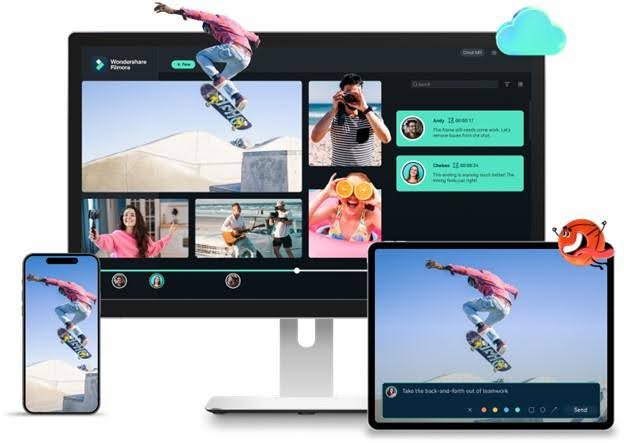
Features
- Add or extract audio from video files
- Insert effects, titles, and filters
- Crop, cut, split, or merge video clips
- Convert videos to other formats
- Burn to DVD or upload directly to YouTube, Facebook, and Vimeo
Target Users and Use Cases
Wondershare Filmora is a sophisticated yet intuitive video editor for content creators, educators, small businesses, and beginners. It's ideal for podcasters and corporate teams making training or promotion videos.
Where It Works Best
- Editing and enhancing MKV files with ease
- Making quick films for Instagram, YouTube, and TikTok.
- Creating brand and promotional videos for startups.
- Developing educational videos, lessons, or student projects.
- Making visual podcasts with synced audio and effects.
- Building internal training or client-facing corporate videos.
Pricing Information
- Basic- US$9.99 /mo
- Advanced- US$34.99 /yr
- Perpetual- US$49.99 /yr
Official Ratings and Brief Reviews
Wondershare Filmora keeps landing on the short list of easiest MKV video editors for newcomers in 2025. Check out these quick notes, pulled straight from reviewers you can trust:
- 4.0★ on Capterra: "Great video editor for beginners." Value = 4.0, Features = 3.0, Ease of Use = 5.0, Recommend = 70%
- 4.5★ on Software Advice: "Best for new users. Wide range of effects," praised for intuitive layout and creative tools
- 4.5★ review on TechRadar: Ranked "one of the top choices for beginners." Highlighted clean UI and powerful features
2. Avidemux - Fast cuts, no frills, no timeline
Avidemux is built for tasks such as editing, filtering, and encoding. It is a free, open-source MKV video editor. Beginners love it because you can edit MKV files without long timelines and tedious format conversions. Its interface is simple, which enables the job to be done quickly and cleanly.
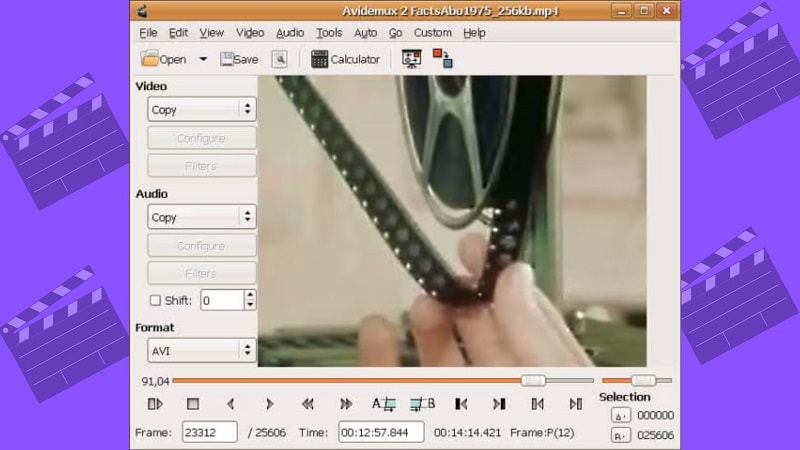
Key Features:
- Direct MKV file editing without conversion
- Basic tools for trimming and encoding
- Subtitle support for MKV videos
- This cross-platform software supports Windows, Mac, and Linux.
- Automation options for batch tasks
Target Users and Use Cases
For novices and those needing a simple MKV editor for quick tasks, Avidemux is ideal. Those who wish to automate simple modifications using scripts or convert video formats also find it helpful.
Where It Works Best
- Cutting or trimming MKV videos with no re-encoding
- Combined several MKV segments into one file
- Converting MKV to MP4, AVI, or another format.
- Using simple filters like colour fixing or sharpening
- Changing encoding settings like bitrate and resolution
- Automating edits using a job queue or scripts
Pricing Information: Free and Open Source:
Official Ratings and Brief Reviews
Avidemux scores highly among users of free MKV editing software. Here’s a concise, research-backed summary:
- 4.2 ★ on Capterra: Based on 17 reviews. Ease of Use = 4.3, Features =4.1, Value= 4.7. Users appreciate its fast, no-frills trimming and conversion workflow.
- G2 Verified Reviews: Described as a "free video editor with a nice interface." Highlighted its cross-platform support (Windows, Mac, Linux) and ability to convert MKV to other formats.
3. VSDC Free Video Editor - Free Non-Linear Video Editor
VSDC is a free non-linear MKV video editor for Windows. It supports HD formats and lets users edit MKV files using advanced features like blending, colour correction, and motion tracking. As a full-featured MKV editing software, it offers creators the flexibility they need without requiring a paid upgrade.
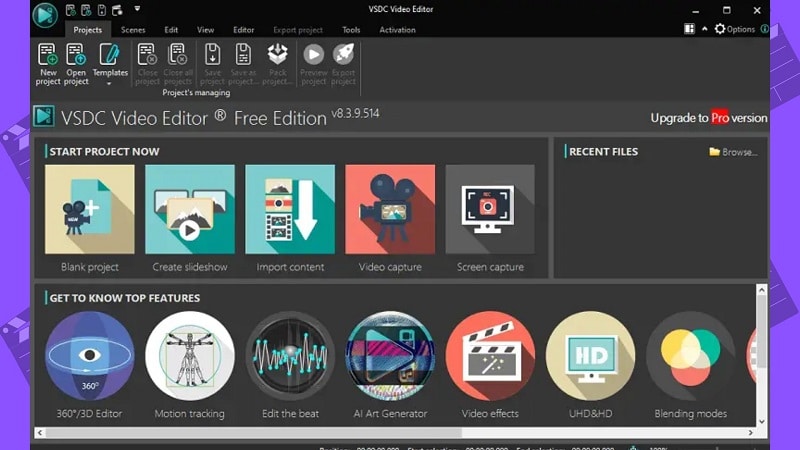
Key Features:
- Supports multicam editing to switch between different camera views
- Offers 20+ built-in colour adjustment tools
- Uses AI to create video interpretations and visual enhancements
Target Users and Use Cases
VSDC Free Video Editor is best for beginner to intermediate users who want a free, watermark-free MKV editor with both simple and advanced tools. It supports the MKV format and is suited for creators working with high-resolution or action footage.
Where It Works Best
- Editing and enhancing MKV files with cut, merge, and effects
- Creating YouTube videos with built-in social sharing support
- Editing GoPro or action camera clips with stabilization and slow motion
- Producing family movies and visual presentations
- Building cinematic-style projects with color grading and transitions
- Converting video files into different formats for device compatibility
Pricing Information: Available in both a free version and a paid Pro version. The Pro version is available for $29.99.
Official Ratings and Brief Reviews
For budget-conscious artists, VSDC Free Video Editor earns recognition as a strong MKV editor.
- 4.5 ★ on Capterra: Users highlight its non-linear workflow and cross-format support, including MKV.
- 4.1 ★ on G2: Praised as "economical & very user‑friendly", ideal for YouTube and family videos
4. MKVToolNix - MKV Metadata And Track Editor
MKVToolNix is a handy toolkit explicitly designed for editing MKV files. With it, you can slice, join, and update tags all in one place. It also allows you to swap audio, subtitles, and chapters without affecting the picture. Just keep in mind - tech-savvy folks only - there is no timeline, so cuts can't be frame-accurate.
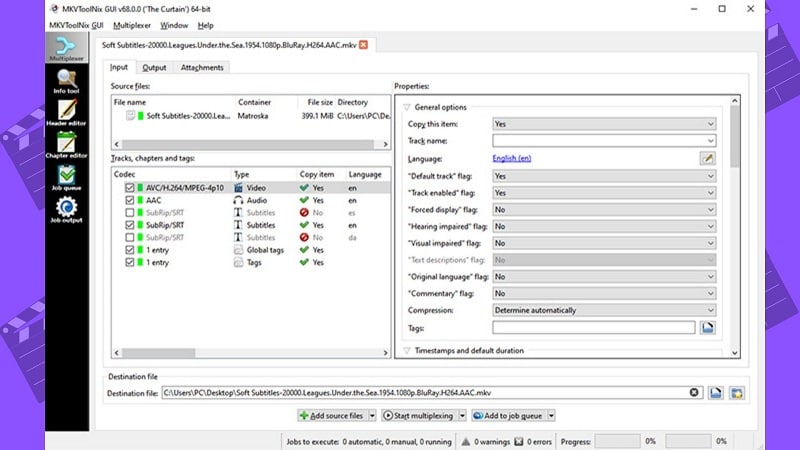
Key Features:
- mkvmerge: combines video, audio, and subtitle tracks into MKV
- mkvinfo: displays detailed file track information
- mkvextract: extracts streams from MKV to other formats
- mkvpropedit: edits chapters and headers without full remuxing
- Command-line and GUI interface options
Target Users and Use Cases
Editors, artists, and expert users requiring complete control over MKV files will find MKVToolNix perfect. It manages tracks, subtitles, and metadata without compromising video quality.
Where It Works Best
- Merging clips into a single MKV file
- Extracting audio, video, or subtitle tracks for editing
- Adding or adjusting subtitles in different languages
- Checking file info like bitrate or codec details
- Editing metadata: title, tags, or chapter info
- Preparing MKV for device or platform compatibility
- Batch-processing changes across multiple files
Pricing Information: It is available to download and use without any cost
Official Ratings and Brief Reviews
MKVToolNix stands out as a top-tier MKV editing software for users who need precise control over Matroska files.
- 4.7 ★ on SoftGist: Named "Overall Best MKV Editor". Highly praised for speed and precision tasks
- 4.5 ★ on Capterra: Users note its flawless performance with streams and lack of stuttering during muxing tasks
5. Shotcut - Open-Source Timeline Editor
Shotcut is a free, open-source MKV editor accessible for Linux, Windows, and macOS. Users may edit MKV files without requiring plugins or format conversion. The interface is simple and beginner-friendly. While it includes essential editing tools, it lacks subtitle file support, offers limited transitions, and may crash without warning.
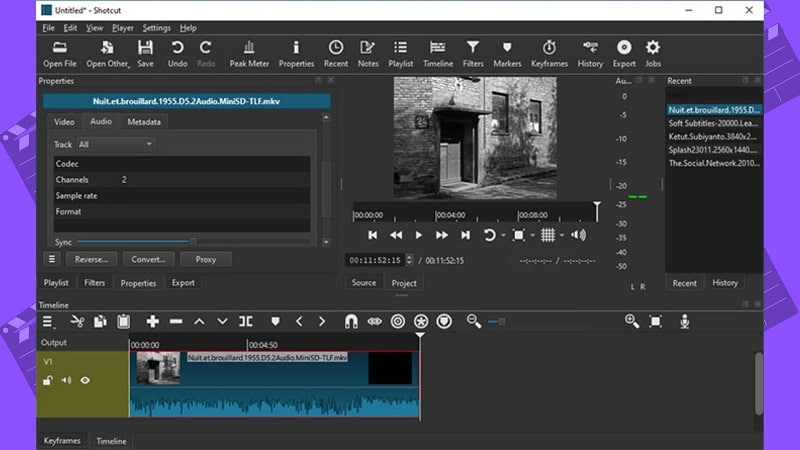
Key Features:
- GUI for editing via drag-and-drop
- Windows, macOS, and Linux are all supported
- Direct MKV file support
- No watermark or subscription needed
- Supports HTTP, MMS, HLS, RTMP, TRSP, and UDF streaming formats
Target Users and Use Cases
Beginning and intermediate users seeking a free MKV editor with diverse capabilities will find Shotcut suitable. Advanced editors using sophisticated timelines on Windows, macOS, or Linux, or high-resolution video will also find it an excellent fit.
Where It Works Best
- Splitting and combining MKV files
- Including subtitles, titles, and on-screen text
- Changing audio, resolution, or frame rates
- Applying filters for color, brightness, or audio tweaks
- Using multiple video and audio tracks
Pricing Information: Shotcut is completely free to use
Official Ratings and Brief Reviews
Popular free MKV video editor Shotcut is noted for its adaptability across platforms.
- 4.5 ★ on GetApp: Users praise its value and ease of use. "Very user-friendly interface" with built-in keyboard shortcuts and open-source access.
- 4.1 ★ Ease of Use on Capterra: Rated for its simple and clean UI, but noted a slightly steeper learning curve compared to average editors
Part 3: Side-by-Side Comparison of Best MKV Editors
| MKV Editor | Best For | Trim / Cut | Edit Tags | Multi Audio Tracks | Subtitle Tracks |
| Filmora | Beginner-friendly, polished video needs | Yes | Basic | Support multiple audio tracks | Speech-to-Text (STT)- automatically generates subtitles |
| Avidemux | Quick edits and format conversion | Yes | No | Can detach channels | Can edit embedded subtitles |
| VSDC Free Video Editor | Windows users needing advanced effects | Yes | yes | Add and manage multiple audio tracks | Add subtitle tracks to videos |
| MKVToolNix | Deep technical control of MKV metadata | Keyframe-only | Yes | Full mux/demux support | Full subtitle track control |
| Shotcut | Open-source timeline editing | Yes | No | Supports multiple tracks | Subtitles via text overlay |
Part 4: Why Filmora Is the Smarter Choice for MKV Editing
Among the top MKV editors, Filmora is the smartest choice for consumers looking for an easy, versatile MKV editing experience. It stands out for its balance of simplicity, creative features, and performance.
- MKV Compatibility: Convert MKV files smoothly so you can edit them without losing much quality.
- Rich Effects & Templates: Huge library of filters, fun transitions, and royalty-free music.
- Affordable Pricing: Pick from flexible plans, subscription, or a one-time purchase.
Moreover, Filmora's drag-and-drop interface facilitates simple and direct editing. One may produce excellent videos without a learning curve, even from novices.
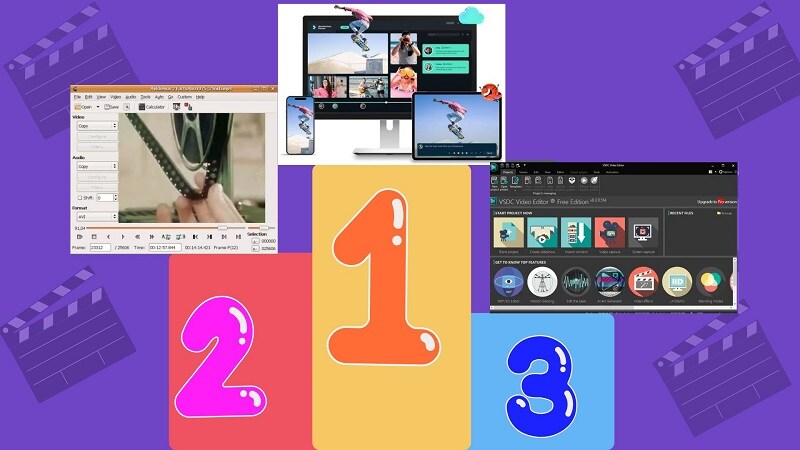
Built-in features that make it ideal for creators:
- Scene Detection - auto-separate long MKV clips
- Audio Visualizer - sync graphics to sound
- Auto Reframe - repurpose content for vertical video
- Speech-to-Text - auto-generate subtitles
- Instant Mode - ready-made video templates
Part 5: How to Edit MKV Files Step-by-Step Using Filmora
So, how do you edit MKV files effectively without killing quality? Here’s how it’s done using Filmora:
Step1Import Files
Drag MKV files into the Filmora library, or click Import to upload from cloud services like Google Photos or Dropbox.
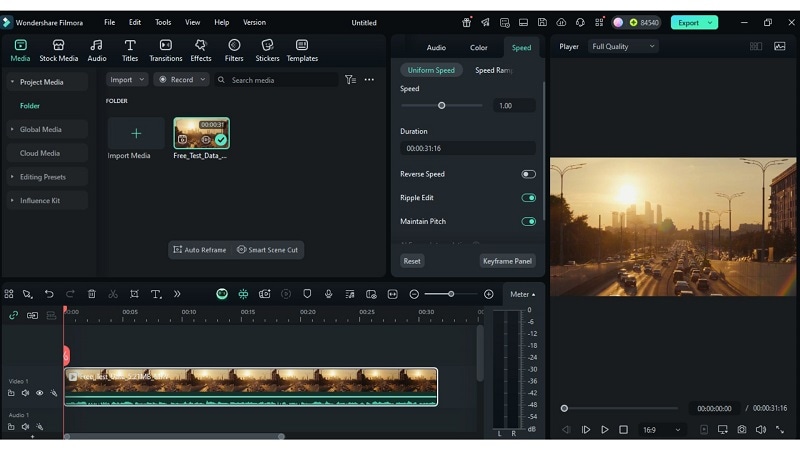
Step2Edit on Timeline
Move files to the Timeline. Trim, cut, or merge clips. Add text, subtitles, transitions, filters, or adjust colors using easy controls.
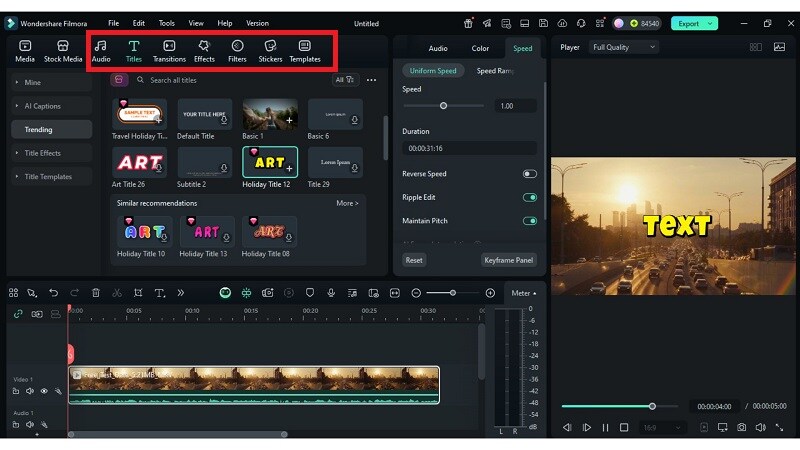
Step3Export Your Video
Click Export. Choose your format and download the finished video or upload it directly online.
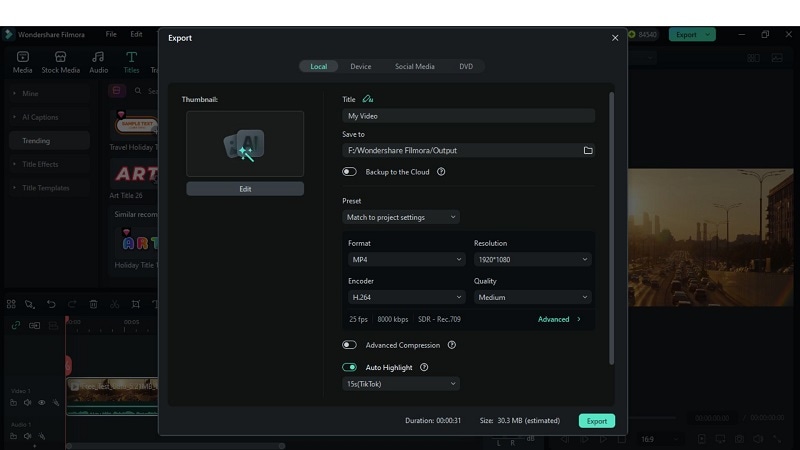
🌟 Vote for Your Favorite MKV Editor! 🌟
Help us determine the best MKV editor! Select your top choice below:
Part 6: Extra Tips for Editing MKV Without Losing Quality
Use these great tips to maximise your MKV editing program:
- Export with Original Resolution: Do not downscale unless absolutely necessary.
- Avoid Re-Encoding: Use direct stream copy where possible
- Preview Before Final Render: Use Preview Render in Filmora to spot issues early
- Save Custom Presets: Ideal for recurring formats or episode series
Conclusion
Editing MKV files often feels harder than it should. Many tools fail to handle MKV’s complex structure, causing crashes, lost audio, or downgraded quality. This guide explored standout options for every user, from quick fixes to full creative suites.
One MKV video editor consistently balanced ease, flexibility, and polish, Filmora. Its intuitive design and rich effects help creators produce sharp results without endless learning. You may edit MKV files reliably, preserve quality, and advance your creative projects with the right features. Improve your workflow and let your ideas shine now.



 100% Security Verified | No Subscription Required | No Malware
100% Security Verified | No Subscription Required | No Malware

