When WAV files are too large, and MP3 doesn't give you a good enough quality, M4A (or MP4A) often becomes the option. It's a popular audio format used by Apple devices that is great for music, podcasts, and voice memos.
But when we want to edit this file with an M4A editor, not every tool can handle it well. When they do, it often cuts short on what we need to improve our sound.
To make your search easier, we've put together a list of the best M4A editors for not only Mac, but also Windows and online platforms. They come packed with features that help you trim, adjust, enhance, or convert your audio.

Our Top 3 M4A Editor Picks
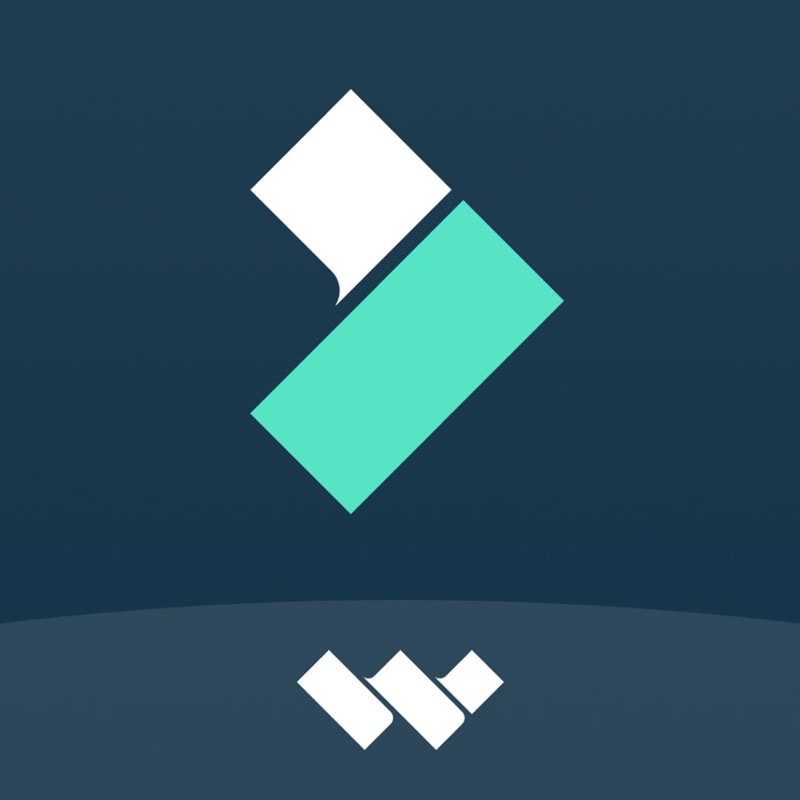


How We Test It
- M4A Compatibility: We test whether the tool can import, edit, and export M4A files without extra plugins or format loss.
- Editing Features: We assess the range of audio tools offered, from basic trimming to advanced effects like EQ and noise reduction.
- Ease of Use: We evaluate how intuitive the interface is for beginners and how efficient the workflow is for advanced users.
- Sound Quality: We compare the quality of audio before and after editing to ensure tools don't degrade the file unnecessarily.
- User Feedback: We consider verified user ratings and recent reviews to reflect hands-on experiences and reliability, and whether the features offered are worth the price.
Part 1. M4A Editors Comparison Chart
The comparison chart below gives you a quick look at the top M4A or MP4A editors in our list. Use this table to quickly spot which editor you need before exploring more detailed reviews of each tool in the next section.
| Software | Platform | Multi-track Editing | Audio Effects | Plugin Support | M4A Format Support | Overall Rating |
| Wondershare Filmora | macOS & Win | 4.5 | ||||
| Audacity | macOS, Win, Linux | Requires FFmpeg plugin | 3.6 | |||
| Descript | Web | 3.1 | ||||
| Aconvert | Web | N/A | ||||
| WavePad | macOS & Win | 4.3 | ||||
|
Show more
Show less
|
||||||
Part 2. Top 5 M4A Editors Reviewed in Detail
Next, let's take a closer look at the top M4A editors from the chart above and what makes each one worth considering.
1. Wondershare Filmora
Best for: Editing M4A files with advanced tools in a simple interface.
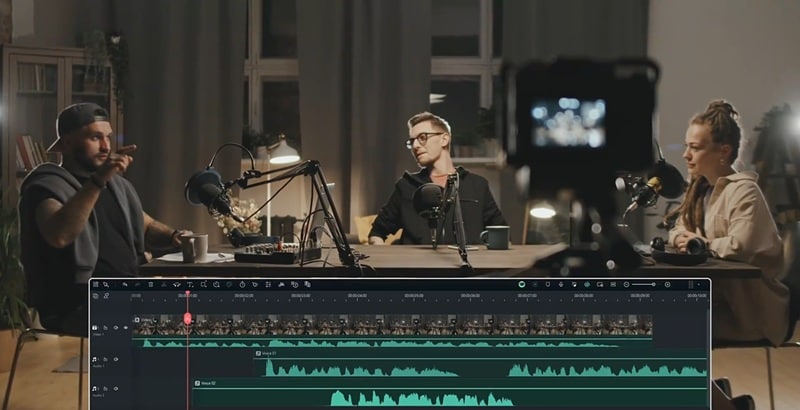
Wondershare Filmora is an all-in-one multimedia editor that's just as powerful for audio as it is for video. If you're working with M4A files, Filmora gives you a full suite of tools to enhance your sound with a simple setup. You don't need to be an audio expert; most of the tools are just a click away, with easy slider adjustments and real-time preview.
But on top of that, Filmora also supports audio plugins like VSTs. This gives more advanced, professional users the option to bring in third-party effects and fine-tune their sound even further. As it supports M4A natively, as well as other audio formats, Filmora is among the best M4A editors on desktop.
- Clean, modern interface that balances ease-of-use with functionality
- Fast export and rendering performance with real-time preview
- Beginners can easily apply complex audio effects with sliders and presets
- Advanced users can bring in pro-level plugins for mastering or vocal tuning
- Integrated video and audio editing
- You need AI credits to use the AI tools
- It may not offer enough depth for audio purists seeking detailed tone shaping
- Free plan, with one-time and subscription plans available
- Multitrack Timeline: Adjust volume levels, apply fade in/out, layer audio, and cut clips with precision.
- Audio Mixer: Control multiple audio tracks with ease, adjusting balance and volume for each layer.
- Audio Equalizer: Fine-tune your sound by adjusting frequency levels to match your desired tone and mood.
- AI Audio Enhancer: Improve voice clarity and overall audio quality with one click using AI-powered enhancement.
- AI Audio Denoise: Automatically remove background noise to keep your recordings clean.
- VST Plugin Support: Add professional effects like EQ, reverb, and vocal tuning directly within your project using third-party VST plugins.
- Voice Effects Library: Have fun with effects like echo, reverb, robot voice, child, chipmunk, and more to add personality or humor to your audio.
Both beginners and advanced users can benefit from using Filmora. It has many audio enhancement tools that are easy to navigate. Filmora is also a tool that not only supports audio editing but also video editing. If you ever need to work on both at once, you won't have to switch between different apps. For avid creators, you only need to download one tool to handle everything.
- 4.5 / 5 on Software Advice
- 4.5 / 5 on G2
Free plan, with one-time and subscription plans available
2. Audacity
Best for: Free and open-source M4A audio editing with full control.
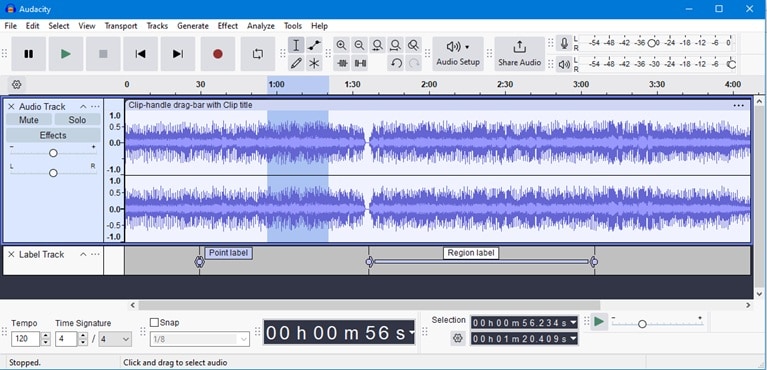
Since it's free, Audacity has been one of the most-used audio editing programs for years. While the interface looks a bit old-school, you can use it for editing M4A files, including trimming, splitting, noise reduction, pitch and tempo adjustments, and multi-track editing.
Audacity doesn't come with built-in support for M4A by default, but you can add it by installing the FFmpeg plugin. Once that's set up, you'll be able to import, edit, and export M4A files.
- Free and open-source (no hidden cost)
- Runs smoothly on almost any PC or laptop
- High customization with plugin support and open-source code
- Cross-platform compatibility: Windows, Mac, Linux
- Interface is not beginner-friendly
- Requires FFmpeg plugin to handle M4A files
- Outdated look and feel compared to modern tools
- Audio Recording: Record live audio via microphone or input device, or import audio files.
- Multitrack Editing: Edit and mix multiple tracks with tools like normalization and fades.
- Effects and Plugins: Apply audio effects such as reverb, echo, and compressor.
- Audio Mixing: Balance and pan different tracks manually for a professional mix.
- Plugin Compatibility: Supports VST, LADSPA, and Nyquist plugins for advanced control.
If you're looking for a fully free M4A editor that doesn't compromise on core audio tools, Audacity is a strong option. It's open-source, lightweight, and expandable via plugins. While the interface isn't modern, it's perfect for tech-savvy users who want full control over their audio editing process.
- 4.5 / 5 on G2
- 2.7 / 5 on TrustPilot
Completely free and open-source
3. Descript
Best for: Podcasts, interviews, or M4A audio with a script.
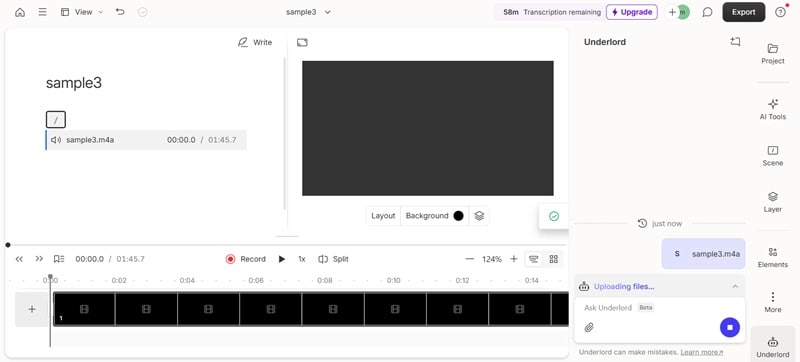
If your goal is to edit M4A audio in a way that feels more like editing a document than an audio file, you can use Descript. It automatically transcribes your audio into text, so you can edit by deleting or moving words in the transcript. It's especially great for podcasters, interview editors, or content creators working with voice-heavy files.
- Edit audio by editing the transcript text
- Studio Sound delivers impressive AI voice cleanup
- All-in-one solution: transcription + editing + video tools
- Not suitable for music or layered sound design
- Premium plans can be expensive
- Focuses on speech editing more than waveform manipulation
- Auto-Transcribe: Turn your M4A audio into an editable text transcript.
- Studio Sound: AI-powered voice cleanup that removes echo and background noise.
- Remove Filler Words: Automatically delete words like "um" or "uh."
- Remove Retakes: Delete repeated takes and keep only the best ones.
- Shorten Word Gaps: Eliminate awkward silences between sentences.
- Built-in Video Editor: Turn your audio into content with visuals, slides, or waveforms.
For those who work primarily with spoken word—like podcasters, journalists, or interviewers—Descript offers a unique approach. Editing audio like a document streamlines the workflow, especially for long-form voice content.
- 4.6 / 5 on G2
- 1.6 / 5 on TrustPilot
Free plan available; subscription starts at $24/month
4. Aconvert
Best for: Simple M4A audio edits.
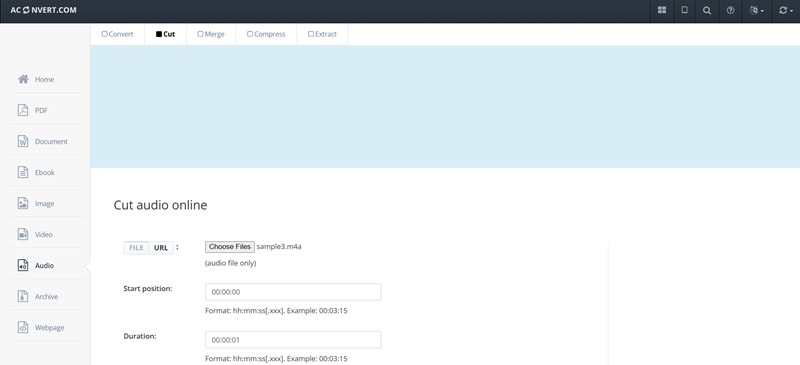
If you only want a quick and basic M4A audio edit, using Aconvert may already be enough. It's not packed with advanced features, but it gets the job done when all you need is to trim, compress, merge, or convert your M4A audio.
- Web-based and works on any device with a browser
- Perfect for quick edits like trimming or converting formats
- No sign-up or installation required
- Does not offer advanced audio editing features
- File size limit of 200MB per upload
- May not be secure for sensitive audio files
- Convert: Change M4A into formats like MP3, WAV, or OGG, and vice versa.
- Cut: Trim sections of your M4A file without losing quality.
- Merge: Combine multiple audio files into one seamless track.
- Compress: Reduce file size while maintaining decent sound quality.
Aconvert is especially helpful if you're in a hurry or working from a low-power or shared device. It's free, fast, and convenient, making it a great tool for simple edits without installing any software.
- No major platform ratings available
Completely free to use
5. WavePad
Best for: Editing M4A files with advanced features in a lightweight app.
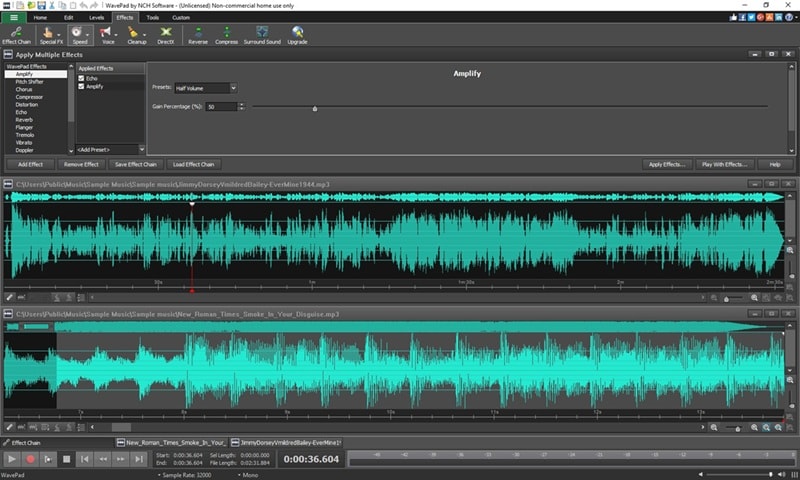
WavePad is a full-featured audio editing software that supports a wide range of formats, including M4A. It offers everything from simple trimming to advanced tools like spectral analysis, audio restoration, and VST plugin support.
- Comprehensive audio toolkit in a small installer
- Supports batch processing for large audio sets
- Detailed spectral analysis and restoration tools
- Custom shortcuts to speed up editing tasks
- Some features require a paid license
- Interface can be overwhelming for beginners
- Occasional lag with large projects
- Essential Editing Tools: Cut, trim, split, and join audio easily.
- Audio Effects: Apply EQ, amplify, normalize, reverb, and more.
- Spectral Analysis: Inspect sound waves using FFT and TFFT.
- Audio Restoration: Remove clicks, pops, and background noise.
- Batch Processing: Convert or edit multiple files in one go.
WavePad offers powerful features without being resource-heavy. It's ideal for creators who need more than basic tools but don't want to deal with bulky software. If you're upgrading from free editors, WavePad is a smart step up.
- 4.3 / 5 on G2
- 4.2 / 5 on TrustPilot (NCH Software)
Free version available; paid versions start at $50
Part 3. What to Consider When Choosing an M4A Editor
Not every M4A editor works for everyone. If you are still having trouble choosing the right tool for you, you can start by considering these factors:
✅ Skill Level: Are you a beginner or someone with more editing experience?
- If you're just starting out, choose a tool like Filmora with an intuitive interface, preset effects, and a minimal learning curve. If you just need to do simple tasks, you can also consider Aconvert.
- If you're more advanced and need deeper control, Audacity or WavePad provides multitrack editing, plugin support, and detailed waveform editing.

✅ Budget: Are you willing to pay for more features, or do you need something completely free?
- Audacity and Aconvert are completely free and good for basic tasks.
- Tools like Filmora, WavePad, and Descript require payment but offer advanced features like AI voice cleanup, plugin integration, and batch processing.

✅Use Case: What type of editing are you doing?
- For transcribing and cleaning up vocals in podcasts, interviews, or voiceovers, use Descript
- For music editing, voice effects, or mastering, go for Filmora or WavePad, which support effects, layering, and audio restoration tools.
- For quick tasks like trimming or cutting, M4A cutters like Aconvert are good enough.

✅ Online vs Offline: Where do you prefer to work?
- If you want to edit on the go or without installation, Descript and Aconvert are web-based options.
- For more power, stability, and offline access, desktop editors like Filmora, Audacity, and WavePad offer the full feature set.
Conclusion
We've reviewed the best M4A editors available for Windows, Mac, and online users in 2025. Our list includes Filmora, Audacity, Descript, Aconvert, and WavePad. Each tool is tested based on M4A compatibility, editing features, ease of use, sound quality, and real user feedback.
Some tools are perfect for quick fixes or simple cuts, while others offer advanced features like AI voice enhancement, VST plugin support, or multitrack editing. As long as you pick the right tool, you can edit M4A files without problem.
FAQs About M4A Editors
-
What's the best M4A editor for Android?
While most tools in this list are desktop or web-based, apps like Lexis Audio Editor and WaveEditor for Android support M4A editing. Make sure your Android phone can play M4A audio files. -
Is M4A better than MP3 for editing?
M4A files generally offer better sound quality at the same file size compared to MP3, especially for music or vocals. For editing, M4A preserves more audio detail before quality starts to degrade, but some tools have better MP3 compatibility. -
Can I convert M4A to MP3 while editing?
Yes. Editors like Filmora let you export your edited audio in various formats, including MP3. Just choose MP3 as the export format at the end of your edit. -
Can I extract audio from a video and save it as M4A?
Yes, you can. Most video editing software lets you detach audio from a video file. However, not all of them support exporting directly to M4A. For example, Filmora allows you to extract the audio but exports it in formats like MP3 or WAV. If you need the final file in M4A format, you can use a free audio converter.


