How do you remove filler words from audio recordings and videos? This may be a frustrating problem troubling many people, specifically due to how much of an issue these words can be. Fortunately, it is far easier to fix than you might imagine.
In this article, you further understand the meaning of filler words and the importance of eliminating them. Then, it will guide you in removing filler words in audio and videos with online tools or desktop editors.

In this article
Part 1. The Use of Filler Words in Your Audio Recordsing and Videos

Filler words are words, sounds, or phrases that people say to fill up a break in a statement. These words simply occupy space in speech without necessarily adding meaning. People use filler words instead of pausing while speaking to gather their thoughts. Common examples of these words include 'um,' 'uh,' 'eh,' and 'em.' they can also be phrases like 'but like,' 'you know,' and 'you see.'
Often, filler words are associated with anxiety, hesitancy in speech, or a loss of one's thought train. However, in numerous cases, they aren't really a problem. In fact, some audiences resonate with them because they add a level of realism to presentations. But, the thing is, they can be a major issue, especially for people trying to sound more professional in their videos.

Here are some reasons why you should remove filler words from videos:
- Filler words can be distracting: Repeating a filler word multiple times can greatly affect how well your audience pays you attention. The audience's attention deviates from the point you're making to the number of times you've used filler words.
- They weaken your point: Constantly using filler words makes you sound unsure of the topic, thus denting your credibility.
- They can be time-consuming: Filler words, specifically in videos, take up time. So, if you're trying to make a quick video, you'll find that it extends longer than you planned.
Ultimately, filler words do more harm than good in videos if not properly tackled. Luckily, there are various easy ways to handle this problem, and one of them is the use of video editors.
Part 2. How to Eliminate Filler Words from Audio/Video with Online Tools
There are numerous online tools you can use to remove filler words from audio and videos. In this section, we will explain how to do this with KAPWING and Descript, two of the best filler word removers on the market.
KAPWING Online Video Editor
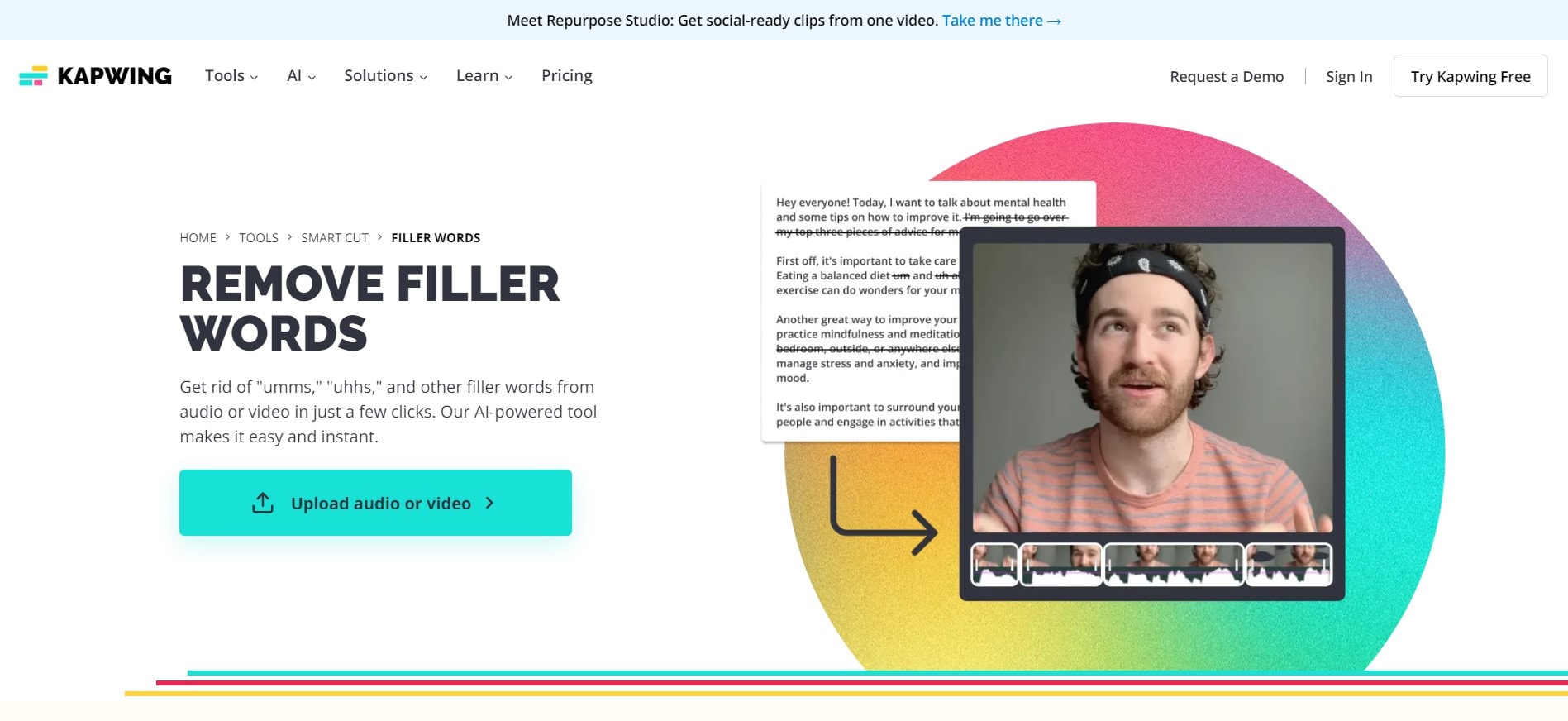
KAPWING is a collaborative online video editor that uses cloud software for its operation. By integrating intuitive AI, this platform is revolutionizing the world of content creation, one video at a time. Amongst its dynamic features is the filler word remover, which you can use directly from the website. Here's how:
Step 1: Go to KAPWING's Filler Word Remover page by clicking Tools on the top panel. Then, select View All and search for Filler Word Remover.
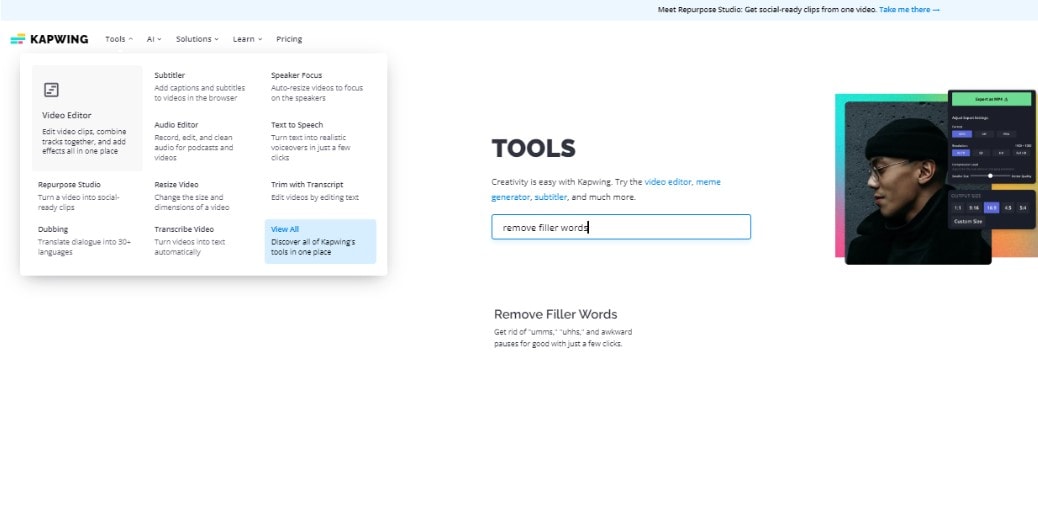
Step 2: From the Remove Filler Words page, click Upload Audio or Video. This allows you to add your preferred video or audio file to the editing suite.
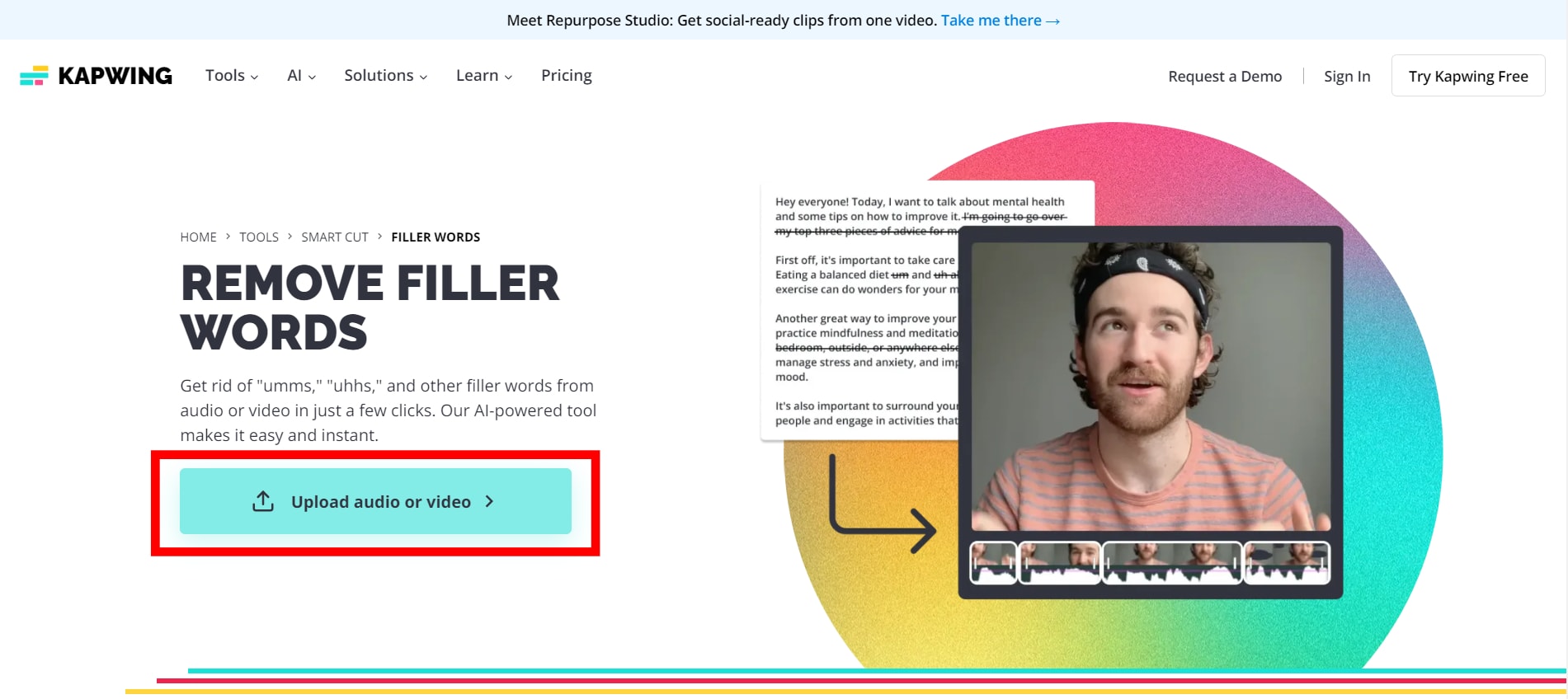
Step 3: Click on your uploaded video and go to the Edit panel. Scroll down to AI Tools and select Smart Cut or Automatic Video Trimmer from the options.
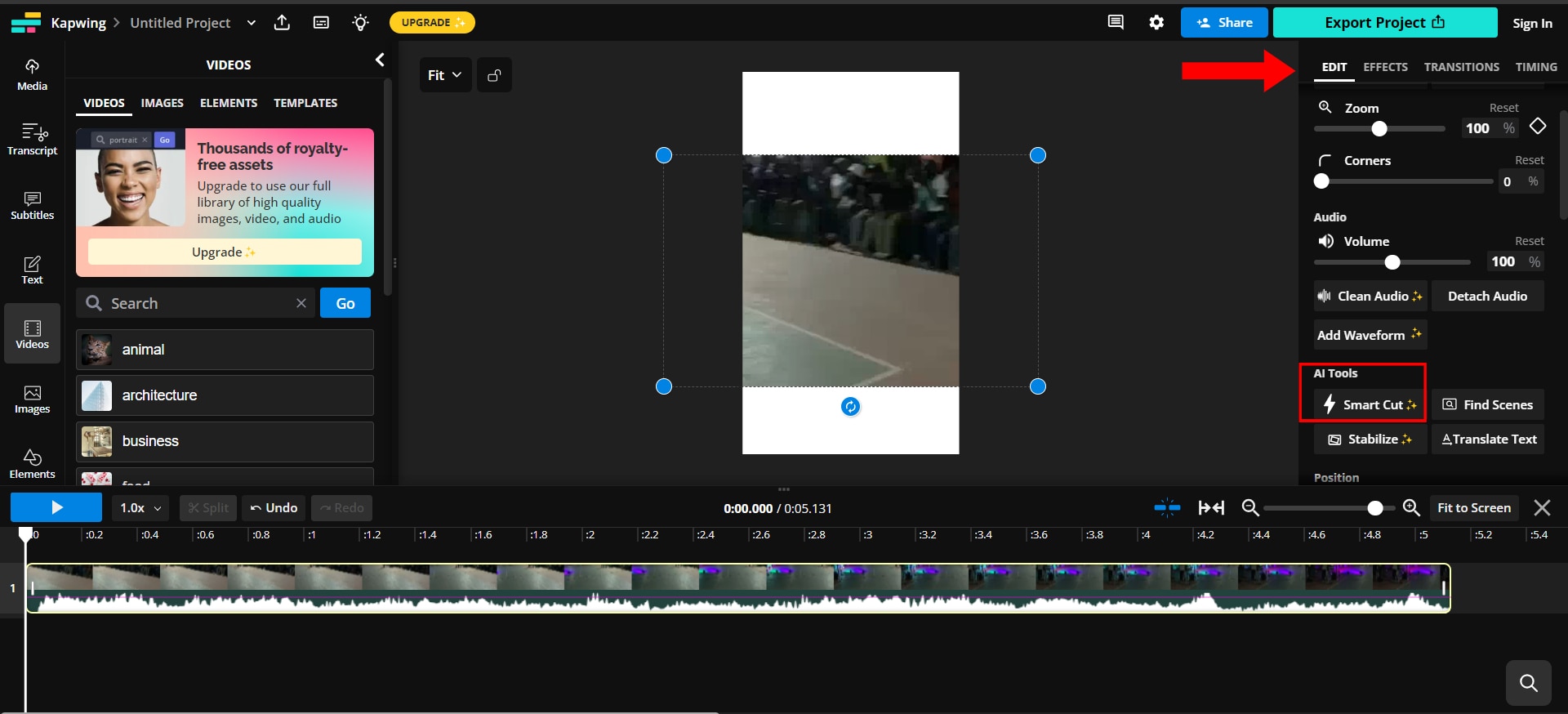
Step 4: Preview the final video and click Export Project to save it to your device or computer.
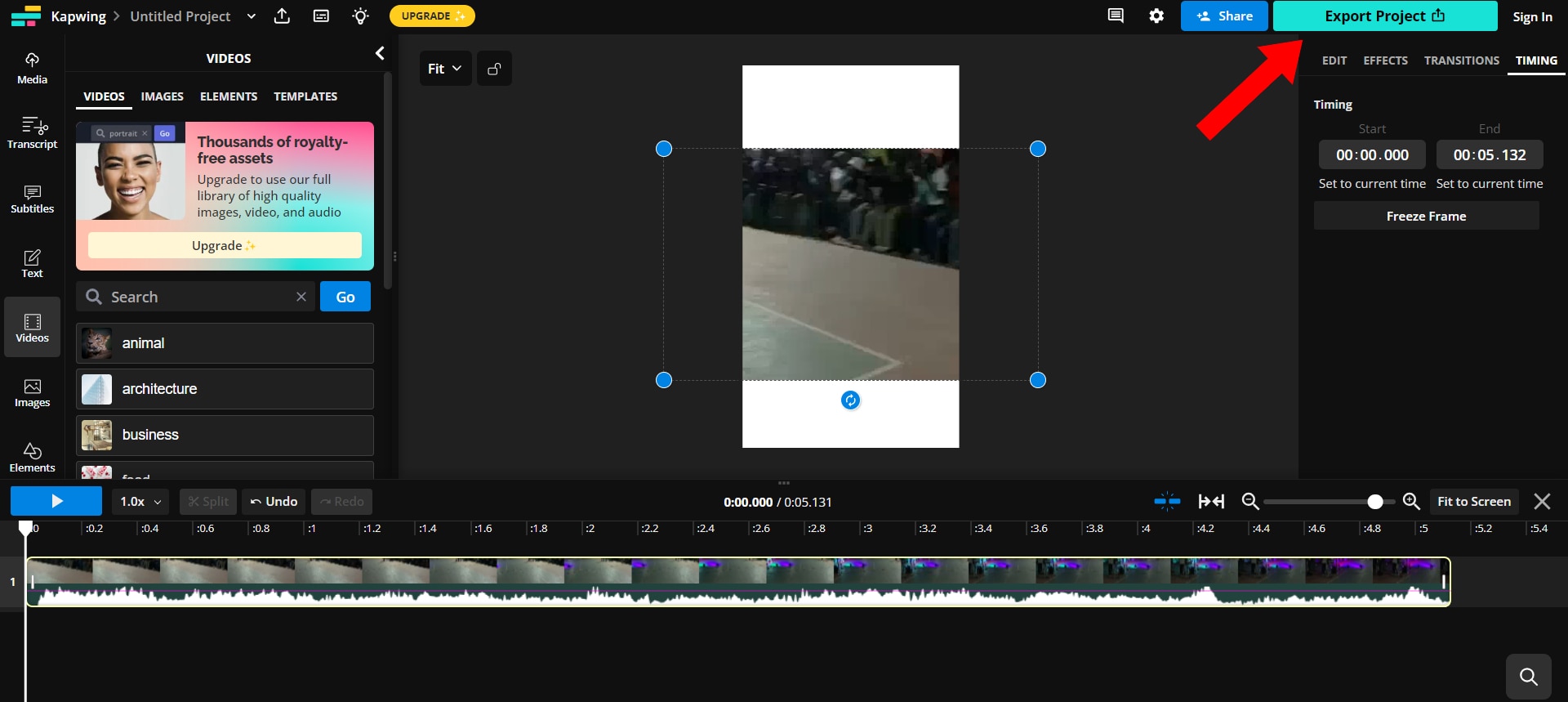
Remember, you must opt into KAPWING's paid plan to gain full access to its filler word remover.
Descript Online Video Editor
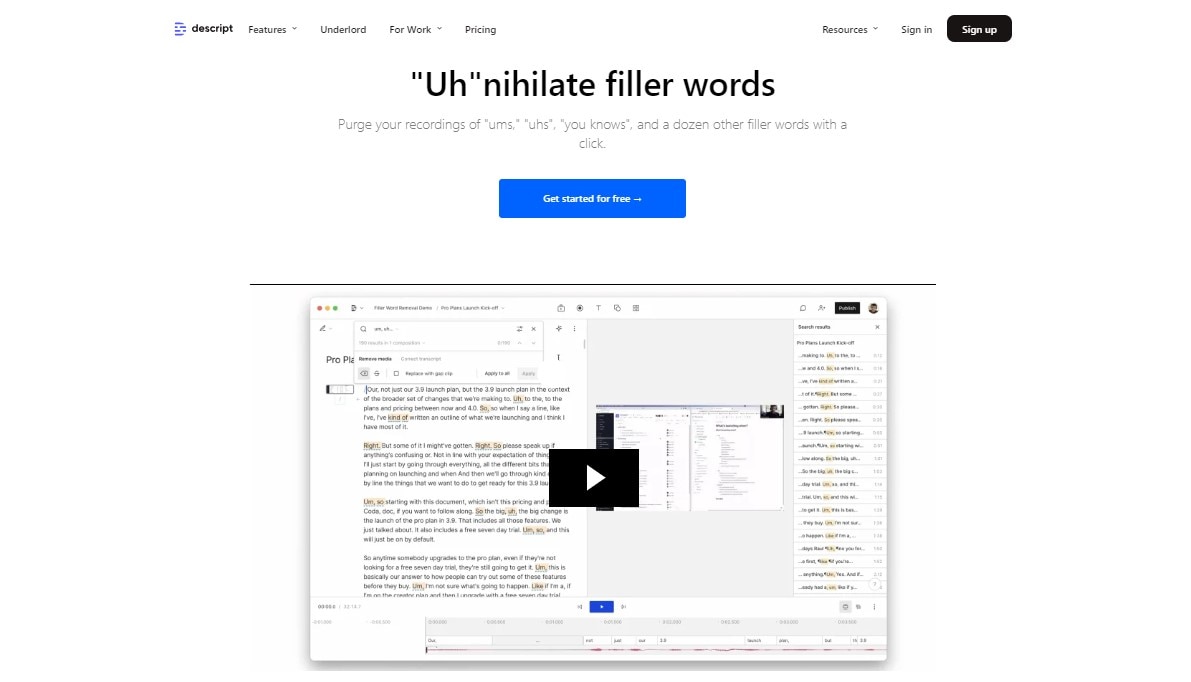
Descript is another outstanding online video editor that allows you to remove filler words from videos free of charge. By leveraging the power of seamless collaboration, this tool aims to optimize video editing, making it quicker and easier.
Descript's filler word remover analyzes your content to identify and remove filler words from videos Here are the steps to using this feature.
Step 1: On the Filler Word Remover page, click on Get Started for Free to sign up to Descript.
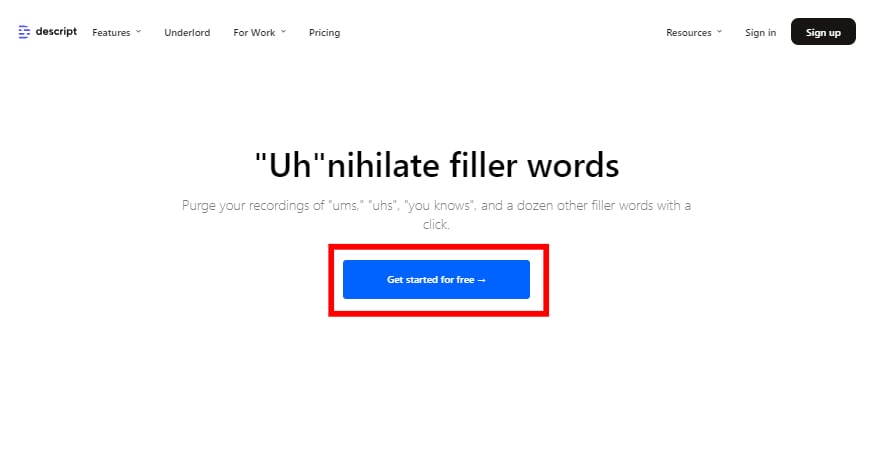
Step 2: Click on New Project to create a new project. Then, upload your video to the platform to start editing. After selecting the video, the platform transcribes it so it's easier to identify breaks in between speech.
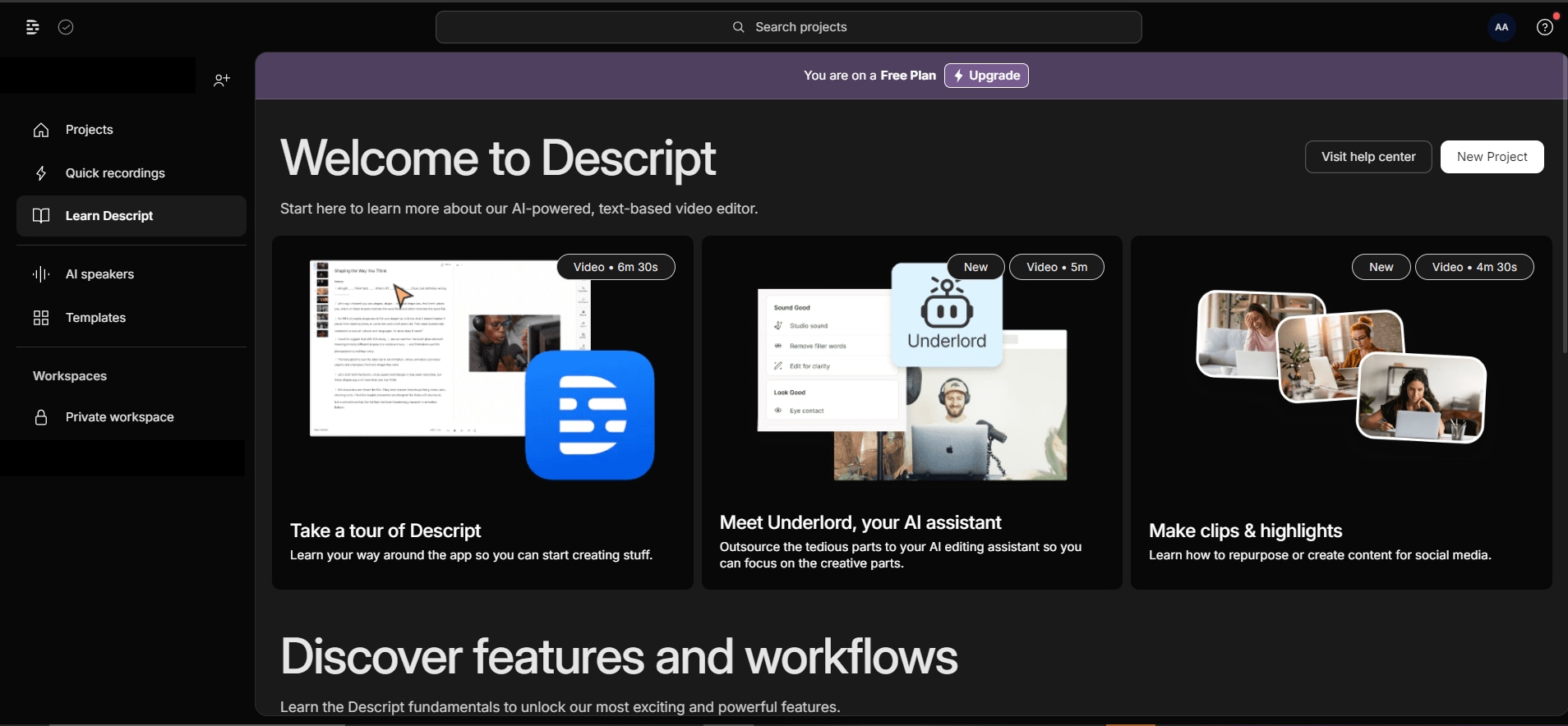
Step 3: On the right panel, select Underlord, Descript's specialized AI tool, and click Remove Filler Words.
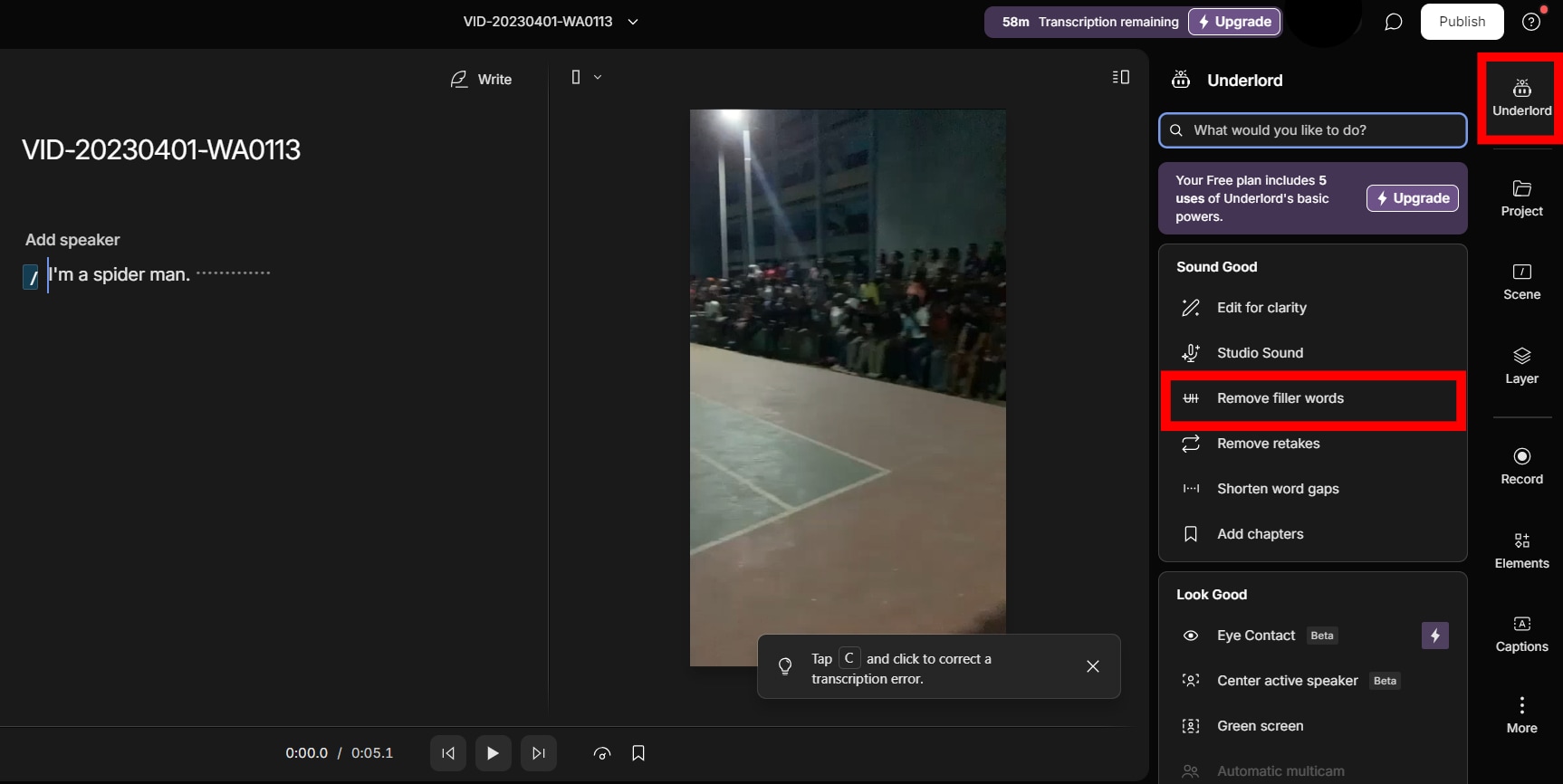
Step 4: Once you're done, click on Publish and download the video to your device or PC.
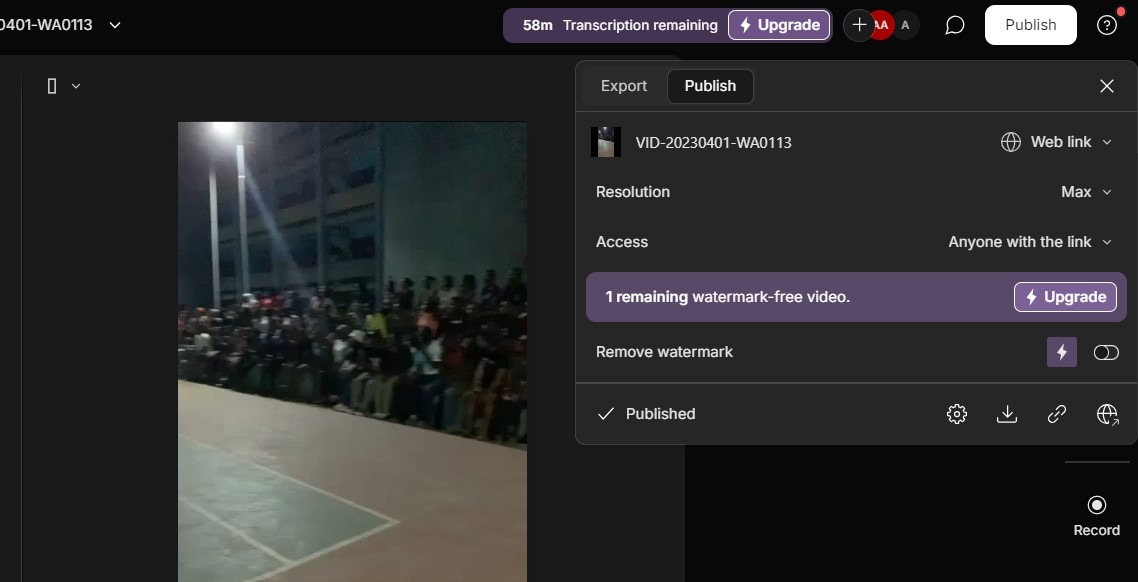
Descript's Underlord is fully accessible to users on its paid plan. But if you're using the platform for free, you can use Underlord's capabilities five times.
Part 3. How to Eliminate Filler Words from Audio/Video with Desktop Editor
If you'd rather remove filler words from audio or videos with a downloadable editor, there are various options for you. KwiCut is one of them, and this section will explain how to use it effectively.
Loom Editor
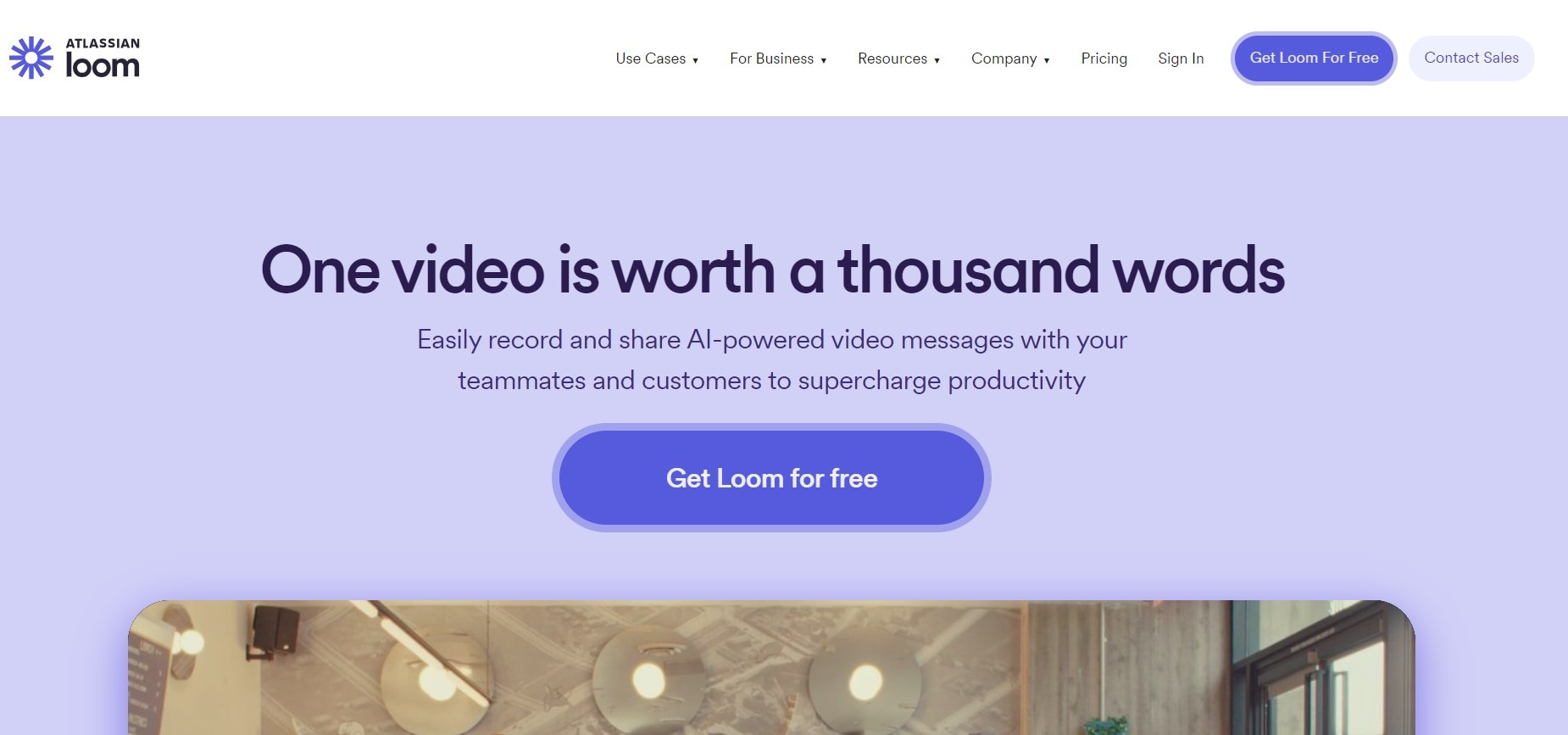
Loom is smart video editing software that allows you to record and edit videos quickly. This platform can also remove filler words from videos by analyzing your media's audio to spot breaks in speech.
To access Loom's features, you must first create an account on the platform. Once this is done, you can download the desktop application to use it from your computer. Here's how to remove filler words from videos with Loom:
Step 1: Click on Record a Loom to start a new video project. Then, record your video.
Note: Remember to adjust the recording settings to your preferences before getting started.
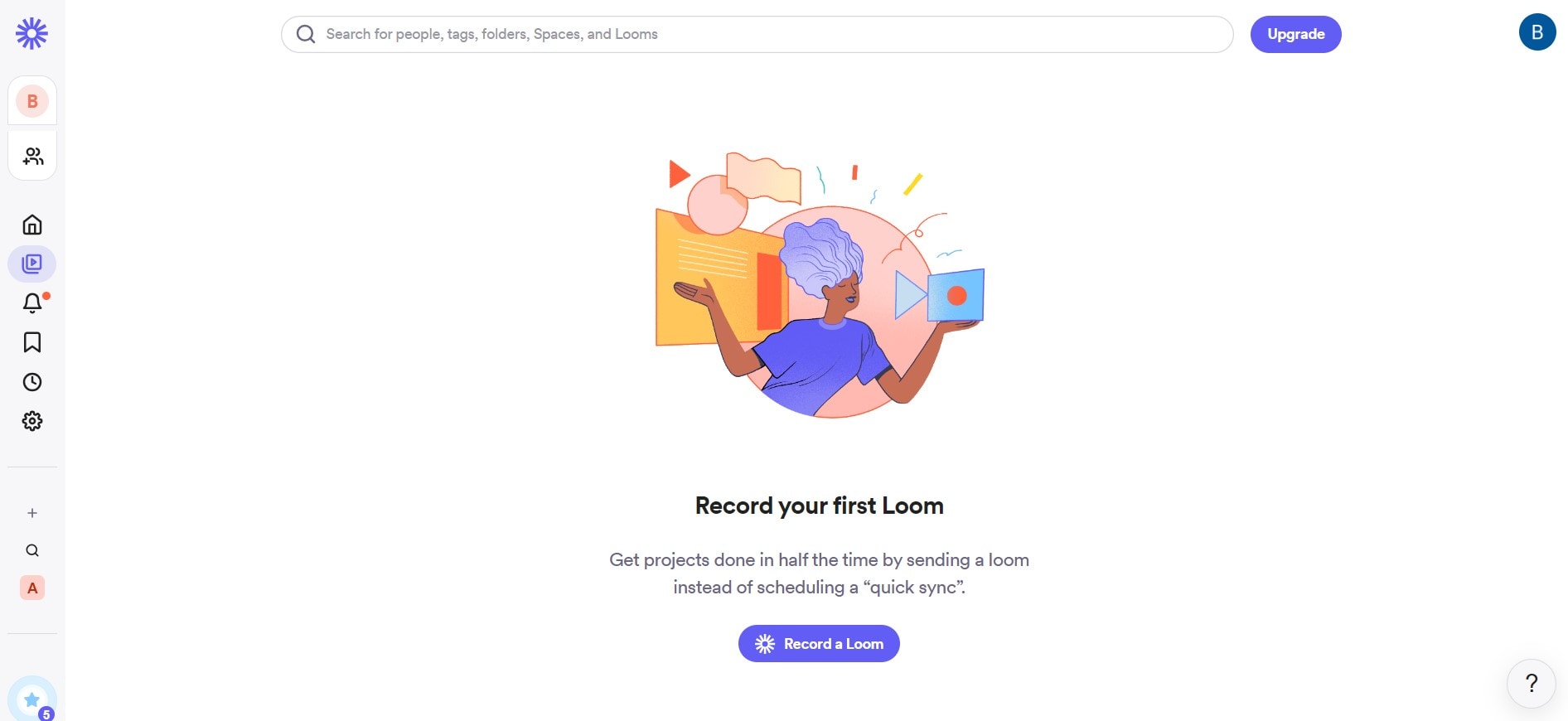
Step 2: Once your video is uploaded, toggle on Remove Filler Words from the AI panel.
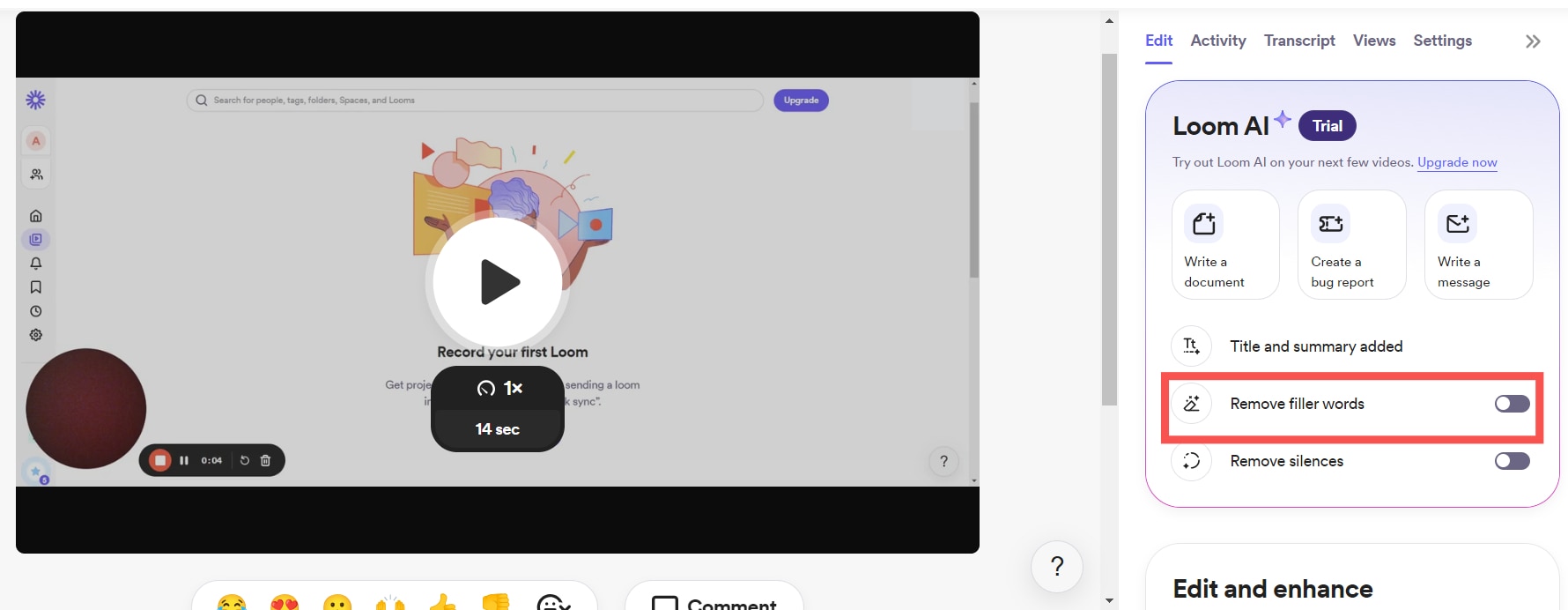
Step 3: When you're all set, tap Share to send it to other platforms or people. You can also click on Download to save it to your device.
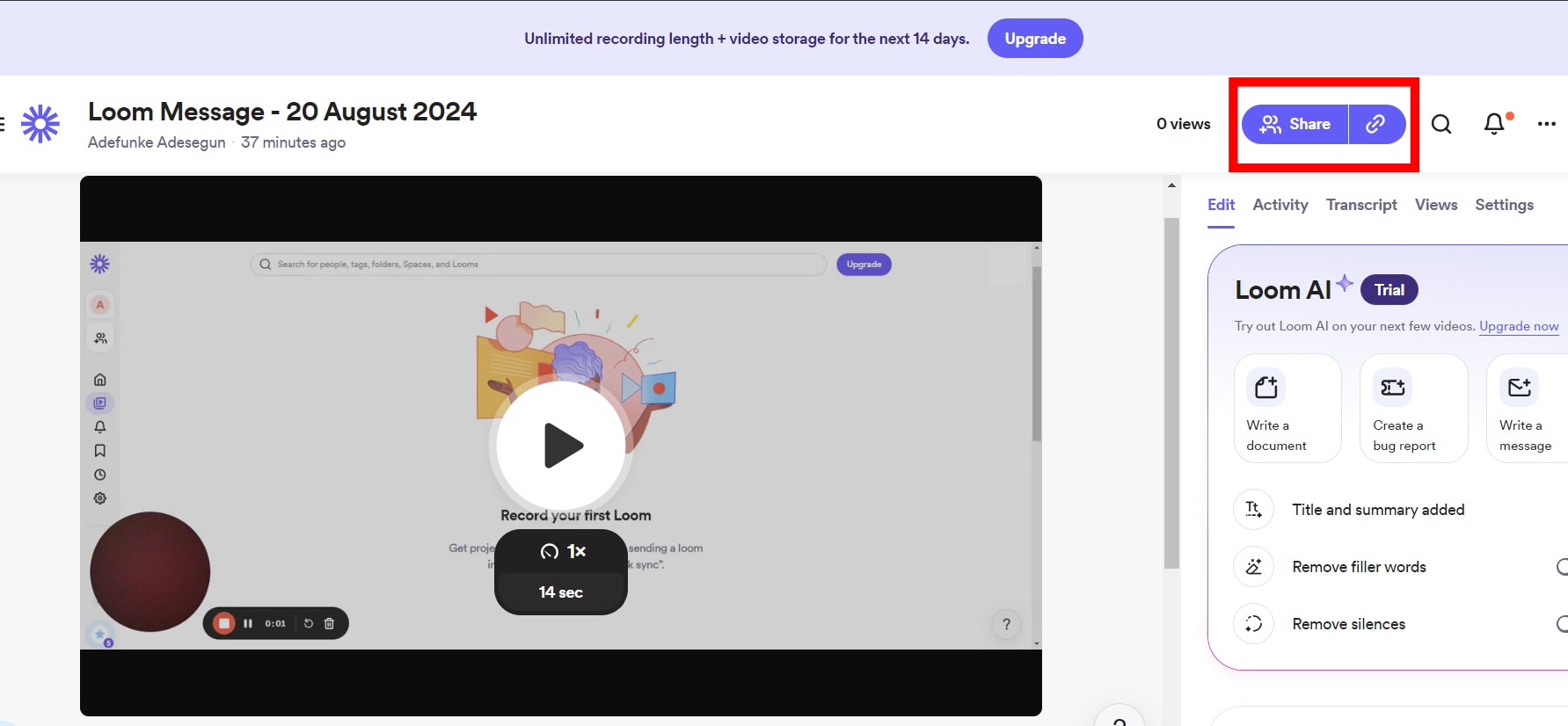
Conclusion
Filler words can be a real struggle to deal with. Plus, trying to fix them by avoiding them in your speech takes time. Thankfully, with the right tools and guidance, you can get rid of these filler words in your videos within minutes.
Whether you'd like to remove filler words from videos online or offline, there's a solution for you. Some of these effective tools include KAPWING and Descript for online editing and KwiCut for offline editing. If these tools don't still meet your needs, you can try out Fillmora's filler word remover when it launches!
Wondershare Filmora is AI-powered video editing software suitable for Mac and Windows PCs. This tool integrates intuitive AI with effective video editing to make it super easy to create stunning videos every time. To add to its efficiency, Filmora will soon release its AI Filler Words Remover feature.
That's right. This tool promises to take filler word removal to the next level, making it easy and convenient to do so from home. For now, you can explore some of Filmora's features and follow along for the latest updates.



