Looking to elevate your video projects with truly professional-grade audio? Wondershare Filmora now supports a vastly expanded library of VST3 plugins, including industry standards like iZotope Ozone, FabFilter, and Valhalla. This complete guide walks you through the simple installation steps for these Filmora VST plugins, essential troubleshooting tips, and best practices to unlock the full potential of high-end sound design in your edits.
What is a VST Plugin?
VST (Virtual Studio Technology) is a standard developed by Steinberg in 1996 that allows software-based audio processing through plugins. These plugins can be virtual instruments (VSTi) or audio effects such as reverbs, compressors, and equalizers. VST plugins emulate traditional studio gear using digital signal processing (DSP), making them essential tools in modern music and audio production.

Types of VST3 Plugins
VST3 is the latest version of the VST standard and offers enhanced performance and flexibility over its predecessors. Key types of VST3 plugins include:
| Category | Function | Common Use Cases | Example Plugins |
| EQ (Equalizer) | Adjusts frequency balance | Tone shaping, voice clarity | FabFilter Pro-Q, TDR Nova |
| Compressor | Controls dynamic range | Vocal leveling, compression | Waves SSL Comp, DC1A |
| Limiter | Caps peak levels | Mastering, peak prevention | Waves L2, Ozone Maximizer |
| Gate (Noise Gate) | Mutes silent background parts | Silence cleanup, environment control | ReaGate, FabFilter Pro-G |
| Reverb | Simulates spatial reflections | Adding space and realism | Valhalla Room, Pro-R |
| Delay | Creates echo/repeat effects | Rhythmic effects, sound design | EchoBoy, Timeless 3 |
| Saturation / Distortion | Adds warmth or grit | Analog/tube simulation | RC-20, Decapitator |
| Noise Reduction | Removes hiss and background noise | Enhancing audio clarity | iZotope RX, Waves X-Noise |
| Pitch Correction | Corrects or modifies pitch | Auto-tune vocals, effects | Auto-Tune, Melodyne |
| Metering | Visual monitoring of audio | Mixing and loudness control | SPAN, Youlean Loudness Meter |
| Synth VSTi | Generates synthesized sounds | EDM, ambient music | Serum, Sylenth1, Massive X |
| Sampler VSTi | Plays audio sample files | Drum kits, vocals, scoring | Kontakt, TX16Wx |
| Drum Machine VSTi | Specialized for drums and beats | Rhythm production | Addictive Drums, Battery 4 |
| Piano VSTi | Emulates acoustic piano | Pop, classical, solo | Keyscape, Addictive Keys |
| Orchestral VSTi | Simulates orchestral instruments | Film scoring, game music | BBC Symphony, EastWest |
| Vocal Synth VSTi | Synthesizes vocals or choirs | Electronic vocals, virtual choir | Vocaloid, Emvoice One |
|
Show More
Show Less
|
|||
How to Use VST3 Plugins in Filmora: Full Guide to Setup & Applying Effects
Wondershare Filmora now offers robust, expansive support for third-party VST3 audio effect plugins, enabling creators to achieve true industry-standard sound mixing and mastering within their video projects. Filmora's compatibility extends to renowned, professional plugin suites, moving far beyond basic effects. This includes full support for:
- Mastering & Mixing Suites: iZotope Ozone 11 (Ozone 11, Maximizer, Dynamic EQ, etc.), FabFilter (Pro-Q 4, Pro-L 2, Pro-R 2, etc.)
- Reverb & Delay: Valhalla (Room, Delay, Shimmer, Supermassive)
- Noise Reduction: CrumplePop Complete Series (WindRemover, AudioDenoise, EchoRemover)
- Voice Processing: Xvox Series (Comp, DS, Pro)
- Other Essentials: OTT, TDR Kotelnikov, LoudMax, and Melodyne.
To ensure the best experience and access to this full plugin library, always use the latest version of Wondershare Filmora (Version 14.7.12 and above). More plugin compatibility and expanded VST3 support are expected in future versions.
Important Notice on Filmora Plugin Compatibility
- Filmora does not support VSTi (virtual instrument) plugins, or any virtual instrument synthesizer tools.
- It supports 64-bit third-party VST3 audio effect plugins are supported on both Windows and macOS.
- Plugin support may vary based on Filmora version and operating system. To ensure the best experience, always use the latest version of Wondershare Filmora (Version 14.7.12 and above).
- Wondershare does not offer technical support for third-party plugin issues.
How to Install VST3 Plugins on Computer: Step-by-Step Guide
Installing VST3 Plugins is essential for enhancing your audio editing capabilities with high-quality effects and tools. Follow these simple steps to download, install, and ensure your VST3 plugins are correctly recognized by your software.
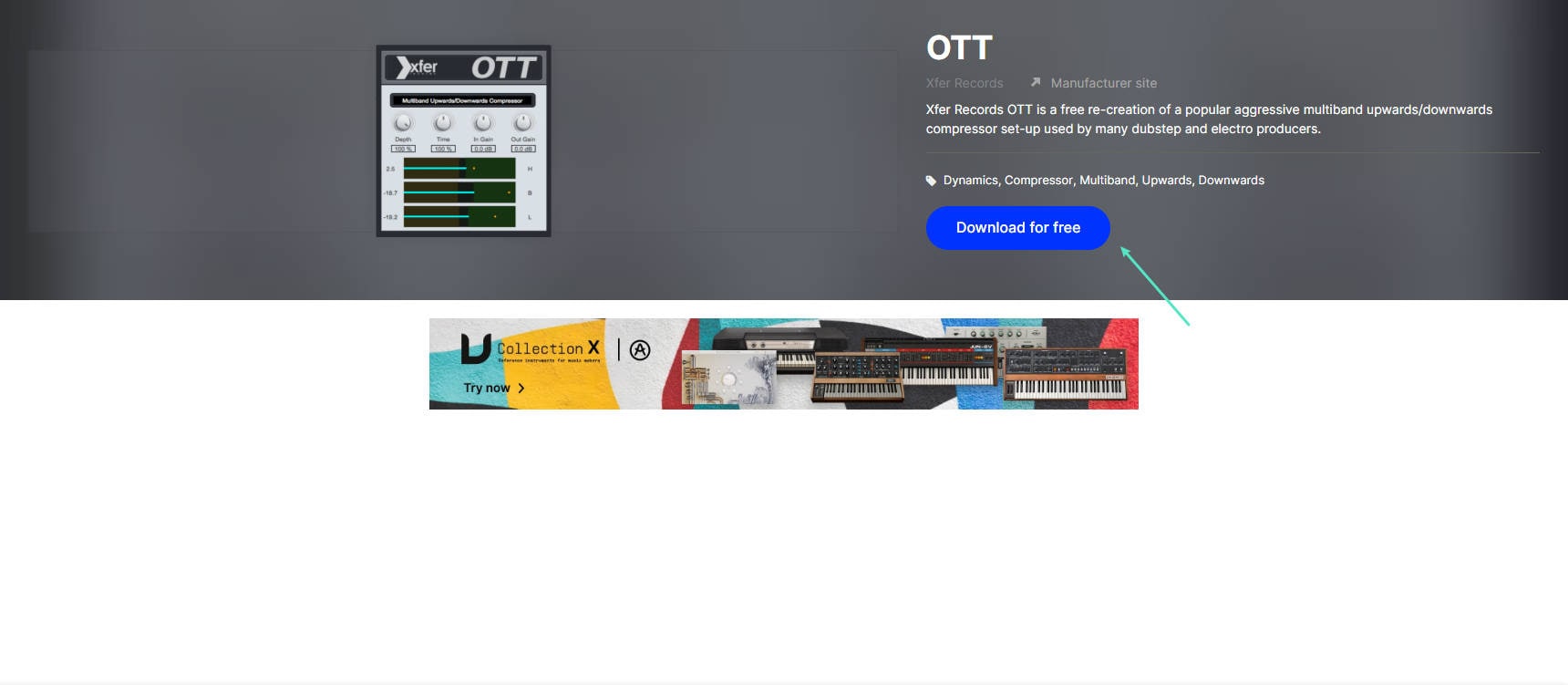
- Windows: C:\Program Files\Common Files\VST3
- macOS: /Library/Audio/Plug-Ins/VST3/
.vst3 extension has been placed in the default directory.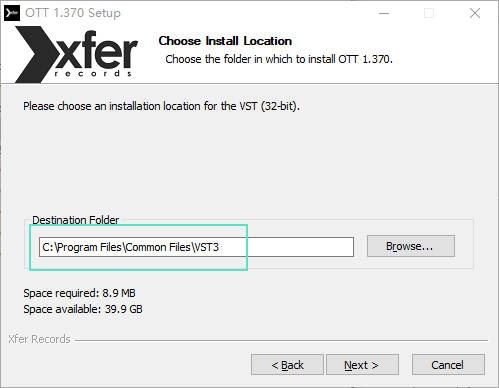
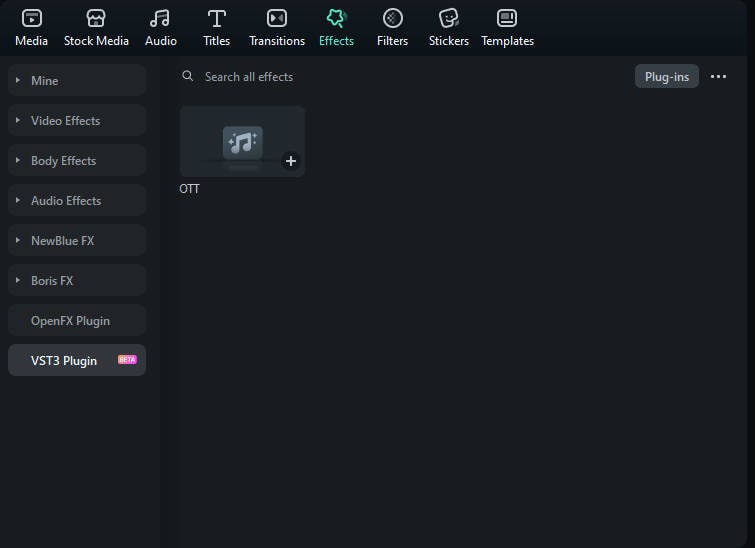
How to Troubleshoot VST3 Plugin Issues
Why isn't the VST3 plugin being recognized or showing up?
- Verify the plugin is a 64-bit VST3 format.
- Confirm installation in the correct directory.
- Restart Filmora to rescan plugins.
Is the plugin causing lag or crashes?
- Temporarily remove plugin files and relaunch Filmora.
- Check if the plugin supports Filmora's default sample rates (44.1kHz or 48kHz).
- Enable only one plugin at a time to isolate conflicts.
Why is the plugin producing abnormal sound or no audio at all?
- Make sure the plugin is properly activated.
- Ensure compatibility with the audio track (mono vs stereo).
- Try using an alternative plugin for comparison.
Usage Tips and Limitations
- With expanded VST3 support, Filmora now bridges the gap between video editing and professional audio processing. However, advanced audio mixing workflows may still benefit from dedicated Digital Audio Workstations (DAWs) like Pro Tools or Ableton Live.
- Utilize Filmora's VST Plugin Manager to efficiently manage and load complex plugin chains, especially those from suites like FabFilter and Ozone 11.
- Avoid overloading projects with high-CPU plugins or long plugin chains to maintain smooth performance.
Conclusion
While Filmora's VST3 plugin support is still evolving, it provides a valuable way to enhance audio quality in video projects. By understanding installation paths, supported formats, and performance limitations, creators can make the most of their plugins within the Filmora environment.


