WebM, while efficient for online video playback, isn't always the best choice for sharing. GIFs, on the other hand, are lightweight, easy to embed, and universally supported, which makes them a favorite format for memes, quick reactions, and short looping animations across the web.
If there is any WebM you want to convert to an animated GIF, you can use the best WebM to GIF converters we have shortlisted here. These tools are fast, reliable, and make it simple to create high-quality GIFs that are ready to share anywhere.
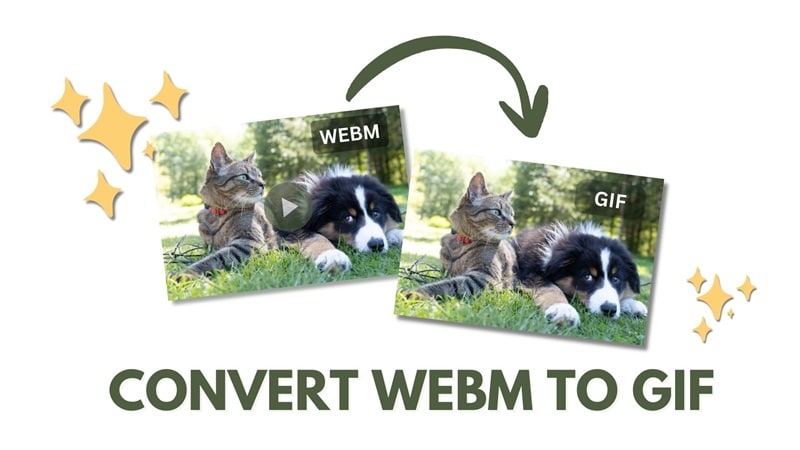
Our Top 3 WebM to GIF Converter Picks
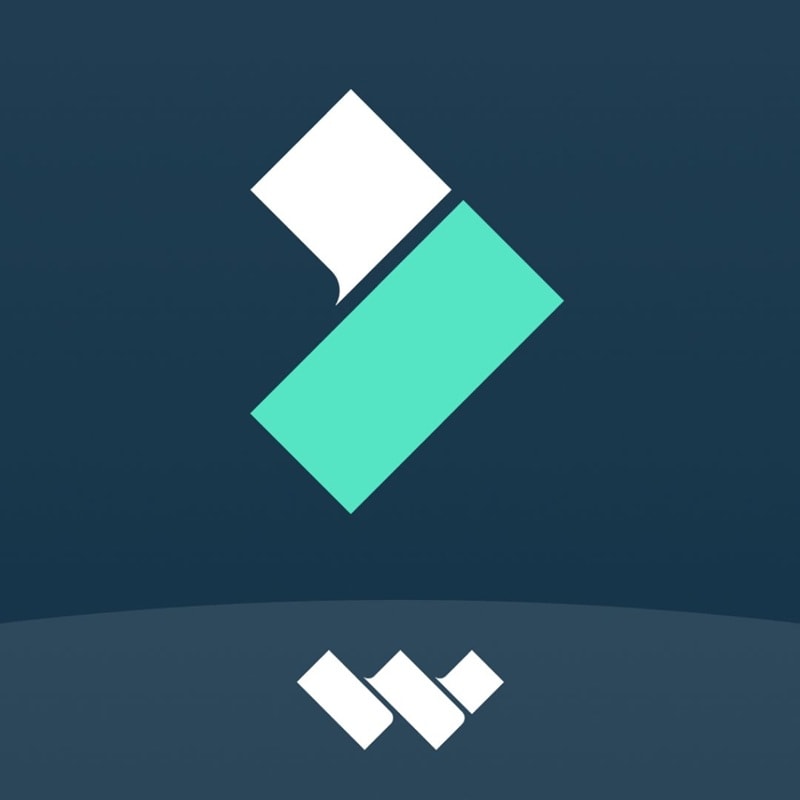
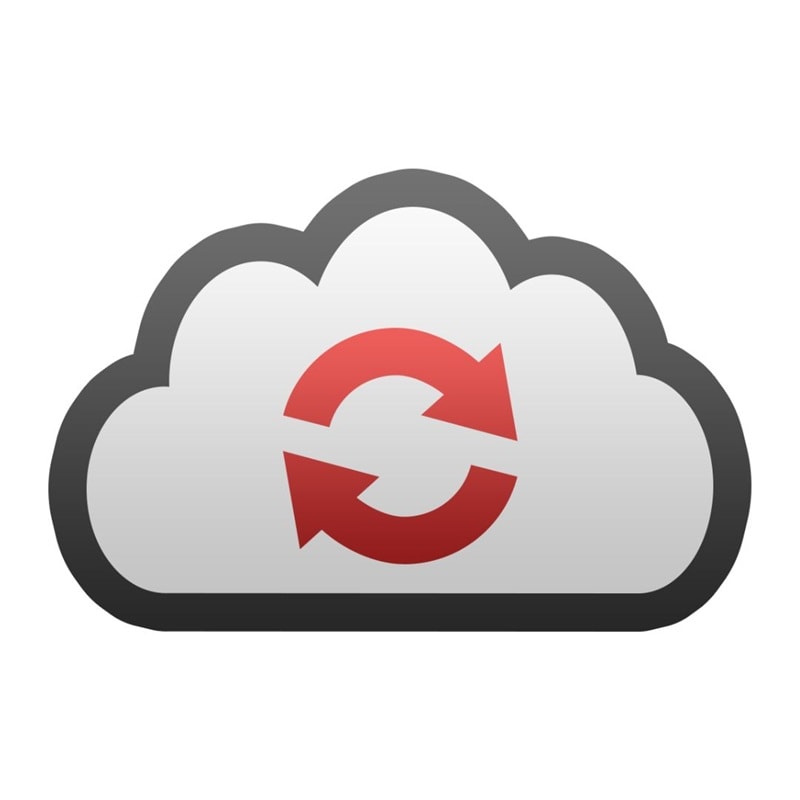

How We Test It
- Ease of Use: How simple the interface is for beginners and pros.
- Conversion Speed & Quality: How quickly the tool converts and whether the GIF keeps its smoothness and detail.
- Customization Options: Their ability to trim, crop, add effects, or tweak resolution and frame rate.
- Limitations & Pricing: File size caps, free plan offers, and value for paid options.
- Extra Features: Whether the tools offer cloud storage support, editing tools, and batch processing.
Part 1. Best WebM to GIF Converter Software
If you want more control over your GIFs and prefer working offline, a simple converter may not be enough. That's where Wondershare Filmora comes in.
Unlike simple converters, Filmora offers a full-featured video editor. That means you can do more than just turn a WebM into a looping GIF. You can crop or trim unwanted parts, adjust playback speed, add text or effects, and even control the GIF resolution and frame rate when exporting.
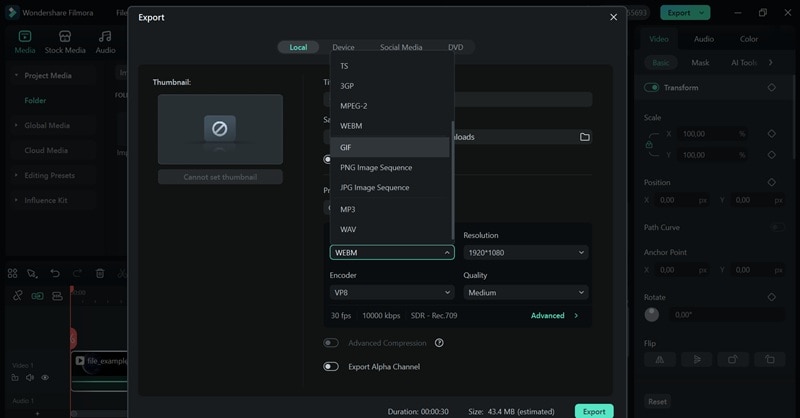
- No file size limitations when converting
- Retains original video quality during export
- Flexible editing and export controls
- Supports alpha channel (transparent background) exports
- Preview estimated file size before saving
- Watermark on the free version
- Requires installation
- Built-in Full Video Editor: Trim, crop, add effects, text, stickers, and transitions before exporting.
- Speed Adjustment: Adjust playback from 0.01x to 100x and create smooth slow-motion or playful fast-loop GIFs.
- Creative Assets: Access a built-in library of filters, animated stickers, and effect overlays to enhance your GIFs.
- Export Control: Customize resolution, bitrate, and frame rate for optimized output.
For more details, please visit the purchase page where various pricing plans are available.
4.5/5 (14.4K reviews) on TrustPilot; 4.5/5 (500+ reviews) on G2.
Creative Ways to Make GIFs (Image → Video → GIF)
With Filmora, you can turn images into fun animated GIFs using Image-to-Video templates. Add motion, stickers, text, and effects, then export as a looping GIF for social media or messaging.
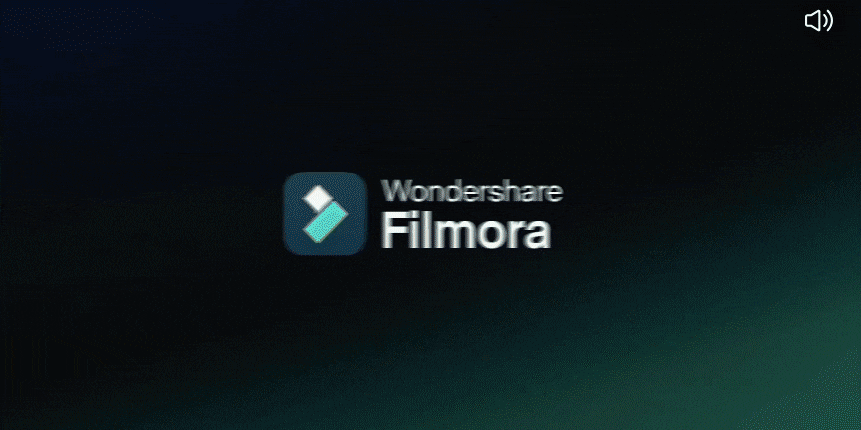
Quick Steps:
- Select an Image-to-Video template.
- Add your images to the timeline.
- Apply animations, filters, or stickers.
- Preview and adjust timing.
- Export as GIF with your preferred resolution and frame rate.
Why It's Fun:
- Combine multiple images into animated stories.
- Add sound effects or music to preview as a short video before exporting GIF.
- Perfect for memes, mini slideshows, and social media posts.
Part 2. Top WebM to GIF Converters Online
If you need a quick and straightforward way to turn WebM into GIFs, you can also try online converters. These tools run in your browser, so you don't have to download or install any software.
WebM to Animated GIF Converters Comparison Chart
Before diving into individual reviews, you can take a look at a quick comparison of the WebM to GIF online converters we are going to cover below.
| Features | CloudConvert | EZGIF | FreeConvert | Convertio | Online-Convert |
| Customization Options | Limited (no live preview) | Extensive | Limited | ❌ | Extensive |
| Batch Conversion | ✅ | ❌ | ❌ | ✅ | ✅ |
| Free/Paid | Free & Paid | Free | Free & Paid | Free & Paid | Free & Paid |
| Processing Speed | Fast | Moderate | Moderate | Fast | Slow |
| Quality | High | Moderate | Moderate | Moderate | High |
| Max. File Size | 1 GB | 200 MB | 1 GB | 100 MB | 100 MB |
| Display Ads | ❌ | ✅ | ✅ | ✅ | ✅ |
1. CloudConvert
CloudConvert supports more than 200 file formats across video, audio, image, and document categories, making it one of the most versatile online converters available. Free users can do up to 10 file conversions per day. For unlimited conversions, you need to upgrade to the paid plans.
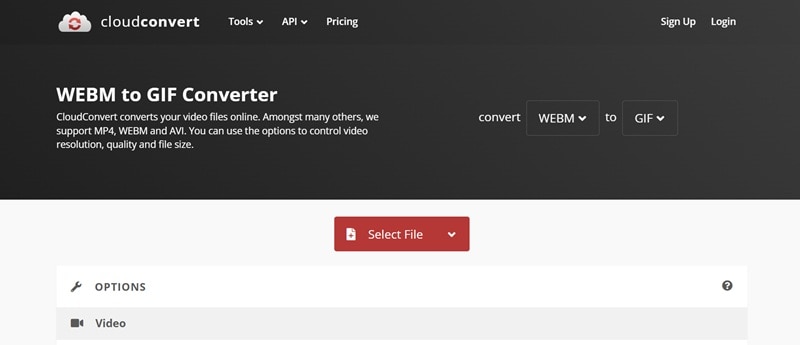
- Fast processing for most conversions
- Wide file format support beyond WebM and GIF
- You can import WebM files by URL
- No sign-up required
- No live preview when trimming (must set timestamps manually)
- Limited aspect ratio adjustment options
- No manual cropping; you can only use presets like fit or scale
- Add Watermark: Protect or brand your GIFs by embedding custom watermarks.
- Keyframe Interval: Control the precision of frames during conversion.
- Customizable Exports: Adjust resolution, aspect ratio, frame rate, and quality for optimized results.
- Trimmer: Cut your WebM before converting so only the segment you want becomes a GIF.
- Cloud Integrations: Import and export files directly from Google Drive, Dropbox, and OneDrive.
Free; Subscriptions start from $9.00/month
4.6 (64 reviews) on TrustPilot; 4.7 (20 reviews) on G2.
2. Ezgif
Ezgif is a popular online tool built specifically for creating and editing GIFs, including an option for quick WebM to GIF conversion. It uses the FFmpeg method to process files, which helps maintain quality and ensures smoother results.
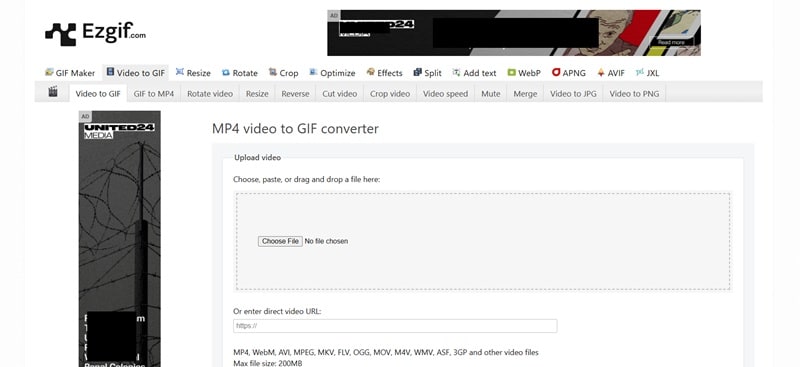
- Free to use without signing up
- Automatically deletes all uploaded files within 1 hour for better security
- Simple and straightforward interface
- You can see the file size, width, and height information
- The maximum file size allowed is limited to 200MB
- The site displays banner ads, although it doesn't affect functionality
- No batch conversion or cloud storage integration
- Select Start and End Time: Trim your WebM by entering timestamps or using the preview player.
- Transparency Support: Export GIFs with transparent backgrounds.
- Editing Tools: Crop, resize, rotate, optimize, and even add effects or text.
- Frame Control: Adjust frame delays or remove unwanted frames for better looping
Free; Subscriptions start from $9.00/month
4.6 (64 reviews) on TrustPilot; 4.7 (20 reviews) on G2.
If you've got a bigger WebM file that you want to turn into a GIF, you can choose CloudConvert. It's a nice middle ground between convenience and flexibility. You get to customize the settings before conversion, and the maximum file limit (up to 1 GB) for free users is more generous than what most free converters offer. Plus, it doesn't bug you with ads despite being free.
3. FreeConvert
FreeConvert is an online converter that supports hundreds of formats, including WebM to GIF. It also lets you tweak advanced settings like frame rate, compression, and output size if you need more control. Free users can process up to 20 conversion minutes per day, which works out to about 20 files daily.
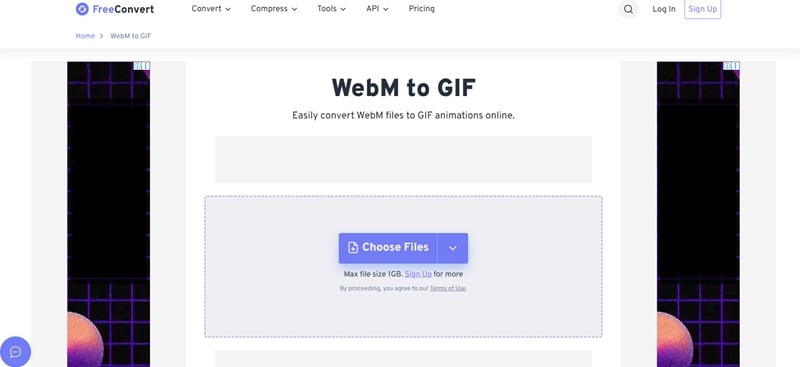
- Built-in compression tools for smaller file sizes before exporting
- Generates QR codes for quick sharing of results
- Supports direct sharing and saving to cloud services
- The banner ads on the free plan can be distracting
- No batch conversion; you need to upload one by one
- Processing may slow with larger files
- Cloud Integrations: Import and save files directly from Google Drive or Dropbox.
- Optimize Static Background: Reduce GIF file size by compressing areas of the image that don't change.
- Trim with Real-Time Preview: Select start and end points using the built-in preview before converting.
- Transparency Support: Export GIFs with transparent backgrounds.
- Loop Counts: Control how many times your GIF repeats.
Free.
4.5/5 (15 reviews) on TrustPilot.
Beyond conversion, Ezgif also lets you resize, crop, optimize, or add effects to your animated GIFs. All free of charge. Each of these features has its own dedicated page, but you don't need to worry about re-uploading your file every time. The platform keeps your upload active so you can continue editing seamlessly.
4. Convertio
Convertio is a lightweight online converter you can rely on to quickly turn WebM files into animated GIFs. It's designed for speed and simplicity, letting you drag and drop the file(s), convert them, and download the result in just a few clicks. Its broad format support surpasses most of its competitors.
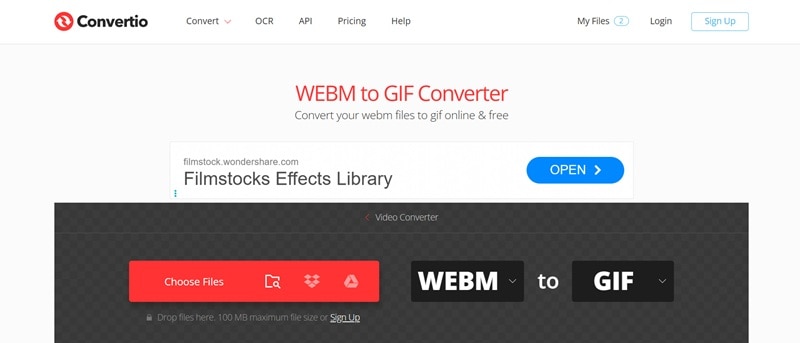
- Simple and straightforward, with quick conversion speed
- Works with 300+ file types beyond WebM and GIF
- Free users without login can only process 2 files at a time
- Very limited customization options for GIF exports
- Small maximum file size (100MB) unless you sign up or upgrade
- No direct URL support
- Cloud Integration: Upload files from Dropbox or Google Drive
- Temporary File Storage: Converted files are stored for 24 hours
Free; Subscriptions start from $9.99/month.
4.9/5 (9.4K reviews) on TrustPilot.
Convertio is a great option if you only need to convert small WebM files into GIFs. It's straightforward, fast, and doesn't overwhelm you with extra features. It's perfect for quick, no-fuss conversions when you just want to get the job done.
5. Online-Convert
To convert WebM to GIF on Online-Convert, you're given 16 free credits without signing up, and the system deducts 1 credit for every 30 seconds of processing time. It's also available as a Chrome web extension, so it's easy to access the tool directly from your browser without visiting the site each time.
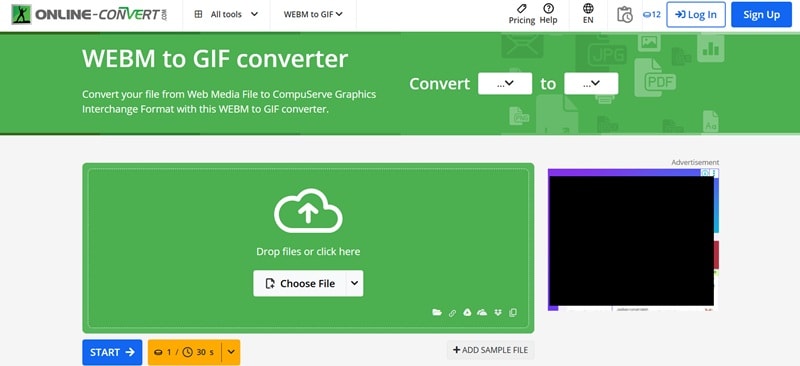
- Lets you set black-and-white thresholds for more detail
- You can adjust the DPI for sharper images
- Offers more features than most simple converters
- Cropping only works by entering numbers (no live preview)
- Credit-based system can run out quickly with longer files
- Output size may increase if you are not careful with the settings
- No preview for color filters or enhancements
- Free users can only upload files up to 100 MB
- Chrome Web Extension: Convert files directly from your browser for faster access.
- Color Filters: Apply black-and-white or custom color adjustments to your GIFs.
- Built-in Compression: Reduce file size automatically during conversion.
- Auto Enhance Tools: One-click options to sharpen, equalize, or enhance your GIF.
Free; Subscriptions start from $6.42/month for 480 credits.
4.6/5 (300+ reviews) on TrustPilot.
You may consider using Online-Convert if you want a free WebM to GIF converter that gives you more control than most basic converters. It's useful when you need extras like color filters, compression, or quick fixes to improve quality with just one click.
Part 3. What to Consider When Converting WebM to Animated GIF
Now, have you thought about which tool best fits your needs? Before you hit that convert button, keep these points in mind to make sure your GIFs come out just the way you want:
- Keep an eye on quality. GIFs don't always capture the same smoothness as video, so don't forget to pay attention to the frame rate or bitrate to keep things looking sharp.
- Watch the file size. It's easy to end up with a GIF that's way too heavy if your WebM clip is long. Trimming unnecessary parts or lowering the resolution will help keep it lightweight, so it loads quickly and is easy to share.
- Pick the right resolution. A GIF that's too big might look crystal clear but take forever to load, while one that's too small can appear pixelated. A middle ground, usually under 720p, is more than enough for sharing online.
- Edit and polish your GIFs. Since GIFs don't carry audio, you may want to consider making small edits or adjustments to get your message across. Small edits can have a big impact on how your GIF looks.
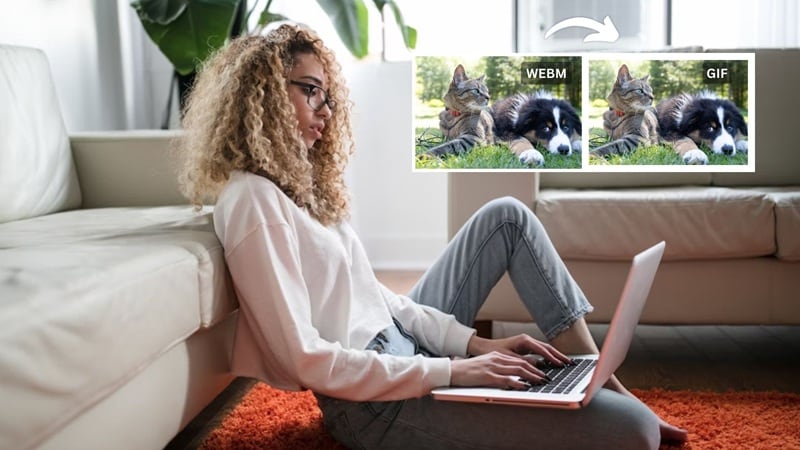
Basically, the best WebM to GIF converter should give you the tools to balance quality, size, and a bit of creativity. Look for one that lets you:
- ✅ Trim and crop before exporting
- ✅ Control speed, resolution, and frame rate
- ✅ Keep file size small without ruining the quality
- ✅ Add captions, stickers, or effects when needed
If you want all of that in one place, Filmora is a solid option since it's more than just a converter, but a full editor too. However, if you'd rather keep it quick and online, tools like CloudConvert or Ezgif can be an option as well.
Conclusion
Converting WebM files to animated GIFs is often necessary when you want something lighter, easier to share, and supported across almost every platform. To do this, you need a WebM to GIF converter that makes the process simple while still keeping the quality intact.
If you're after customization and creative freedom, Filmora is a great option with its built-in editing tools. On the other hand, if you just want something fast without installation, you can also try the online converters we recommended above.
FAQs About WebM and GIF
-
Why do GIFs often have larger file sizes than WebM videos?
GIFs usually end up bigger in size compared to WebM files because the format relies on older compression methods. Each frame is stored in full, and the format doesn’t take advantage of similarities between frames. Meanwhile, modern video formats like WebM use advanced compression and only save necessary changes between frames. -
Can I add sound to the GIF?
Although GIFs can move, they’re still an image format, not a video format. That means they don’t support audio and are meant to be silent, looping animations. -
Can I convert GIFs back to WebM?
Yes, you can convert GIFs to WebM using tools like Filmora as well. However, since GIFs have fewer colors and frames compared to video, the converted WebM may look less detailed than a video created directly in WebM format.


