In this article
-
- 1. Film Grain & Noise – Instant Old Reel Look
- 2. Black & White, Old Film, or Vintage Tint – Authentic 1920s Color Feel
- 3. Vintage Titles & Intertitles – Storytelling Element
- 4. Scratches, Dust, and Specks – Damaged Reel Effect
- 5. Flicker and Jitter – Old Projector Vibe
- 6. Vignette and Borders – Frame the Shot
Do you miss the charm of old cinema and want your videos to feel like 1920 movie reels? Those silent-era films expressed emotion through light, texture, and movement instead of color and sound.
The vintage film effect 1920s is popular again as many creators aim to capture that nostalgic tone in their projects. If you want to create this look, Filmora helps you recreate that timeless style in just a few steps.
This guide will show how to make a vintage film effect 1920s using Wondershare Filmora. Let's begin by looking at what made those early films so iconic.

Part 1. What Made 1920 Movie Reels Unique?
The charm of 1920 movie reels came from their imperfections. These early films had a warm, textured look shaped by the limitations of cameras and film stock at the time. Each frame carried an organic feel born from real film material and mechanical cameras.

Silent-era films stood out because they relied on visual storytelling rather than dialogue. Their vintage look was shaped by several key traits:
- Sepia or monochrome tones – Early film often had warm or faded color tints due to aging film stock.
- Film grain and scratches – Imperfections from film negatives left visible marks and specks that added texture to the footage.
- Frame jitter and flicker – Mechanical projectors caused slight shaking and uneven exposure.
- Dust and burn marks – Particles on the lens or projector left irregular spots on the screen.
- Intertitles instead of dialogue – Stories were told through expressive visuals and text cards because sound wasn't part of film yet.
These traits shaped the emotional identity of early cinema. Many creators now use the vintage film effect 1920s not just for nostalgia. They aim to capture the same warmth, imperfection, and sense of history in modern storytelling.
Part 2. How to Create a Vintage Film Effect 1920s in Filmora
Use Filmora to make a vintage film effect 1920s without any complex settings or plugins. You can mix Filmora's filters, overlays, and effects to mimic how old film reels looked and moved. Simply layer them to build a 1920s movie style within minutes.

The vintage film effect 1920s fits projects that aim for a nostalgic or documentary tone. It works well for travel videos, family stories, music covers, or short films inspired by the silent era.
Here are the guides to achieve that nostalgic style:
1. Film Grain & Noise – Instant Old Reel Look
Film grain and noise help transform clean digital footage to mimic real film stock. They add a layer of imperfection that makes modern clips resemble old film stock.

To get these effects in Filmora, follow these steps:
Step 1. Go to the Effects tab and type “grain” or “noise” in the search bar. Drag the effect that fits your style onto the clip in the timeline.
Step 2. Adjust the Effect settings in the right panel to control the strength and look. Lighter grain looks natural, while heavier grain hides details.
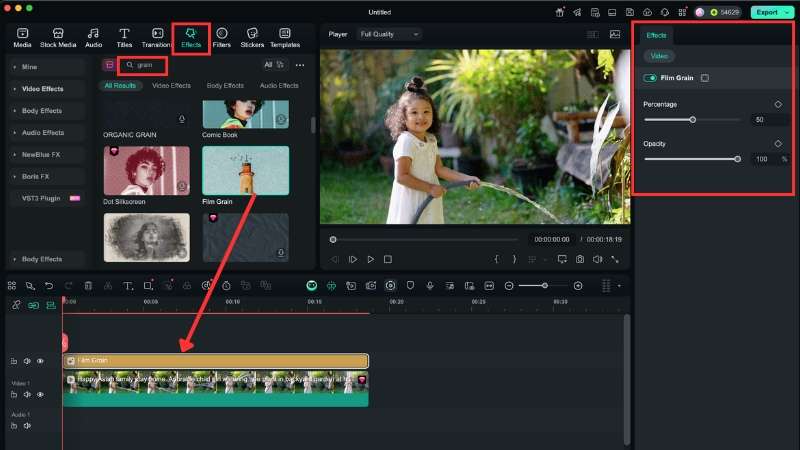
2. Black & White, Old Film, or Vintage Tint – Authentic 1920s Color Feel
Old movies often had faded tones and a limited color range. Applying old film, black and white, or tinted filters can help your video match the muted palette of the 1920s movie reels.
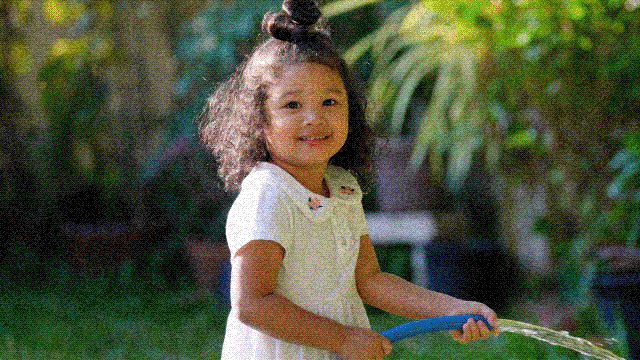
To apply this effect in Filmora:
Step 1. Select your clip in the timeline and go to the Color > Basic > Preset panel. You'll find many color presets that suit to create a vintage film effect 1920s. Here, you can select either Black & White, Old Film, or Vintage.
Step 2. Scroll down to adjust the contrast, brightness, saturation, and more settings.
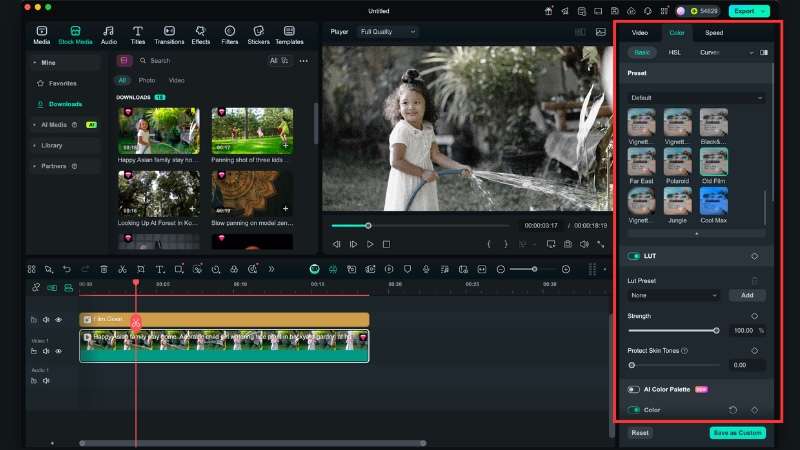
3. Vintage Titles & Intertitles – Storytelling Element
Silent films used intertitles to replace spoken dialogue. You can use similar styles for narration, quotes, or scene transitions.

To add this in Filmora:
Step 1. Go to Titles > Title Effects tab, and you can browse the titles category. For instance, you can go to the Typing Effects. Then, place them on the timeline and ensure to match the timing.
Step 2. Click on the title track on the timeline, and go to the Text > Basic panel on the left side. Replace the text and adjust the settings to fit your 1920s movie reels.
Step 3. You can also head to the Text > Animations panel to add a fade-in or fade-out animation.
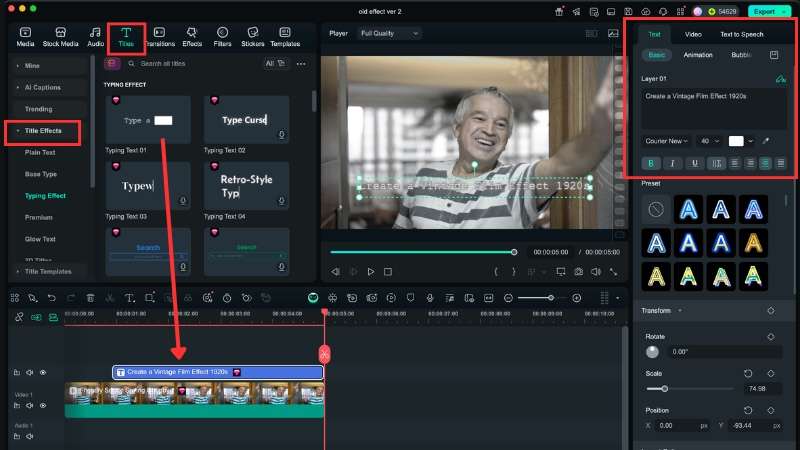
Note: The next few effects follow a similar process to that in Effect 1. You can find them under the Effects tab, drag them above your footage, and fine-tune their opacity or percentage.
4. Scratches, Dust, and Specks – Damaged Reel Effect
Reel damage was common in 1920 movie reels. You can simulate those marks to give your footage an aged, archival texture. Use these effects sparingly, just enough to suggest years of handling without distracting from your subject.
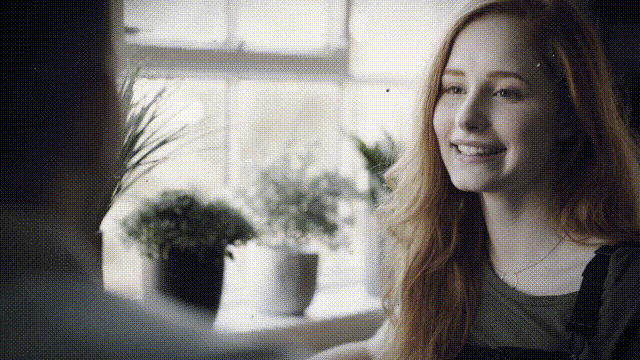
5. Flicker and Jitter – Old Projector Vibe
Old projectors often produced flickering lights and subtle shaking frames. Adding this effect adds rhythm and life to your footage, simulating how early projectors worked. A gentle flicker works best for subtle mood shifts, while stronger jitter fits action scenes or quick transitions.

6. Vignette and Borders – Frame the Shot
Lenses and projectors on 1920 movie reels often produced dark edges or rounded borders. Adding a vignette focuses attention on the center and completes the old film frame style. Lighter vignettes add a gentle focus, while deeper ones give a stronger theatrical frame.

Part 3. Do's and Don'ts When Creating Vintage Film Effect 1920s
The vintage film effect 1920s can make your footage feel nostalgic and cinematic, but it's easy to overdo. Too much grain or too many overlays can turn it into visual noise. To keep your edit balanced and believable, follow these basic guidelines.

✔ Do's
- Balance grain levels: A little grain adds texture, but too much hides detail. Adjust the strength until the image looks aged but still clear.
- Use a consistent color tone: Stick with one main tone: sepia, black and white, or faded color. Mixing different styles in one video breaks the vintage mood.
- Keep effects subtle: Old film imperfections should support your footage, not distract from it. Use soft flicker and low opacity overlays for a more natural result.
✖ Don'ts
- Avoid ultra-modern fonts: Clean, modern typefaces clash with 1920s aesthetics. Choose serif or typewriter-style fonts for intertitles and text cards.
- Don't stack too many overlays: Layering too many scratches, dust, and burns can blur the scene. One or two light overlays are enough to achieve the vintage feel.
- Don't make it too dark or noisy: Excessive vignettes or contrast can hide faces and movement. Keep exposure balanced so the story stays visible.
Conclusion
The charm of 1920 movie reels continues to inspire many creators today. Their soft tones, grain, and imperfect textures remind us how early films turned simple visuals into emotion. With Filmora, you can recreate those silent-era visuals using grain, flicker, and color filters.
Applying a vintage film effect 1920s works best when kept balanced and subtle. Experiment with different overlays and tones until you find the look that fits your scene.
Start your project now and make a vintage film effect 1920s that adds warmth and history to your videos.
Frequently Asked Questions
-
Can I apply vintage film effects to color videos, or do I need black & white footage?
You can apply the vintage film effect 1920s to any color video. Filmora's filters and overlays can turn modern footage into a faded or tinted look without converting it to full black and white.You can apply the vintage film effect 1920s to any color video. Filmora's filters and overlays can turn modern footage into a faded or tinted look without converting it to full black and white.Do I need to reduce video resolution to make it look authentic?Do I need to reduce video resolution to make it look authentic? -
Do I need to reduce video resolution to make it look authentic?
No. Keep your video in its original resolution. Filmora's effects can create the aged texture of 1920 movie reels, so lowering resolution isn't necessary.No. Keep your video in its original resolution. Filmora's effects can create the aged texture of 1920 movie reels, so lowering resolution isn't necessary.Do vintage effects slow down video rendering in Filmora?Do vintage effects slow down video rendering in Filmora? -
Do vintage effects slow down video rendering in Filmora?
Slightly longer render times can occur if you use multiple overlays or color filters. To keep performance smooth, preview with lower playback quality and render the final export once all effects are set.Slightly longer render times can occur if you use multiple overlays or color filters. To keep performance smooth, preview with lower playback quality and render the final export once all effects are set.Grammarly:



 100% Security Verified | No Subscription Required | No Malware
100% Security Verified | No Subscription Required | No Malware


