- Premiere Tutorial
How to Add Grid Effects in Adobe Premiere and Filmora
Nov 10, 2025• Proven solutions
Everyone wants to make their videos stand out with sleek, modern, and professional looks. It may sound challenging to achieve these looks for a video, but with the right tool and effect, you can do it. The grid effect Premiere Pro is a simple yet powerful effect that lets you create eye-catching overlays. To help video editors get the right video outlook, this article focuses on the grid effect of this tool.

- Part 1. Why Do You Need to Add Grid Effects to a Video
- Part 2. Adding Grid Effects to a Video: Adobe Premiere Pro
- Part 3. Exploring Wondershare Filmora to Add Grid Video Effects
Part 1. Why Do You Need to Add Grid Effects to a Video
Grid effects are not just a gimmick; they are the source of the transformation of your videos into visual treats. Check out the following list to learn the benefits that can be achieved by the use of these effects:
- Enhances Visual Structure: Whether you're creating a split-screen layout or framing multiple shots, a grid ensures perfect symmetry and organization.
- Creates Dynamic Transitions: With a grid effect, you can animate grids to reveal different parts of a scene, adding a unique flow to your edits.
- Adds a Modern & Futuristic Look: Grid overlays can give your video a tech-inspired outlook, perfect for gaming videos or sci-fi content.
- Boosts Creativity & Storytelling: Using a grid, people can show multiple perspectives at once or create visual patterns that add artistic depth to their video.
Part 2. Adding Grid Effects to a Video: Adobe Premiere Pro
When looking for a professional video editor with high-quality effects, the Premiere Pro grid effect is a prominent mention. It provides an all-in-one solution to experts for polishing their videos to a professional extent. For a custom outlook, this tool allows you to select the desired width and height of the grid lines. Follow the steps below to learn how to access and apply the grid effects using Premiere Pro:
- Step 1. First, import a video and right-click to hover your mouse over the "New Item" option. Using the extended menu, select the "Transparent Video" option and drag the transparent video layer over the video track.
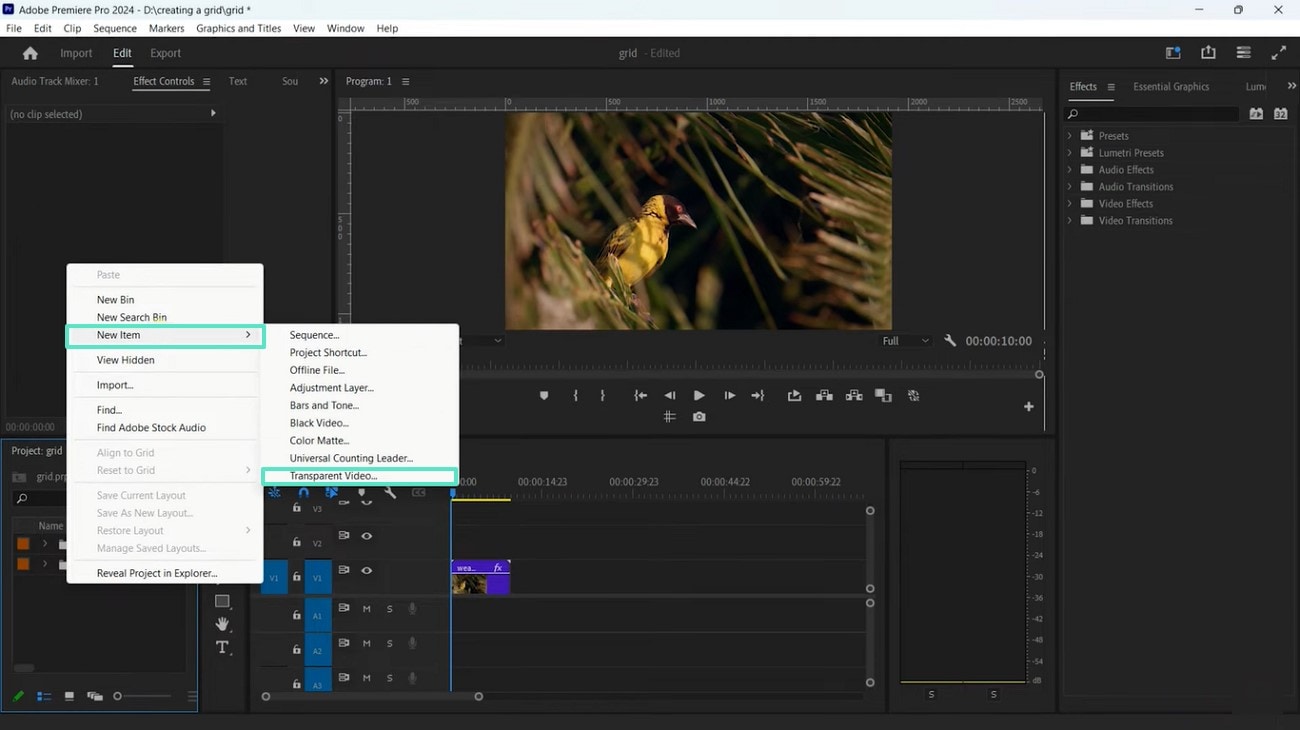
- Step 2. When the next window appears, keep the video settings as they are and click "OK" to proceed.
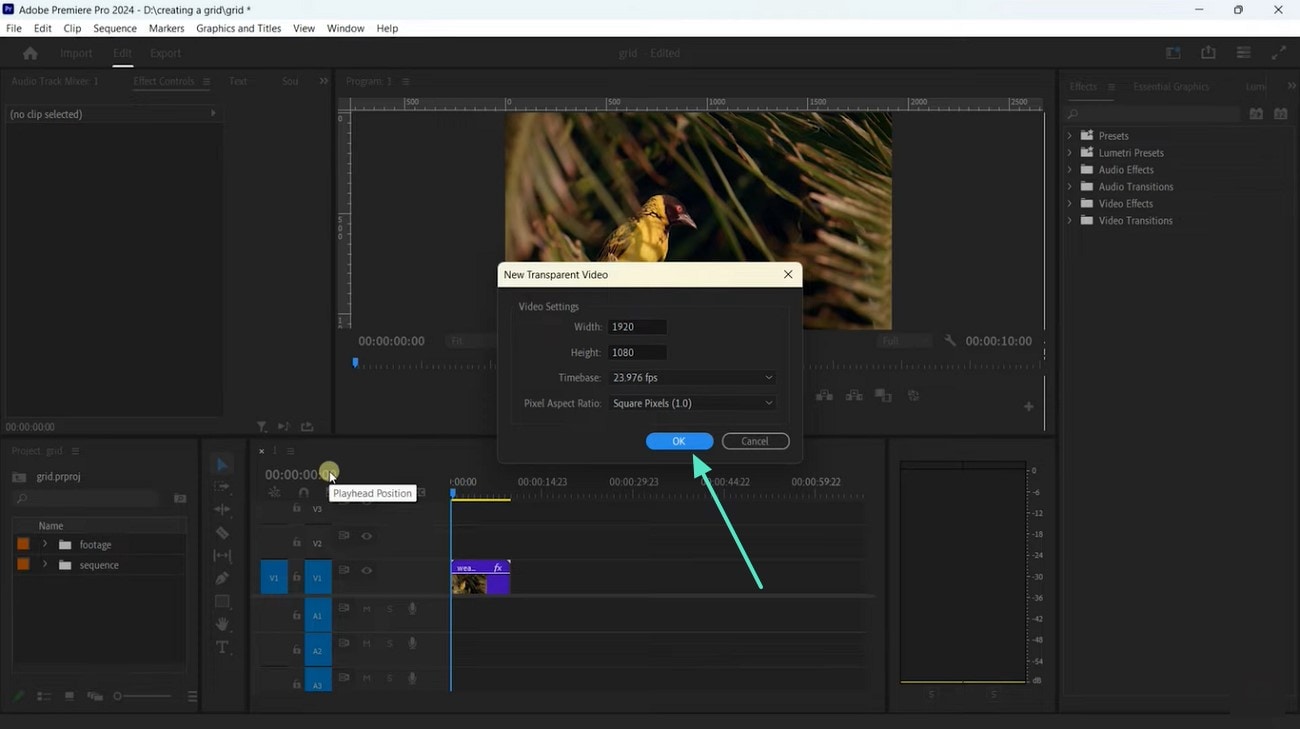
- Step 3. Now, access the "Edit" tab and enter the "Effect Controls" section to unveil an Effects section on the right. Here, search for "Grid," and the effect will be automatically applied to the video.
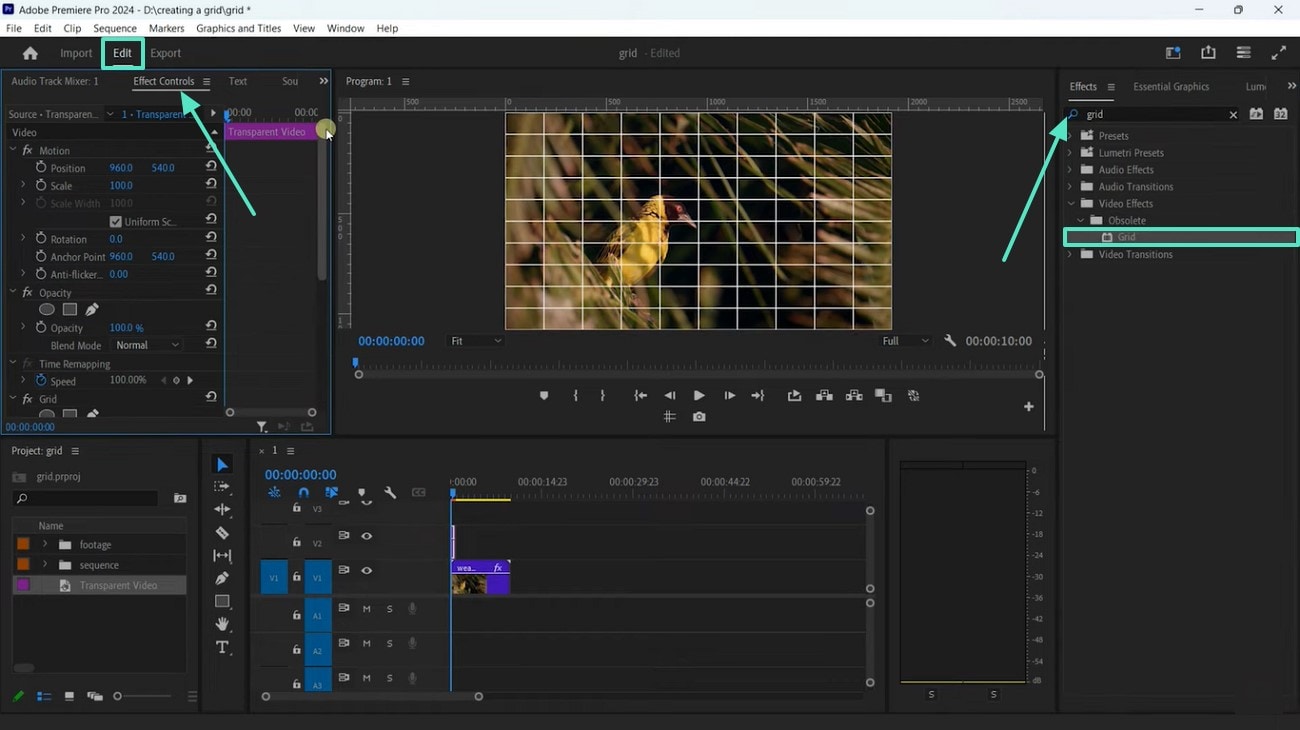
Part 3. Exploring Wondershare Filmora to Add Grid Video Effects
Although the grid effect Premiere Pro offers a comprehensive functionality to add video effects, it may not be usable for beginners. Wondershare Filmora provides an easy-to-use video editing opportunity for beginners and experts alike. It has a mobile and desktop version, specialized for dedicated audiences.
| Feature | Filmora | Premiere Pro |
| Ease of Use | Powerful yet easy for beginners. | Comprehensive features for professionals. |
| General Video Effects | Lots of filters, overlays, 3DLUTs. | Professional effects for videos. |
| Built-in Assets/Templates | Extensive built-in filters, overlays, templates. | Fewer built-in, integrates Adobe Stock. |
| Target Audience | Beginners, experts, dedicated creators. | Professional video editors. |
Adding Grid Effect on Filmora Desktop
When looking for an extensive video editing and effects platform, the desktop version is the right facility to use. With numerous assets to choose from, it allows you to create a smooth overlay for your videos. Once you have applied the effects, they can be customized by changing their opacity. Follow the guide below to learn how you can use this Premiere Pro grid effect alternative to apply grid effects:
- Step 1. Import a Video to Start the Process. To start, open Filmora on your desktop and select the "New Project" button to "Import" a video from your device.
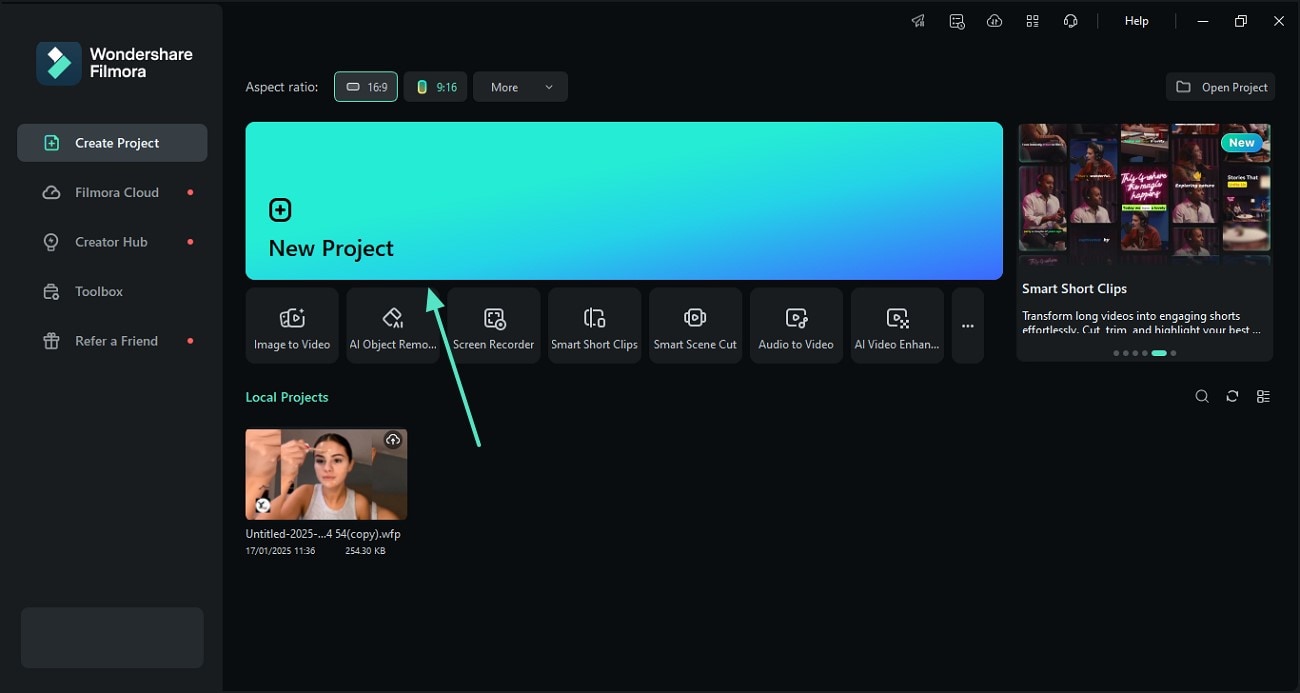
- Step 2. Apply a Grid Effect from the Effects Tab. Upon dropping the video into the timeline, access the "Effects" tab from the top toolbar and search "Grid" to apply your favorite effect. This effect can be customized manually using the right panel.
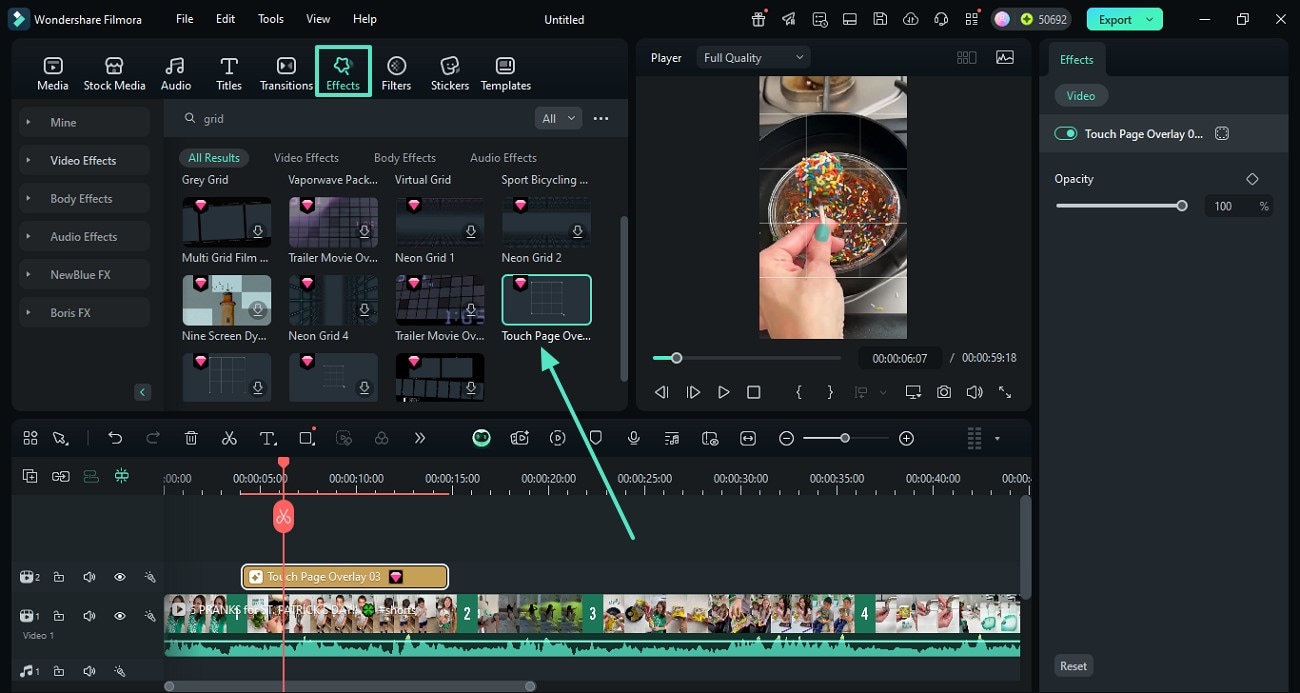
- Step 3. Export the Grid Effect Video to the Device. Once you are done editing, access the "Export" button from the top right corner and export the video using the next window.
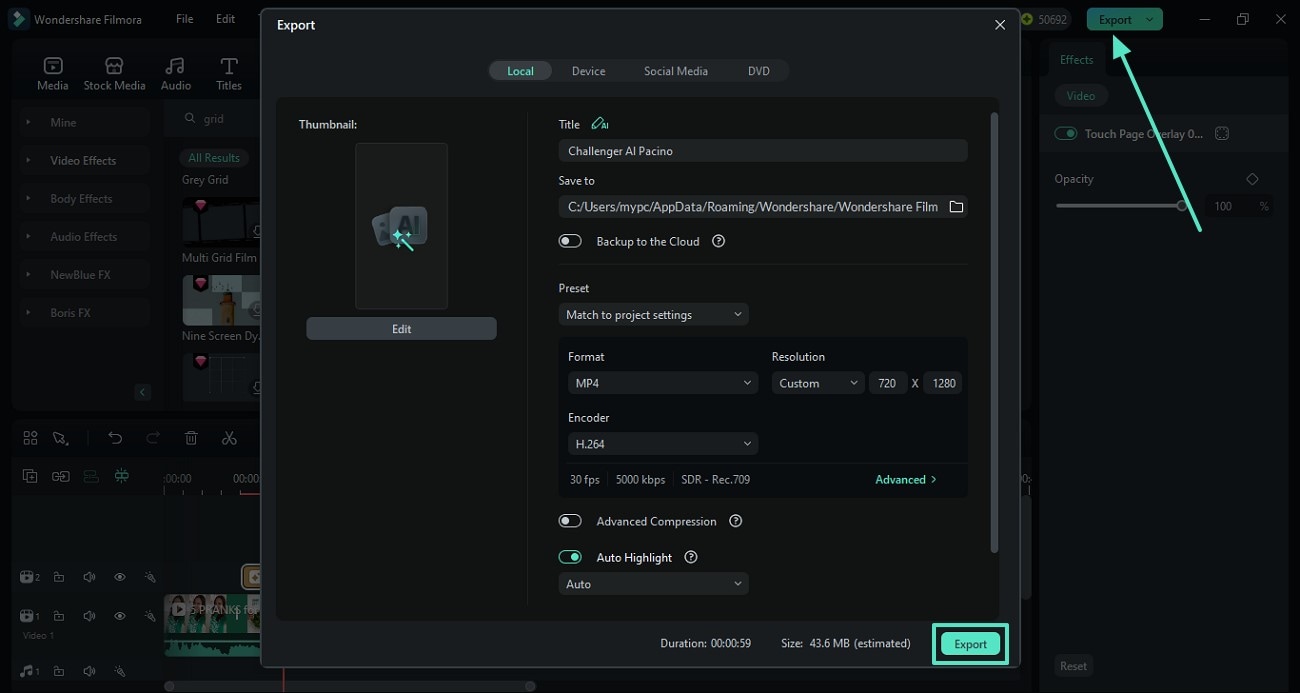
Grid Effects and Filmora App
Users looking for a grid Premiere Pro mobile alternative can use the Filmora App [iOS/Android] and have their editing on the go. With over 25 categories of effects, this application ensures that you have all the required assets. To find the most used assets, users can explore the "Trending" tab on the Filmora App. The following steps must be followed for applying grid effects to a video using this app:
- Step 1. Enter a New Project and Import a Video. First, open the main interface of the Filmora App and tap "New Project" to "Import" a video from the device.
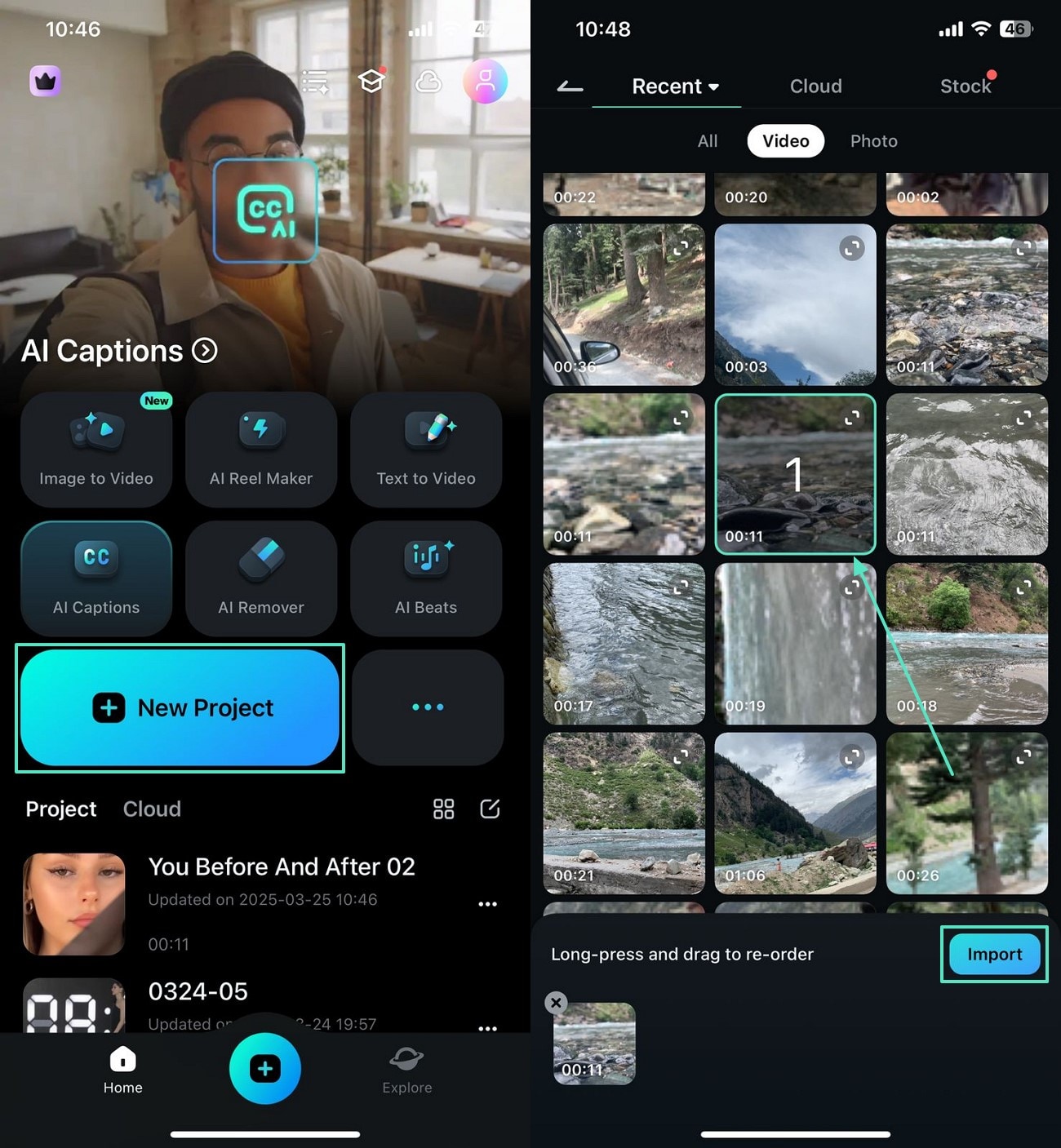
- Step 2. Find and Apply the Desired Effects to the Video. When the video appears on the next screen, access the "Effect" tab and select the desired asset for your video.
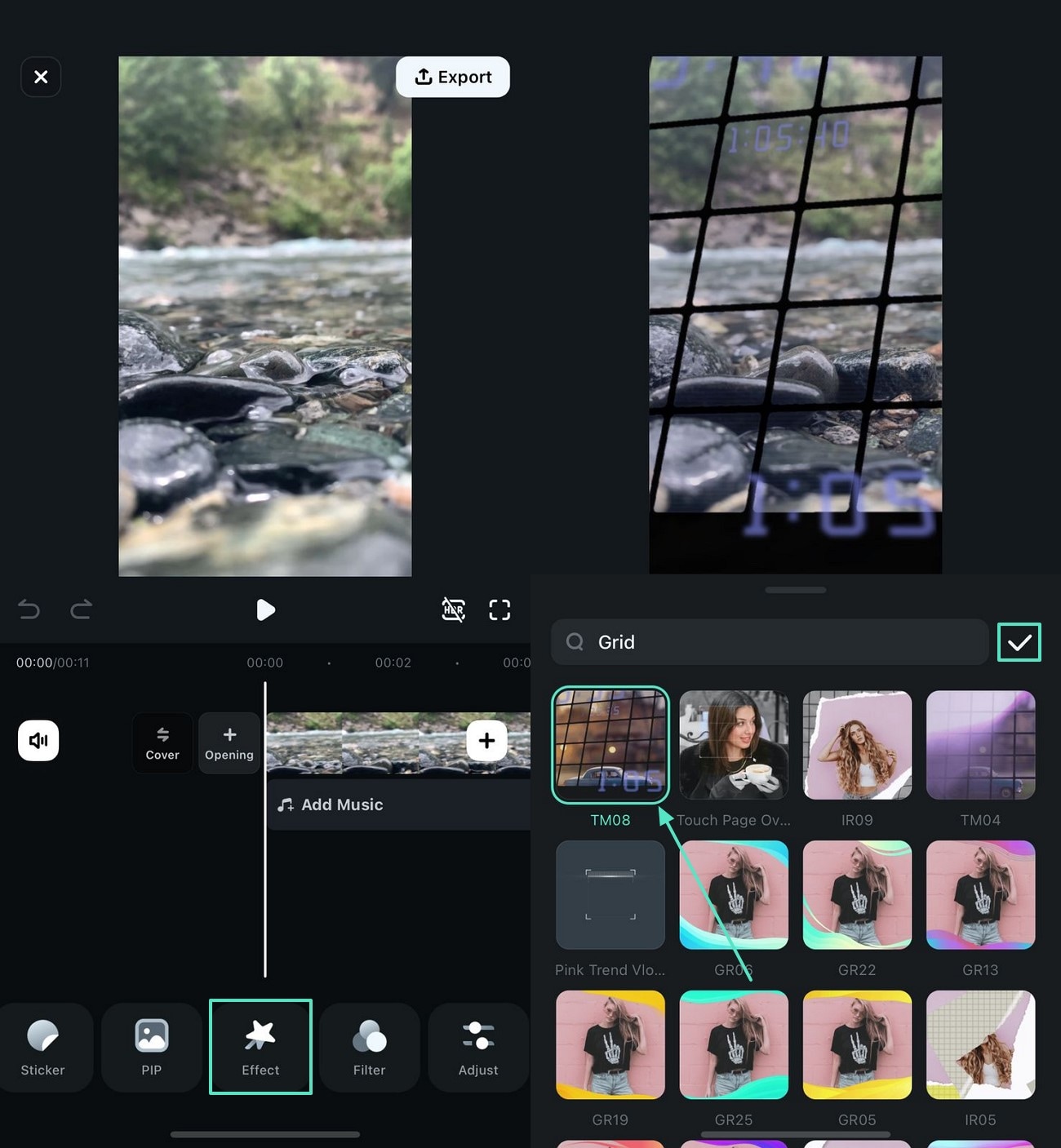
- Step 3. Export the Grid Video From App Once Edited. Once you are done editing the video, locate and press "Export" from the top right and export the video using the next screen.
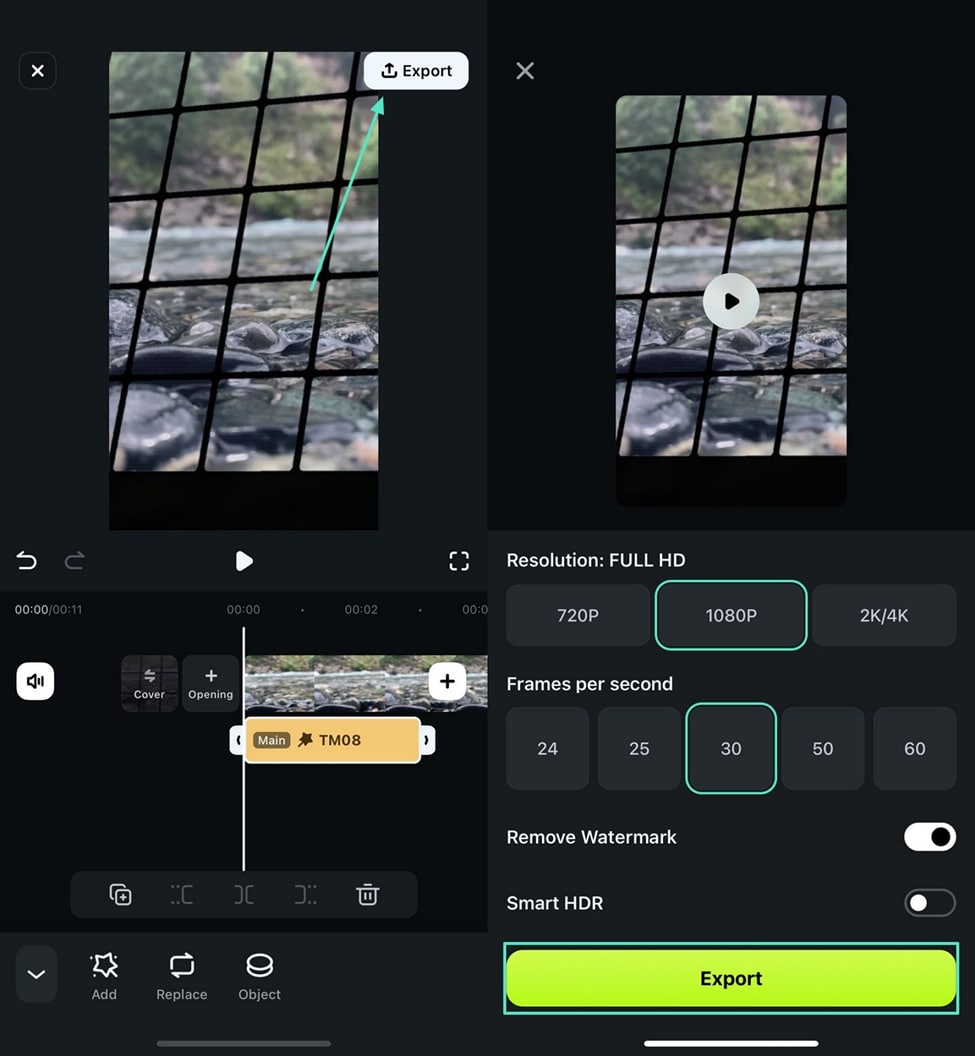
Conclusion
To conclude, using the grid effect in Premiere Pro can transform your videos and give them a captivating outlook. Although Premiere Pro is a decent choice for using video assets, it is a little too advanced for beginners and non-professionals. Wondershare Filmora is a better alternative to this tool as it offers a user-friendly interface for beginners and an advanced editing suite for professionals.



 100% Security Verified | No Subscription Required | No Malware
100% Security Verified | No Subscription Required | No Malware


