- Premiere Tutorial
How to Add White Letterbox on Premiere with Pictures
May 12, 2025• Proven solutions
Have you shot full screen 4:3 footage and wish to add white bars (letterbox) at top and bottom of the frame to match a 16:9 image area? Premiere is a great tool to fulfil your wish easily. If you are tired of creating black bar, you can make white letterbox in the video in just a few simple steps.
In this article, we will guide you through how to add letterbox in Premiere step by step.
You may also like: How to Add Grid Effects in Adobe Premiere
- Part 1: What is Letterbox
- Part 2: How to Add White Letterbox on Premiere
- Part 3: 71 Letterbox Templates for Premiere Pro
Part 1: What is Letterbox
Letterbox is the two bars at the top and bottom in a film. You may wonder why adding these two blocks? Well, it is the best way to keep a video in its original widescreen aspect ratio. Besides, your film won't be cut and cropped. So, a letterbox is a smart method to play videos in different aspect ratio.

Part 2: How to Add White Letterbox on Premiere
Below are three steps to make letterbox in Premiere. Have a look.
- Import File: Firstly, open Premiere Pro and import your video. On the top left-hand side box, you can see your imported video.
- Click Color Matte: Where you see your imported video file, right-click anywhere in the media library and select New Item. You will get several options but you have to click on Color Matte option to create the white letterbox.
- Create Color Matte: When you click on color matte, a box pops up with New Color Matte written at the top, just click on OK without changing anything in the box.
- Select white color: As soon as you click OK, you get a color picker palette to choose. Select the white color and click OK. Then, another box pops up with a heading Choose Name. Name the file as per your choice and click OK again.

- Use the white color matte: Once you have created the color matte, proceed to create the white letterbox. To start with, drag the white color matte on top of the Video Lab available at the right box at the bottom.
- Extend the white color letterbox: You can see in the box at the top right, where your video appears, a white bar is covering your footage. You just need to extend it further to full video by dragging the cursor.
- Increase the letterbox width: On the video lab box at the right bottom, on the dragged color matte bar option, hit click. The effects and controls box appears in the top middle area. You can see a Position option. Increase the number for the white letterbox to go down in the video and adjust the bar as thin or thick as per your requirement.

- Make the second letterbox: To create the second white letterbox, from the video lab box, hold ALT and drag the First Color Matte bar up, which create a copy on your video. Select the second Color Matte bar and decrease the Position from the Effects and Controls box in the top mid area to get the white letterbox at the top.
You can play with the thickness of the bar by increasing or decreasing the 2nd no., keeping the first constant.
Part 3: 71 Letterbox Templates for Premiere Pro
If you want to use letterbox directly, there are some great templates in the market for Premiere Pro. These 71 templates supports various video aspect ratio. You can choose the one you like.
1. Free Letterbox Templates
This letterbox pack includes 1080p, or even 8K resources to use. You can use them to level up videos easily. If you download the letterbox pack, you need to enter email address, and then it will be on your email. It is adjustable to fit the aspect ratio.
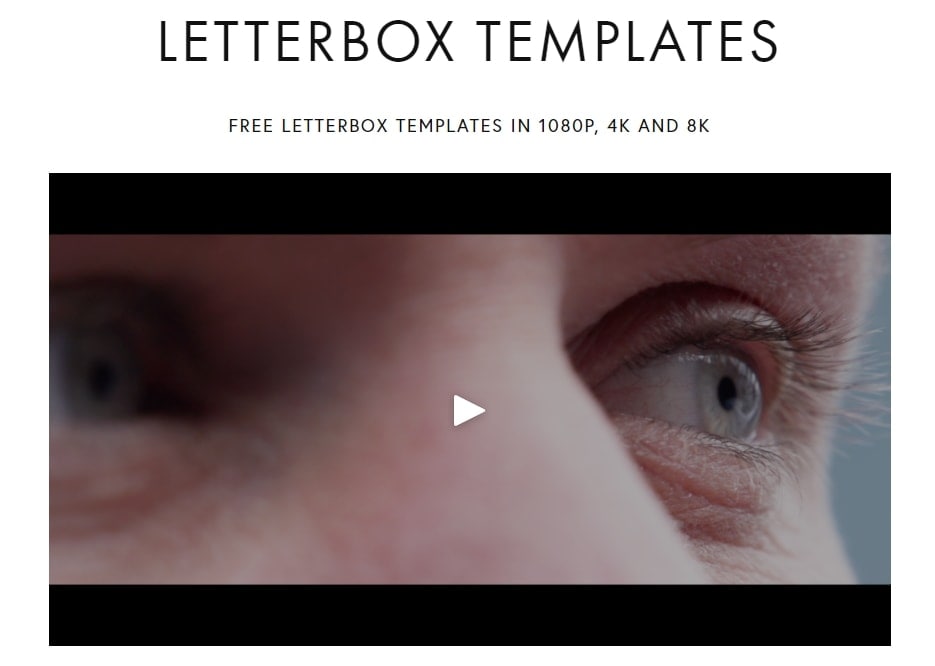
2. VashiVisuals Extreme Widescreen Templates
It is the ultimate letterbox templates resources. In this pack, it includes 70 different frame size letterboxes. The resolution ranges from 720p to 1080p. With this VashiVisuals templates, you can make cinematic films to give you a great viewing experience without cutting or cropping.
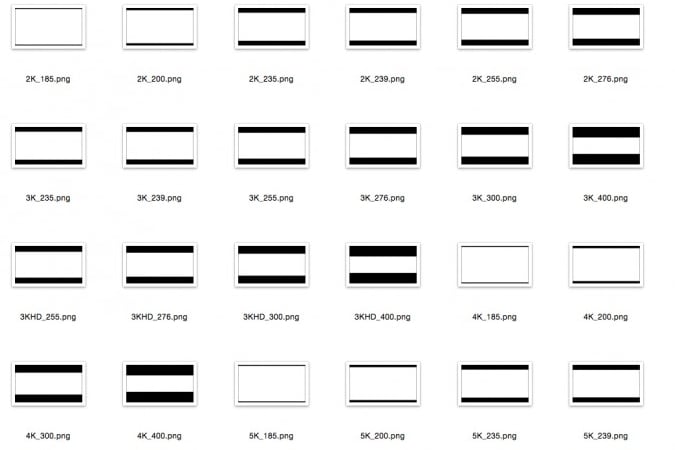
Conclusion
These are the 3 simple steps to add white letterbox on your video on Premiere. Just patiently go through the steps and forget your boredom seeing the black letterbox for so long. The white letterbox addition is a welcome change.

