- Premiere Tutorial
How to Make Camera Shake in Premiere and FilmoraPro Easily
May 12, 2025• Proven solutions
The After-Effects built-in camera stabilizer is a powerful tool and with the addition of the Warp Stabilizer feature, it has even got better. Many editors want to pursue stabilization effects while editing. These features make it a favorite for many who cannot afford the stabilization or tracking tools.
But, are you looking for the effects that are completely opposite in Premiere? Unlike After-Effects, Premiere is not loaded with such features. Do you have stable footage and wish to introduce camera shake in Premiere?
The camera shake feature can create interesting videos that may take you completely by surprise. In this article, let’s learn how to make camera shake in Premiere.
- Part 1: How to Make Camera Shake in Premiere
- Part 2: Best Earthquake Presets for Premiere
- Part 3: How to Add Various Camera Shake Effects with Wondershare Filmora?
Part 1:How to Make Camera Shake in Premiere
Step 1: Firstly, you need to use the footage to create a sequence on which you wish to add the camera shake in Premiere. Once done, add an online shaken clip or any part of the footage of your own that is not stabilized and a bit camera shaken clip. Add this shaken clip above the tripod shot.
Step 2: Both the shaken and the sequence footages must be cut into the same length, highlighted, and nest it by right-clicking and going to the “nest”. When your sequence is ready, go to the Effects tab. It will reach you to the warp stabilizer VFX. Drag it over the nested sequence. Now, from Effects Control, go to Warp Stabilizer to select the scale, position and rotation method. Open both pieces of footage sequence by double-clicking on the nested footage.

Step 3: Check the left part of the timeline to look for eyeballs. The eyeball that connects with the camera shake footage must be clicked to make the footage invisible and leave it with just the tripod shot. Next, going back to the nested shot, you can find the warp stabilizer applied to your tripod shot. This is how you can create the Premiere pro shake effect.
Part 2:Best Earthquake Preset for Premiere
Do you wish to create the Premiere pro shake effect? From giving a shake effect to your music videos to creating the earthquake effect, the Premiere pro preset pack from cinecom.net offers 6 unique types of varied effects that you can mix with your style and preferences. The 6 effects are – gentle, zoom, rotation, pulsation, lighting, and heavy shakes. It is a completely free tool for Premiere pro shake effect that you can easily download, use, and also publish.
This earthquake effect from motionarray.com includes 10 presets for making a video with earthquake effect. These preset are easy to use since it uses layered adjustment. To download this earthquake effect, you need to sign up or sign in first, and then follow the instructions to install it on your Premiere Pro.
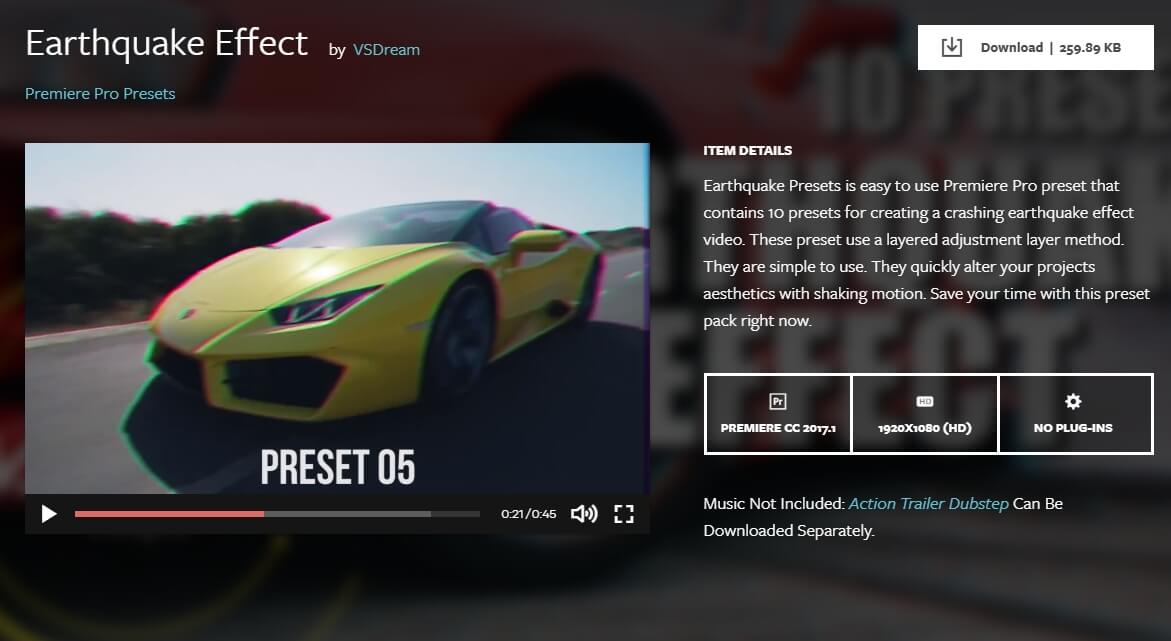
How to Install Earthquake Effect Presets in Premiere Pro?
To create the camera shake in Premiere, the Premiere pro preset pack is a great free tool that you can install in just a few easy steps.
Once downloaded, import the Preset files into Premiere Pro. To import, you need to right-click on the Presets folder and click on the Import Presets option. You get all the 6 preset options to give a camera shake in Premiere. So, just drag any of the 6 presets that you wish to add on any of the clips. You may also combine two presets with separate front letters to create a new effect for camera shake in Premiere.
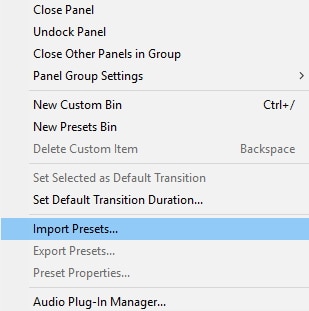
Part 3: Add Camera Shaking Effects to Video Easily in Wondershare Filmora Video Editor
Wondershare Filmora is one of the most popular video editing software among YouTubers around the world. It features plentiful effect resources, including music, transitions, filters, text templates, elements, overlays and much more. Adding camera shaking or earthquake shaking effects to video in Filmora is easy, just drag and drop.
- Open Wondershare Filmora and then import your footage to the video track in the timeline.
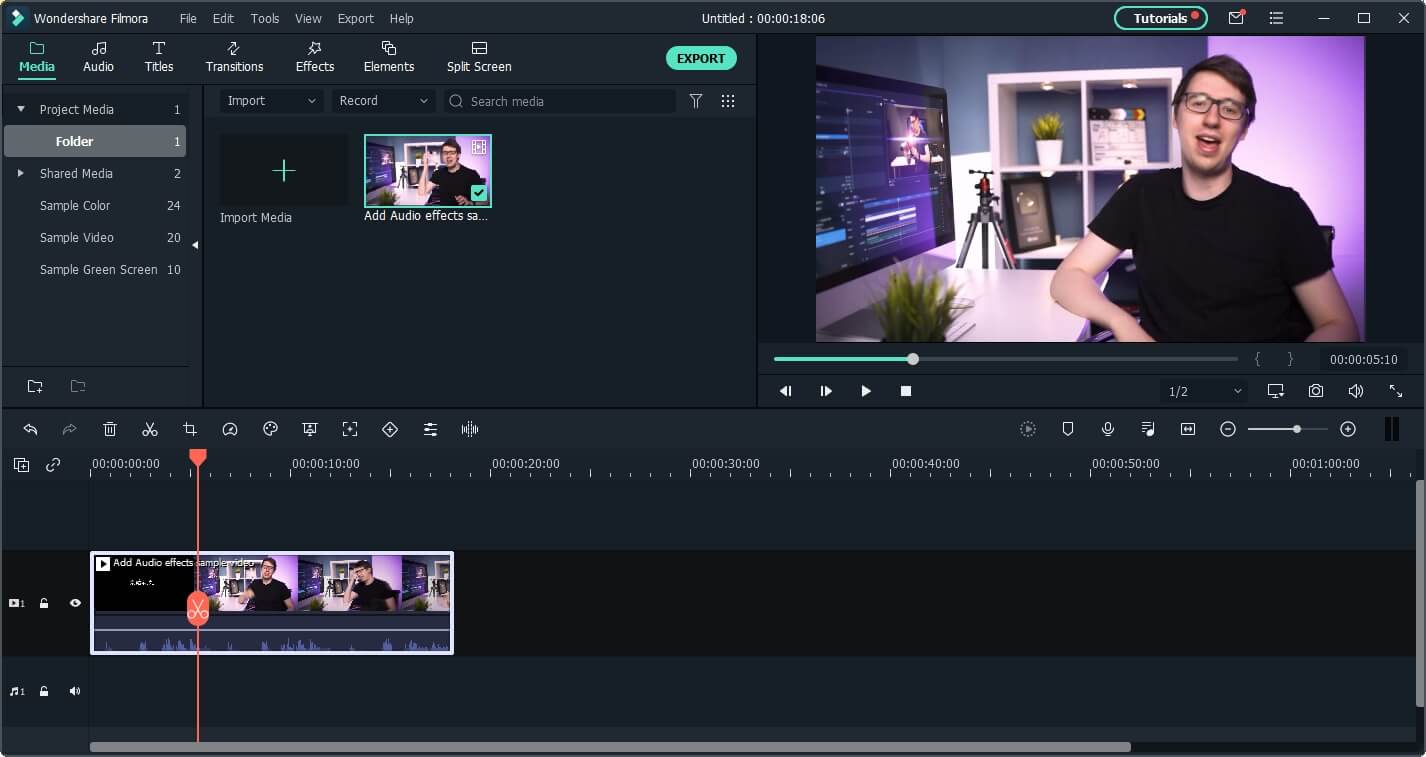
- Do some editing such as cut, trim and delete, and then go to Effects tab, expand the Filters category, and then click on Shake. You will see there are 8 shaking effects, such as up-down, sideways, and mild.
- Drag the shake effect to the track above the video and check the result in the Preview window. You can add several shaking effects to the same frame.
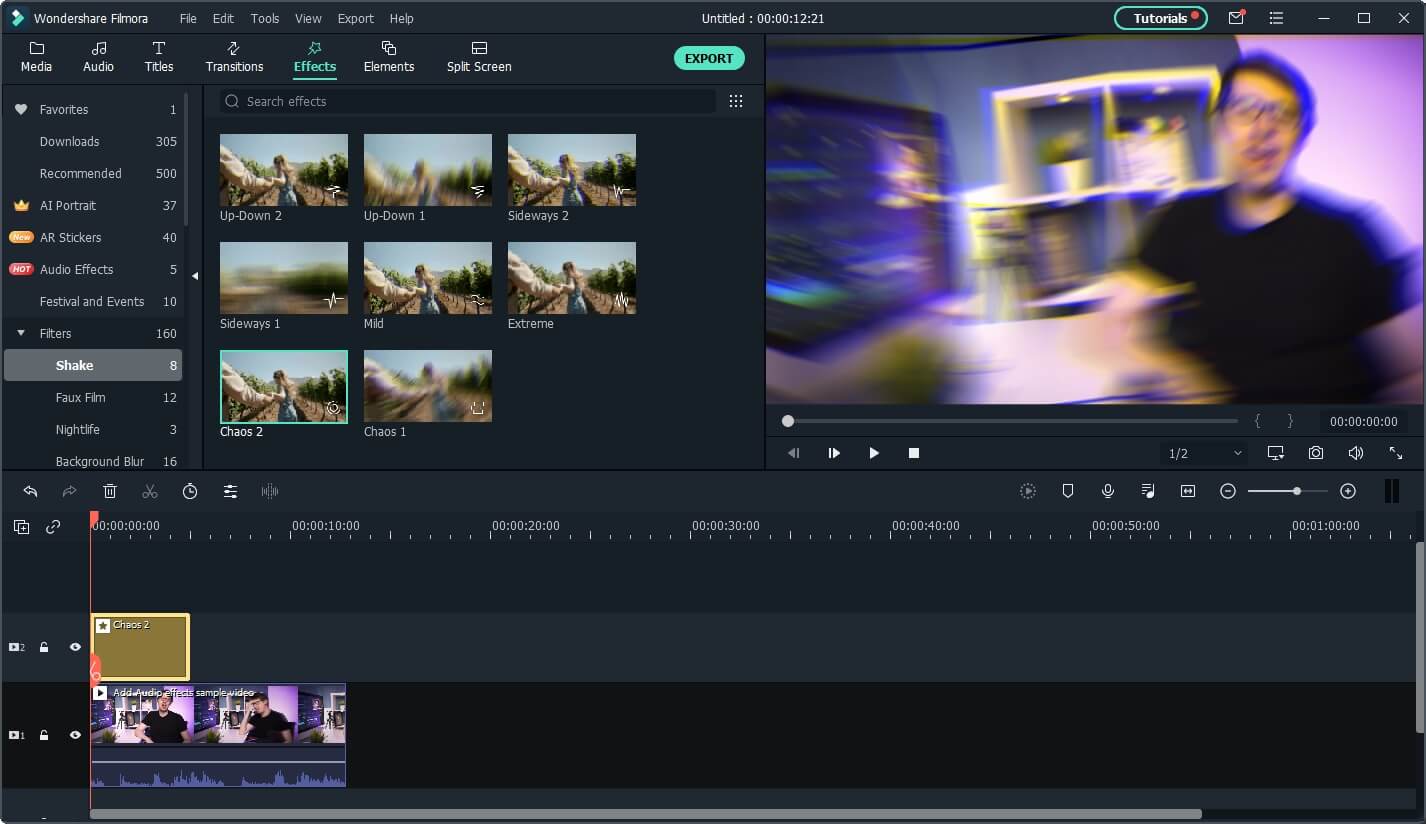
For more detailed information, you can check this article: how to create a camera shake effect with Filmora.
Conclusion
With the above steps, you can easily create the Premiere pro shake effect. It might sound difficult but when you follow the above steps and use the tools as mentioned; giving a camera shake in Premiere is not only easy but also clean and effective. If you are looking for the best alternative to Premiere Pro, you can try Wondershare Filmora, if you want to add various camera shaking effects to video easily, then try Wondershare Filmora.



