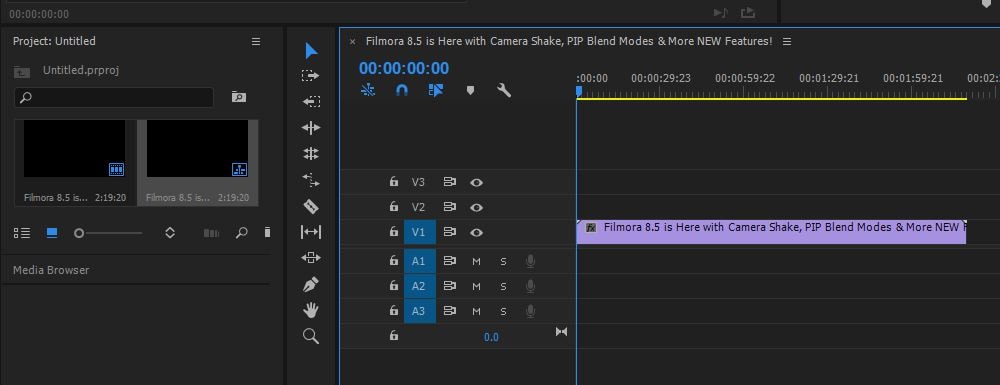- Premiere Tutorial
How to Crop Videos in Adobe Premiere Pro in 7 Steps (Fast and Easy)
Sep 29, 2025• Proven solutions
Unlike in PhotoShop, which allows you to crop the image by dragging the a rectangle around something, then click Crop to get the exact area you want. Adobe Premiere Pro offers you a more complicated way to crop the video by it's built-in Crop Effect, which may cause some confusions for some users. However, if you master the skills to know how to crop video in Premiere Pro, you will find it is very easy to crop video in Adobe Premiere.
Here in this article, we are going to show you how to crop a video in Premiere Pro, and a much easier way to crop a video by just dragging a rectangle.
Part 1: How to Crop Videos in Adobe Premiere Pro with 7 Steps
Do you want to remove the black borders, rotate video or just want to exclude a object by cropping in a video? The professional Adobe Premiere Pro can assist you for cropping any desired edges of a video. Here are the details to use this cropping effect on Premiere:
Video tutorial on how to crop videos with Adobe Premiere Pro
Step 1: Import video files
First of all you need to import your desire video file to software platform; users can try drag and drop tools to accomplish this task easily.
Step 2: Find video effects
Now initiate a search for 'Effects' tab on your software project window. Simply hit the Video Effects option below and then move to transform.
Step 3: Locate Crop effect
Finally move to Crop. Click on that crop option and then drag it to timeline. This will directly open the effects controls on screen.
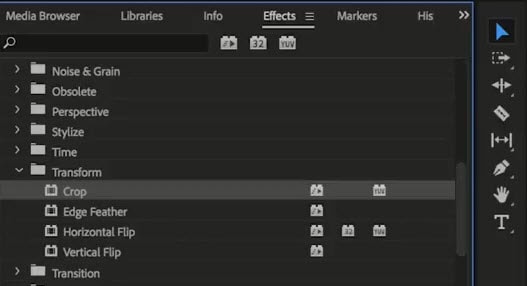
Here is another way to find crop tool. You can also click Effects tab to choose Video Effects folder. Go to find Transform. Drag and drop the crop tool onto video.
Step 4: Use arrow cursor to slide video clip
Go to the left side of your software screen and here you will find Effects Control Window. Use arrow cursor to slide and then place it at your desired position where you wish to crop.
Step 5: Crop all four sides of your video
If you want to crop all four sides of your video then you have to follow the same process on each position. Note that it is important to off frame the short appropriately and then start cropping it down.
Step 6: Drag pointers to crop video
The left, top, right and bottom mean the four direction of the video. Drag the pointer to right after you decide which direction you want to crop. The percentage will increase and the cropped area will also be expanded. After it is done, preview it.
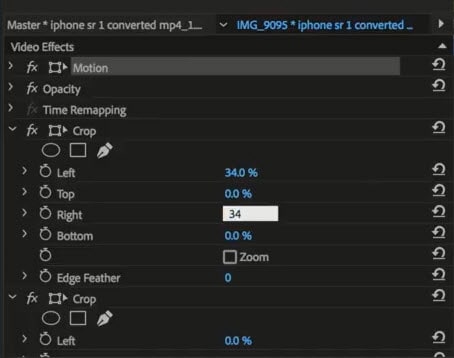
Step 7: Zoom or change the cropped video (optional)
If you want to zoom or change the position of the cropped video, you should go Motion under Effects, and adjust the location of the clip by dragging the value in the Effects Control panel.
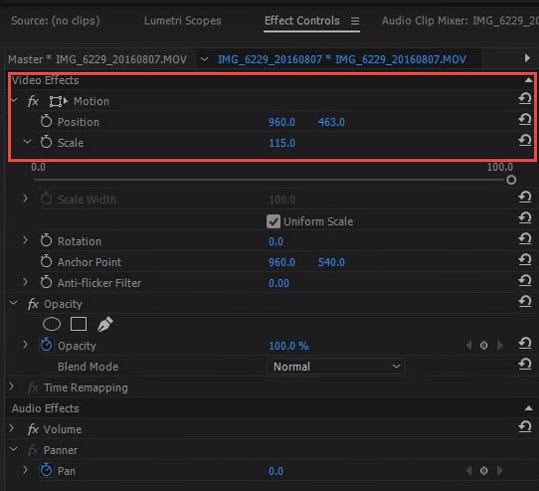
Tips for cropping video in Adobe Premiere
Here are few expert tips that you need to follow for cropping a video using Premiere Pro:
- One must always prefer to preview edited videos before taking them out or exporting them to a hard drive. Ensure that your cropping limit is justified and it is not destroying the actual content of the video.
- Never forget to check the aspect ratio of your recently cropped video as it should be the same as that you need for your desired output format.
- Also, remember that the quality of your cropped videos depends majorly upon the selected output file format. For instance, if you are working on small dimensions and are trying to save final results in a format that has larger dimensions then quality will be affected by a great amount. In these cases always try to go ahead with smaller output dimensions.
Part 2: An Easier Way to Crop Videos
You may want to know if there is an easier way to crop a video, like just drawing and dragging a rectangle to keep the desired image like in many photo editing tools. Well, you should try Wondershare Filmora which allows you to crop the video within clicks.
Here are a few simple-to-follow steps that can assist you to complete the cropping task with ease. To learn more about Filmora, please visit Wondershare Video Community.
Step 1: Import your video
First of all, users need to get their media files to be cropped on the software timeline. On Wondershare Filmora terminal, it can be done either with the help of an import tool that allows users to directly make selections from any folder inside the computer. The other user-friendly option is to drag and drop files into Wondershare album are the drag and drop tools.
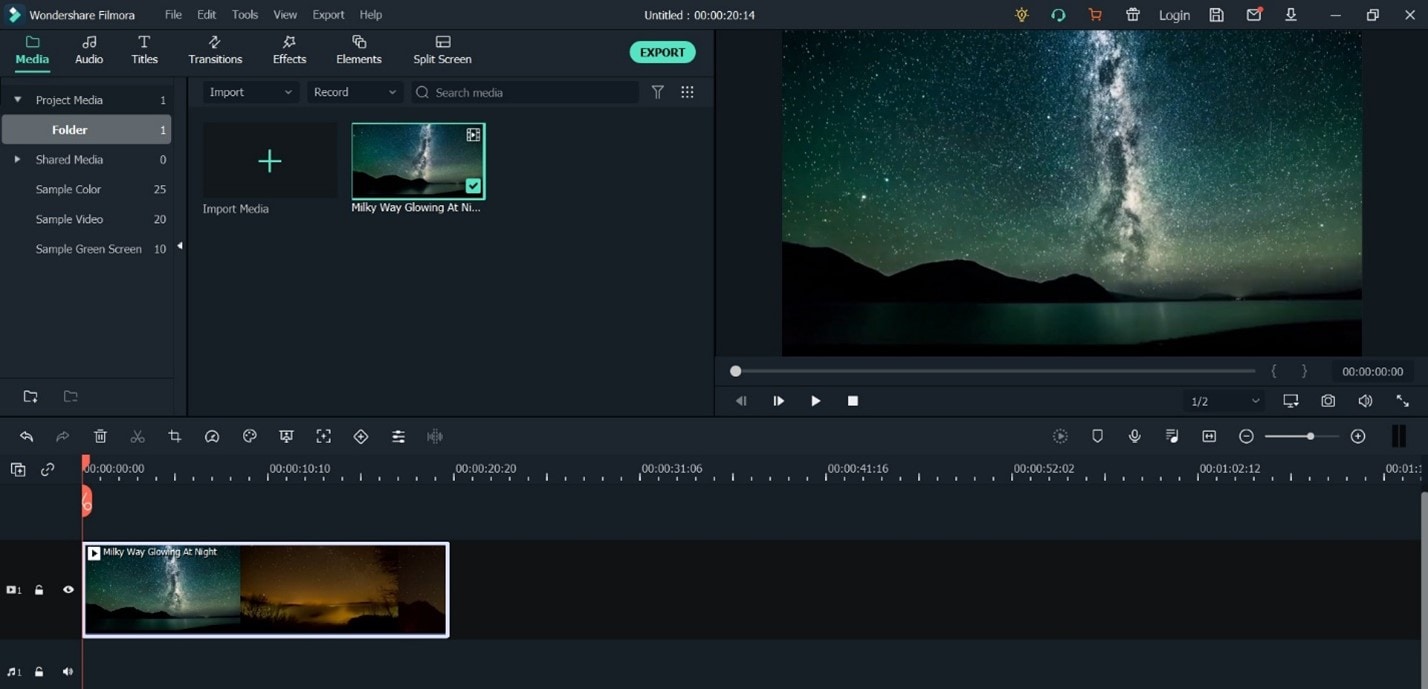
Step 2: Cropping
Once you have added your video track on the Wondershare platform then simply right-click over it and a drop-down menu will show the "Crop and Zoom" option. Hit this option and it will immediately open the editing window where videos can be cropped.
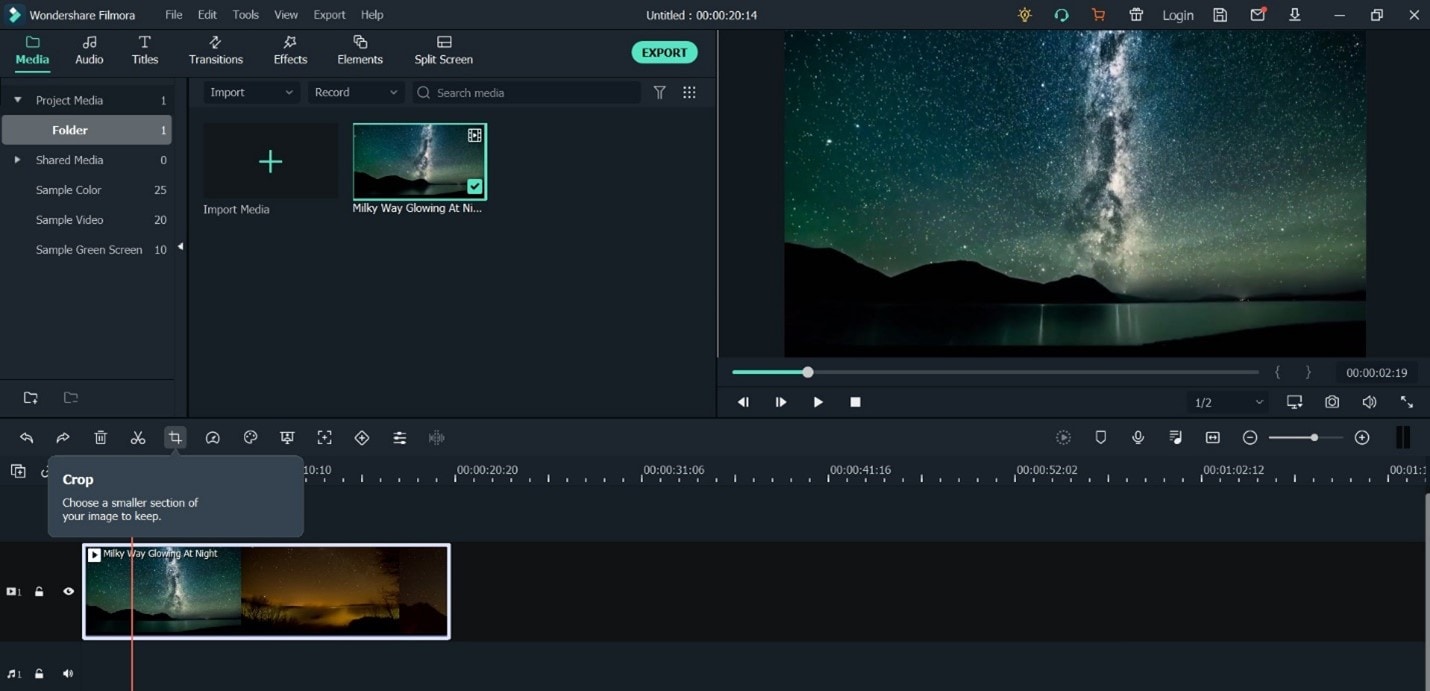
Now you will find three options at the bottom portion of Filmora's editing window, they are manually select crop area, keep crop area in 4:3 aspect ratio or use 16:9 aspect ratio.
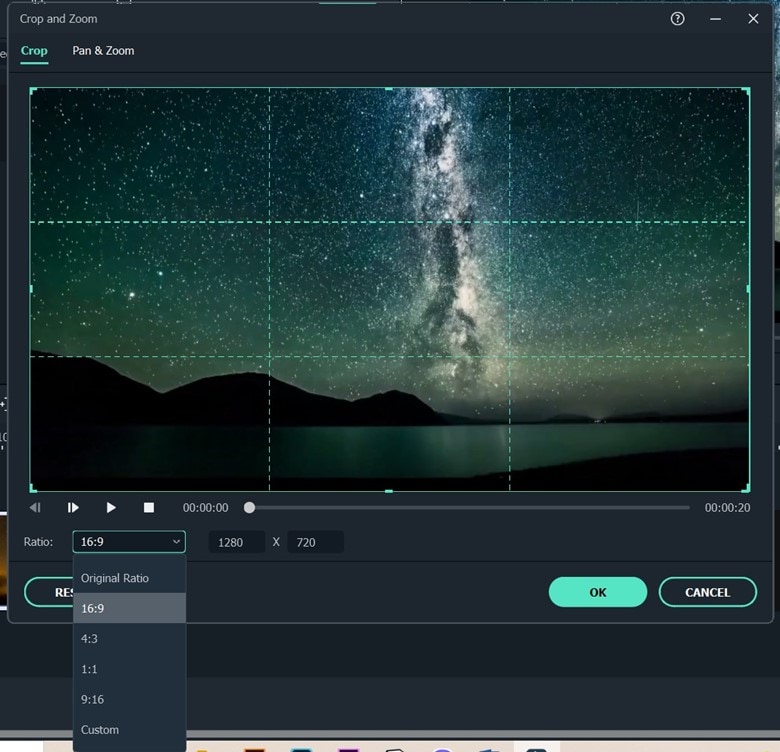
Step 3: Export the results
If you find everything alright in your edited video then simply hit the create button, it will help you to save your cropped video. Videos can be exported in so many popular formats with ease as the Wondershare tool provides huge options. In case if you wish to play your video on iPad or iPhone etc devices then you can also choose your device type. Videos can also be uploaded directly to social media sites like YouTube etc.

Filmora vs. Premiere Pro: Video Cropping Comparison
| Feature | Filmora | Premiere Pro |
| Ease of Cropping | Drag rectangle, quick access. | Built-in Crop Effect, may cause confusion. |
| Workflow | Right-click, "Crop and Zoom" option. | Locate Crop effect via Effects tab. |
| Aspect Ratio Control | Preset options (4:3, 16:9), manual. | Manual checks recommended. |
| Post-Crop Adjustments | Various effects | Zoom/change position via Motion effect. |
Conclusion
Above are the steps to crop video in Premiere Pro. Just follow the steps to know how to crop videos. If you still want to look for another way to crop video, go to use the second way. Leave the comments below to let us know how is the cropping video going with you.
Do you want to find free luts for Premiere Pro? In this article, we will let you know 73 free to use cinematic lut for Premiere. Check it out!
by Benjamin Arango Jul 14, 2025 14:51 PM
How to Edit 360 Degree Video in Premiere Pro? Check this article for the step by step guide.
by Benjamin Arango Jul 14, 2025 14:51 PM