Best Video Editor for Beginners - Wondershare Filmora
An easy yet powerful editor
Numerous effects to choose from
Detailed tutorials provided by the official channel
These days, competition is cut-throat filming industry. As such, creators try to outdo each other by applying effects, filters, music, and other exciting elements to their videos. One motion graphic that would definitely come in handy is an explosion effect. So, in this article, we’ll discuss how to make an exploding effect when playing basketball. I’ll also show you where to download the perfect sound and explosion effects for your videos. Let’s learn!
Part 1: Make Exploding Dunks Effect with Motion Tracking
Wondershare Filmora
Get started easily with Filmora's powerful performance, intuitive interface, and countless effects!

Step 1. Upload your dunk video footage.
Without wasting any time, download, install and fire up Wondershare Filmora X on your PC. Then, create a new project before uploading your dunk footage on Filmora X. Now proceed to drag and drop the video on the timeline.
Step 2. Trim and split the video.
After adding your clip to the timeline successfully, trim it to remain with the dunk scene only. To do that, select the point to start cutting tap the Trim button before deleting the unwanted clip. Then, proceed to do the same at the end of the clip.
Step 3. Apply motion tracking.
Now place the playhead at the first position of tracking. Then, double-click the track to open the editing menu. Here, click the Video tab before checking the Motion Tracking checkbox. You’ll see the tracking lasso tool on the preview window. Move and crop it to select the basketball. Then, click the Start Tracking button to let Filmora analyze the footage.
Unfortunately, you’ll realize that the tracking effect is a bit off. So, to adjust it, start by trimming the clip from where the motion tracking falls off. Now readjust the tracking box to cover the ball. Again, press the Start Tracking button, and you’ll see the Motion Tracking effect tracking the basketball correctly.
Step 4. Add animations to the ball.
Next, it’s time to add some animations to the ball to make the whole thing more entertaining. To do that, tap the Elements tab and then open the Elemental Energy Pack. Remember, you can choose another effect that fits your preference. Either way, resize the element track to cover the basketball scene. After doing this, select the element on the Motion Tracking drop-down menu. Repeat the same procedure with the fire element you add to the video.
Step 5. Apply an explosion effect.
After applying energy and fire effects to the video, it’s time to add an explosion effect to the dunk. Fortunately, there are hundreds of explosion effects to exploit on Filmstock. You can also download one from free video websites, as we’ll discuss later on. That said, drop the explosion effect to the timeline next to the fire element and then adjust the position to match the center with the basketball hood. You can also add befitting background music to make the video more engaging. And there is that!
Part 2: Add a Sticker to Make an Explode Effect [Super Easy]
If you’re still unhappy with the video, you can add stickers to make it more fun. So, in this section, we’ll learn how to apply a sticker to the explosion effects. While using an emoji can be tempting, I advise using something like a “boom” sticker. Don’t forget you can search on Google to download free stickers to add to your video.
With that said, download the sticker and then import it on Filmora X before dragging and dropping it on top of the explosion effect. Now adjust the size of the sticker to fit your own preference. Also, you can change the timing of the sticker in the timeline. Preferably, place it right after the explosion effect to bring out the energy.
Meanwhile, adjust the size of the sticker to show the whole picture effect while previewing the video. In that case, select the sticker on the timeline and then tap Crop. After that, click the Crop and Zoom tab before resizing the inner rectangle. You can make the effect play from near to far or far to near. It’s that easy!
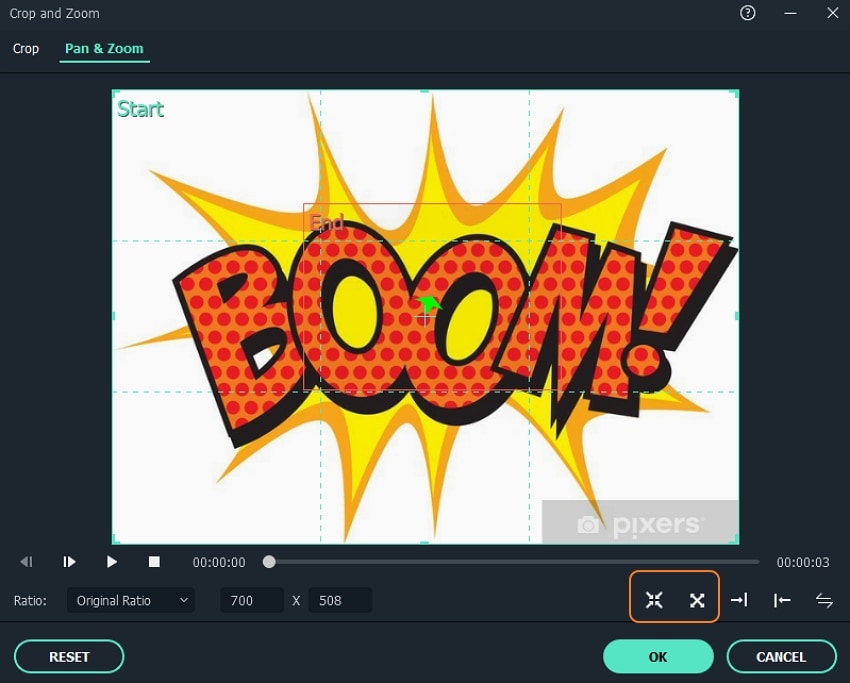
Pro tip: Although Wondershare Filmora X supports JPG stickers, it’s best to use a PNG file. This gives the best quality stickers and gives it a transparent background.
Part 3: Best Explosion Effect Templates
Now let’s discuss some free explosion effect templates to download and add to your video:
1. Blockbuster explosions pack
Blockbuster explosions pack is a free explosion effect collection on Filmstock. In this collection, you’ll get more than 20 cinematic explosion templates to download and use on Filmora X. You certainly won’t miss an element to download and add to your upcoming action/thriller movie project.
2. Elemental energy pack
As you’ve already seen, the Elemental Energy Pack will come in handy on your basketball clip. I also find this explosion collection perfect if you want to generate a video for soccer, tennis, golf, basketball, and other sports. Use it to bring out the energy when a shot is taken or a goal is scored.
3. Explosive titles
Do you want to create an explosive title for your video? Use this beautiful After Effects template to dramatically reveal your blockbuster title or logo. It contains a logo placeholder and a single editable text layer. This allows you to add both text and logos at the introduction of your video. I find it excellent for movie trailers, promotions, and teasers.
4. Cinematic fire logo
Do you fancy those burning logos and titles? Here is a Premiere Pro template to help you spice things up. In this logo, thick smoke clouds collide to dramatically reveal a logo with intense burning embers. It’s perfect for short intros of your teasers, trailers, films, TV promos, and so much more.
5. Explosion Animation 2
Finally, use this slow-motion graphic from Stock Motion Graphics to add some reality to your action video. It features an animated HD explosion perfect for blowing things up in your magic or action movie.
Part 4: Best Explosion Sound Effects [free]
If you’re a seasoned video creator, you don’t need to be told the importance of adding a sound effect to your video. For example, you can use an explosion sound effect to complement the exploding dunking scene. So, without any further ado, below are the best websites to download a sound effect for your explosion project:
1. Filmstock
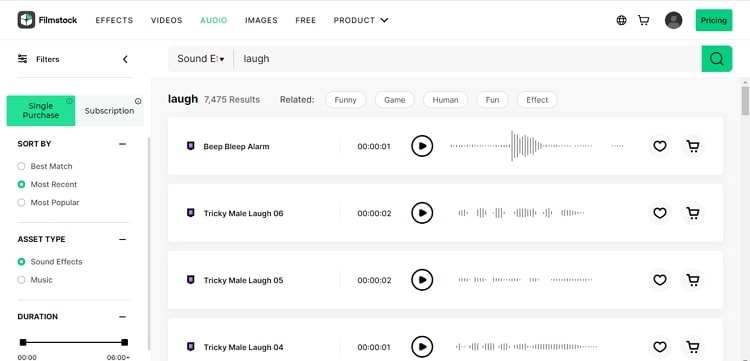
If you’re editing on Filmora, you don’t need to look any further than Filmstock. On this website, you’ll get hundreds of short sound effects for your next movie project. A good example is the Sci-Fi Transition sound effect that syncs nicely with action movies. And yes, there are hundreds of royalty-free music to use on your how-to videos, comic scenes, action films, and so on.
2. Pixabay
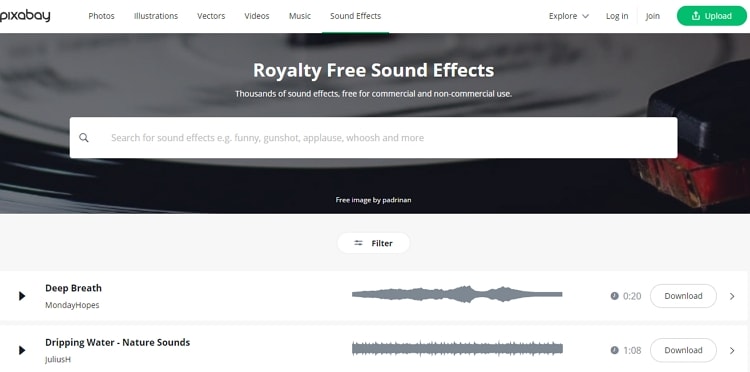
Pixabay is famous for its royalty-free picture templates. However, you can also download a music effect for any project on this platform. Meanwhile, users can filter the sound effects by categories like film & special effects, nature, city, people, etc. Even better, no signup or registration is required to download the music.
3. Soundsnap
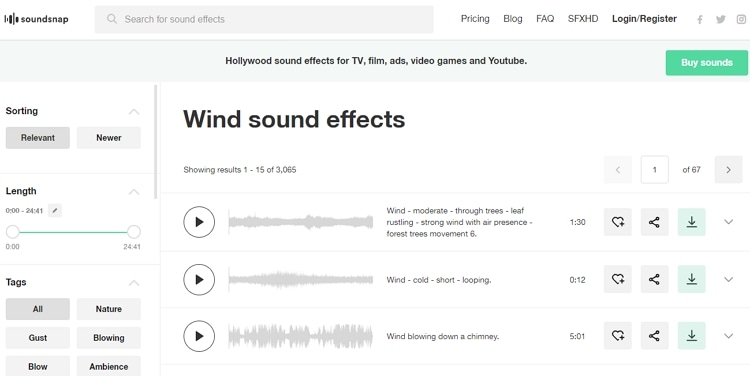
Finally, visit Soundsnap and discover more than 450,000 sound effects to download for free. The royalty-free soundtracks are available to use without any extra fee, and the library is refreshed weekly with new additions. The available sound effect categories include wind, footsteps, ambiance, drones, and so on.
Conclusion
You should now be ready to customize your action video with an Oscar-award-winning explode effect. Simply download a template on Filmora’s extensive library and follow the steps above to get it done. And don’t forget to add a nice piece of background music to make your video more engaging.



 Be the first to receive discounts and deals
Be the first to receive discounts and deals Access personalized recommendations just for you
Access personalized recommendations just for you Enjoy early access to new features and updates
Enjoy early access to new features and updates