
Do you wish to edit videos quickly without downloading software? Would you like to save time on repetitive or tedious editing tasks with AI-powered tools? You can use an automatic video editor online for free.
Tech companies increasingly update their video editing software to include AI features like automatic video editing. Some take it a step further, infusing their online editors with AI and offering them for free.
Let’s see how they work, why you should consider them, and how to use one of the best options. We’ll also introduce a worthy desktop alternative, so keep reading.
In this article
What Is an Online Auto Video Editor?
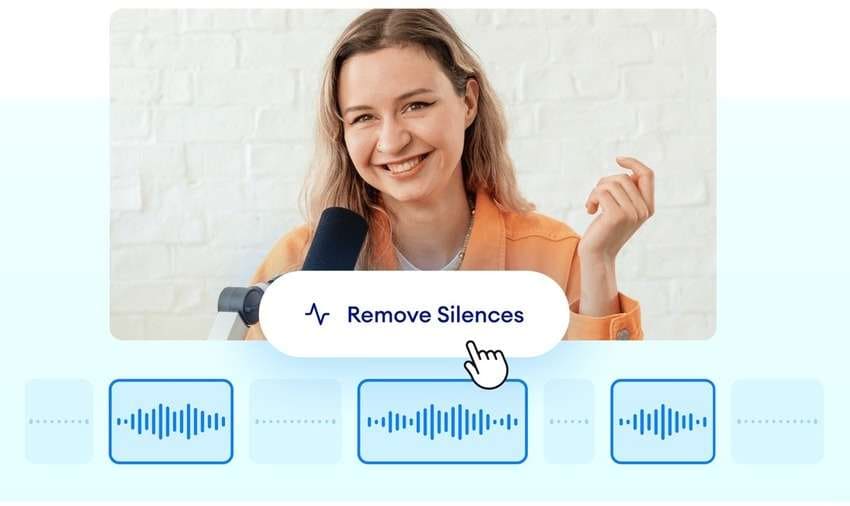
An online auto video editor is a web-based app that doesn’t require downloading and installing anything. You only need to open it via a web browser, upload a video, and use the available editing tools.
What about the “automatic” part? It means you can perform advanced edits with a single click. For instance, you can automatically remove silent segments or filler words like “uh,” “ah,” “um,” “so,” and “like” from a video, making it more professional.
The secret lies in AI. Advanced AI algorithms can detect and cut silences and unnecessary elements to polish your videos. They can also identify highlights to generate multiple clips perfect for social media shorts.
Furthermore, AI can translate and transcribe your videos, create videos from text prompts, generate music according to the video style and mood, and perform edits following your written instructions.
Using an automatic online video editor seems inviting now, doesn’t it? Let’s dig deeper into the reasons to use one.
The Benefits of Automatic Online Video Editing

Switching to automatic video editing online brings several excellent benefits, including:
- No software downloads – You don’t have to download and install software on your computer to polish your videos. You only need a web browser to auto-edit videos online.
- Professional video editing – Automatic online video editors use advanced AI to cut or tweak various elements without human intervention. You can always fine-tune the rough cuts and make additional edits, but they’ll save you precious time.
- Editing efficiency – Automatic, AI-powered editing tools can help you quickly create high-quality videos. Forget about spending hours transcribing them, removing silences, cutting them into shorter clips, and making other adjustments. Let AI work its magic and focus your saved time on the final touches to suit your preferences and achieve your goals.
Now that you know how an online auto video editor can help, it’s time to dive into one of the best options.
Edit Your Videos Faster With an Online Auto Video Editor
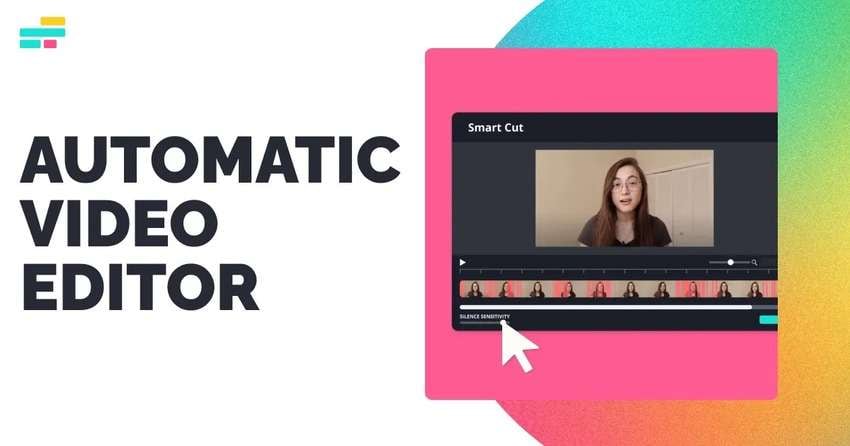
Kapwing is a cloud-based, AI-powered auto video editor that lets you “edit videos 10x faster.” Its most prominent AI feature is Smart Cut, which detects and removes silences within seconds. Once it does, you can edit the rough cut with splitting, trimming, and cutting tools.
You can also use this auto video maker online to transcribe videos and cut segments by deleting filler words or entire paragraphs. Furthermore, its AI can identify highlights to generate short clips, create relevant B-rolls, and make social-ready videos by resizing them and adding animated subtitles or captions.
The best part? You don’t have to pay for a subscription. You can use this automatic video maker online for free.
However, it limits you to four-minute 720p videos with a watermark, ten monthly minutes of auto-subtitles, and eight monthly minutes of TTS (Text-to-Speech). A premium subscription offers more functionality, but the free version is still excellent for professional editing. Here’s how to use it.
How to Use an Automatic Online Video Editor
Here’s how to use Kapwing to auto-edit videos online:
Step 1: Open the Kapwing Automatic Online Video Editor in a web browser and upload a video. You can import it from Google Drive, Google Photos, or your phone or click the designated box (or use a drag-and-drop functionality) to choose a video on your computer.
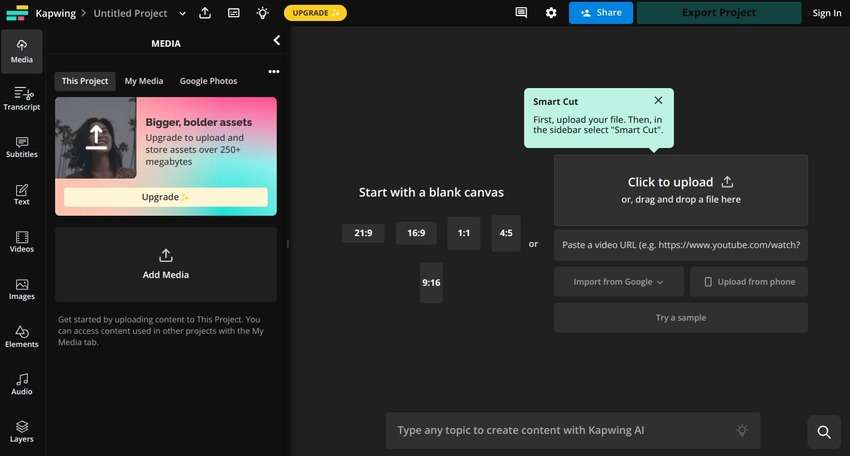
Step 2: Click Smart Cut under AI Tools in the right-hand Edit panel.
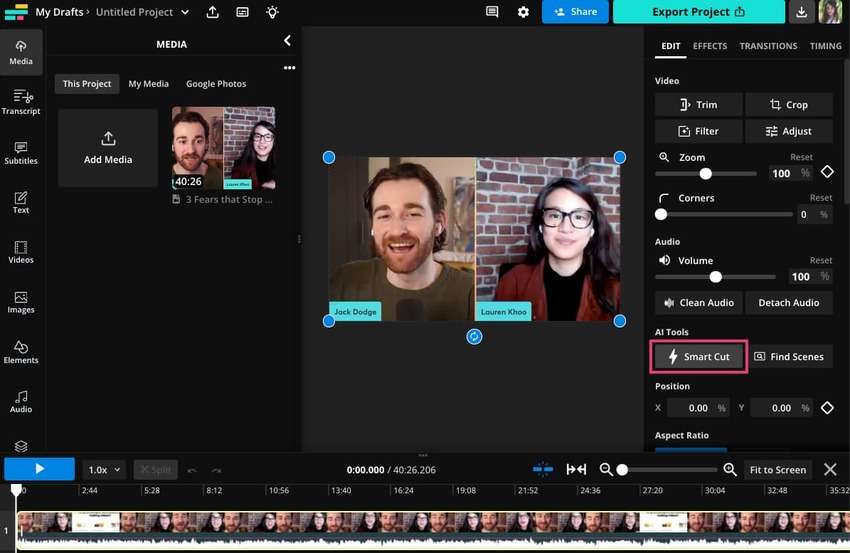
Step 3: Drag the Silence Sensitivity slider. The more you increase it, the more silences the tool will detect. Click any highlighted section to preserve it, and zoom them in to modify the timing. Once you polish everything, click Done.
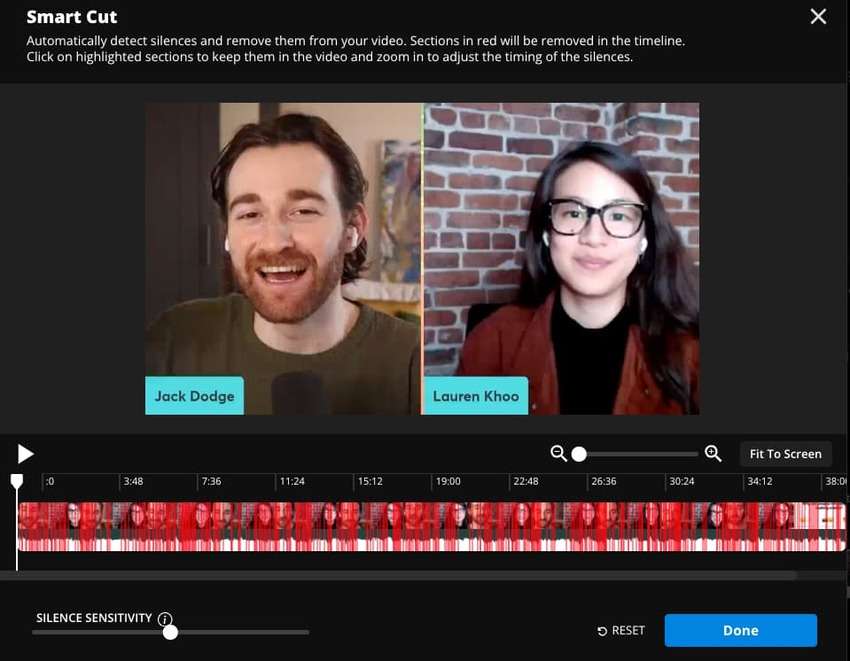
Step 4: Go to Transcript > Trim With Transcript > Generate Transcript.
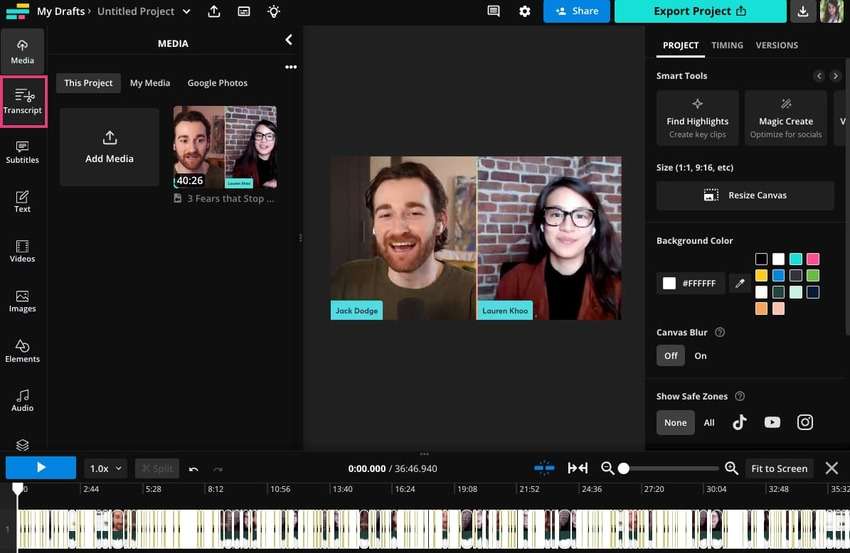
Step 5: Edit the transcript like any text document. Kapwing will automatically remove the corresponding video segments.
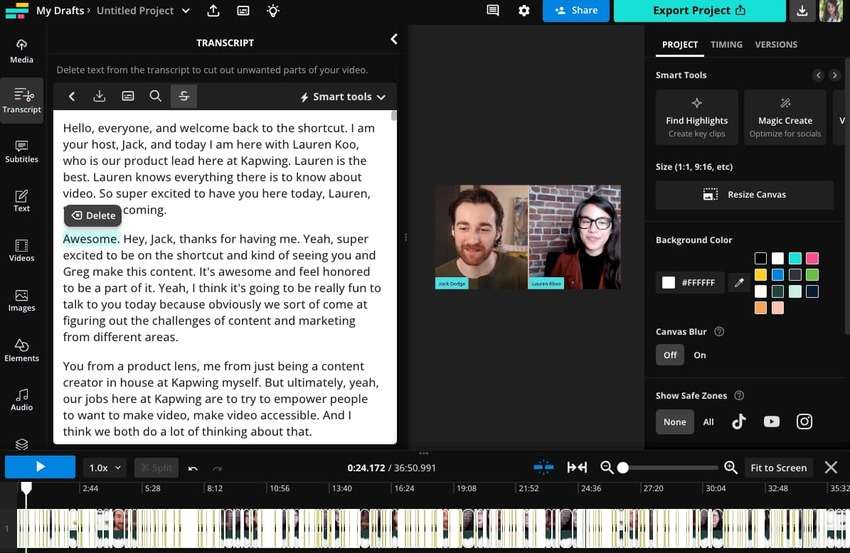
Step 6: Click Smart Tools > Cut Filler Words in the Transcript Editor to delete words like “um,” “uh,” and “like.” That will remove them from the video.
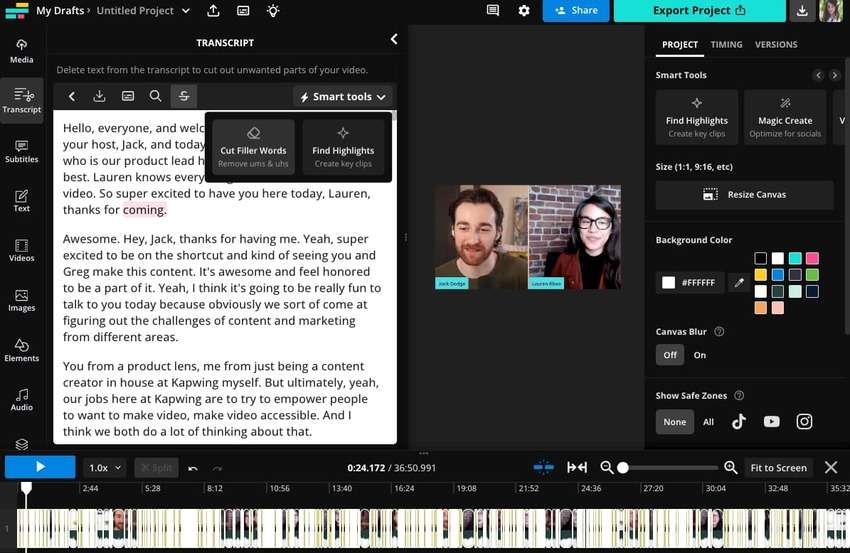
Step 7: Play the video to see if the rough cut requires additional edits. For instance, you can trim a section by selecting it on the timeline and dragging it left or right. You can also reposition the playhead and click Split to cut out a specific part.
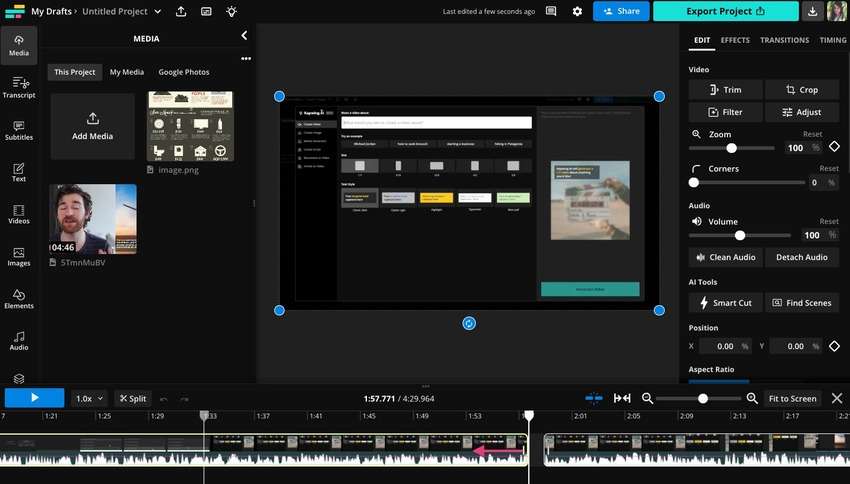
Step 8: Once you complete editing, click Export Project to save the video on your device. You can also click Share to email it or copy a shareable link.
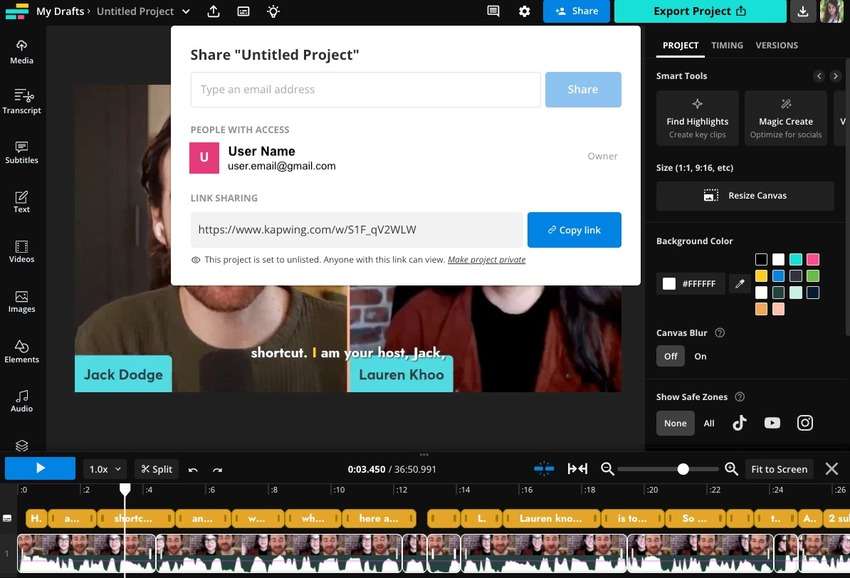
Best Automatic Video Editor for Desktop Users – Filmora
Wondershare Filmora is an AI-powered video editor for Windows and macOS. Besides all the standard editing tools beginners and professionals need (e.g., LUT adjustments, color correction, masking, etc.), it has advanced functionalities for seasoned experts, including motion tracking, keyframing, and speed ramping. It also has a screen recorder with essential features.
However, Filmora shines in the AI auto-editing department. It offers scene and silence detection, video denoise (including background noise and grain removal), AI frame interpolation, AI text-based editing, and dozens of other tools.
It can also generate auto-captions, subtitles, and video descriptions and automatically reframe videos for various platforms.
Let's watch a short video to know Filmora's AI video editing feature!
Conclusion
An online automatic video editor can save you time while providing high-quality results. Instead of spending hours or days editing a video, you can let AI do the legwork within seconds.
Kapwing is the best free online automatic video editor, so explore its features to see how they suit your needs. However, desktop-based Wondershare Filmora is your best bet, whether you’re a beginner or a veteran in video editing.
It offers many more AI-powered tools for transforming videos and can even generate them from text prompts. It’s perfect for content creators looking for more freedom in post-production.



 100% Security Verified | No Subscription Required | No Malware
100% Security Verified | No Subscription Required | No Malware

