#Travelanywhere: How to Travel Without Travelling?Guide to Greenscreen
May 12, 2025• Proven solutions
Due to COVID-19, travel is very much restricted around the world right now. People want to travel, but they can't go anywhere due to strict COVID-19 protocols and travel restrictions. One thing that everyone knows is, The travel enthusiasts are always in search of new adventures and experiences.
If you are a travel lover and homebound due to Covid-19, then you must be looking for some fun activities to do this weekend. What if someone tells you that you can travel around the world by sitting at your home? Sounds interesting, right? We live in an era where technology is evolving rapidly, and with the availability of social media and different traveling websites, you can travel around the world. There is another fun method to travel around the world with the help of green screen video editing.
Let's dig deep into this topic and see how you can make green screen videos and travel around the world from your home. You can also take part in Filmora's #TravelAnywhere contest! And win exciting prices.
- Part1: #TravelAnywhere competition by Wondershare Filmora.
- Part2: Step by Step Guide To Make These Videos.
Part1: #TravelAnywhere contest by Wondershare Filmora.
As discussed earlier, people cannot travel anywhere these days due to Covid-19 restrictions. So, Filmora has introduced a #travelanywhere contest where you can use your household items or Filmora effects to create your desired destination at your home. You can show your creative skills and can use your spare time to do something productive. You can create a green screen video and then change its background with your dream destination. In this way, it will feel like you are traveling to that place in reality.
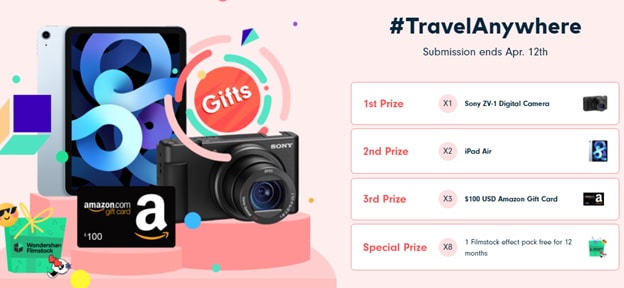
The participants of this content will also get a chance to win exciting prizes. So being a travel lover, what other motivation do you need to take part in this contest?
How To Take Part in the #TravelAnywhere contest?
You can take part in this contest in just two simple steps.
- First, you have to create a 1-3 minutes video using your household items and Fimlora effects. It can be a real place in the world or something from your imagination.
- Once the video is completed, you have to upload it on youtube with the hashtag #TravelAnywhere. Make sure the video is public and has the following message in its description: "This video is for Filmora's #TravelAnywhere contest! Go to https://filmora.wondershare.com/2021-travel-anywhere.html to join and subscribe to Wondershare Filmora Video Editor for updates."
Part2: Step by Step Guide To Make These Videos
To make these videos, we are going to use a green screen or Chroma Key. It is a technique that an actor stands in front of a green or blue background when shooting the video, and then the background is replaced with the desired place. To create such videos, you need to follow the simple steps given below:
1. Shooting A Green Screen Video
The very first step for making these videos is shooting in front of a green screen. It may sound simple, but there are a lot of things to take care of like:
- Creating a green Screen environment: First, you have to set up the setting for the green screen. You can use green cardboard or green fabric for this purpose.
- Proper Lighting: It is important to shoot your video in the presence of sufficient light. Outdoor environments are preferred for this purpose.
- Clothes: You have to ensure no green color in your clothes; otherwise, the software will detect it and make it transparent in the video.
- Video Quality: Make sure to use a high-quality camera for capturing video. If the video is captured from a low-quality camera, it won't blend well with the background.
2. Selecting A Background Video
Once you have your green screen video completed, the next step is choosing a background video. You can find thousands of such videos on many websites. Search the internet and download the background video that you want to use.
3. Video Editing
Once the video shooting is complete, the next step is video editing. We are going to use Filmora X (The latest version of Filmora) for this purpose. If it is already downloaded in your system, then start the software; otherwise, you can download it from the official website of Filmora. Follow the following steps once you have completed all the steps mentioned above.
Step1: Import The Footage To Filmora X Video Editor:
Start Filmora X video editor on your computer and import the desired videos. Go to File, then click on import. And then click on import media files. Select the desired videos that you want to import and click import.
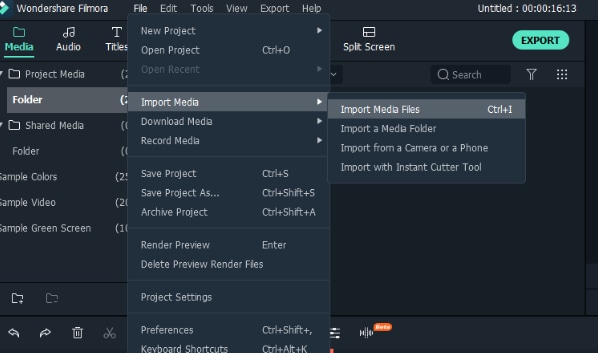
Drag and drop your background video in the first track and then add the green screen footage in the track above.
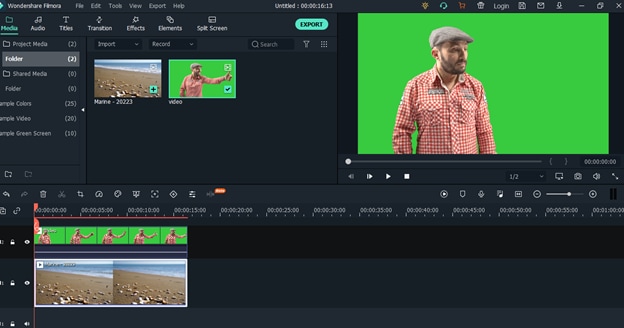
Step2: Adjusting the Green Screen Settings
Once both tracks are imported, right-click on the green screen video and select green screen to access the chroma key function. Press okay, and Filmora X will automatically remove the green portion from your video and blend it with the background as shown below:
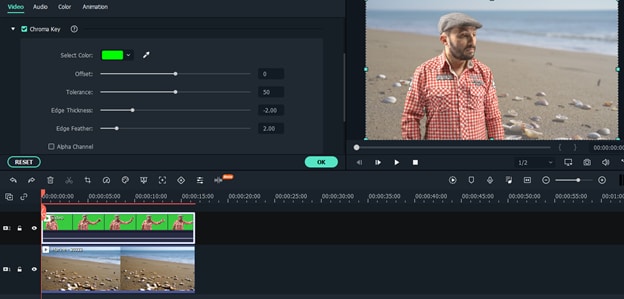
Step3: Export The Video
Once you have completed all the steps mentioned above, just click on the "Export" button displayed on the editor screen. A screen will appear where you will see different file formats (Mp4, MKV, WMV, etc.) and an option to rename your video. Select your desired format and press export. It will take a few minutes, and the video will be imported to your computer.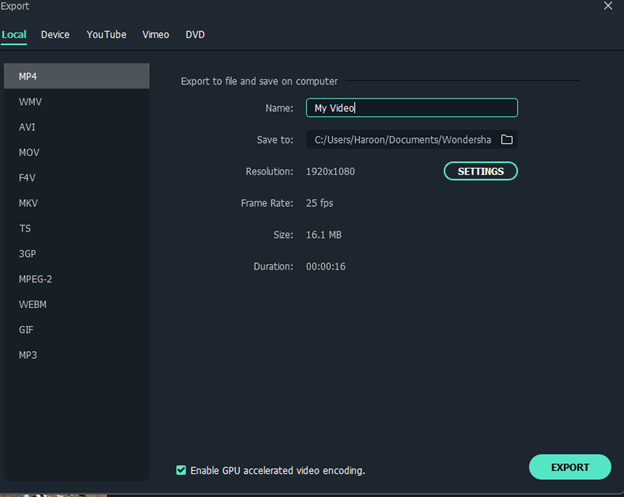
So, if you want to take part in #travelanywere content, then we recommend you to use Filmora X for video editing. It is a simple and easy tool that anyone can use. Even if you don't have any video editing experience, you can use it easily by following this guide.
Bonus: Filmora X is your wonderful choice of making easy greenscreen editing.



