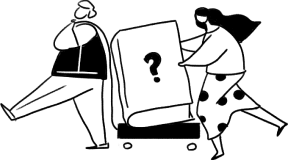
Filmora for Mobile FAQs
Here you can find answers to frequently asked questions about Filmora for Mobile.
Top Questions
About Filmora for Mobile
1. What is Filmora for mobile (formerly FilmoraGo)?
Filmora is a trendy and full-featured video maker and editor with low learning curve. It’s compatible with both Android and iOS system. From video recording, to editing, and sharing, Filmora is with you all the way, improving every step of your creative journey.
Get creative with Filmora's free trial right now!
Get creative with Filmora's free trial right now!
2. What is the difference between the paid version and the trial version of Filmora?
The trial version of Filmora includes all of the same features as the paid version. The difference is mainly in the export of videos and the use of the effects.
The exported videos in the trial version will be watermarked. You can pay a separate fee to remove the watermark.
And if you use the paid version, not only can you export videos faster without watermarks, but you can also use some exclusive effects, filters, stickers, transitions and music marked with “Pro”.
It's also worth noting that exporting HD 1080p is supported in the trial version of Filmora for iOS, but not supported in the trial version of Filmora for Android. If you want to export HD 1080p videos in Filmora for Android, you need to use its paid version.
The exported videos in the trial version will be watermarked. You can pay a separate fee to remove the watermark.
And if you use the paid version, not only can you export videos faster without watermarks, but you can also use some exclusive effects, filters, stickers, transitions and music marked with “Pro”.
It's also worth noting that exporting HD 1080p is supported in the trial version of Filmora for iOS, but not supported in the trial version of Filmora for Android. If you want to export HD 1080p videos in Filmora for Android, you need to use its paid version.
3. Which phone models does Filmora support?
Filmora supports most phone models, which are running Android 7.0 and above, or iOS 12 and above system versions.
Note:

If you want to try the Double Take feature of Filmora for iOS, you need to use iPhone XR and above models.
4. Does Filmora support tablets or table phones?
Yes. Filmora has a version for iPad. But other tablets and table phones are not yet supported.
5. What video formats does Filmora support for importing and exporting?
For Filmora for Android, the video format supported for importing and exporting is MP4.
For Filmora for iOS, it supports importing media files in all formats that the Photos app supports. And it exports video in MP4 format.
For Filmora for iOS, it supports importing media files in all formats that the Photos app supports. And it exports video in MP4 format.
6. What video quality does Filmora support for importing and exporting?
Filmora supports importing videos of any quality, as long as the video format is supported.
And you are allowed to export videos in 24 FPS, 25 FPS, 30 FPS, 50 FPS, or 60 FPS with the resolution of 360p, 480p, 720p, or 1080p.
And you are allowed to export videos in 24 FPS, 25 FPS, 30 FPS, 50 FPS, or 60 FPS with the resolution of 360p, 480p, 720p, or 1080p.
Please note that starting from Filmora iOS 6.2.0 version, we support exporting 2k/4k videos.
Subscription
1. Can I cancel my subscription at any time?
Yes, of course. You can cancel your subscription at any time.
2. How can I cancel my subscription?
If you are using FilmoraGo for Andriod , you can cancel the subscription on the Google Play app.
Follow these steps:
If you are using FilmoraGo for iOS , you can cancel the subscription on the App Store.
Here we go:
Please note that uninstalling the app will not cancel your subscription. And when you cancel the subscription, you’ll still be able to use your subscription for the time you’ve already paid.
Follow these steps:
1
Open Google Play Store on your Android phone.
2
Make sure you're signed in to the correct strong> Google Account that you used to subscribe to FilmoraGo.
3
Tap Menu > Subscriptions .
4
Select the subscription you want to cancel.
Here we go:
1
Open the Settings app on your iPhone.
2
Make sure you're logged in to the correct Apple ID that you used to subscribe to FilmoraGo.
3
Tap your name > Subscriptions .
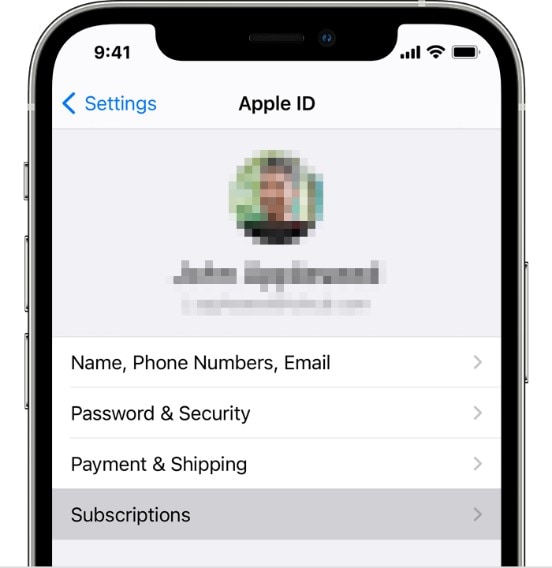
4
Tap the subscription you want to cancel.
5
Tap Cancel Subscription .
Account
1. How to activate FilmoraGo after purchase?
If you’ve purchased a license for FilmoraGo for Android , log in to Google Play Store with the Google Account you used to place the order. Then you can enjoy the membership rights normally.
As for FilmoraGo for iOS, once you purchase a license on the app, it will be activated automatically. If it doesn't, tap Settings > Restore Purchase on the app to activate it manually.
As for FilmoraGo for iOS, once you purchase a license on the app, it will be activated automatically. If it doesn't, tap Settings > Restore Purchase on the app to activate it manually.
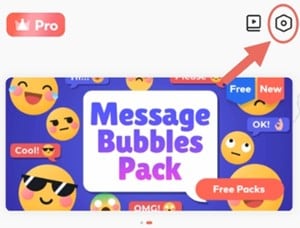
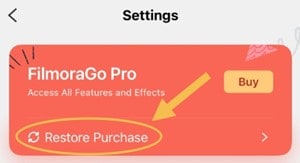
2. Is one license good for both mobile and PC?
No.
Please kindly note that FilmoraGo is mobile video editing app. It cannot be used on PC. And our product for PC is called Filmora. They are two different products, so the license you purchased for FilmoraGo can't be used to activate Filmora.
Please kindly note that FilmoraGo is mobile video editing app. It cannot be used on PC. And our product for PC is called Filmora. They are two different products, so the license you purchased for FilmoraGo can't be used to activate Filmora.
3. Is one license good for both FilmoraGo for Android and iOS?
No.
FilmoraGo for Android is authorized through a Google account, while FilmoraGo for iOS is authorized through Apple ID. They use different authorization systems, so you can’t use the license for FilmoraGo for Android to activate FilmoraGo for iOS.
FilmoraGo for Android is authorized through a Google account, while FilmoraGo for iOS is authorized through Apple ID. They use different authorization systems, so you can’t use the license for FilmoraGo for Android to activate FilmoraGo for iOS.
4. Can one license be used on multiple phones?
No.
one license can only be used on one phone at a time, but you can change the phone to use.
one license can only be used on one phone at a time, but you can change the phone to use.
5. How to sync authorization?
If you want to use the license for FilmoraGo for Android on a new Android phone, log in to Google Play Store on the new phone with the authorized Google account.
Same thing with FilmoraGo for iOS, log in to App Store on your new iPhone with the authorized Apple ID. And you can continue to enjoy membership rights.
Same thing with FilmoraGo for iOS, log in to App Store on your new iPhone with the authorized Apple ID. And you can continue to enjoy membership rights.
6. Can I change the authorized email?
No.
The authorized email is associated with you authorized Google account or Apple ID. We can’t modify it directly for you.
The authorized email is associated with you authorized Google account or Apple ID. We can’t modify it directly for you.
7. What can I do if it asked me to pay again?
First, please make sure your order is not cancelled.
If the order is normal but the authorization fails, tap thePro button and then “Restore” to activate the authorization.
If the order is normal but the authorization fails, tap the
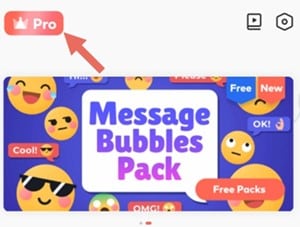
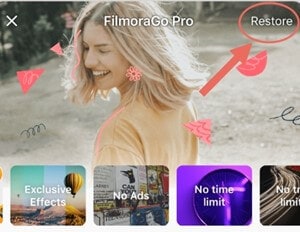
Technical FAQs
1. Why can't I download FilmoraGo?
First, please check if your phone is running Android 7.0 and above, or iOS 12 and above system versions.
If it meets the system requirement of FilmoraGo but still can’t download FilmoraGo, there may be a network problem. It is recommended to try a few more times or change the network.
If it meets the system requirement of FilmoraGo but still can’t download FilmoraGo, there may be a network problem. It is recommended to try a few more times or change the network.
Editing Tips
1. How to share the edited video to YouTube?
After you finish editing a video in FilmoraGo, tap the Export button, complete the export settings and continue to export.
When the export is complete, select YouTube in the Share section at the bottom to instantly share your exported video to YouTube.
When the export is complete, select YouTube in the Share section at the bottom to instantly share your exported video to YouTube.
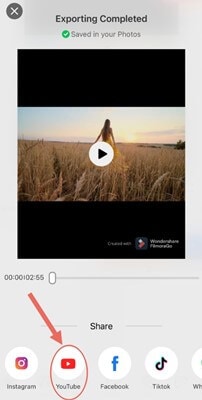
2. Where can I find the exported videos?
Videos exported from FilmoraGo will be saved directly to your phone's album.





