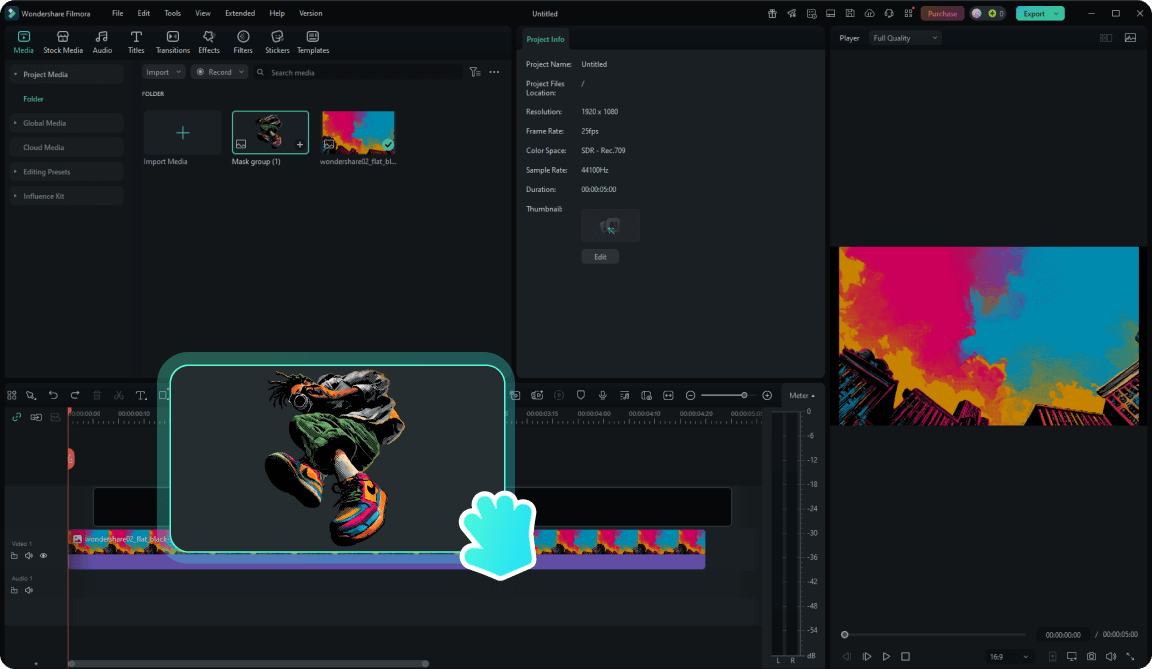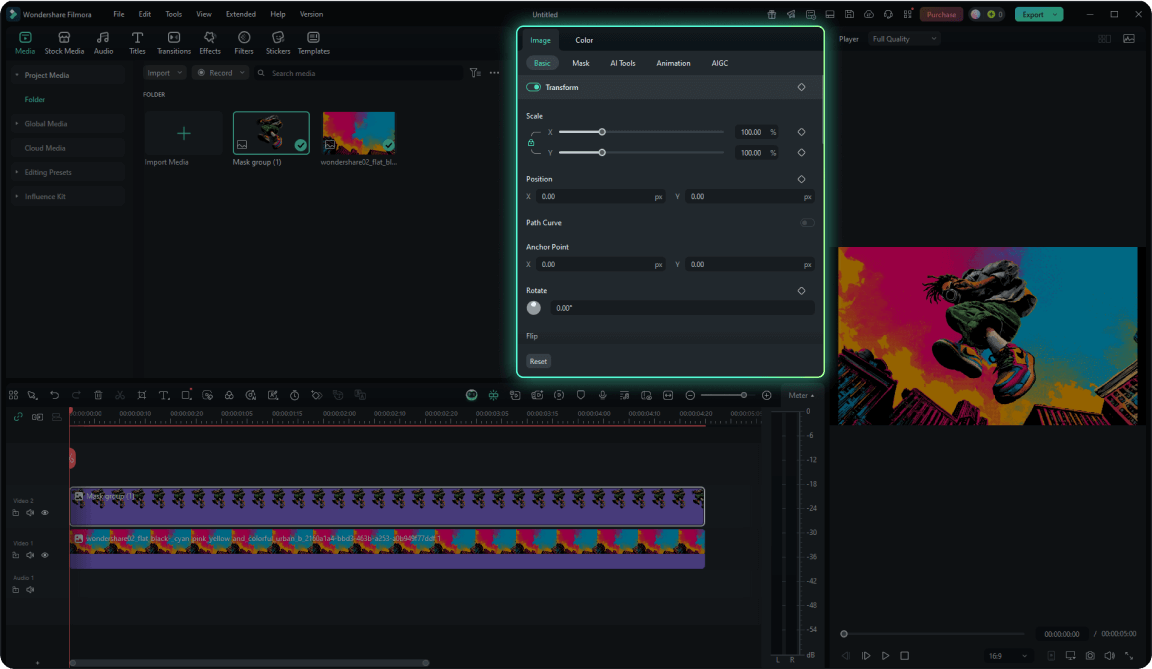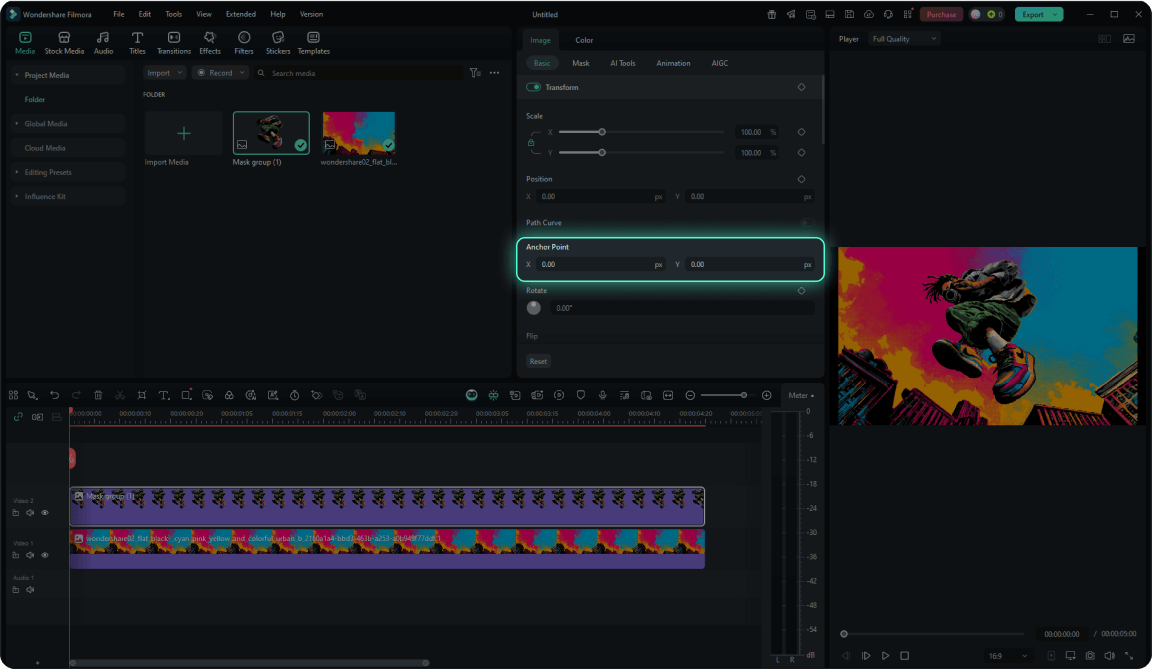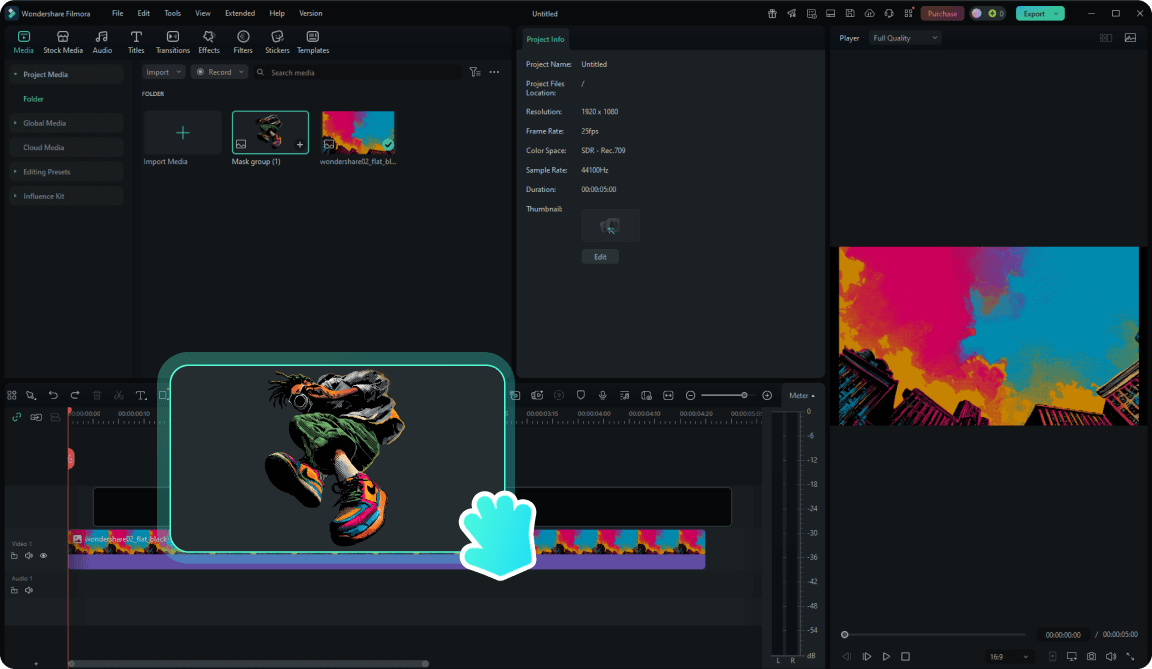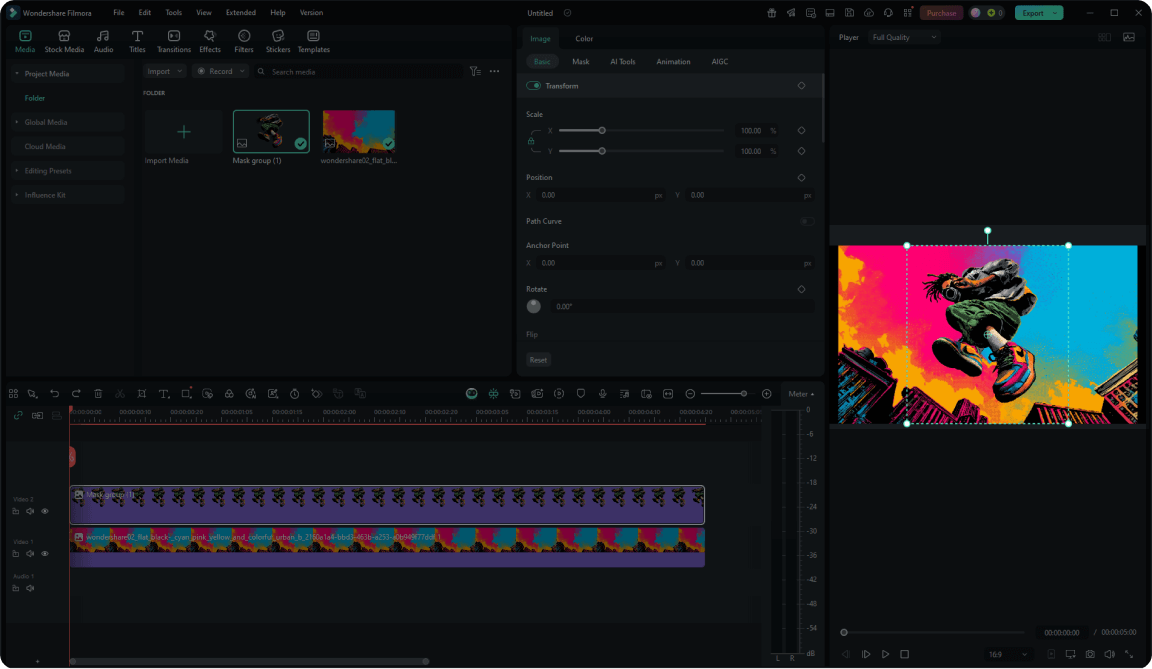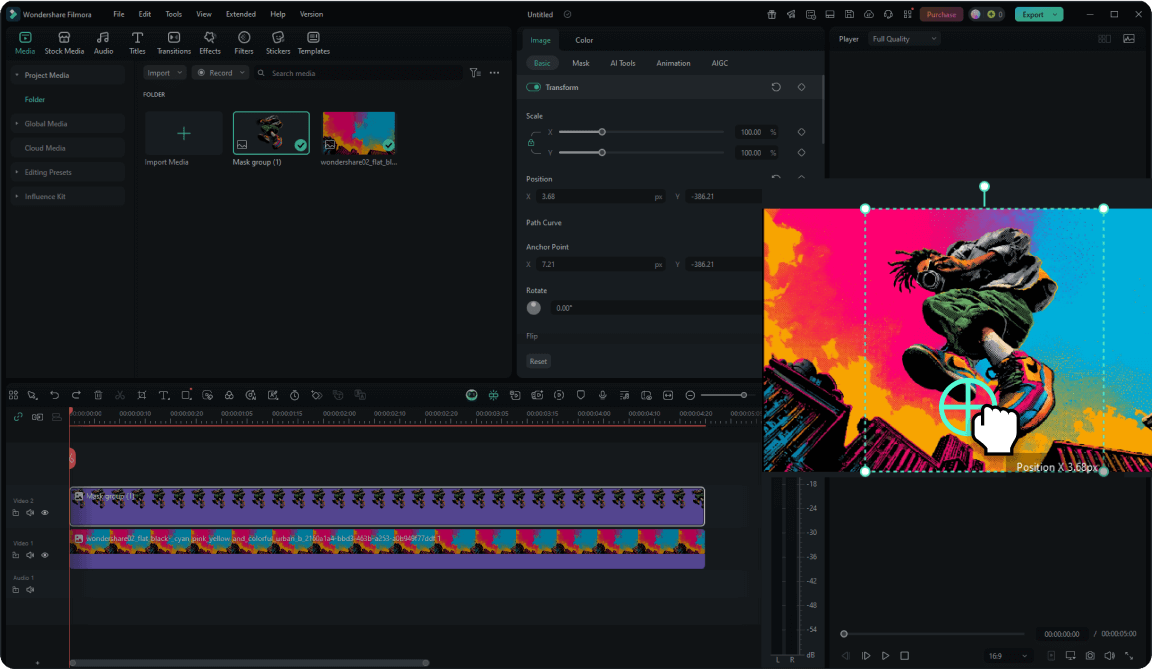Why Anchor Point Filmora Changes Everything
Discover how Anchor Point in Filmora gives you complete control over motion, rotation, and scaling. By customizing the exact pivot of your video elements, you can create smoother animations, precise transitions, and dynamic effects that were once difficult to achieve. No more limitations on center-point animations.
Before vs. After
Limited Center-Point Rotation
Custom Anchor Points
Professional Animation Control
Precision Control
Set exact anchor positions with numerical input or intuitive drag-and-drop interface.
Creative Freedom
Create complex animations like corner rotations, edge scaling, and orbital movements.
Multi-Media Support
Works seamlessly with videos, GIFs, static images, and all transformation properties.
Professional Control Over Motion,
Rotation, and Scaling Made Simple
Rotation
Scaling
Position
Path Curves
Universal Media Support:
Apply Anchor Point Editing to Any Project
Apply custom anchor point transformations to any visual element in your timeline, whether it's text, images, stickers, or video clips.
Video Files
GIF Images
Static Images
How to Change and Customize
Anchor Points in Filmora
Creative Use Cases of Adding Anchor Point
Educational Videos
Create engaging educational content with diagrams and illustrations that rotate around specific points of interest.
Corporate Videos
Add professional polish to corporate presentations with sophisticated animation techniques and precise control.
Gaming Content
Enhance gaming videos with dynamic camera movements and UI element animations using edge-based transformations.
Social Media
Create viral-worthy social media content with unique transformation effects and eye-catching animations.
Logo Animations
Create professional logo reveals by rotating or scaling from specific brand elements or corners.
Product Showcases
Highlight product features with precise scaling and rotation effects that draw attention to key details.
FAQs on Filmora Anchor Points
What Our Customers Say About Us

 4.8
(
4.8
(