How to Hide App on iPhone or Find Hidden Apps
There’s always that one friend or sibling who whenever has access to our iPhones, butts into our favorite games play that one special level they have no knowledge about, and “spoiler alert” fails woefully!
The negative mixed emotions that come with that event is the logic behind Apple offering its users tons of personalization features to better manage the apps on iPhones.
Amongst these features is the ability to hide apps. Although this feature isn’t proficient in hiding apps completely compared to android, it isn’t unachievable.
Pore through this article to get the knack of hiding apps and finding hidden apps on iPhone.
STEPS TO HIDING APPS ON IPHONE
You can’t completely hide an app on your iPhone except you totally remove it from your iPhone by deleting it.
However, we’ve unlocked an easy guide to hiding apps on iPhone and also finding them. Let's roll.
Step 1: Pull up Homescreen and locate settings
Unlock your iPhone to your home screen, locate settings, and tap on it.
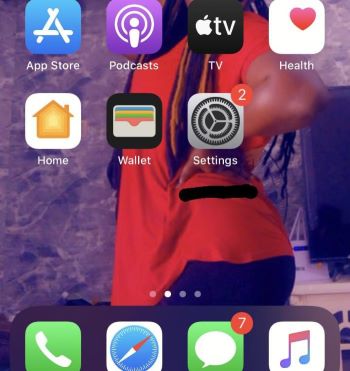
Step 2: Scroll up and Tap on “Siri & Search”
Once within the settings app, scroll upwards, locate “ Siri and Search” and tap on it.
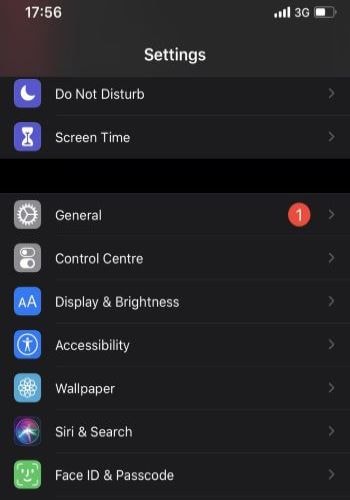
Step 3: Find the app you want to hide.
After tapping on “Siri and Search”, you will be confronted with numerous options, scroll upwards for the long list of installed apps on your iPhone, find the app you want to hide, and tap on it.
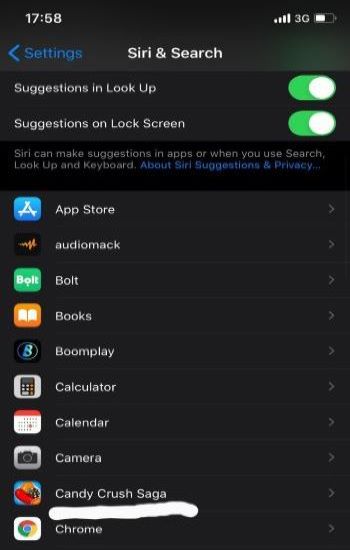
Step 4: Toggle off app options to hide
Once you tap on the application, three options will be presented to you; “Learn from this app”, “show in search” and “show app”.
Toggle off the “Learn from this app” option to prevent Siri from making suggestions about the app especially if you don’t want anyone having knowledge of the app being hidden.
The next option to knob off is the “show in search” option to hinder the app from popping on the search feature above your home screen.
Lastly, toggle off the “show app” function to hide the app from your home screen.
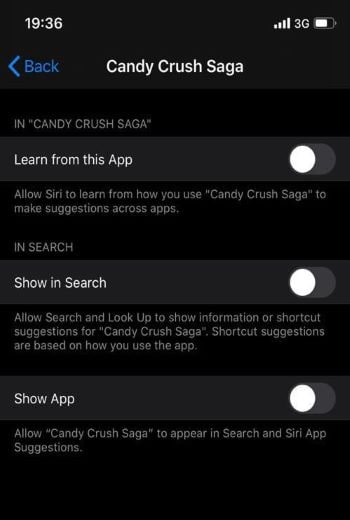
STEPS TO FIND HIDDEN APPS ON IPHONE
Step 1: Search for settings on Homescreen.
If you have tons of apps installed on your iPhone and can’t easily spot settings amongst the numerous apps, you can pull up the search bar on the home screen, type in “settings” and you will be directed to the settings feature.
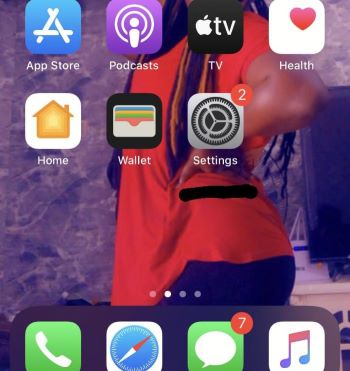
Step 2: Scroll upwards to find “ Siri & Search”
Once directed to settings, scroll upwards to find “Siri & Search”, tap on it and you will be presented with numerous options
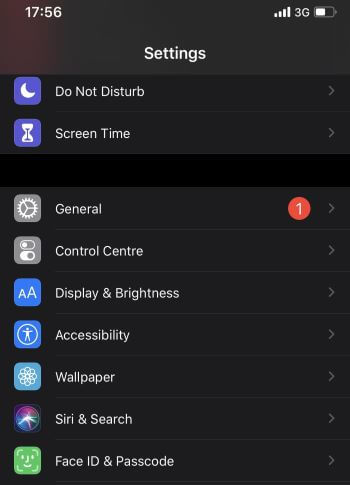
Step 3: Pinpoint app from a long list of installed applications.
Scroll upwards to the list of applications, find the app, and tap on it.
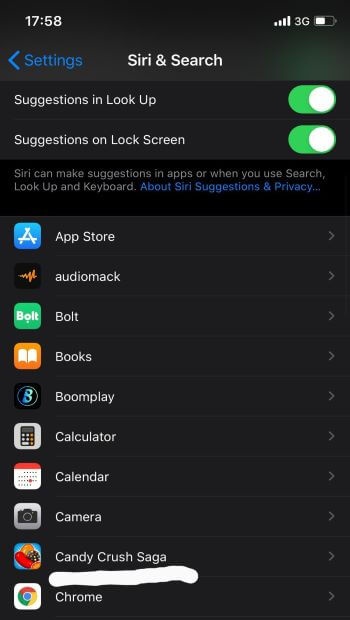
Step 4: Toggle on the “show app” option.
After clicking the app, you will notice the “show app” option is off, toggle it on to make the app visible on the home screen.
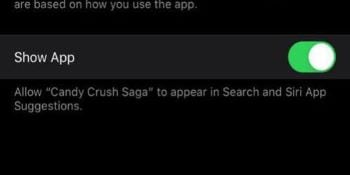
CONCLUSION:
Be in control of your privacy by following these guides to hiding your favorite or less-interested apps and uncovering hidden apps on your iPhone.
One application you’d definitely want to be unhidden is Filmora for iPhone (formerly FilmoraGo) on your iPhone. This app is a powerful, easy-to-use video editor for easy, convenient editing of your favorite clips.
You can get creative with tons of varying amazing features such as delightful filters, trendy animated stickers, stunning effects, a vast music library of literally every song ever made and so much more to make your video stand out with excellent video editing tools to award your video a cinematic vibe.
Now isn’t that one great app to keep unhidden to access easily? A must-have for every iPhone!!
Visit the app store and add Filmora for iPhone amongst the installed apps on your iPhone.



