- Edit MP4/AVI/MKV Videos
MP4 Cropper on Mac: Quickly Crop MP4 Video on Mac
Mar 27, 2024• Proven solutions
Do you think it is easy to crop an image but feel the opposite for a video? Many people find themselves worrying when they want to crop an MP4 video, fearing loss of quality. If you are a person who works in media or uses social media for marketing, you can easily crop MP4 videos to make them look more appealing.
MP4 cropper mac tools work perfectly to deliver outstanding quality outputs. If you are looking to download MP4 cropper on mac, we will help you with that. Keep reading!
Part1: Top 3 best MP4 croppers on Mac
There are a few MP4 croppers available within the market, but not all work on mac. If you are a MacBook user, you must read further as these MP4 croppers deliver exceptional results and are easy to use. Here’s the deal!
1. Wondershare Filmora for Mac
Wondershare Filmora is undoubtedly one of the best MP4 cropper mac tools designed solely for beginners. You will find some of the best features, such as repetition detection, color grading, etc. Through Filmora, you can crop MP4 videos faster than you can anticipate.
This high-end video editing tool helps a user in editing video that would look professional in the end. After cropping, there is no quality loss, and video speed is maintained.
It is a complete package with different kinds of features such as trim, merge, fade, etc. With the new update, you can enjoy the AR stickers, integrated stickers library, and a weekly cloud auto-update. With an integrated stock library, you can access pictures and GIFs from Pixabay and Unsplash as well. However, a cloud-based weekly update is top of the list.
Features
- Wondershare Filmora crops MP4 videos without any quality loss and also maintains the speed of the video.
- Using features such as trim, fade, merge, split, etc., one can make a video that looks aesthetically pleasing to the eye.
- The auto-ducking feature is one of the best as it helps highlight the video dialogues and lower the music volume.
- The drag and drop function makes it a super user-friendly and suitable editing tool for beginners.
2. iMovie
If you are a Mac or an iOS user, you must already know of this fantastic video editing software available for free. Although lacking of some advanced editing tools, iMovie can make your video looks great with eight unique themes, 11 animated text styles, and 13 original video filters. Its cropping tool works magnificently to remove unwanted parts from MP4 videos.
With modernization, iMovie is also coming up with better tools such as a green screen, which is ideal for changing the background. There are more than 80 copyright-free songs within the software that you can use to add character and depth to your videos.
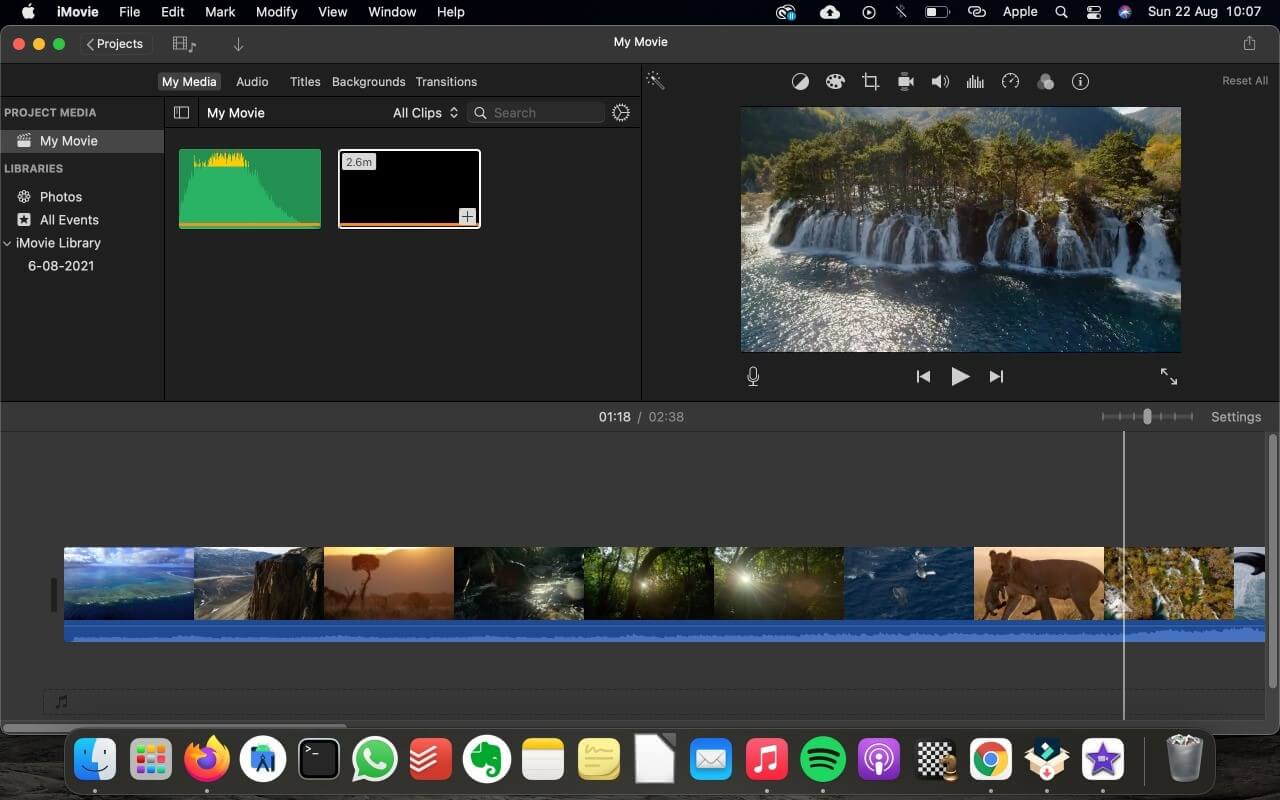
3. Online video cutter
Crop MP4 mac videos using the Online video cutter tool as it works best for small files. This functions best if you do not have to use many options and just crop videos for social media. It works on the browser and is supremely easy to use; hence, recommended for beginners.
The online video cutter supports most video formats. Security is one of its qualities because you do not have to worry about losing data. You can upload a video with only one click and start editing right away. Online video cutter has limited video editing options, but you can rotate the video using it.
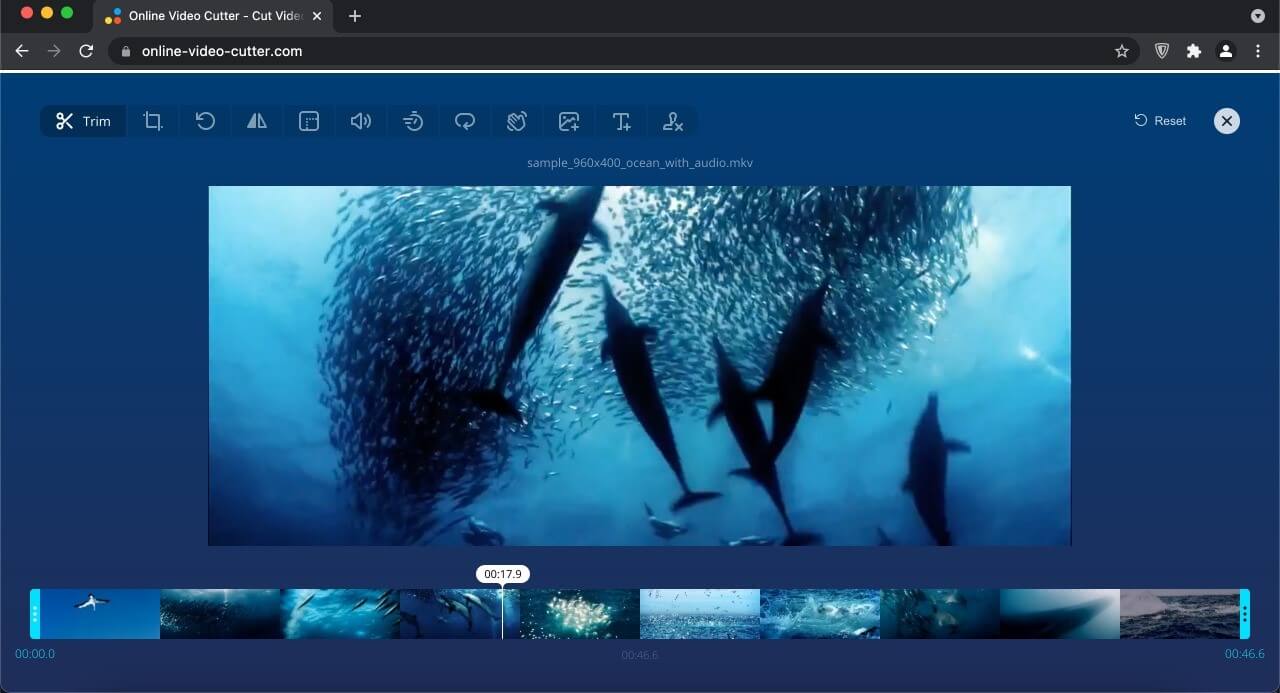
Part 2: Crop MP4 video with best MP4 cropper
If you think cropping a video through an MP4 video cropper is complicated, you are mistaken. Editing, especially through Filmora, is super easy as it has an intuitive interface. If you have no idea how to crop mp4 mac video, here is how you can make it work:
Step1: Import MP4 video
To crop an MP4 video, you first need to import the video on Filmora before you start editing. Click on the File tab and click on Import<Import Media Files.
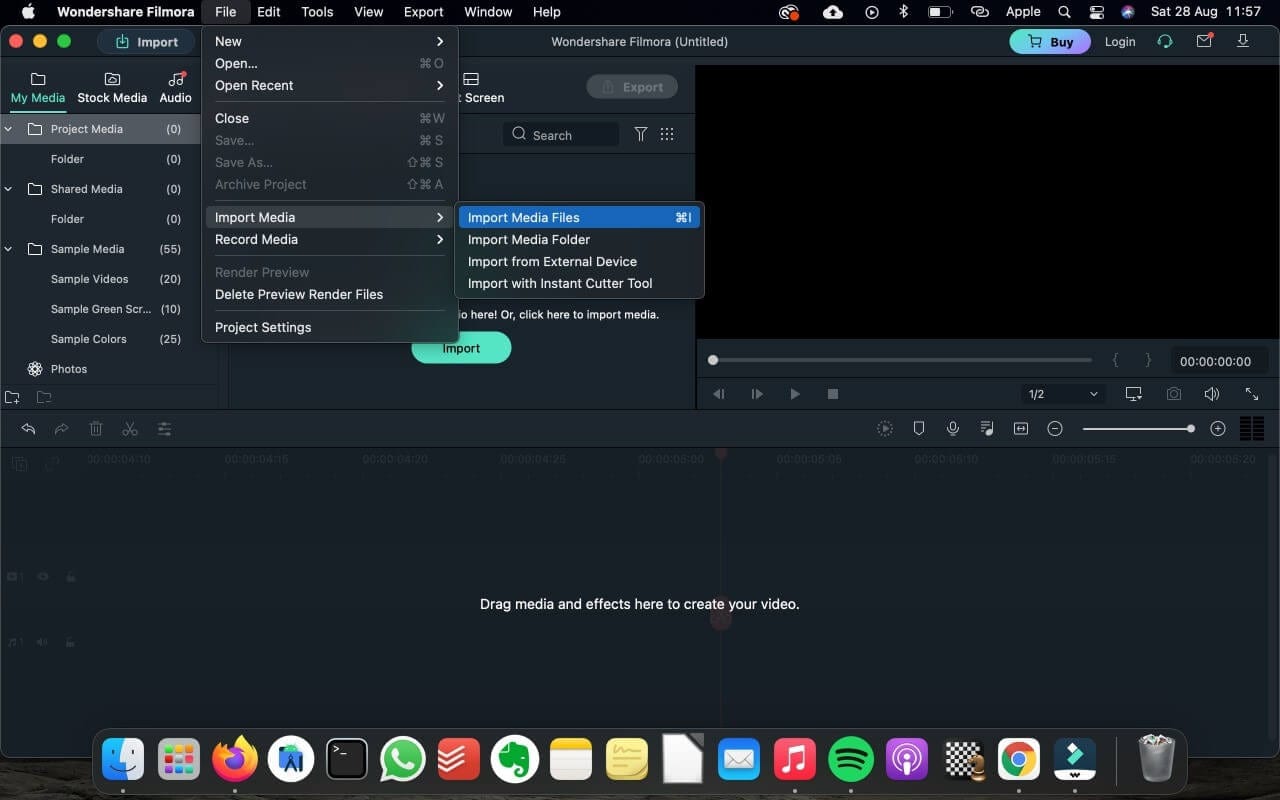
Step2: Crop MP4 video easily
After uploading the video, you can start editing it using the cropping tool. However, you need first to drag and drop the video in the editing bar below. Then, select the crop tool to start cropping.
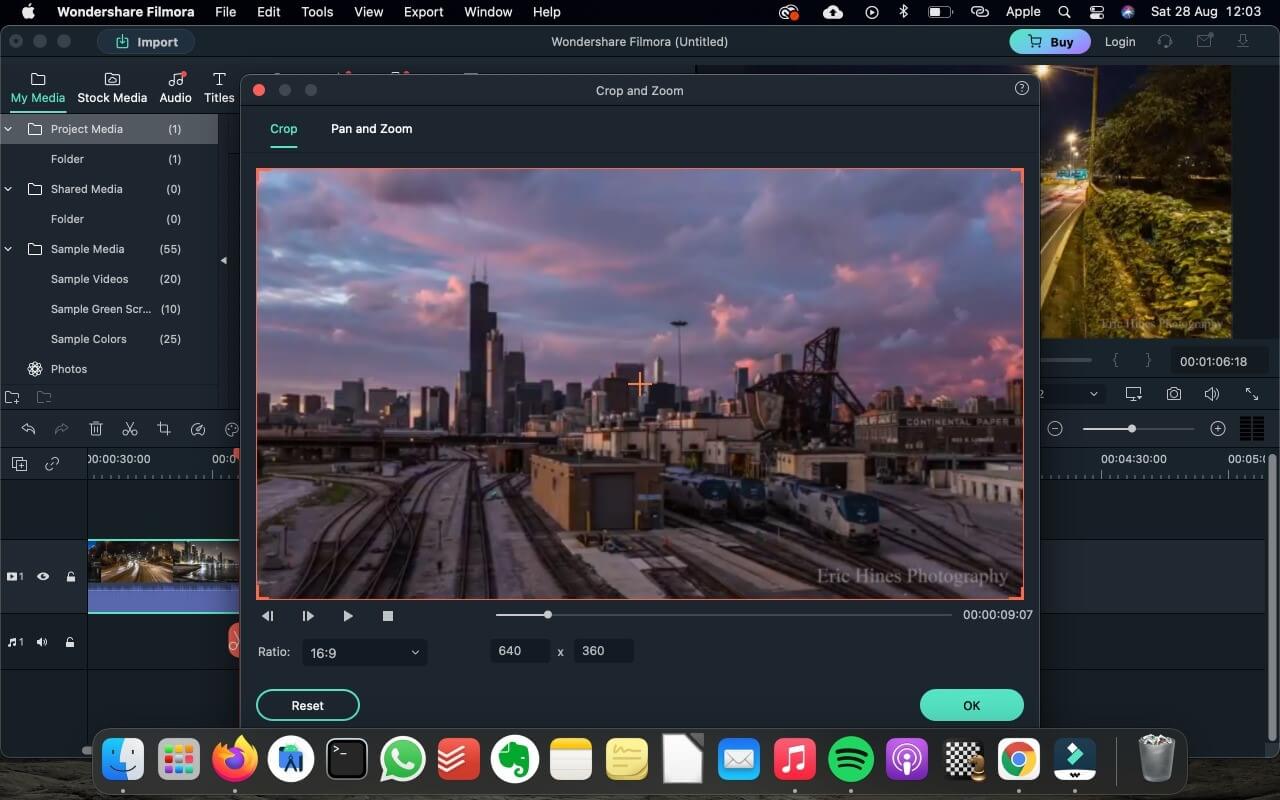
Step3: Save/Export cropped video
Once you are done cropping the video, you can either use other features, such as fade, merge, etc., on it or save it. Click on the Export option to save the video on your MacBook.
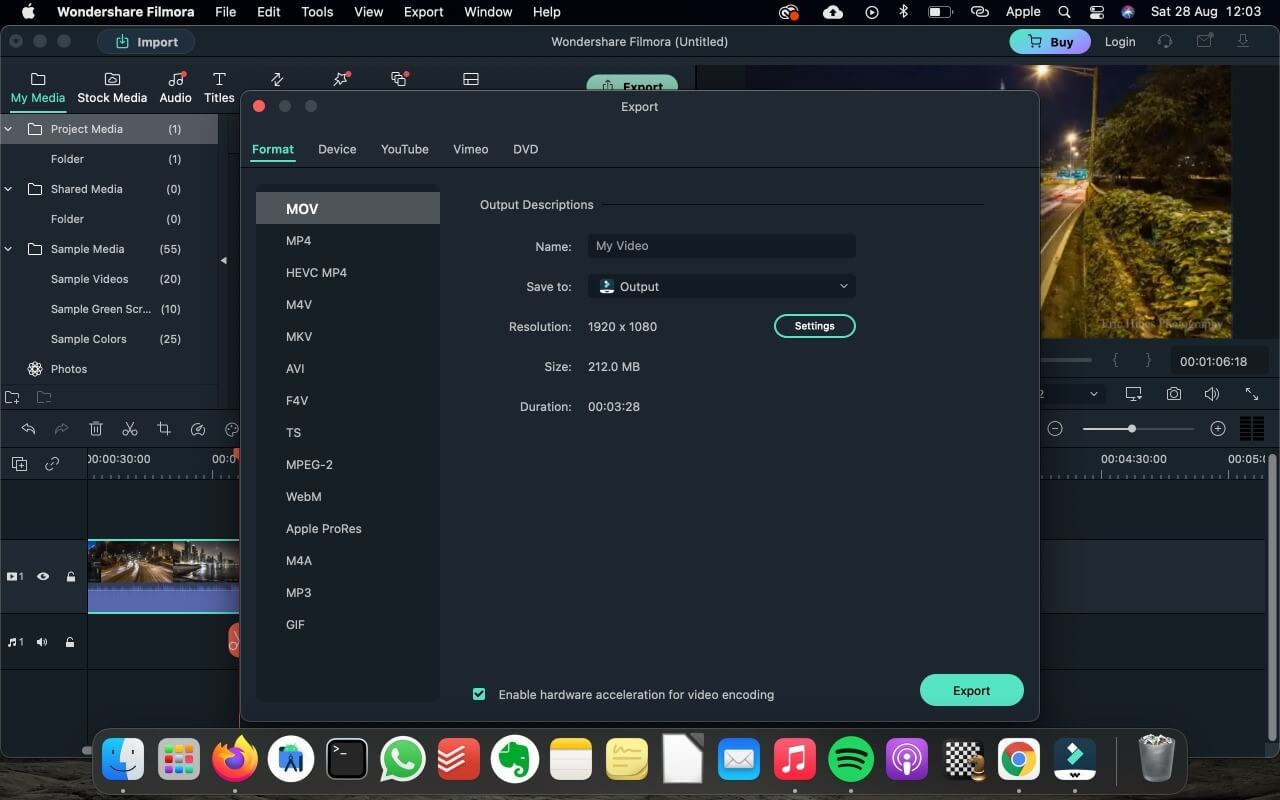
Note: There are many options available to edit the video; opt for the cropping tool. You can either do it manually or choose a screen ratio to do it automatically. Keep adjusting the cropping ratio or tool until you are satisfied with the result.
Part 3: How do I crop MP4 video with QuickTime on Mac?
Mac users are mostly inclined towards QuickTime for editing because it is undoubtedly excellent to produce quality content. But, the issue is that you cannot crop on QuickTime unless you upgrade to QuickTime Player Pro. In contrast, Filmora is a great alternative as it has all the features that work smoothly on a MacBook and it makes MP4 cropping on Mac a breeze.
Conclusion
Often, you want to upload a video on the social media platform, but you are unable to due to its large size. However, it is not that challenging to edit and crop MP4 videos if you have the right editing tools or software. The MP4 cropper on mac we have suggested above are super easy to use and specially designed for beginners. You can crop a video and make it appropriate to upload on all social media platforms. These tools come in handy, especially if you are a content creator.
Need to trim video on Mac? These 5 best video trimmers on Mac let you perform essential video editing tasks.
by Liza Brown Mar 27, 2024 11:08 AM
Here are the 4 best MP4 Joiner for Mac. They allow you to join or merge two or more MP4 files into one video to tell a complete story.
by Liza Brown Apr 01, 2024 11:36 AM
Convert MP4 Video files to MP3 audio formats with the best MP4 to MP3 converter for Mac
by Liza Brown Apr 01, 2024 11:36 AM


