Solved | How to Solve Media Pending in Adobe Premiere Pro
Sep 30, 2024• Proven solutions
However, starting yesterday, when I went to open the file I had been working on, I get the 'media pending' message for every single clip.
Working in Adobe Premiere Pro is not as easy as people might think. In today’s topic, we are going to talk on Premiere Pro Media Pending issue. Many of the users have reported about such error messages while they were working on their project. Adobe isn’t able to figure out the reason for the issue and is silent. However, we have some potential solutions and tips for you that can prove to be helpful for you. Read the article carefully and get your issue of Media Pending in Premiere solved.
3 Solutions to Solve Media Pending Issue
Solution 1: Select enable to have a try
This can be considered one of the effective ways to fix the error of “Media Pending” in Premiere. For this:
- Simply choose the entire sequence. Either press Command + A or click and drag the timeline.
- Now, right-click the video clip that is in your timeline. Choose Enable and the media on timeline will be disabled.
- Don’t move the mouse and click on the same spot. Hit Enable once again and you will see that your clip will become normal.
Solution 2: Close large sequence
A yet another solution to get the Adobe Premiere “Media Pending” error fixed, try opening the project and close all the other Open sequences prior to playing anything. Ensure to close the longest sequence in case any.
Also, ensure to close the Bin having OPEN thumbnails. Save the Project and quit. You can then force quit if it is irresponsive. Reopen the Premiere Pro now and open the project. Check if it works now or not.
Solution 3: Make a small tweak
If the above solutions went futile, making some small tweaks can do the trick. Firstly, make sure to locate the troublesome clip. You just need to add a cut anywhere in that clip in order to do away with the Premiere Pro “Media Pending” error.
Secondly, try to extend the disturbing clip by one frame at the end or at the beginning. This should most probably resolve the issue.
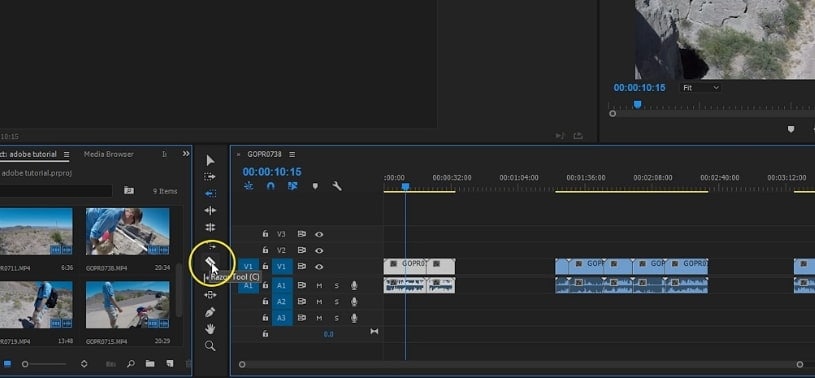
If unfortunately, you are in the same state and the above solutions didn’t fix the “Media Pending” in Premiere, we suggest you to directly contact their support team. They will surely help you with the same. Moreover, you can try getting the higher or the lower version of Premiere Pro. Some tips can help you out if you have encountered playback lag issue. In case you look forward to having a better alternative to Adobe Premiere, we would like to suggest you FilmoraPro. It is a professional tool that can surely be of assistance when you wish to make or edit videos effortlessly. We hope your purpose is served through this article. Thank you!



