How to Create a Fake Camera Blur in AE?
May 12, 2025• Proven solutions
Even though filmmakers go to great lengths to keep the subjects of their shots in focus, sometimes blurring the background of shot a can make it look more beautiful. What’s more, you can use the blur effects to conceal private information or to mask areas of a shot that contain distracting elements. However, replicating the blur created by a camera lens is still quite difficult, since most blur effects look artificial when applied to a video. Learning how to use a blur effect in your projects doesn’t require you to have highly developed video editing skills, so follow along if you would like to create a magical bokeh effect or simply obscure private information in Adobe After Effects.
How to Create a Fake Lens Blur in Adobe After Effects?
The impressive list of Blur&Sharpen effects this visual effects, compositing, and animation software features contains more than a few options you can use to blur a video. Each of the effects you select will be applied across the entire picture unless you mask the area of the frame you’d like to keep in focus. Applying blur effects to the footage you process in AE is easy since you just have to drag the effect from the Effects menu and drop it over the preview window.
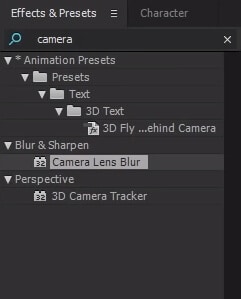
The Camera Lens Blur effect offers a set of tools that lets you control the iris, blur focal distance or blur map properties. Unlike, Gaussian blur or Fast blur effects, the Camera Lens Blur enables you to imitate the blur created by a camera lens. Drag the Camera Lens Blur effect from the Effects menu to the preview window to apply the effect, and then head over to the Effect Controls panel to fine tune the settings.
You can adjust the Blur Radius, Iris, Roundness or Highlight properties, among others, in order to customize the effect. The Highlights setting lets you control how bright the video is via Gain and Threshold options, but when using them you have to be careful not to overexpose or underexpose the video. Enable the Repeat Edge Pixels option if you want to apply the effect up to the edge of the image or add keyframes if you want to slowly focus a blurry video.
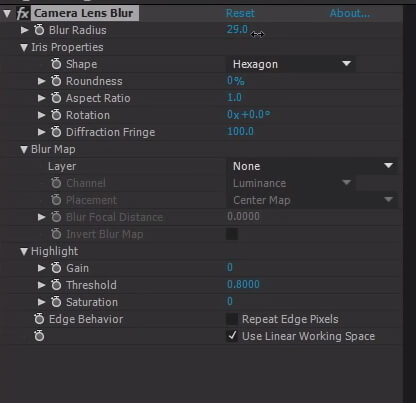
If you want to create a fake depth of field you have to add a mask over the area of the frame you’d like to keep in focus. Select the footage you placed on the timeline and then click on the Pen tool. Draw a mask around the area where you’d like to apply the effect, and highlight the segment of a shot that should remain in focus. Open the Masks menu and change the Mask 1 settings from Add to None, then go to the Camera Lens Blur effects’ settings an click on the + icon next to the Compositing Options. Choose the Mask 1 option in the Mask Reference 1 menu, and then go back to Mask 1 in the Masks menu and change the setting from None to Add. The area of the picture you masked will be blurred, but the edges between sharp and blurry sections of the video can be too hard. Expand the Masks menu and then adjust the Feather Mask option.
Which settings you have to use to create a realistic blur effect depends on how complex the shot is, since it is much easier to draw a mask over one object, than it is to draw a mask over twenty objects. Moreover, the shot to which you add the Camera Lens Blur effect should have a lot of sources lights in order to create the Bokeh effect.
What are the differences between Fast Blur and The Camera Lens Blur Effects?
There are no strict rules regarding which effect you should use to fake a blur created by a camera lens. Fast Blur or Gaussian blur can be used effectively to blur a part of a shot, but neither of these effects grants you too much control over the settings. These effects can help you soften the image while keeping the noise levels low. On the other hand, the Camera Lens Blur Effect enables you to control the shape of the iris or the radius of the effect, which allows you to add a realistic blur to a video.
Conclusion
Learning the actual steps you need to take in order to apply a Camera Lens Blur effect or any other blur effect in Adobe After Effects won’t take too much of your time, but being able to recognize the right context when to use a particular blur effect takes a lot of practice. Which blur effect in AE you like to use the most? Leave a comment, and let us know.

