How to Clone Voice in 2 Ways-Create AI Voices!
May 12, 2025• Proven solutions
Artificial intelligence has given us a lot of new creations in this digital world. Voice cloning is another creation that uses deep-learning algorithms to generate synthetic speech and clone voice that is nearly impossible for any human to recognize between the real and the fake voice.
Voice cloning can be used for numerous reasons, such as narrating audiobooks to catch an audience and increase the listening experience. It can be used for making digital videos and dubbing celebrity voices. Moreover, it can be used to help communicate with disabled and visually impaired people.
In this article, we are going to talk about 2 ways to clone voice and the steps to produce real-time voice cloning.
Filmora Voice Changer offers multiple sound effects for voice changing. You can easily turn your voice to another character, or easily switch your voice between female and male. What's more, it offers various video and audio effects to bring your video more fun! Watch a video tutorial first to see how it works!
Method 1: Clone Voice on Desktop
Want to bring your videos to life with a personalized touch? With Wondershare Filmora's AI Voice Cloning, you can now replicate your own voice with just a 20-second audio sample. This cutting-edge technology allows you to dub your videos, translate them into 16 languages, and even customize your speech with specific tones and emotions. Whether you're enhancing your video's voiceovers or using your cloned voice for multilingual translations, Filmora will ensure that the final audio sounds clear and natural. It's time to make your videos more vivid, engaging, and truly unique!
STEP 1: Access the Text-To-Speech
After dragging the video to the timeline, add your text preset using the options provided in the “Text” tab. Then navigate to the right side to access the "Text-to-Speech" functionality. Tap the "Clone Voice" button to create an audio clone.
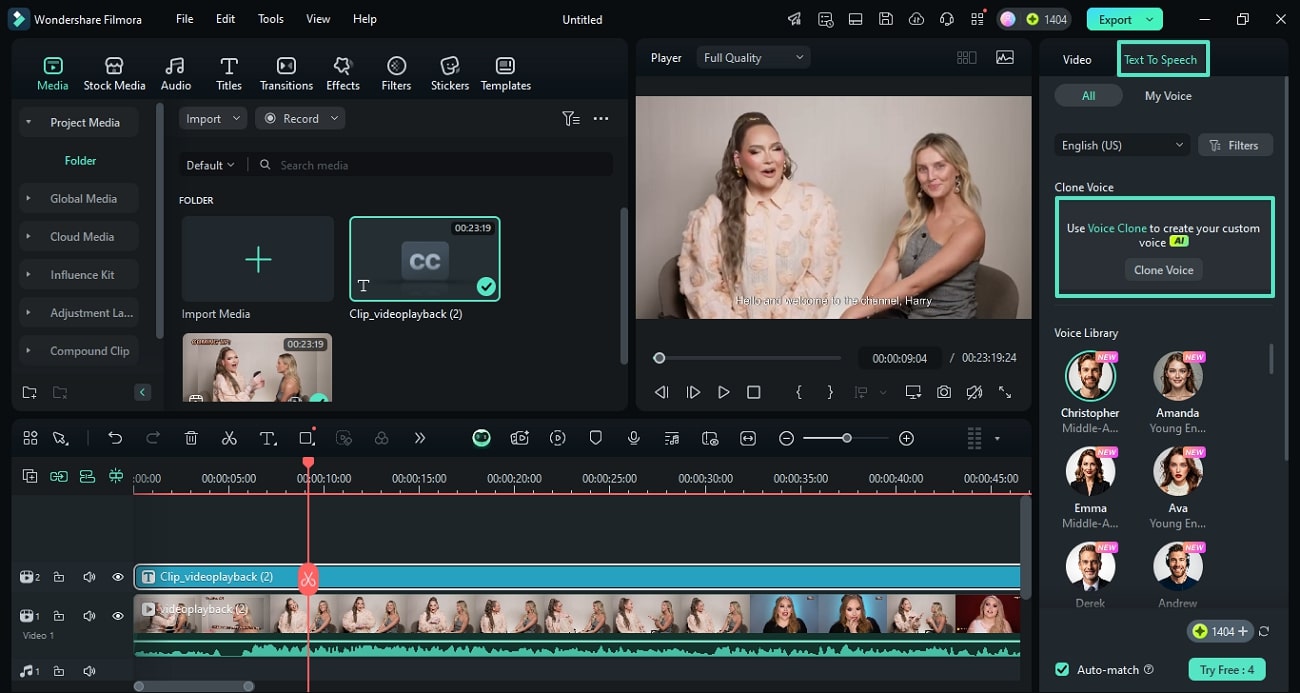
STEP 2: Read the Script to Record Your Voice
In the pop-up window, enter your voice name and choose the microphone used for recording audio. Click the "Tap to Record" button and start recording the audio while reading the sample script.
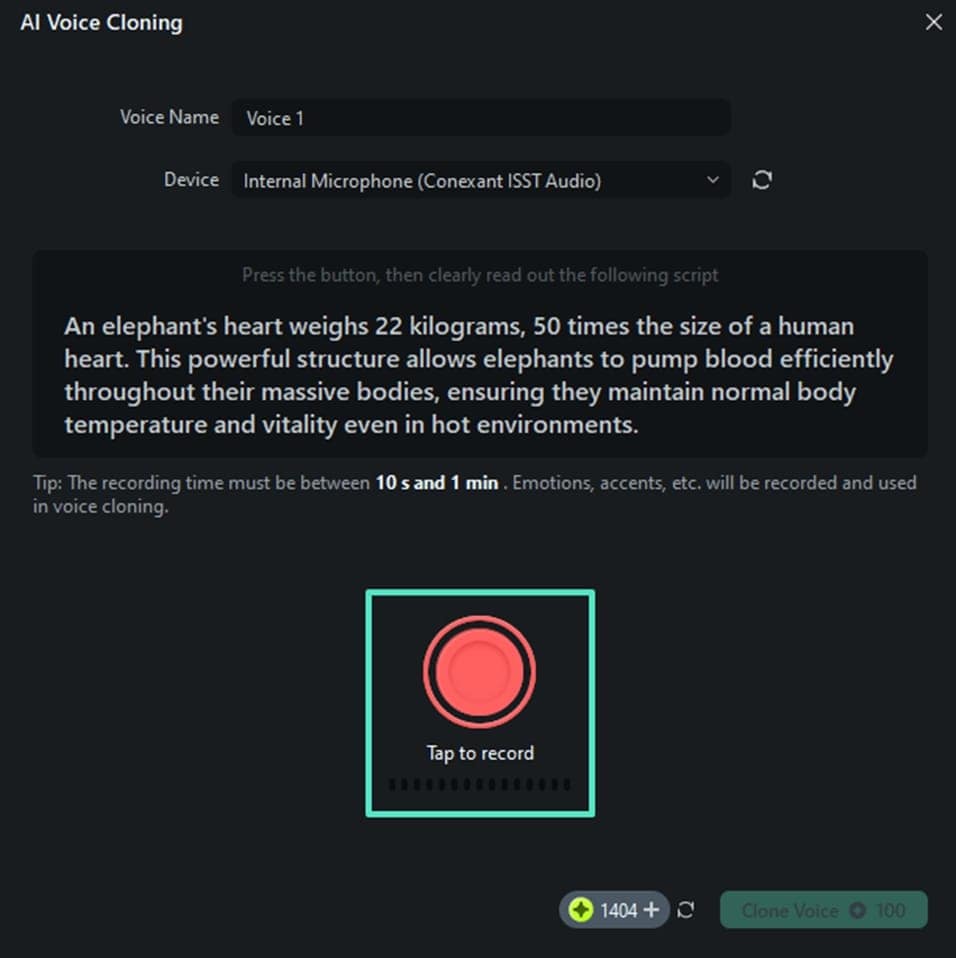
STEP 3: Apply the Cloned Voice in Your Video
The cloned voice will stock in the voice library. You can apply TTS in 16 languages to a video with your own voice.
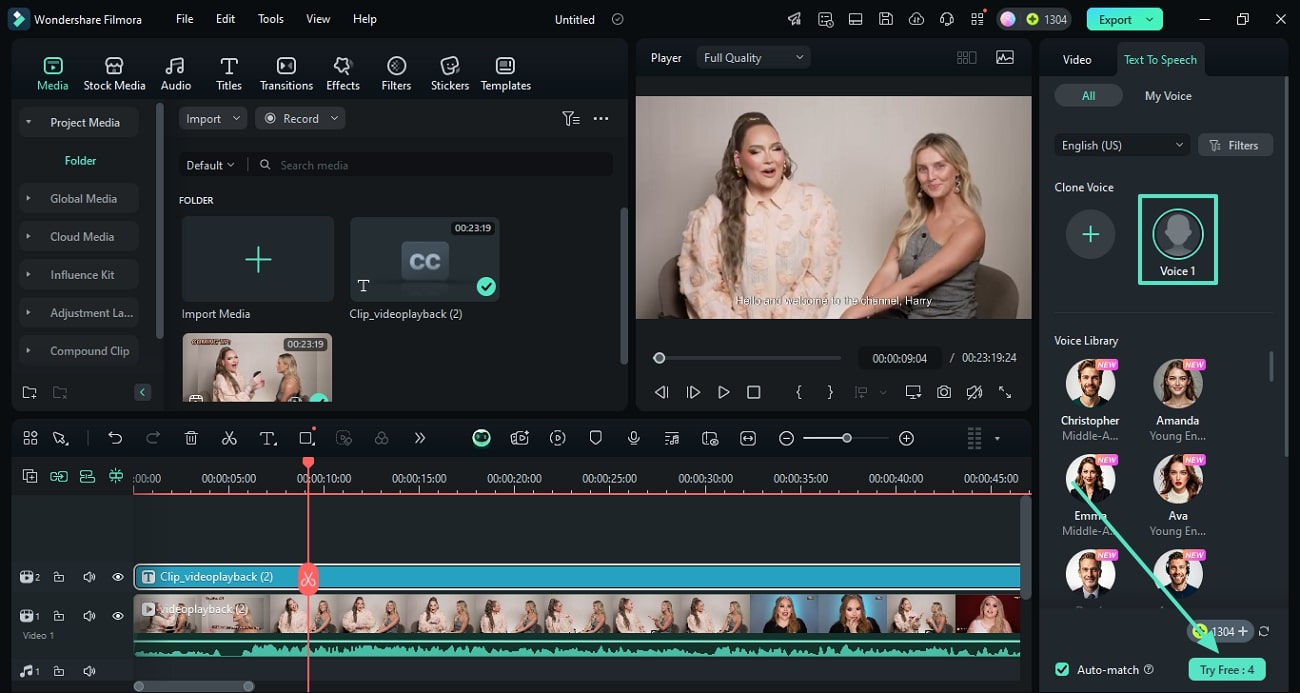
Method 2: Clone Voice on Mobile
Great news! Filmora's AI voice cloning feature is now available on mobile devices as well.
Step 1: Click on AI Voice Cloning to begin. You will be prompted to read aloud the text provided by the system. Once you're ready, click Create to start the recording process.
Step 2: After recording, the system will take a moment to generate your cloned voice. Once the process is complete, you can preview the AI voice to see how it sounds.
Step 3: If you're satisfied with the generated voice, click Save to store it. You can then choose your saved voice model and apply it to your video. To customize the voice further, use the Text-to-Speech feature to convert additional text into speech with your cloned voice.
Bonus Tip: How to Change Voice with Filmora
Filmora is one of the best video and audio editing software that allows you to change the voice of audio/video or recorded voice-over. It is very easy to use and does not add any watermark like some of the other software. Users such as digital content creators use Filmora for their video and audio editing.
To change your voice, follow the steps below:
Step 1: You need to import the audio or recorded voice-over file, or you can even record your voice. Filmora also has the option to change the pitch of the voice. There are four different options for changing the speed of your desired voice.
Step 2: After you are finished editing your video or audio, you can save it in multiple videos and MP3 audio format and can also export the file to your computer.
An additional feature of Filmora is that it allows you to upload to social media in high quality and can compress the videos to different Android and iOS devices.
Final Thoughts
With all the advancements in the field of technology, artificial intelligence has given rise to a lot of creations, such as real-time voice cloning and making the original voice sound like someone else's. It aims to help and contribute to the community by several means, like assisting disabled persons and increasing audience visibility and reach. You can clone your voice or can convert your text-to-speech into another person's voice of your choice easily with some of the best voice clone software available. So stop wasting time and try these real-time voice cloning software according to your needs.
Also, try giving a shot to Filmora Video Voice Changer, and who knows, it might be your perfect fit.

