Choose a recording device for iPhone
You are here to learn how to choose the best recording device for your iPhone, so we are guessing maybe you are an aspiring vlogger? A journalist? Or perhaps an amateur musician who wants to record studio-quality content. Regardless of who you are and whatever reason you wish to record audio for, there is good news.
Gone are the days when only professionals were able to create cinematic masterpieces in fancy studios. Today all you need is an iPhone, some high-end audio recording device for iPhone and ta-da, you have your very own digital audio workstation on the go.
From premium external microphones to high-fidelity headphones, through to various free recorder iOS apps, numerous tools will get the job done right. To inspire you below is are some of the best audio equipment that will improve your iPhone’s recording abilities.
In this article, you will learn
- Part1. Which recording device is suitable for iPhone
- Part2. How to dub the video with a recording device on iPhone
Let’s get started!
Part1.Which recording device is suitable for iPhone
-
Microphone to capture high-res sound
With home recording comes audio distortion, and the best way to avoid the feel is to use a good microphone. The mic is a fundamental piece of your mobile recording studio that will serve both audio quality and versatility. It can capture even the shallow volume audios and record them as high-resolution audios.
Not to mention, a powerful mic also reduces obtrusion and distortion by unwanted noises. Depending on your budget, preference, and level of expertise, there are multiple choices of microphones for iOS devices. There is something for everyone ranging from small sizes that will fit your pocket and travel with you to sizable ones for professional vibes.

You will find wireless Bluetooth mics that will allow you to record stage performances or your speeches without a hassle. However, a downside to wireless mics is somewhat low-quality audio as compared to the condenser iPhone mics.
Alternatively, an old-school tech condenser microphone is your best bet if you want to pick up a multitude of audio frequencies and richer sounds. Here are our top picks for microphones, each of which specializes in something different.
- On a budget pick: Rode VideoMic Me-L
- Best pick for musicians: Shure MV51
- Best choice for interviews: Zoom iQ6 X/Y
- Best pick for podcasting beginners: Blue Microphones Yeti
-
High-fidelity headphones for the ears
For the ultimate personal listening experience, a pair of high-fidelity headphones is the perfect partner for your iPhone. These Hi-Fi headphones are requisite to review and monitor your recorded audio. With incredible noise-isolating and noise-cancellation abilities, the best headphones will compete for details, clarity, and sensational sounds for your ears.
So, there is every reason for you to invest smartly to get the ideal headphones now and today. To say the least, your audio recording gear is incomplete without a pair of stereo headphones.

Good thing, there are multiple styles and choices when it comes to buying headphones for your iPhone. You can choose from wireless or wired, noise-canceling or noise-isolating, in-ear, on-ear, or over-ear headphones to suit your comfort level. Below we have mentioned some of the most audiophile-friendly headphones in the market. Have a look before you buy one.
- Comfortable, dynamic, and lightweight: Sony WH-1000XM4
- Best touch controls and excellent sound quality: Panasonic RZ-S500W
- Superb build quality, wireless, and incredible noise-canceling: Apple AirPods Max
- Affordable headphones with good battery life: Cambridge Audio Melomania 1
-
Apple apps for audio recording
Not sure to invest in a recording device for iPhone as of yet? Behold, we have an excellent resort for your studio-quality audio recording needs.
Yes, we are talking about the free audio recorder apps on your Apple store. Besides the in-built Voice Memo on your iPhone, there is a plethora of versatile digital recorders, all in the palm of your hand.
These apps offer exceptional features and audio tools to help you record nearly lossless and limitless audios in various digital formats.
The digital recorders also provide many additional benefits, such as unlimited recording duration, transparent quality, recording in the background, and file-sharing options.

Moreover, they are easy-to-use, professional and range from free to budget-friendly prices. In case you don’t want to be overwhelmed by the choices of powerful voice recorder apps, you can review some of our favorites.
Each of these audio recorder apps has a unique suite of creative recording tools that work well for beginners as well as professional filmmakers.
- Password protected professional recorder app: Voice Record Pro
- Exceptional voice recording features: AudioShare
- Best for music professionals: Awesome Voice Recorder
- Offer variety of audio formats: MultiTrack DAW
-
Hardware accoutrements
Picture this: You’ve got the best recording device for iPhone, including a good mic, high-end headphones, and more. But you are still facing problems such as popping sounds, wind noises, or unstable audio recordings.
This is because your mobile recording equipment needs some help, and the best solution is to use some hardware accouterments.

A deadcat windshield to minimize or eliminate popping sounds; an X-grip smartphone mount to save that fancy glass slab; a tripod stand to film and record hands-free;
Others are significant iPhone filming accessories you need to produce stunning content. For additional benefits, you can also check out these gadgets to level up your audio gear
- Infinitely adjustable phone mount: RAM Mounts X-Grip Phone Mount
- Good build quality tripod: Manfrotto PIXI
- Best microphone windscreen: Rode Deadcat
- Top pick for Arm Extender: Tiffen Steadicam Smoothee
Part2.How to dub the video with a recording device on iPhone
Now that you know the ins and outs of the best recording device on your iPhone, you might be curious how you can use it to record high-res audio and create stunning music videos. No worries, because Wondershare Filmora for iPhone (formerly FilmoraGo) is a handy video editor that will do the job for you.
The app has all the essential and powerful editing tools you need to enhance your video footage by dubbing custom recording or adding cheerful background music. With Filmora for iPhone, you can add your own voice to create professional documentaries with studio-quality audio.
For the best part, it allows you to personalize your recorded voice-over with customizable editing options such as fade, split, adjusts volume, and much more. To even prettify your production, there’s a massive library of stylish and trendy stickers, fancy effects, and filters you can choose from.
To top it all, using Filmora for iPhone is more straightforward with its intuitive interface and easy-to-use features. Here’s how Apple fans can use Wondershare Filmora for iPhone to dub their videos in just a few steps.
Step # 1: Download and Launch the Wondershare Filmora for iPhone app
Download and install the Wondershare Filmora for iPhone app on your iPhone to get started. Once downloaded, launch the app to open the main interface. Then, hit New Project and import the video of your choice.
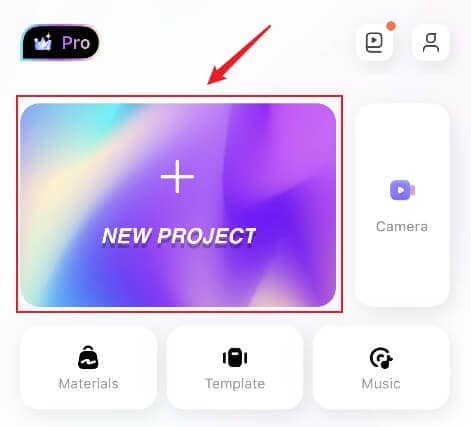
Step # 2: Go to the Music tool
On the video editing pane, choose the Music icon located at the bottom of the screen.
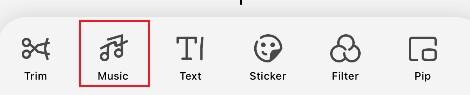
Step # 3: Record your voice
Next, tap on the Record option to enter the recording menu. Set the play head to the position where you want to add the voice-over by moving the video on the timeline. Now, press and hold the circular Record button to start recording. When you want to stop recording, just release the record button.
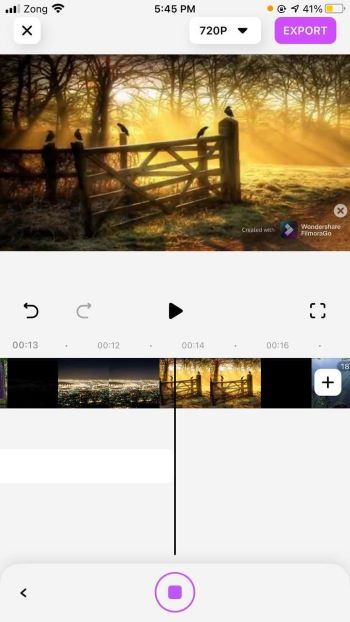
Step # 4: Edit the recorded voice over
Once the audio is recorded, tap the voice-over on the timeline to enter the edit menu. From the available options, adjust and edit your recorded voice-over accordingly.
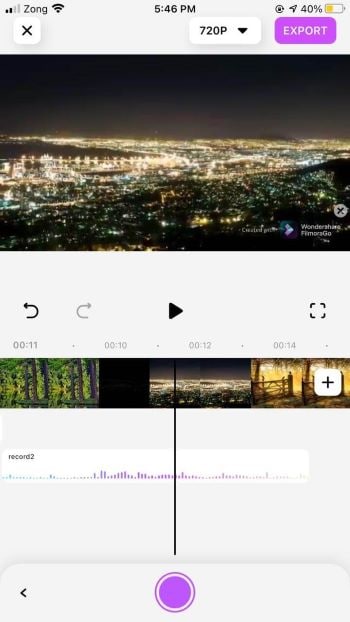
Step # 5: Save the video to your iPhone
Finally, your video is ready to shine and stand out among your friends. After all the edits are completed, hit the Export button on the top right corner. Set the required video resolution and the FPS (frames per second), and again hit Export to download the video on your phone.
Note: Do not exit the app or lock your phone while the video is being downloaded.

Congratulations, you just created a stunning video with your own voice.
You may also like: Vlogger Kits - What Equipment Do Most Vloggers Need?
Conclusion
In the fast-paced digital world, sound quality is a significant concern when it comes to video recording. Even the most fantastic video footage can be ruined by the poor audio quality. And while everyone has a smartphone today, not many have high-end audio recording gears.
Thankfully, you can now build your own mobile recording studio with the above-mentioned recording device for your iPhone. So, what are you waiting for? Hop on to your app store and try a powerful voice recorder tool, the Wondershare Filmora for iPhone.
Happy recording!



