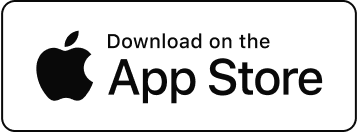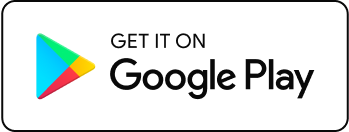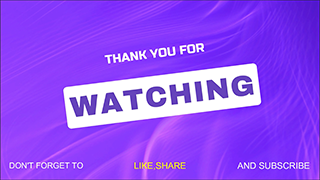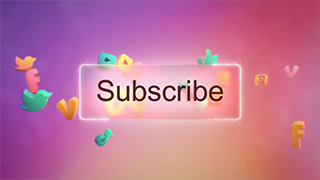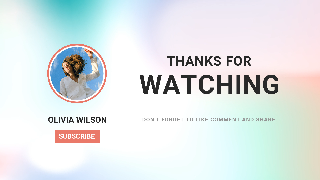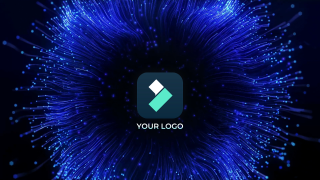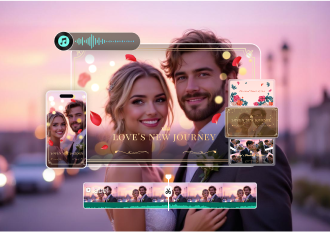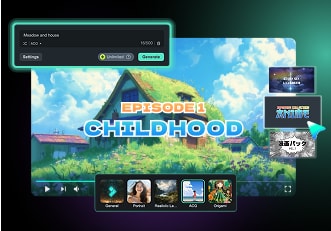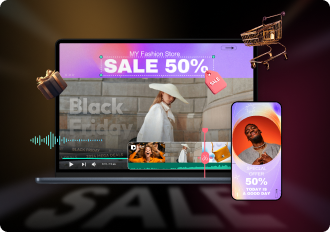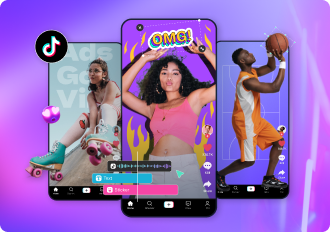AI YouTube Video Generators: Create YouTube Videos With AI
1. AI Text to Video
Change the text into eye-catching videos using AI Text to Video. This tool is great for making YouTube video clips, beautiful scene changes, or animated stories, and it helps you create lively visuals with ease. Choose from multiple creative styles to ensure your content resonates with your audience and stands out on YouTube.
2. AI Image to Video
Stay ahead of video trends with AI Image to Video, a tool designed to transform static images into dynamic video content. Quickly generate YouTube Shorts using AI Kiss, AI Fight, AI Cat Cooking, and other effects. With Filmora’s constantly updated library of image-to-video effects, creators have endless opportunities to capture their audience's attention.
3. AI Audio to Video
Turn your audio into stunning visuals with AI Audio to Video. Perfect for YouTube podcasters, this tool helps you create visuals that match your audio content. Share your creations on platforms like YouTube Shorts, TikTok, and Instagram to expand your reach and engage with a broader audience.
4. Smart Short Clips
Easily extract highlights from your long YouTube videos with Smart Short Clips. This tool identifies key moments and generates share-ready short clips for use across YouTube and other social media platforms, saving you time and effort.
Save Time With Thousands of YouTube Video Templates
All-in-One YouTube Video Editor to Make Stunning Videos With Ease
Maximize Impact with Scheduling and Performance Analytics



Social Video Planner

Marketing Data Analysis

How To Create a YouTube Video
Step 1: Start a New Project:
Step 2: Edit Your Video
Step 3: Brand It
Step 4: Preview & Schedule Publishing
Trusted by YouTube Creators & Influencers Everywhere
Pro-tips: How To Make Your YouTube Videos Stand Out

Frequently Asked Questions
1. Beginner-Friendly YouTube Video Maker: Filmora (desktop and mobile), Canva (online), and iMovie (Mac/iOS) offer simple interfaces and intuitive editing options for newcomers.
2. Professional-Grade Software: Adobe Premiere Pro (Windows/Mac), Final Cut Pro (Mac), and DaVinci Resolve (Windows/Mac/Linux) provide advanced features like color grading, motion tracking, and high-resolution support.
1. Start a New Project: Open Filmora, record a video, or upload your media, including photos and voiceovers. Choose a template or start from scratch.
2. Edit Your Video: Trim, split, and enhance your content. Add transitions, stickers, effects, or music to make your video visually appealing.
3. Brand It: Upload your logo, fonts, and colors, or use Filmora's pre-designed intro templates from the Influence Kit to align with your branding.
4. Preview & Publish: Review your video, schedule it for the best publishing time, or export directly to YouTube.
1. Hook viewers early: Capture attention within the first 5 seconds by making your video's subject clear or starting with an intriguing question.
2. Keep scenes dynamic: Use short scenes between 1-6 seconds for better engagement, especially for upbeat content.
3. Maintain visual consistency: Stick to a cohesive color palette, fonts, and style to reinforce your brand identity.
4. Add captions: Ensure your videos are accessible and improve SEO by including searchable keywords in captions.
5. End with a CTA: Encourage viewers to like, comment, share, or subscribe to increase interactions and grow your channel's community.
Ready to Create Stunning YouTube Videos?
Try Filmora Now!
Discover the magic of Filmora's YouTube video editor and bring your visions to life with our easy-to-use, feature-packed software. Start your free trial now and join millions of content creators who trust Filmora for their video editing needs.