Ways to Make a GRWM Video on iPhone
You may have realized that a large number of YouTubers or TikTokers producing GRWM videos have emerged on social media.
The key to making GRWM videos is affinity.
In this article, we will provide ideas for making GRWM and teach you how to make GRWM videos on your mobile phone.

Part1. Preparation for GRWM video
1. GRWM ideas: Get ready for what?
If you're grumbling because you don't believe you have the time, resources, or opportunities to create video content, we've got some good news for you:
It's possible that your response to the video content investigation is hidden in your trouser pocket. (Of course! As you might have guessed, it's your Phone.)
It's very simple to get started. Simply hold down the red Record button for a few seconds.
So, Record Get ready for What?

You can record: Get ready for a date with me, Get ready for school with me, Get ready a sumptuous dinner with me, Get ready for makeup with me, Get ready for travel package with me... etc.
Remember, please!
Don't always demand luxury or advanced video content, the more life-oriented GRWM video, the more favorable it can be.
Because the core of GRWM is truth and nature.

2. Adjust the iPhone pixel to 4K and start recording!
To change the video format and frame rate, follow these steps:
1. Go to the Settings menu.
2. Select Camera, then Record Video from the drop-down menu.
3. Choose from a list of supported video formats and frame rates for your iPhone or iPad.
4. When you open the Camera and select Video, the format you selected appears at the top of the screen (for example, "4K • 60").
![]()
3. A must-have lighting tool for recording GRWM video with iPhone
You have a pretty good camera with you all the time if you're using the best iPhone, particularly the iPhone 12 Pro or iPhone 12 Pro Max.
Regardless of which iPhone you have, here are the best iPhone photography tips.
Another alternative is the Anker iPhone LED Flash Cube. It's small enough to fit in your camera bag, and a single charge lasts up to 50 minutes.

When you connect it to your iPhone, the glint is automatically synchronized with the nearby camera app or other untouchable apps, and you get a silicone diffuser for softer light when needed.
The LuMee Halo cases are a fantastic alternative, particularly for chronicles.

Despite the fact that both the back and forward-facing cameras have variable levels of splendor, the case also provides perplexing security.
4. How to stop your iPhone from Shaking?
1.Clean the lens( There should be no dirt on the lens)
2.Restarting the iPhone, in general, would resolve the majority of device issues. When you restart your iPhone, the system will remove some cached content that has expired. It should work perfectly now that the iPhone has been reopened
3. As previously mentioned, the iPhone camera shaking problem may be caused by the camera's disability. As a result, a magnet may be used to balance the gyroscope.
4. Buying a mobile phone holder/handheld gimbal is the best way to place the camera shake, especially when you are recording video outdoors
You may also like: Makeup Vlog Tips: 10 Ways to Glam Up Your Beauty Vlog
Part2. Ways to Edit Videos on iPhone
Try the Filmora for iPhone (formerly FilmoraGo) video editor if you want to make a video quickly and with a lot of fun. It can be used to make videos in almost any situation.
It allows you to quickly trim and divide video clips, change the aspect ratio to 16:9 or 1:1, change the speed of the video clip to slow motion or fast forward and reverse the video clip.
Step1. The Initial Step is To Download Filmora for iPhone
Filmora for iPhone is free, Download it on Apple Store or Google Play
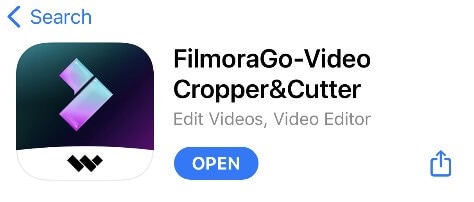
Step2. Import Photos And Videos
You can import your videos, photos or you can create a video from scratch from the other tabs.
To import video, you just tap on a new project. This will bring you to your gallery to choose the media clips you want.
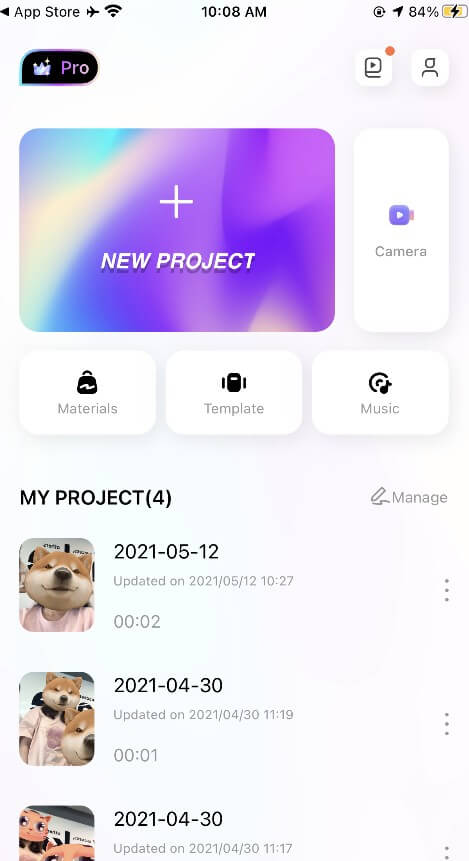
Select the videos you want to import by taping over them and then tap import.
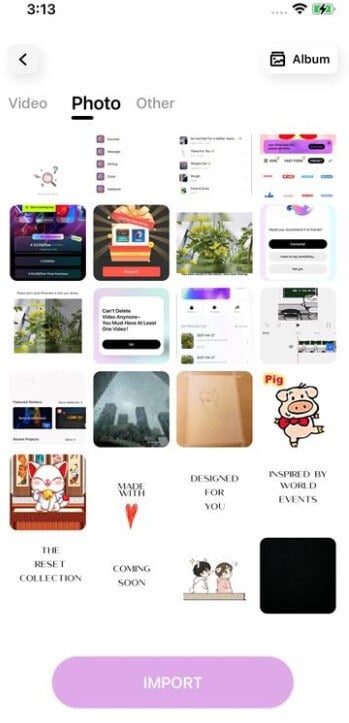
After importing your video you will be provided with the interface to preview canvas while you can see your videos and effects.
Step3. Arrange Your Pictures and Videos
You'll move to the altering screen subsequent to choosing and adding your substance, where you can put together and alter your photos and recordings.

Step4. Finalize Your Videos
When contrasted with pictures, Use the recording function to dub your video.
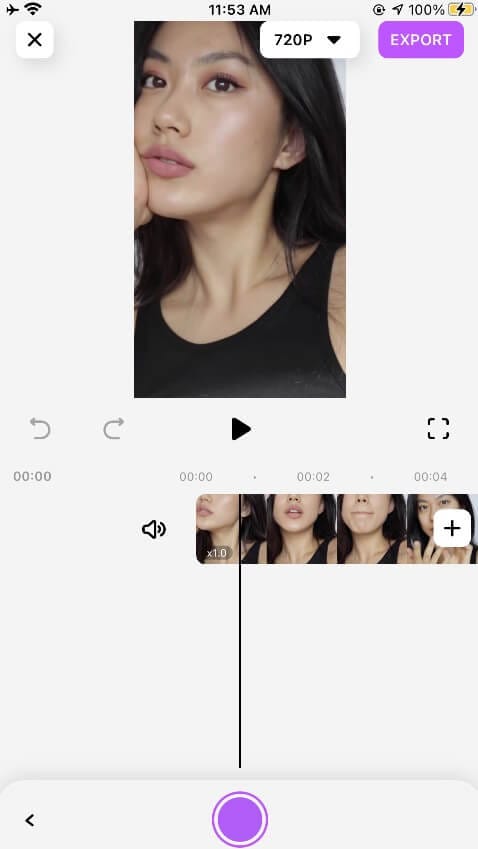
Step5. Make Sure Everything is in the State Of Harmony.
Filmora for iPhone naturally sets the length of each image to 5 seconds when you add it to the timetable.
Verify whether the advances are in a state of harmony with the beats of your slideshow ambient melodies. If not, you'll need to physically synchronize music and substance by changing clasp terms.
Conclusion
You'll cherish making recordings in a hurry since you can deal with them at whatever point and any place you need. You'll appreciate Filmora for iPhone App in light of the fact that it permits you to effectively and rapidly make proficient-looking recordings on your telephone free of charge.
You may also like: How to Make an OOTD Video on iPhone



