2 Quick Ways to Download/Save GIFs from Tumblr
May 12, 2025• Proven solutions
Tumblr offers a user-friendly platform for posting text, images, audio, and video like other popular social networking sites. Graphic Interchanging Format or GIF is a popular way for Tumblr users to display their photos. You may have met GIFs on Tumblr before, but you're unsure how to download them. But don't worry, we'll tell you 2 quick ways to download GIF from Tumblr.
In comparison to other picture formats, GIFs are amusing and animated. Even though TIFF and RAW may represent images in pixels, a GIF can tell a story vividly. In this article, we will show you how to download GIF from Tumblr.
- Method 1: Download GIFs on Tumblr Directly
- Method 2: Download GIF from Tumblr with Online Tumblr GIF Downloader
- Bonus Part – Make Your GIF with Wondershare Filmora
Method 1: Download GIFs on Tumblr Directly
Saving GIFs from Tumblr is easy and straightforward. Follow these steps to quickly download your favorite GIFs to your computer:
- Find the GIF: Navigate to the Tumblr post containing the GIF you want to save.
- Right-click on the GIF: Once you've found the GIF, right-click on it within the post.
- Select "View Image": In the context menu that appears, click on "View Image". This will open the GIF directly in your browser without the Tumblr interface around it.
- Right-click Again & Choose "Save Image As": After the GIF opens in your browser, right-click on the image again and select "Save Image As..." from the menu.
- Choose a Location: Pick the folder or location on your computer where you want to save the GIF.
- Click "Save": Hit Save to store the GIF on your computer.
Here is a step-by-step guide on how to download GIFs from Tumblr directly.
Step 1: Find and Right-Click Your Favorite GIF
Initially, you should find a GIF first. Right-click the GIF you want to save. Upon doing so, it will open a right-click menu for you. The menu contains options whether you want to save a GIF using your dashboard feed, or from another user's posts, or your profile.
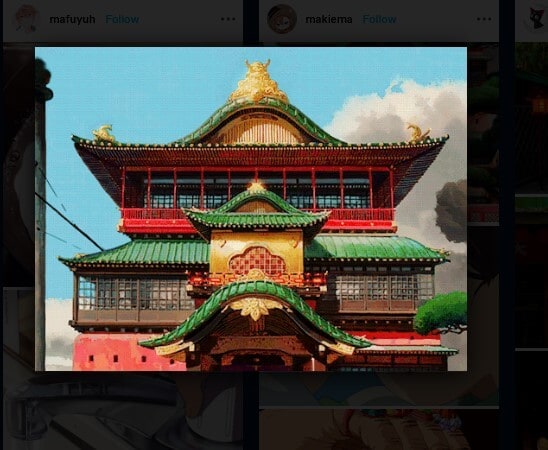
Step 2: Click Save Image As'
For saving on the GIF, click on 'Save Image As' on the options given on the right-click menu. You will now have a dialogue box opened that wants you to choose a location on your computer to save your GIF.
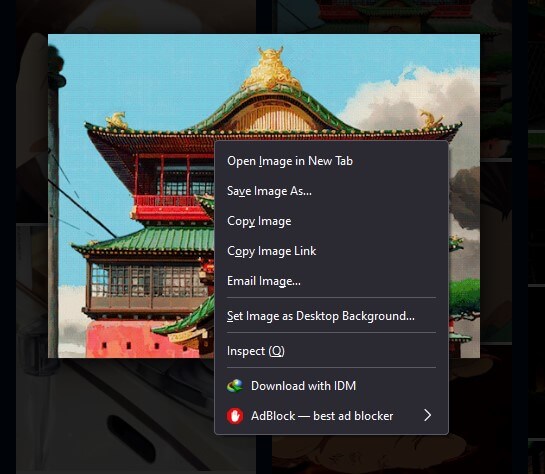
Step 3: Choose A Saving Location
Search and open the desktop folder where you want to save the downloaded GIF file. Choose the folder via the dialogue box.
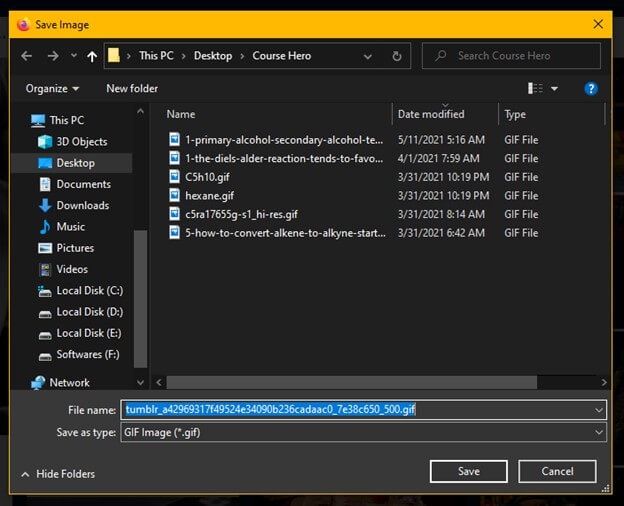
Step 4: Click on the 'Save' button
After selecting the desired folder, click 'Save' to save GIF from Tumblr. The downloading process will begin, which wouldn't take more than a couple of seconds to download.

Method 2: Download GIF from Tumblr with Online Tumblr GIF Downloader
Tumblr Video Downloader is a free program that allows you to download any Tumblr clip, gif, or image from the internet. Tumblr Videos may also be downloaded in mp4, 720p, 1080p, and more formats. If you're on a mobile device and want to save Tumblr videos or GIFs, that's how it's done:
Step 1: Open Tumblr
First, open your Tumblr account in the browser or via a mobile application.
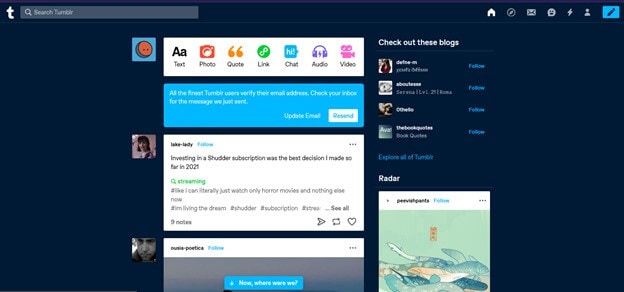
Step 2: Search the GIF
Search for the GIF you want to download from Tumblr.
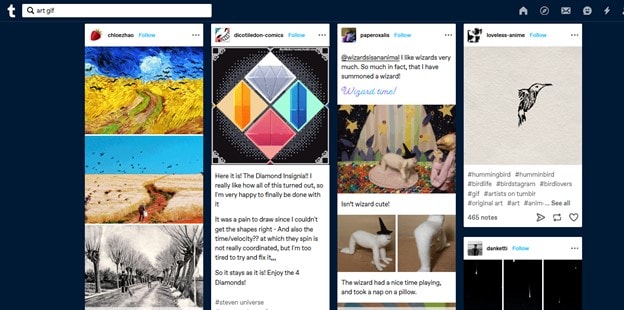
Step 3: Copy the URL
After finding the GIF, click on the sharing option. You'll now be presented with a couple of options; select 'Copy Link.'
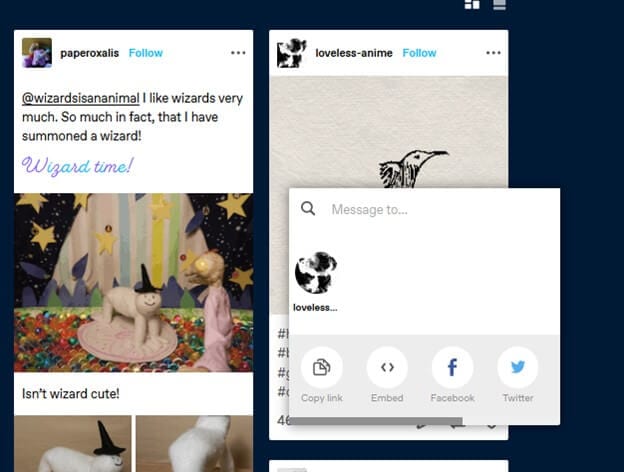
Step 4: Paste the URL
You're now supposed to paste the copied URL in the search bar.
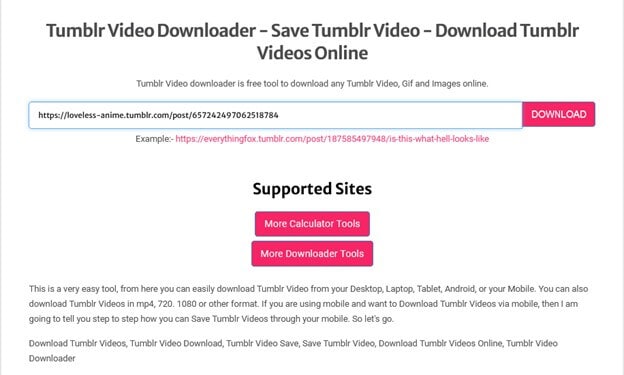
Step 5: Download the GIF
After pasting the URL, select the downloading link option to download GIF from Tumblr.
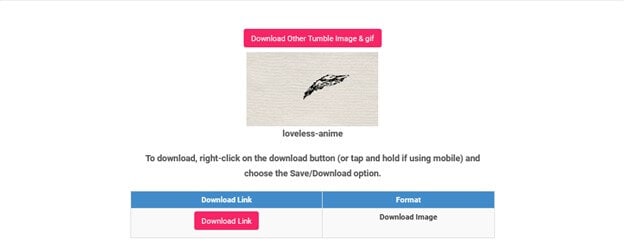
Bonus Part – Make Your GIF with Wondershare Filmora
Wondershare Filmora is a sophisticated program that allows users to efficiently and effectively edit a video to GIFs. It comes with an exciting collection of tools, is extremely easy to edit, and presents fascinating alternatives without a doubt. You may also use a variety of animation effects.
Create a GIF on Your Own!
- Import Your GIF: Begin by importing the GIF file you wish to edit from your computer. Drag the GIF to the timeline for accessibility and editing.
- Editing Your GIF: Double-click the GIF in the timeline after you've imported it to open the editing tools. Here, you can:
🔄 Flip or rotate the GIF to reverse its direction.
🔧 Resize your GIF to the size you want.
🎨 Add a filter to make the GIF visuals more interesting. - Unleash Your Creativity: Feeling a bit creative? Filmora enables you to insert transitions among the various frames of your GIF or insert trendy titles to make your GIF even more amazing.
- Advanced Features: On top of these, Filmora also includes a collection of animation effects that you can use to introduce some special movement and style to your GIF and make it more engaging.
It's a fantastic idea to use Wondershare Filmora to modify GIFs and generate GIFs from short clips. The software is meant to provide some incredible capabilities while still being simple to use.



 100% Security Verified | No Subscription Required | No Malware
100% Security Verified | No Subscription Required | No Malware


