Top 3 Free Picture in Picture App on iPhone
A picture-in-picture app is an appreciated invention.
The PiP function although used in movies is making a trendy pathway for fun and creative videos.
Tons of influencers take advantage of the PiP function for an easy advertisement of their brand.
There is no denying the thrill and fun that comes with the Pip function, it’s like binge-watching your favorite shows at the same time.
Hence why kudos to the creators of the picture-in-picture apps for the limitless creativity we can all explore.
For every hundred picture-in-picture app, there’s always the good, better, best amongst them.
The flossy posse for every video.
We’ve scoured the internet and gathered the top three free picture-in-picture app to take your videos to the next level.
Of course, unfailingly, not to leave you clueless, you’ll also be conversant with the steps on how to make a PiP video using Filmora for iPhone (formerly FilmoraGo).
- What app has a picture-in-picture effect on iPhone?
- How to make multiple videos on one screen using Filmora for iPhone
What app has a picture-in-picture effect on iPhone?
1. Wondershare Filmora for iPhone
Filmora for iPhone is an easy-to-use video editing app popularly known for its powerful editing tools and advanced features.
Filmora for iPhone is a free video editor that lets you create music videos, movies and share your project with the world.
Also known as the first iOS video editor with a dual camera function equipped with an editing function, FilmoraGo gives you a platform to creatively make your PiP videos from scratch and edit them.
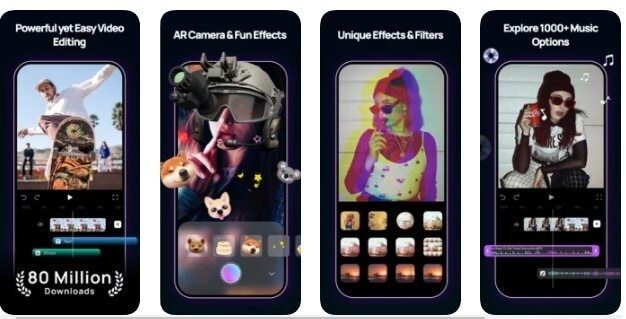
Pros:
- Free to download and use.
- Up to 5 PiP videos can be displayed at the same time orbit.
- The PiP video background can be adjusted through the canvas function.
- Each PIP video can be customized in size
Cons:
- For models below iPhone 6, only 1 PIP video import is supported.
- Product update iterations are faster, and you may need to keep updated to avoid crash problems.
2. VivaVideo
VivaVideo is a free iOS video editor with a wide range of editing tools and features.
VivaVideo has a library of filters, music, video effects, and tons more to transform your video.
Amongst its editing tools is the PiP function which lets you add multiple videos simultaneously on a screen.
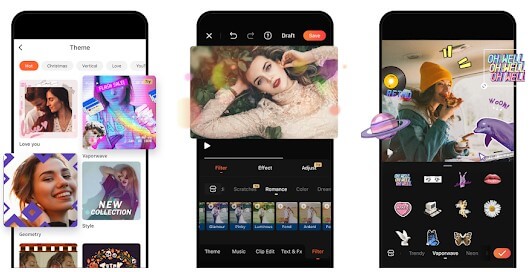
Pros:
- Intuitive timeline
- Free and easy to use.
- Adjustable PiP video background.
Cons:
- The watermark at the end of your PiP video
- Little difficulty in adjusting the size of the video.
3. Quik
Quik is a free picture-in-picture app for iOS devices.
Quik allows its users to straight-up film their videos and edits them.
Quik also connects with the GoPro camera hence while using the GoPro camera, you can navigate it using your phone then directly transfer your video to Quik for quick and easy editing.
Quik provides for its user a simple PiP function to utilize.
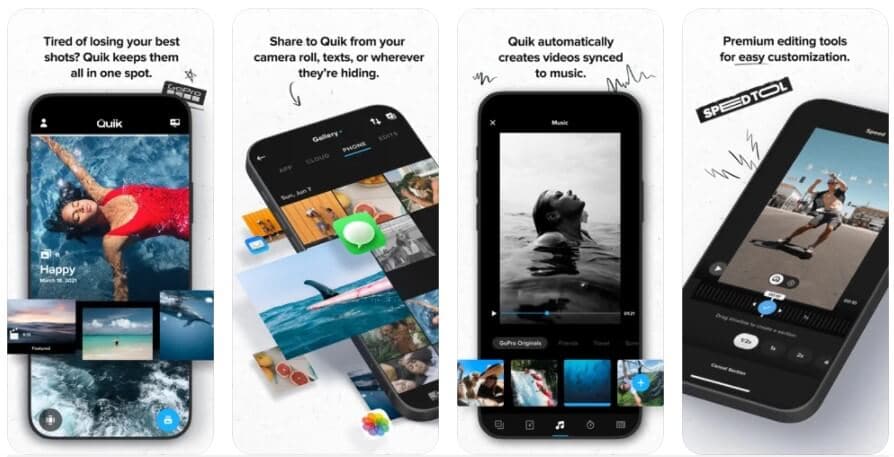
Pros:
- Free to download with an intuitive timeline.
- The PiP video can be adjusted using your fingers.
Cons:
- Limited editing functionalities.
The best picture-in-picture apps have been established hence all you need to is head on to your app store to get these freebies.
However, as stated before we’ve outlined the ultimate guide to making a picture-in-picture video using the ultimate picture-in-picture app, Filmora for iPhone.
How to make multiple videos on one screen using Filmora for iPhone.
Step 1: Install Filmora for iPhone from the App store.
Step 2: Tap on the + sign which reads new project to begin

Step 3: Select the video you want to use and import.
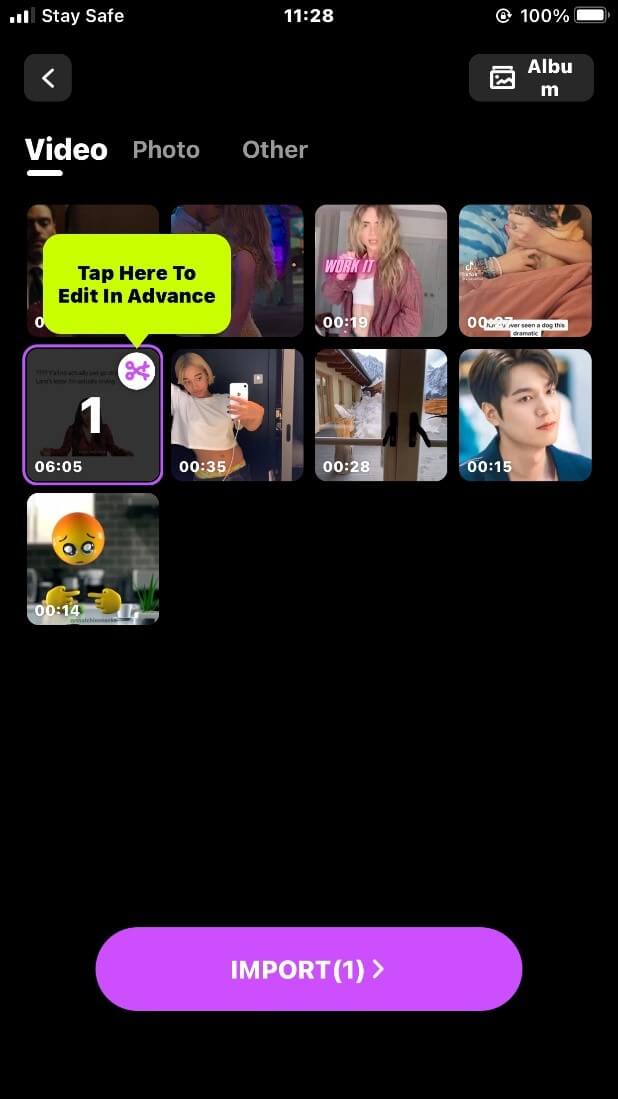
Step 4: Use the “canvas” option below to adjust the size of the video. Use two fingers to reposition the video.
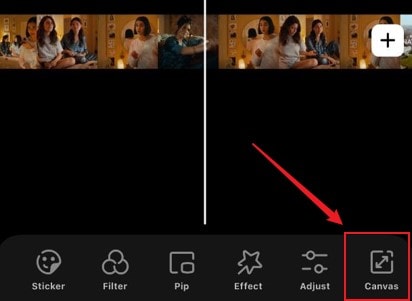
Step 5: Below the timeline, select the PiP function
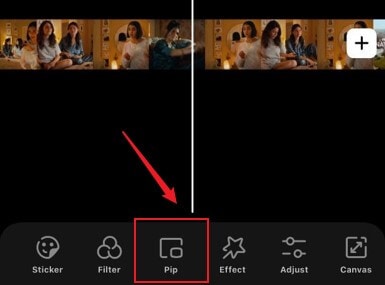
Step 6: Select and import the video you want to use for the “PiP” function.
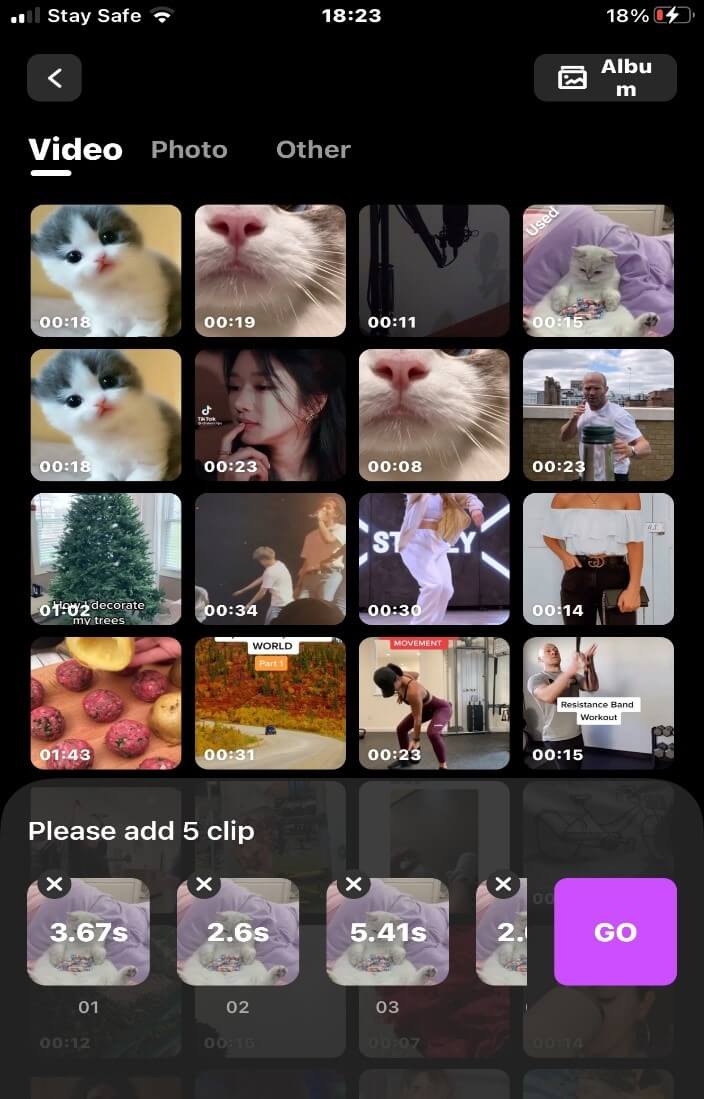
Step 7: Adjust the position of the videos by pinching the screen or using the little arrow beneath the right-hand side of the video.
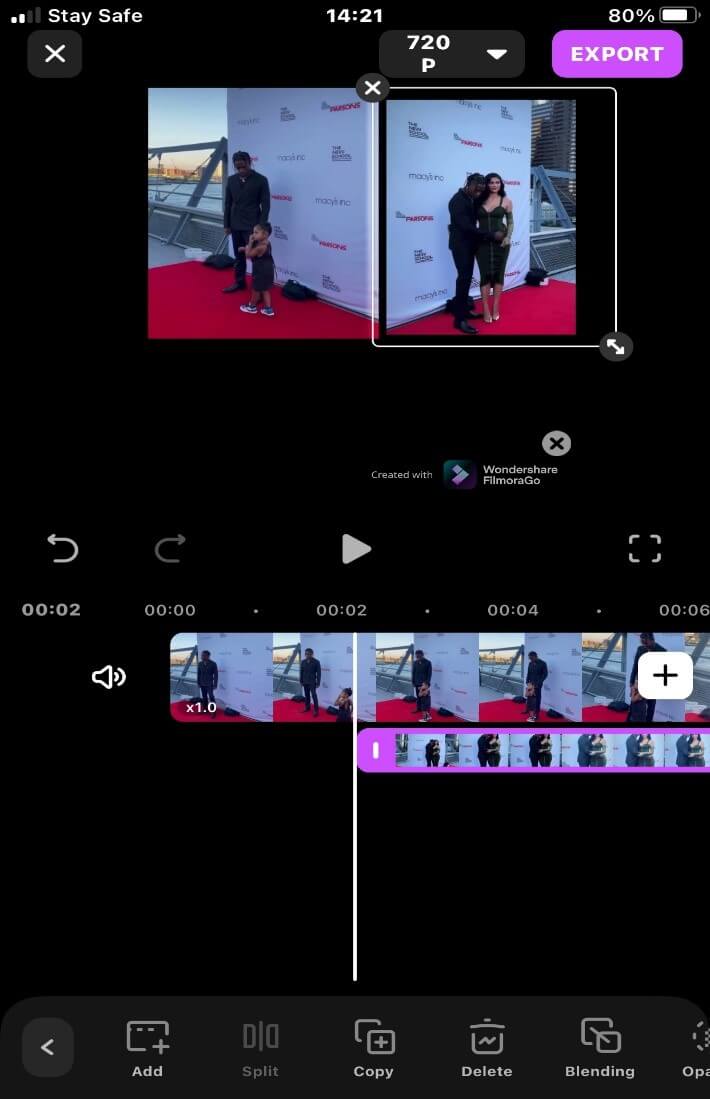
Step 8: Export and share your video.
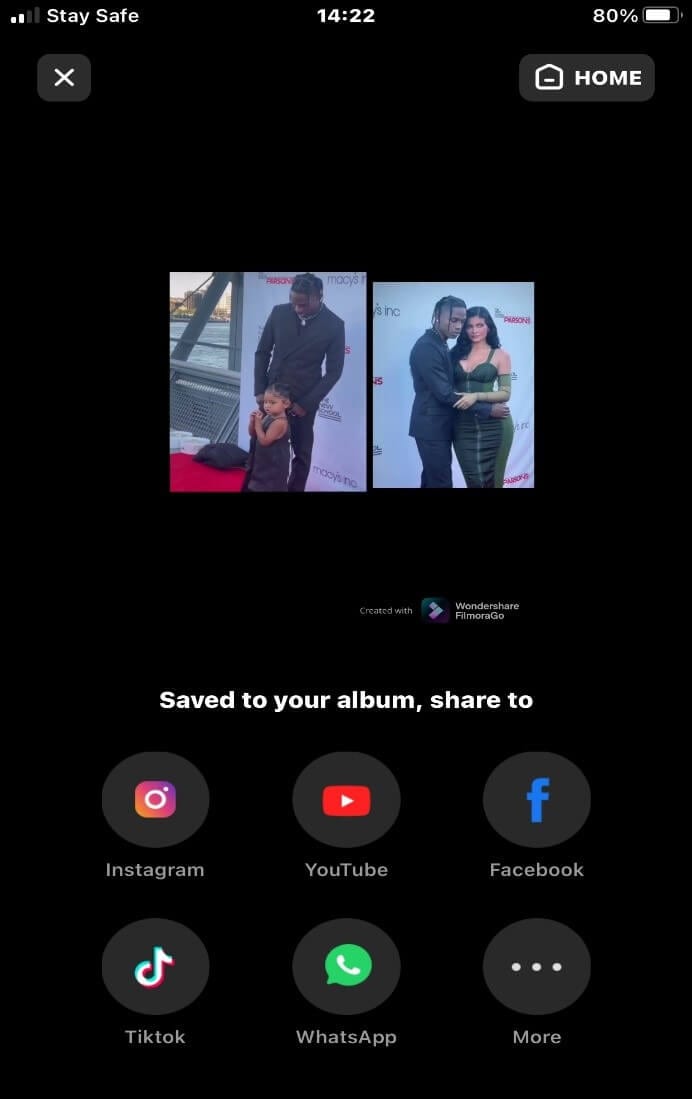
Conclusion
A PiP function cant be achieved without a picture-in-picture app.
As crucial as splitting the screen is to your videos, the same way the all is vital.
The PiP function needs proper handling for a beautiful end result, hence you can’t just source for any type of picture-in-picture app.
Filmora for iPhone topping the charts as the best picture-in-picture app is a multi-functional video editor.
Aside from using the PiP function, you can also use other advanced features to make your video stand out from others.
Download Filmora for iPhone from the App store and waste no time in popping that masterpiece worldwide.



