In this article
One of the most common effects you'll see in modern videos is the glitch video effect. This effect creates the look of digital errors or a broken TV screen, with colors shifting, pixels breaking apart, or quick flashes that make the scene feel intense.
If you're looking to download glitch video effects and add them to your project, there are plenty of options out there. You can use them as quick transitions or layer them over clips to create a certain mood. Let us help you find the best glitch overlays and presets to add to your project.
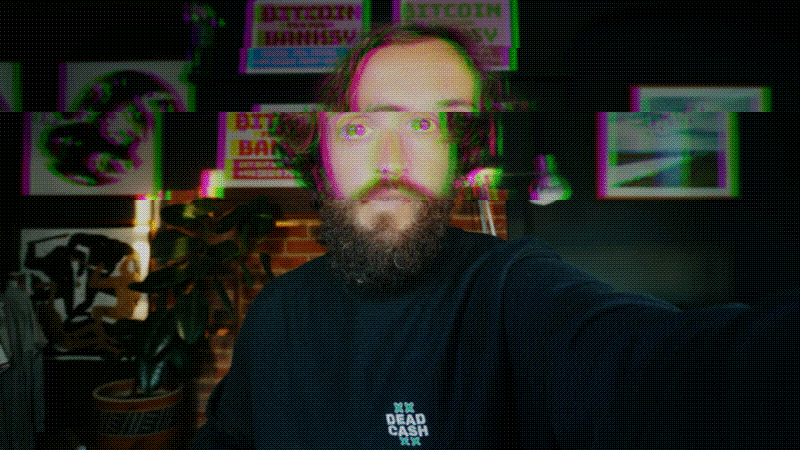
Part 1. Download and Apply Glitch Effects to Videos in One Platform
The best source to find glitch effects and apply them to your videos without leaving the app is Wondershare Filmora. Filmora offers a collection of free glitch effects along with premium packs you can unlock if you want more variety.

Inside the editor, you'll also find glitch transition packs that create smooth yet eye-catching scene changes with a digital distortion vibe.
Glitch Effects in Filmora
You can search and download the glitch effect video overlay in Filmora under the Effects menu. See some of the examples below.
1. Weak Signal
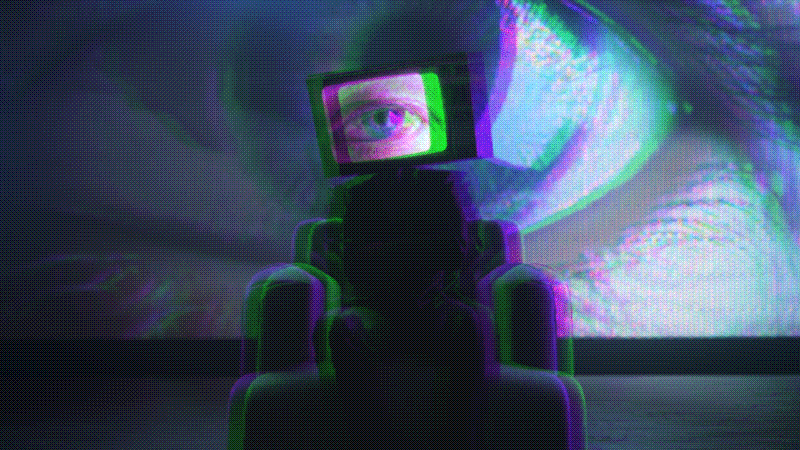
2. Glitch Stripe 2
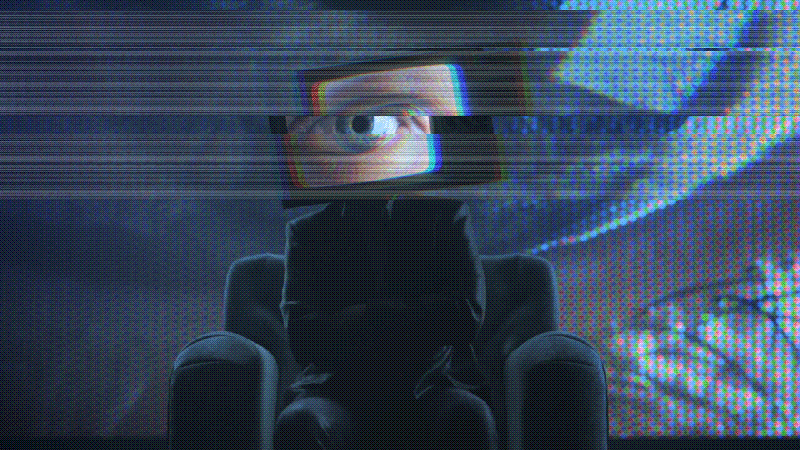
3. Strong Glitch
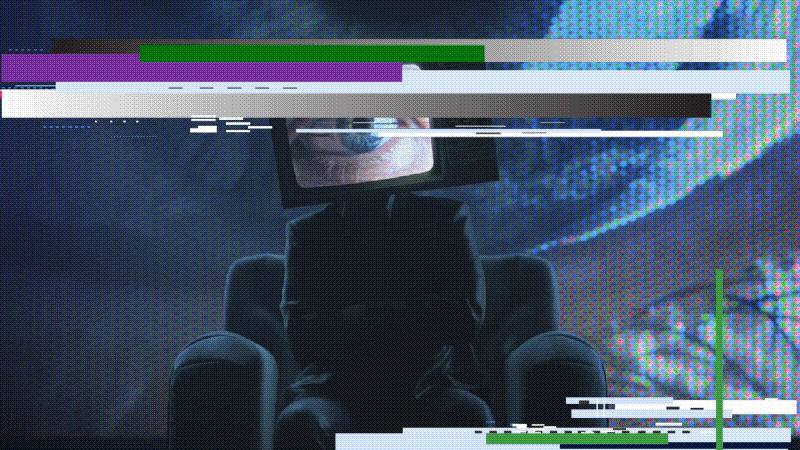
4. Glitch Distortion
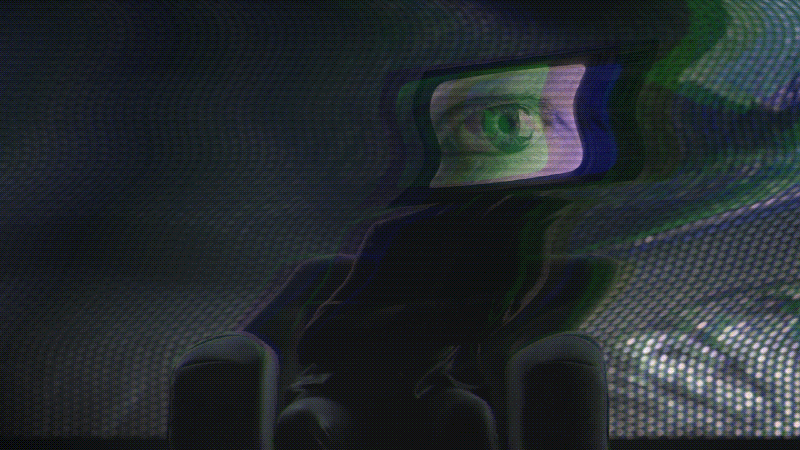
5. Flicker Glitch

How to Apply Glitch Effects to Video in Filmora
Step 1: Import Video to Filmora
Open Filmora, create a new project, and click Import Media to bring in the video you want to edit. Drag it onto the timeline so you can start working on it.

Step 2: Navigate to the Effects Menu
At the top, click on the Effects tab. In the search bar, type “Glitch” to find all available glitch video effects. Drag and drop the glitch effect above your clip in the timeline.
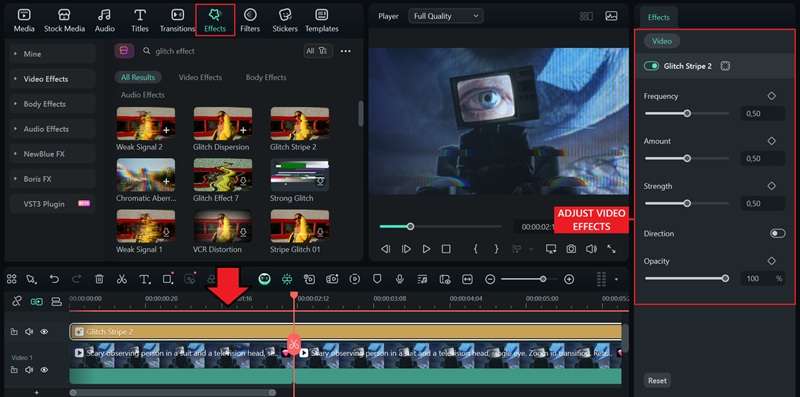
Step 3: Fine-Tune the Look (If Available)
Some glitch effects come with customization options. Select the effect clip and adjust settings in the property panel like frequency, amount, strength, and opacity to get the exact vibe you want.
Glitch Transitions
If you want your clips to jump from one to another with a digital distortion effect, Filmora also offers glitch-style transitions under the Transition tab. Some Filmora transition packs are free to download, while others may require a Pro plan.

How to Add a Glitch Transition Between Clips in Filmora
Step 1: Open the Transition tab
At the top, click Transition. Use the search bar and type Glitch to see all glitch-style options. Download and drag your favorite glitch transition to the cut between two clips.
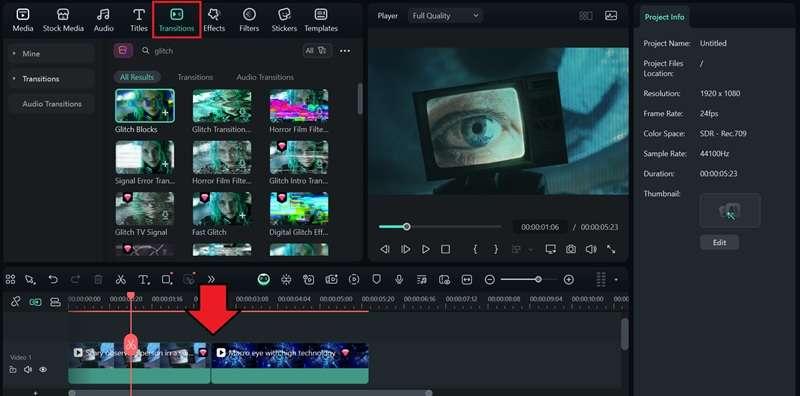
Step 2: Adjust the Duration
Hover over the transition block, then drag its left or right edge to make it shorter or longer.
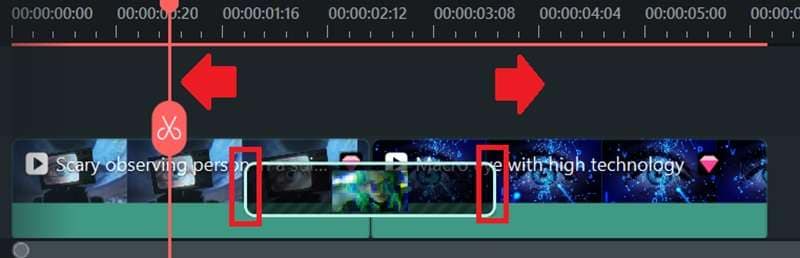
Step 3: Choose the Transition Mode (Optional)
Select the transition clip on the timeline to open its settings. Here, you can also decide how the transition is applied between your clips:
- Prefix – the transition plays at the end of the first clip.
- Overlap – the transition blends both clips together (most common option).
- Postfix – the transition starts at the beginning of the second clip.
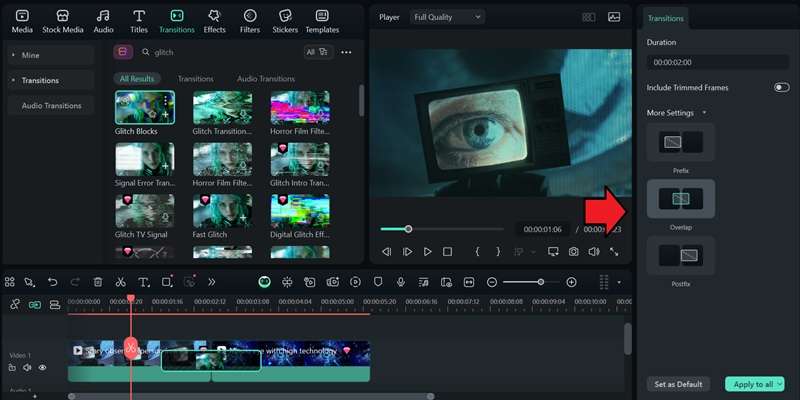
Tip: Add Glitch Sound Effects for Extra Style
After applying the glitch video effects, you might still feel like something's missing. That's because the glitch effect isn't just about the look, but also the sound. Adding digital crackles, static, or distortion sound effects on top of your visuals can make your video edits feel more realistic.
To add glitch sound effects, you can find and download them from Filmora's sound effects library. Head to the Audio > Sound Effect and search for “glitch.” Preview and download the sound that matches your video, and then drag it to the timeline.
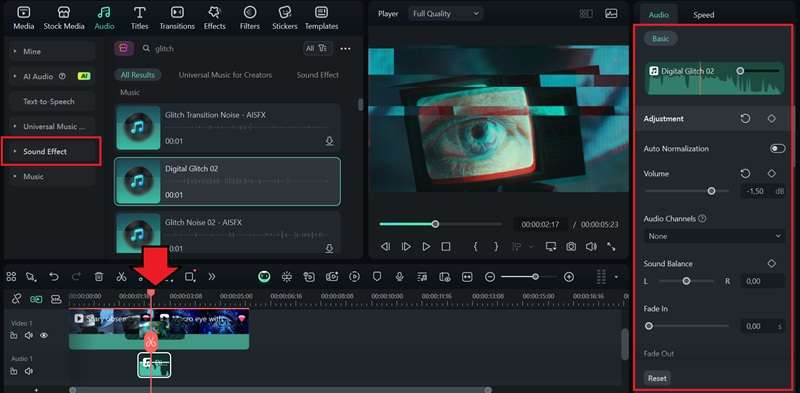
From there, adjust the volume, timing, and other settings to sync it perfectly with the clip. If none of the sound effects match your visual, you can also generate one from text usingAI Sound Effectsin Filmora.
Part 2. Top Sites to Get Free Glitch Effects Online
Besides downloading them from Filmora's library, some online resources also offer free and premium glitch video effects that you can use in your project. Here are some of our top recommendations.
1. Glitch Pattern – Filmstock
Type: Titles, Effects Pack (for Filmora)
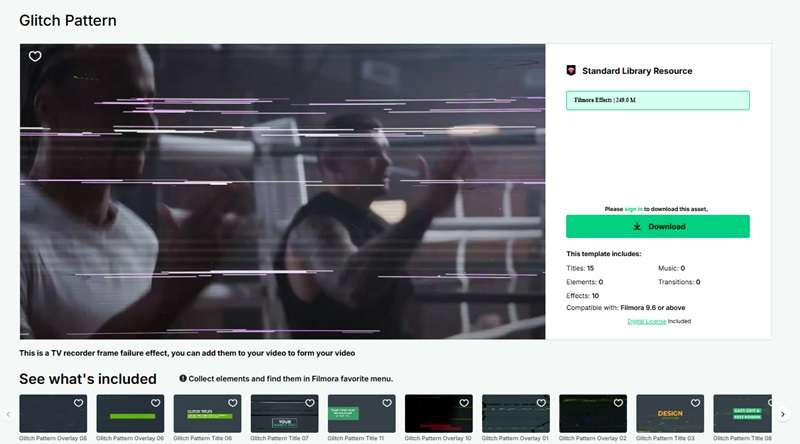
You can download the Glitch Pattern pack from Filmstock, which already includes glitch titles and video effects. After downloading, you can use it on Filmora. It's compatible with Filmora 9.6 or above.
2. Motion Array
Type: Effects Pack (for Premiere Pro & After Effects)

Motion Array is a creative platform that offers thousands of templates, stock assets, and plugins for video editors. Among its resources are professional glitch effect packs made for Premiere Pro and After Effects. These packs usually include glitch transitions, overlays, and distortion presets that you can easily drop into your project.
3. Pexels
Type: Videos
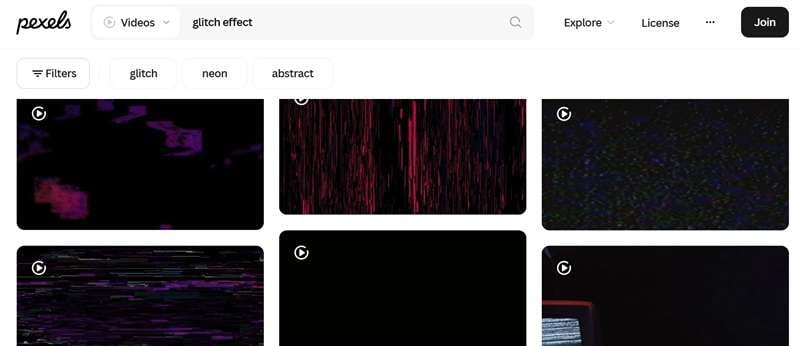
Unlike the effects packs we mentioned earlier, Pexels provides free glitch video clips that you can download and use directly in your edits. You can use them as overlays, backgrounds, or even cutaway shots to bring a retro or digital distortion vibe to your project.
The plus side of using glitch videos from Pexels is that its clips are free to use. You don't have to worry about licensing issues.
4. VideoHive
Type: Effects Pack (for After Effects)
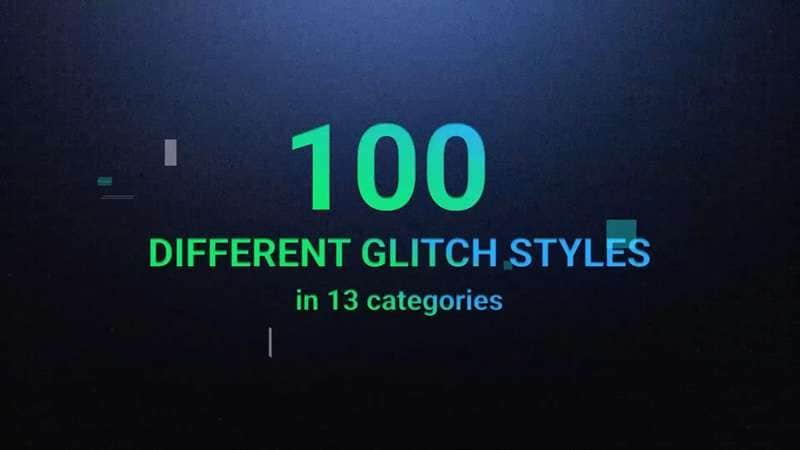
VideoHive, a premium marketplace under Envato Market, features the Glitch Pro Essential Effects Pack designed for After Effects users. This pack comes loaded with transitions, overlays, text effects, and distortion presets. For $39, you can get around 100 glitch video effects in different styles.
5. Freepik
Type: Videos
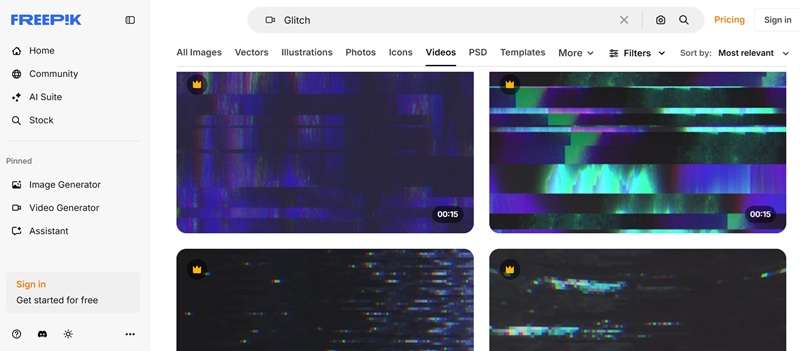
Freepik is widely known for graphics and design assets, but it also has a growing library of glitch video clips you can use in your projects. Some clips are free to download, while others are available under a premium plan for higher resolution and more variety.
Conclusion
A distorted effect, like a glitch, can give your video a modern edge. Editors often use glitch video effects in videos like music promos, gaming edits, trailers, crime documentaries, or social media clips where they need to add energy, suspense, and intensity to the clip.
There are plenty of places to find glitch effects, but the easiest option is Filmora. In Filmora, you can download and apply glitch overlays, transitions, and even sound effects right inside the platform. Everything is already included, so it saves you time and keeps your workflow simple.
Frequently Asked Questions
-
Can I import glitch packs from other platforms into Filmora?
It depends on the type of glitch pack. If it comes as a regular video file, overlay, or sound effect, you can import it into Filmora just like any other media and place it on your timeline. However, if the pack is built specifically for another editor, like a preset for After Effects or Premiere Pro, it may not be compatible with Filmora.It depends on the type of glitch pack. If it comes as a regular video file, overlay, or sound effect, you can import it into Filmora just like any other media and place it on your timeline. However, if the pack is built specifically for another editor, like a preset for After Effects or Premiere Pro, it may not be compatible with Filmora.Are there mobile apps that let me add glitch effects quickly?Are there mobile apps that let me add glitch effects quickly? -
Are there mobile apps that let me add glitch effects quickly?
Filmora is also available as a mobile app for both Android and iOS. In the Filmora mobile app, you can download glitch video effects, apply them as filters or overlays, and edit them right on your phone.Filmora is also available as a mobile app for both Android and iOS. In the Filmora mobile app, you can download glitch video effects, apply them as filters or overlays, and edit them right on your phone.How do I loop a glitch effect so it lasts longer in my video?How do I loop a glitch effect so it lasts longer in my video? -
How do I loop a glitch effect so it lasts longer in my video?
To loop a glitch effect in Filmora, drag the effect or overlay onto your timeline, then copy and paste it back-to-back until it matches the length you want. Some glitch overlays can also be extended by stretching their duration in the timeline.To loop a glitch effect in Filmora, drag the effect or overlay onto your timeline, then copy and paste it back-to-back until it matches the length you want. Some glitch overlays can also be extended by stretching their duration in the timeline.Can I import glitch packs from other platforms into Filmora?It depends on the type of glitch pack. If it comes as a regular video file, overlay, or sound effect, you can import it into Filmora just like any other media and place it on your timeline. However, if the pack is built specifically for another editor, like a preset for After Effects or Premiere Pro, it may not be compatible with Filmora.Are there mobile apps that let me add glitch effects quickly?Filmora is also available as a mobile app for both Android and iOS. In the Filmora mobile app, you can download glitch video effects, apply them as filters or overlays, and edit them right on your phone.How do I loop a glitch effect so it lasts longer in my video?To loop a glitch effect in Filmora, drag the effect or overlay onto your timeline, then copy and paste it back-to-back until it matches the length you want. Some glitch overlays can also be extended by stretching their duration in the timeline.Can I import glitch packs from other platforms into Filmora?Can I import glitch packs from other platforms into Filmora? -
Can I import glitch packs from other platforms into Filmora?
It depends on the type of glitch pack. If it comes as a regular video file, overlay, or sound effect, you can import it into Filmora just like any other media and place it on your timeline. However, if the pack is built specifically for another editor, like a preset for After Effects or Premiere Pro, it may not be compatible with Filmora.It depends on the type of glitch pack. If it comes as a regular video file, overlay, or sound effect, you can import it into Filmora just like any other media and place it on your timeline. However, if the pack is built specifically for another editor, like a preset for After Effects or Premiere Pro, it may not be compatible with Filmora.Are there mobile apps that let me add glitch effects quickly?Are there mobile apps that let me add glitch effects quickly? -
Are there mobile apps that let me add glitch effects quickly?
Filmora is also available as a mobile app for both Android and iOS. In the Filmora mobile app, you can download glitch video effects, apply them as filters or overlays, and edit them right on your phone.Filmora is also available as a mobile app for both Android and iOS. In the Filmora mobile app, you can download glitch video effects, apply them as filters or overlays, and edit them right on your phone.How do I loop a glitch effect so it lasts longer in my video?How do I loop a glitch effect so it lasts longer in my video? -
How do I loop a glitch effect so it lasts longer in my video?
To loop a glitch effect in Filmora, drag the effect or overlay onto your timeline, then copy and paste it back-to-back until it matches the length you want. Some glitch overlays can also be extended by stretching their duration in the timeline.To loop a glitch effect in Filmora, drag the effect or overlay onto your timeline, then copy and paste it back-to-back until it matches the length you want. Some glitch overlays can also be extended by stretching their duration in the timeline.



 100% Security Verified | No Subscription Required | No Malware
100% Security Verified | No Subscription Required | No Malware


