FREE Top 5 Video Background Blur Apps
Jul 14, 2025• Proven solutions
Android phone cameras are improving every day because they produce videos in better resolution and because their lenses have improved significantly. Having the right equipment for the job is only half of the challenge. The second half is our skill, so to create videos with a smooth blurry background, you must have both skill and experience.
If you are learning how to use a camera and want to produce breathtaking videos with your phone that have gorgeous bokeh effects, you can use an app for Android phones that will enable you to create this effect effortlessly.
Top 5 Free Video Background Blur Apps for Android Smartphones
These apps will enable you to create stylish videos because their effects are stunning, but remember that a poorly shot video can hardly be improved with visual effects.
1. Blur Video
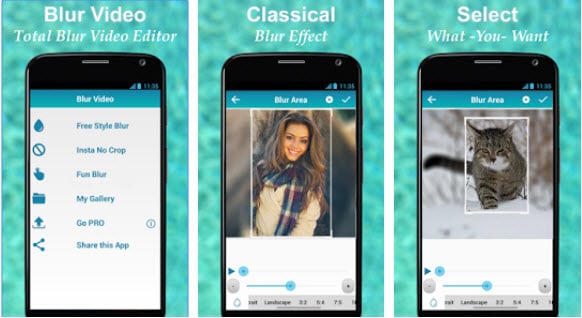
Blur Video app provides numerous ways to add blur to your videos, and features like Fun Blur or FreeStyle Blur are easy to use. The Instagram no Crop feature allows you to upload videos to this social media platform in the same aspect ratio in which they were captured, which means that the app's users can add effects to the areas of the shot that would usually be cropped out. Blur Video app contains ads and in-app purchases.
2. Video Editor Blur, Cut, No Crop
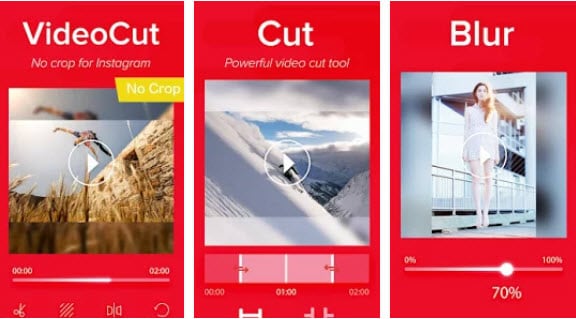
If you are looking for an app that will enable you to post an entire video to Instagram and spare your videos from being cropped, this is one of the best apps you can use. In addition to Video Trim, Video Cut, and Video Fit options, users of this app can also blur the borders or backgrounds of their videos. Despite features that will enable you to optimize your videos for Instagram or other social media, the app's blur options are scarce at best.
3. Square Video: Video Editor
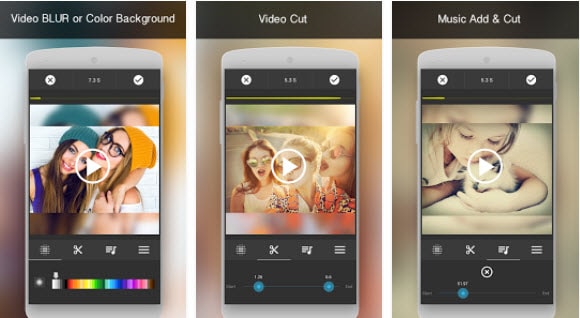
Editing videos with this app is fun because its options allow you to do anything you want with your videos. The Square Video lets you rotate your video clips and enables you to capture videos in the square size. The background blur options are also available, and the app's users can pick a background in different colors. The Square Video app lets you add music from your device to the video clips you edit.
4. MagoVideo
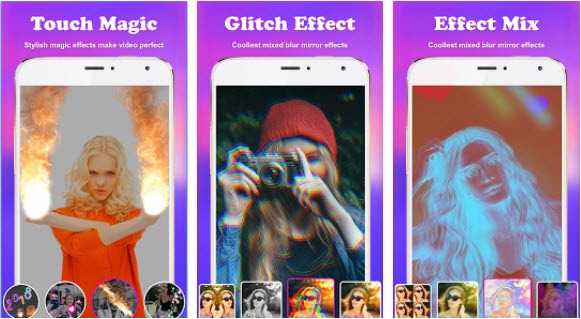
The sheer number of options this app offers makes it look magical. Users can create music videos with its Music for Fun Lip Sync feature. At the same time, multiple aspect ratios enable them to post videos perfectly suited for social media platforms, such as Musically or Instagram. Besides being a powerful video editing app that lets you cut, trim or blur backgrounds, MagoVideo is also a powerful photo editing app that offers sticker frames and other fun effects.
5. VideoShow Video Editor
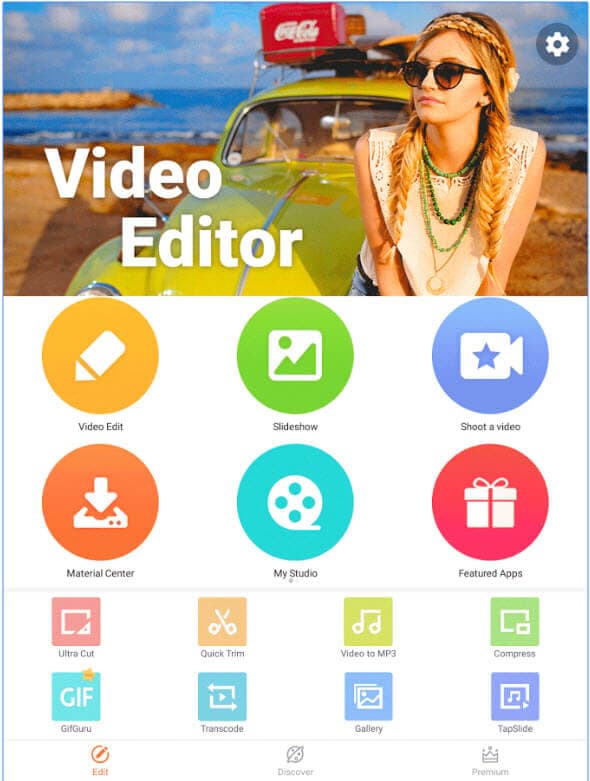
Capturing selfie videos with this app is a lot of fun because its facial recognition lets you add motion stickers and live face effects. Its video editing features are impressive since you can add background blur, create slow-motion effects or apply over 30 different visual effects to your videos. Once you are done editing, you can export your videos in HD quality in a no-crop mode that lets you upload an entire video on any social media platform.
Add Blur Effects with Wondershare Filmora
Wondershare Filmora is a perfect choice for all videographers needing a simple way to edit videos they want to post on social media. Besides featuring the 9:16 aspect ratio that lets you create vertical videos, Filmora also enables you to export your videos to a mobile device. Remarkable video editing tools will make each video edited with this software more visually pleasing.
How to Add Blur Effects to Videos in Filmora on Win or Mac
Step 1: Apply Background Blur to Vertical Videos

Adding the background blur to portrait videos is an easy task in Wondershare's video editing software. Set the Project Aspect Ratio 9:16 in the editor's welcome screen and then after you place the video clip on the timeline, go to the Filters menu, and choose one out of 16 blur effects in the Background Blur categorDroprop the background blur filter to the editor's PIP track to apply it.
Step 2: Blur Background with Tilt-Shift Effect
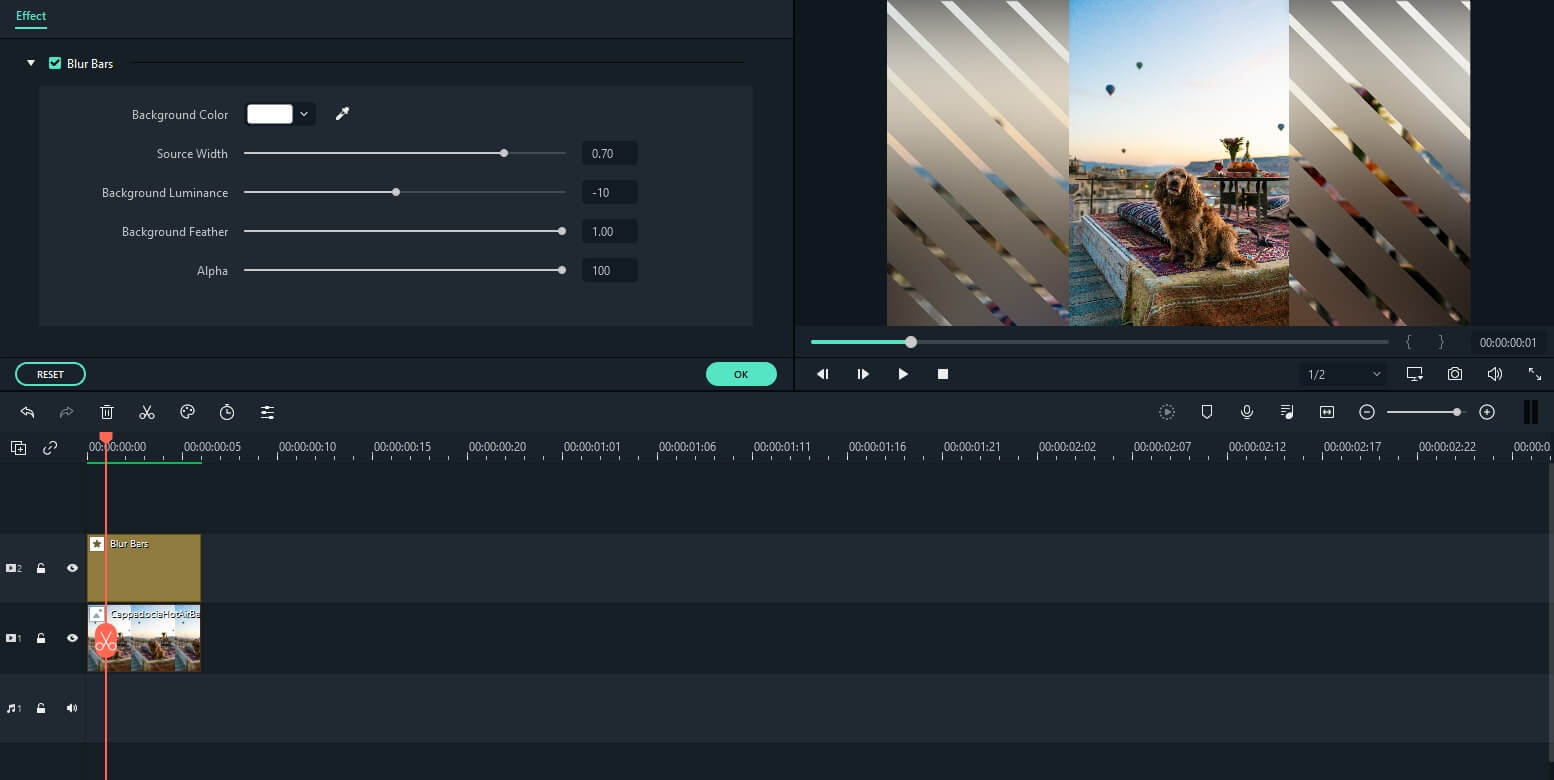
Filmora allows you to blur the background of your videos using the Tilt-Shift effect. Right-click on the video clip you placed on the editor's timeline and select the Power Tool option. After the Power Tool editor appears on your screen, click the Apply Tilt-Shift to the Clip checkbox, and adjust the area of the frame you want to blur on the preview screen. Afterward, just hit OK to apply the effect.
Step 3: Add Bokeh Blur
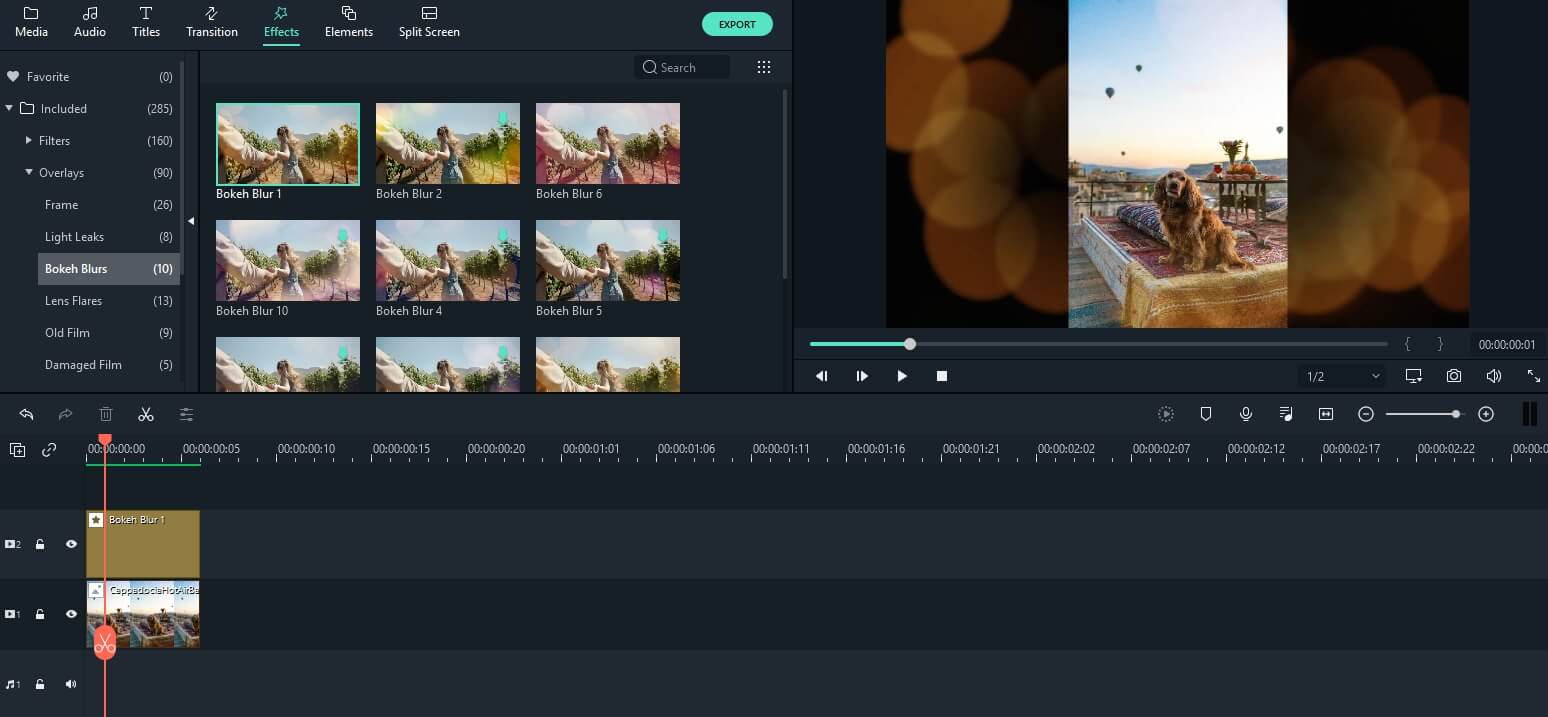
Besides these two easy and fast ways to add background blur to your videos, Filmora also provides a third way that is equally fun and simple. Click on the Overlays icon on the editor's toolbar, and choose the Bokeh Blur category. There are ten different Bokeh Blur overlays, so you should choose the one that best fits your project, and each of them creates an atmosphere that captivates the viewer's attention.
How to Blur Video Background on Android
You can also use the Filmora video editing mobile app to automatically blur a video’s background. This feature helps highlight your subject while keeping distractions out of focus. Filmora is one of the best video background blurring apps for vlogs, interviews, or any content where you want a professional look.
Here's how to blur the background in videos using your Android device:
Step 1: Tap New Project or the + icon at the bottom menu. Select and import the video you want to apply the blur effect to.

Step 2: There are two ways to get a blurry background of videos in Filmora for Android:
- Swipe the menu at the bottom to the left and select Background. Use the Blur tool to soften the background of the video automatically. Adjust it to your liking for a seamless look.

- Tap the video timeline in the editor, then select the Mosaic tool from the bottom menu. Adjust the slider to control how intense the blur effect should be.

Step 3: Check how the blurred background looks and make any needed refinements. Once satisfied, save and export the video to your device.
You may also like: 10 Best Sites to Download Free HD Video Backgrounds >>
We will show you how to blur faces in photos with some desktop face blurring programs and mobile blur face apps to use for blurring faces.
by Liza Brown Jan 06, 2026 11:34 AM







