If a single line of text looks flat and uninteresting, adding animation can instantly improve it. Animated text online is perfect for quick social posts, intros, and logo reveals. Today, you can use a free animated text maker to create stunning effects. Dozens of animated text maker online free tools, from simple cartoon text maker to complex animated font maker options, can help you create stunning text animations in just minutes. We’ll walk through the top 7 cool animated text maker tools, then show why Filmora offers superior control for professional text effects.
Part 1. 7 Best Free Online Animated Text Generators and Makers
The internet is filled with tools that promise to help you create text animation quickly. But which ones are truly worth your time? When choosing a tool, consider things that matter to you, such as price, customization, features, output formats, and ease of use.
Animated text maker online free tools are excellent for quickly generating simple, striking text animations without needing to download any software. These template-based tools are perfect for creating an animated text intro maker or a simple animated text logo maker effect. They are often template-based, making the process fast and beginner-friendly. Here are the top contenders.
| Products | Pricing | Customization | Animation Features | Output Formats |
| Jitter | Free; Subscription starts at $19/mo | High - layers, timing, easing, brand assets | Kinetic, motion presets, keyframes, reusable templates | MP4, GIF, PNG sequence, Lottie |
| Renderforest | Free; Subscription starts at $14/mo | Medium - template text/colors, logo swaps | Template intro, logo stings, lower thirds, transitions | MP4 (available on 4K), GIF |
| Adobe Express | Free; Subscription starts at $9.99/mo | Medium - styles, fonts, colors, timing | One click text animation (type, fade, bounce, etc) | MP4, GIF |
| Videobolt | Free; Subscription starts at $9.99/mo | High - template controls, color maps, music | Broadcast style titles, logo reveals, social media openers | MP4 (available in 4K) |
| Text Studio | Free; Subscription starts at $9.99/mo | Medium - fonts, fills, stroke, shadows | Animated word-art, glow, wave, neon style | GIF, PNG sequence (some MP4) |
| Loading.io | Free; Subscription starts at $9.99/mo | Medium - size, speed, palette | Looping text effects: typewriter, marquee, wave, bounce | GIF, APNG, SVG, JSON, Lottie |
| Textanim | Free | Low - font, size, color, speed | Simple looping text GIF animations | GIF & WEBP |
1. Jitter
Jitter is a web-based motion tool that feels like a simplified version of After Effects, though it doesn’t offer a full, detailed timeline. It's a favorite among designers who need to create animated text online with a professional touch without the steep learning curve. You can edit layers, set easing curves, and export clean MP4s or GIFs. It’s great for creating kinetic design for logos, titles, or even UI elements.
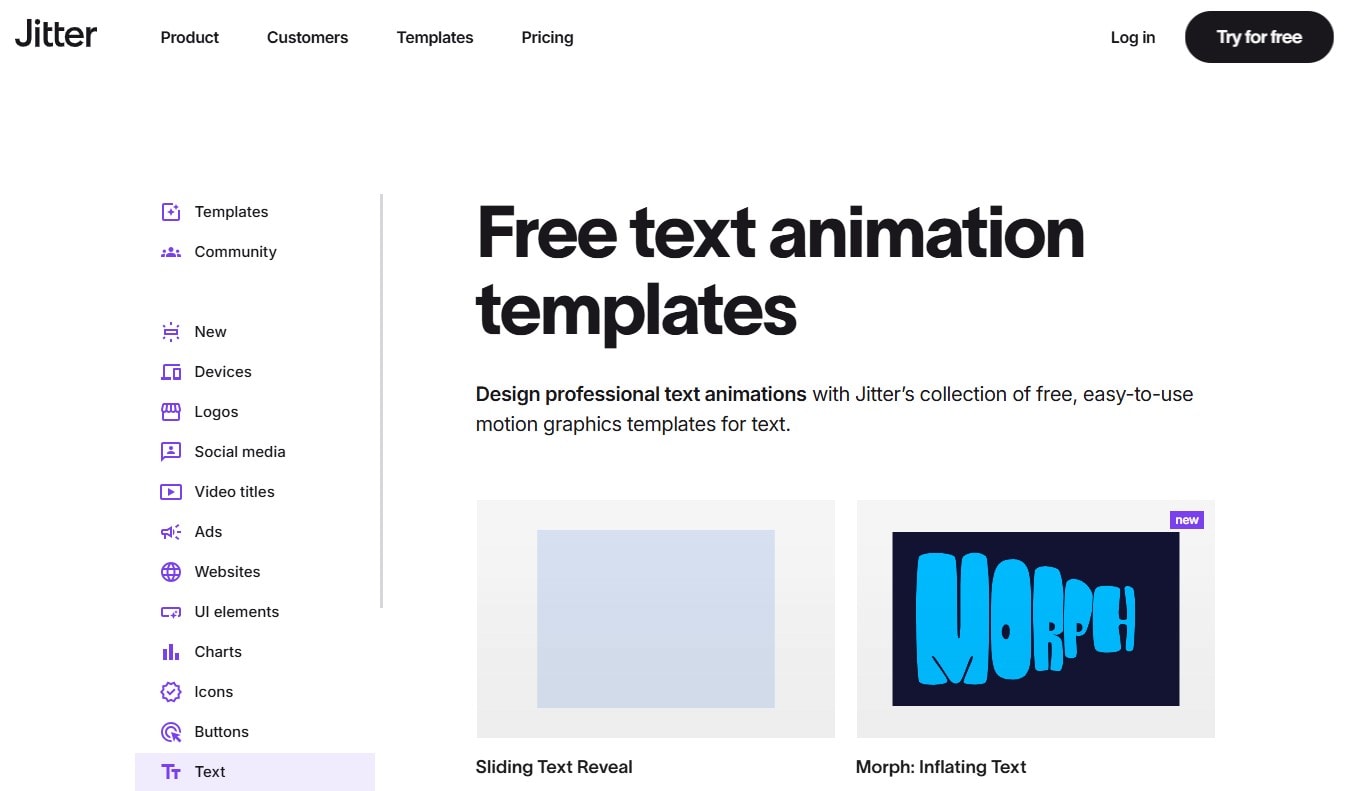
- Excellent and advanced animation control
- Reusable templates that help get started quickly
- Supports brand assets and Figma import
- Supports importing vector shapes and SVGs for scalable animation
- Free users get to have unlimited drafts
- Free plan includes a Jitter watermark
- Limited options for video export formats and resolutions
- Updates are infrequent, with few new templates added
- Lacks advanced features such as path animation or custom easing curve creation
Jitter offers a free plan with a watermark and limited exports. Its paid plan starts at $19/month, which removes the watermark and unlocks premium assets and higher resolution exports.
2. Renderforest
Renderforest offers an all-in-one branding platform. You can generate animated intros, logo reveals, and promo videos; it's a part of their suite of tools. You simply pick an animation template, edit text and colors, then export a professional-looking video in minutes. It's great if you need speed and convenience.
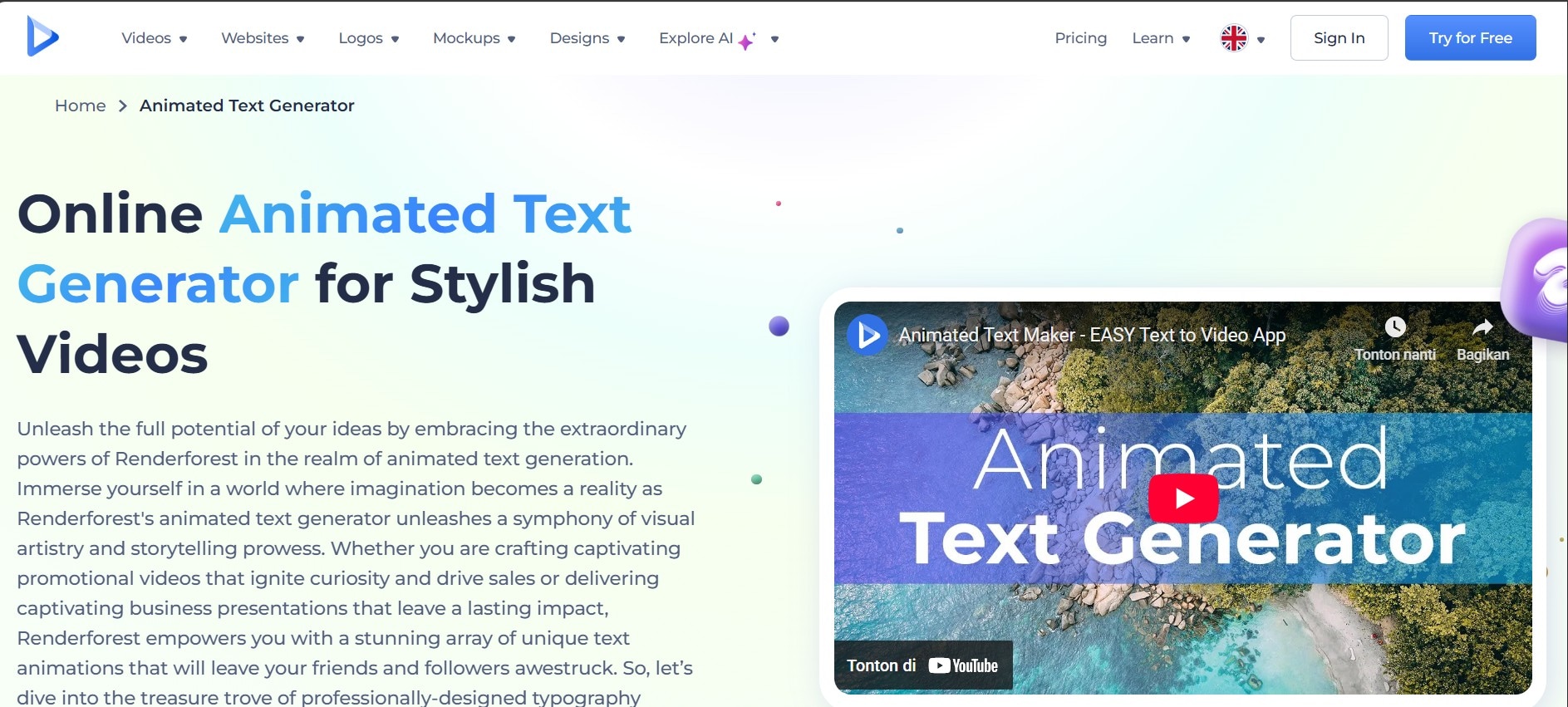
- Huge library of high-quality templates
- Beginner-friendly interface
- Includes branding kits like logo and intro
- Watermark on free exports
- Customization limited to template settings
The free plan includes a Renderforest watermark and limited video length. Paid plans start at $14/month (lite), offering HD downloads, no watermark, and access to more templates.
3. Adobe Express
Adobe Express is the entry level for Adobe usage. It’s deeply integrated with Adobe Fonts and the Adobe ecosystem, making it a seamless choice for those who already use other Adobe products. It simplifies design for creators who want to create stylish text animations fast. There are ready-made effects like “Typewriter,” “Flicker,” or “Fade” with just a click, ideal for quick social posts.
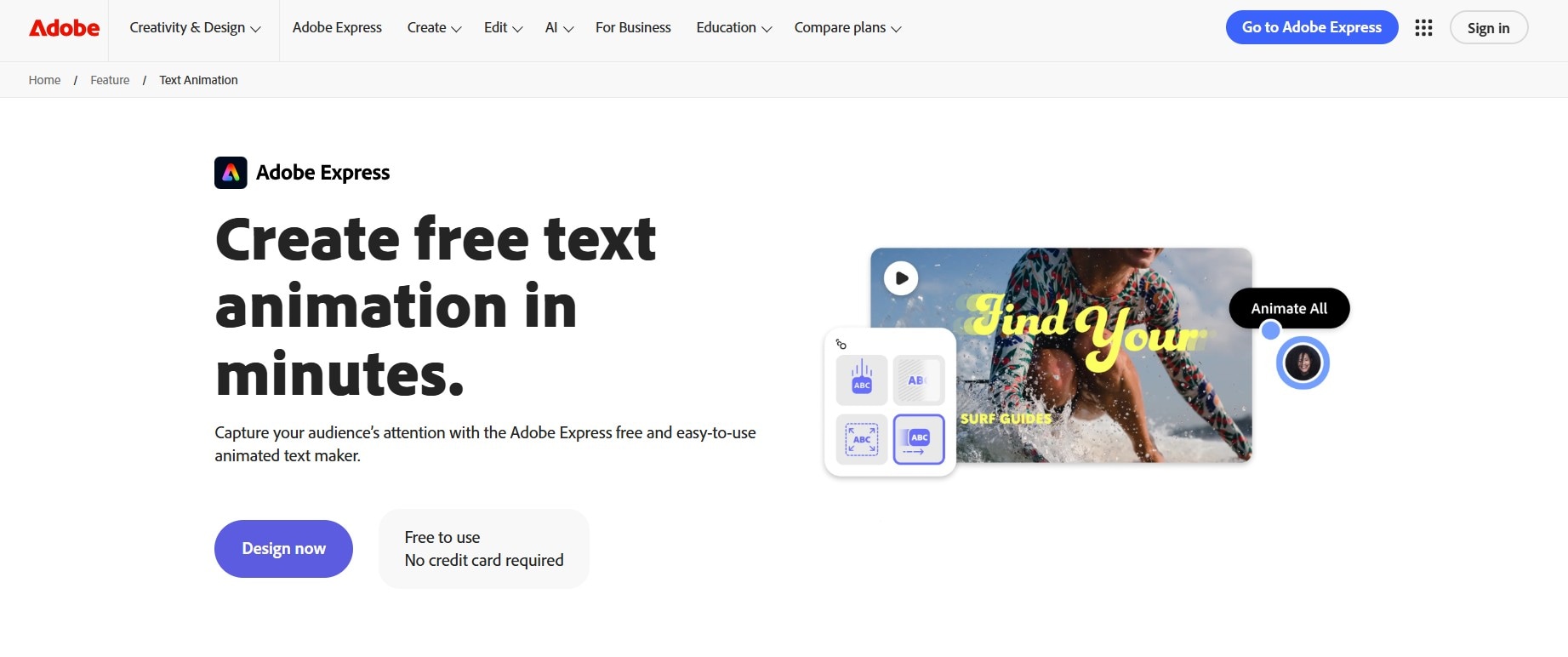
- Backed by Adobe's reliable quality
- Seamless integration with Adobe Creative Cloud
- Excellent font library
- Some advanced features and templates need a subscription.
- Performance can feel sluggish at startup or when editing complex designs
- Export options for videos and GIFs are fairly basic, with minimal control over resolution or frame rate
The Premium plan for Adobe Express is included with most Adobe Creative Cloud subscriptions. It starts at $9.99/month standalone.
4. Videobolt
Videobolt specializes in cinematic intros and animated typography, perfect for creators. You can choose features like brand kit storage (for your logos, colors, and fonts). It's efficient for maintaining consistency across all your videos.
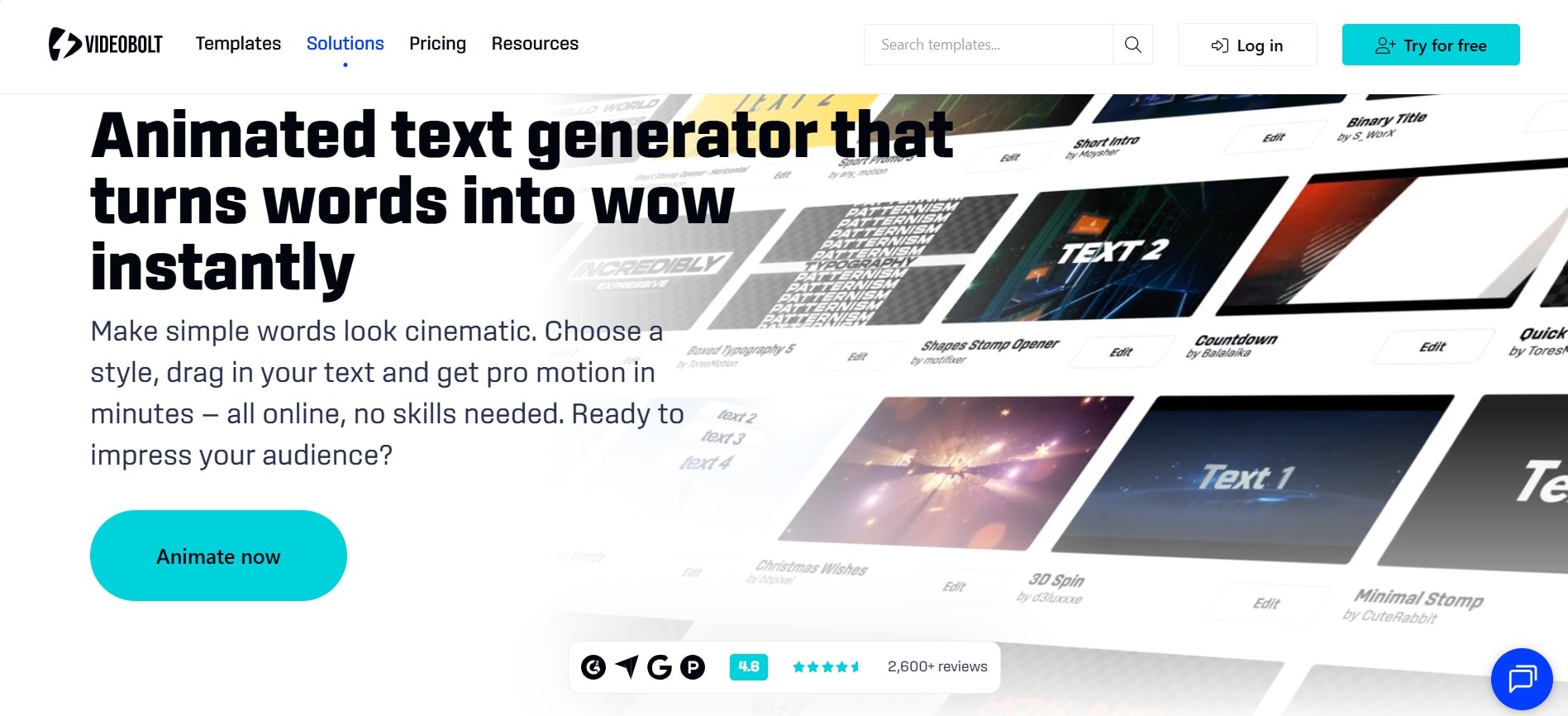
- It includes a brand kit feature for consistency
- Fast rendering
- High-quality templates (up to 4K resolution)
- Export quality restricted
- Free downloads include a watermark
Videobolt's free plan includes a watermark. Its paid plans, which offer HD downloads without a watermark, start at $9.99/month (Lite version).
5. Text Studio
Text Studio is a no-frills online tool that focuses solely on creating text animations online for free. It doesn’t offer the detailed timeline controls found in other tools, but it has many static text styles and simple effects like neon, glitch, and gold. It’s a solid choice for making animated text quickly, especially for images or short social media videos when you just want your text to grab attention.
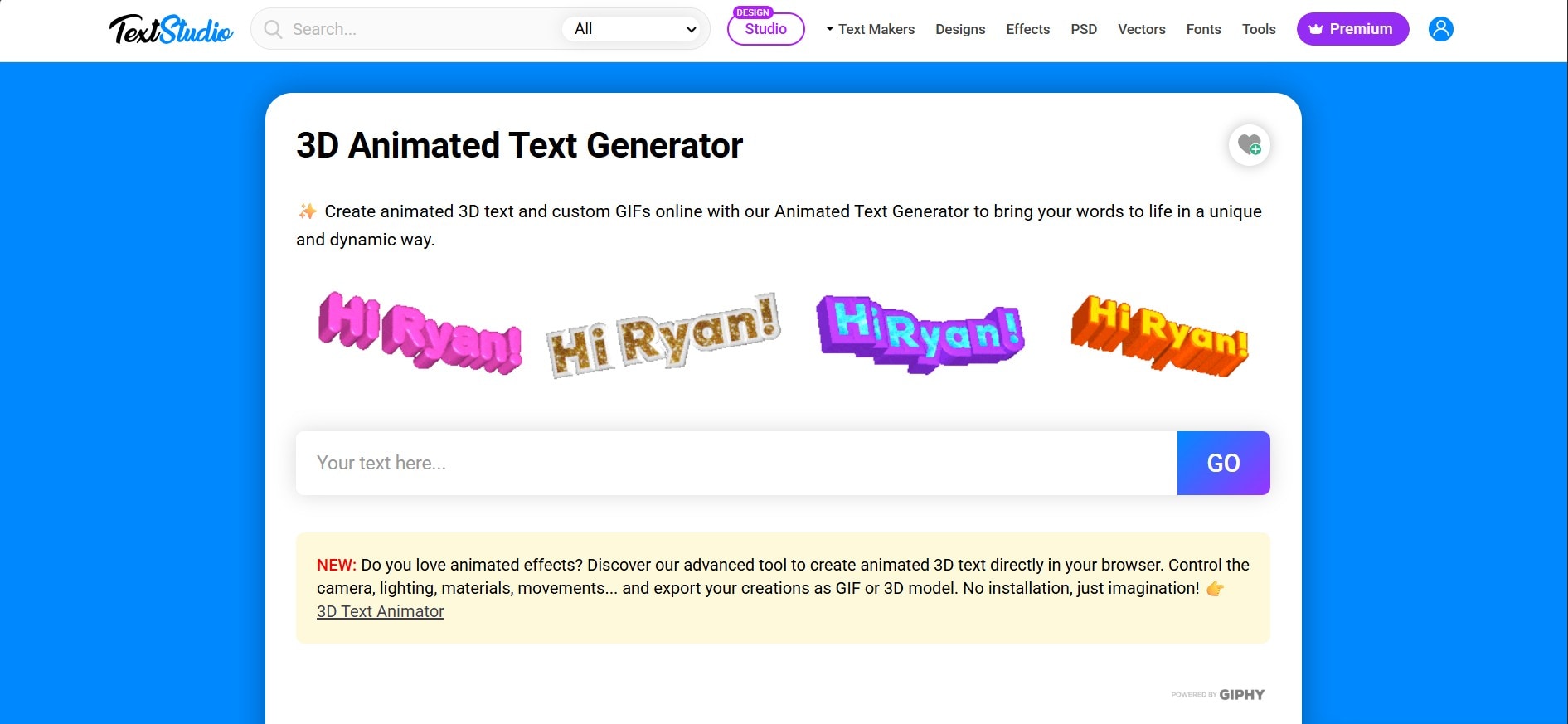
- Simple and beginner-friendly interface that’s easy to navigate
- No watermark, even if you are a free user
- Choose from a range of available styles
- Exports are limited to standard resolution with no quality settings
- Few options for animation customization or timing control
- Only supports saving in GIF format
- Animation styles are basic and loop in simple patterns
Text Studio is free to use with basic features. Subscription plans start from $9.99/month to unlock HD and premium styles.
6. Loading.io
Loading.io specializes in one thing: loading animations. While its focus is small, it really excels in this area. This is the ultimate tool for creating animated loading spinners, progress bars, and text for websites and apps. It can function as an animated word maker or animated font maker for developers, as you can get full control over speed, color, and size, and can export animations as SVG and CSS; really helpful if you're a developer.
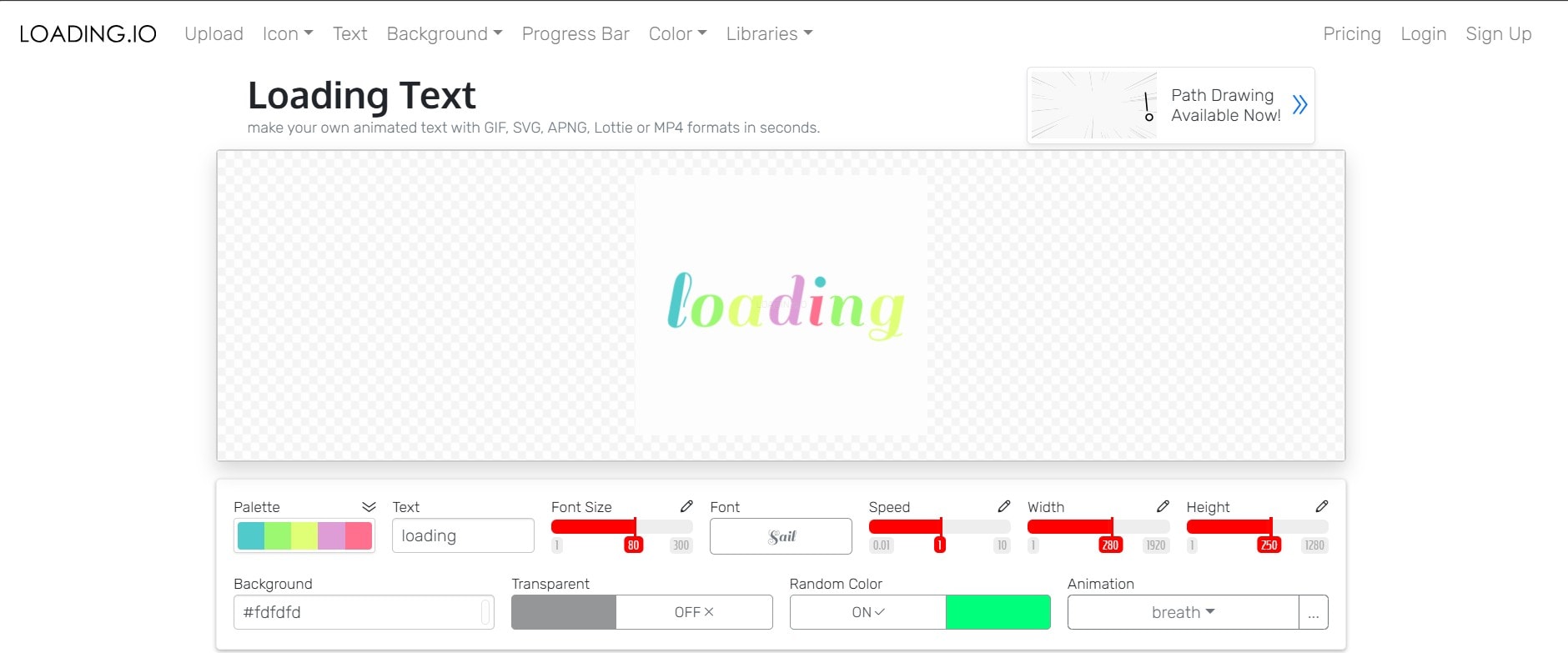
- Multiple output formats, including Lottie/JSON
- Lightweight animations for the web
- Fast preview and free assets download
- Not suitable for complex video titles or storytelling
- Limited style variations
- Shows ads
Loading.io offers a free plan with attribution required. Paid plans start at $9.99/mo for unlimited access.
7. Textanim
Textanim is a free animated text maker that mostly creates retro-style text animations. It mimics the look of text being typed on an old computer screen. This style works great for projects that want a geeky, vintage feel. It’s a handy tool for content creators and professionals who want fast, stylish GIF text animations without any frizz.
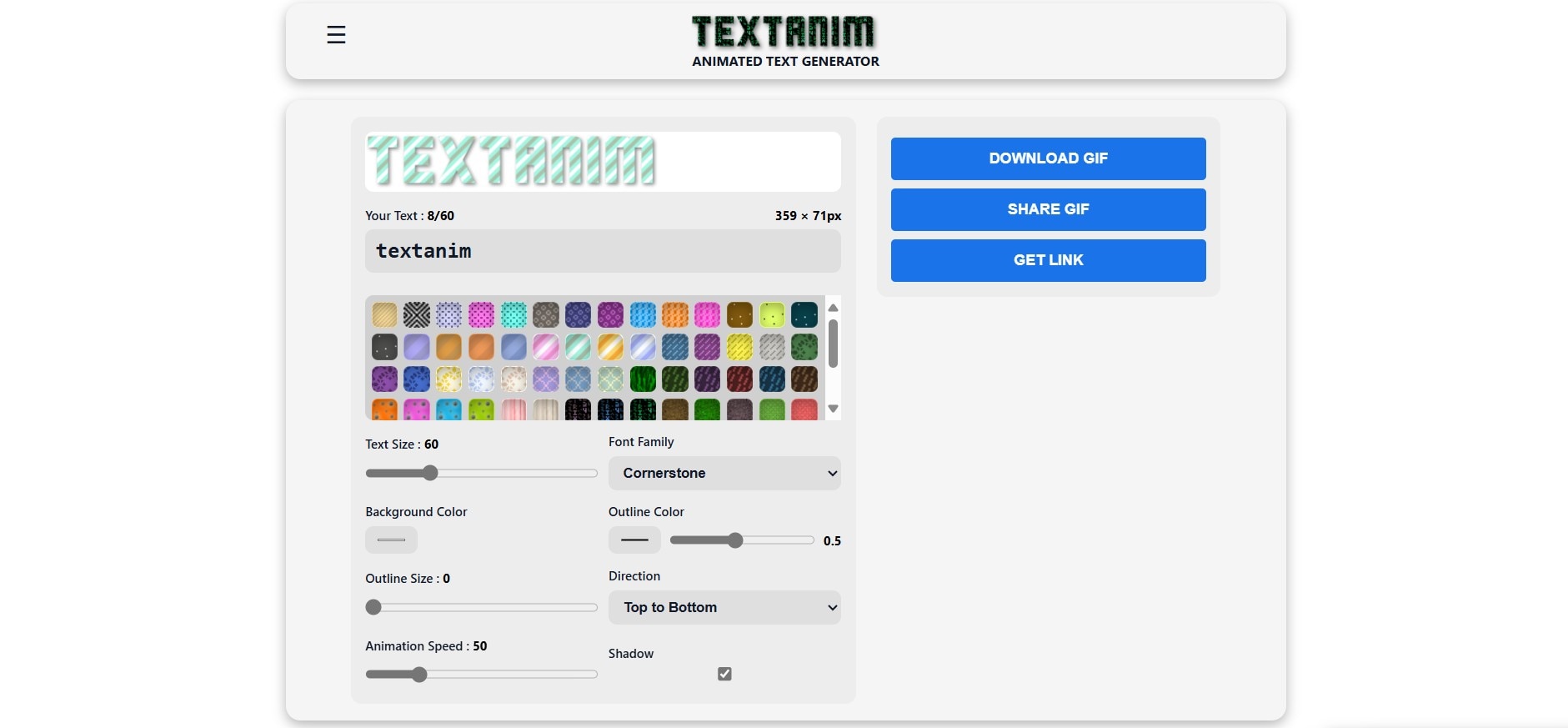
- 100% free with no watermarks
- No registration required
- Allows saving up to 10 text animations locally
- Limited export formats (only supports GIF and WebP)
- Few font selections with no option to upload custom fonts
- Basic animation styles and presets with minimal customization
- Text input is capped at 60 characters per line
Free.
Part 2. Filmora: The Best Video Editor for Advanced Text Animations (Keyframe & Curves)
For creators who want full control over animation timing, layers, and effects, using a dedicated video editor to make animated text is the best option. One that strikes the perfect balance between being user-friendly and offering professional-level features is Wondershare Filmora.
While online makers are great for quick tasks, they can't match the power and flexibility of a desktop application like Filmora. It is ideal for both beginners and experienced users who want animated text that truly stands out.
As a dedicated desktop video editor, Filmora offers superior control over motion graphics. Leverage tons of built-in text assets, smart AI features, and advanced keyframe customization to create professional text animation for YouTube, TikTok, or business videos. With Filmora, you can even create stunning 3D animated text maker effects and high-quality animated text video maker projects. Mix fonts, colors, and motion effects, or sync your text with music beats using the timeline.
Why Filmora is Superior for Animated Text Video Maker Needs
- ✅ Built-in Animation Tools: Unlike online tools, Filmora's text editing and animation features are built directly into the video editor. This means you can layer and composite your animated text over your video footage, sync it to audio, and combine it with other effects.
- ✅ Accessibility: If you suddenly think of one idea, you can quickly search through hundreds of pre-made text effects and bookmark them. If you put your own custom creations as favorites, they'll be saved in Filmora's cloud. This workflow efficiency is something online tools can't offer.
- ✅ Advanced Customization: Choose from tons of preset text animation effects as a starting point. It includes handwriting, typing, glowing, neon, 3D, cinematic styles, and more. You can easily search, preview, and customize with a simple drag-and-drop.
- ✅ Bezier Curve and Custom Keyframe: Filmora lets you adjust motion paths using Bezier curves (Text Path) or set custom keyframes to control when and how your text appears, moves, or fades. You can have the same creative flexibility found in professional motion graphics tools, but in a much simpler interface.
- ✅ Export in Any Format You Need: From MP4 and MOV to GIF and WebM, Filmora gives you full flexibility to match your project’s needs. Filmora also supports direct uploads to YouTube, TikTok, and other platforms, so you can share your animated text videos instantly without conversion.
Step-by-Step Guide: How to Add Advanced Text Animations in Filmora (with Keyframes)

Some text styles in Filmora already include built-in animations. However, you can still customize them again to match the style you want.
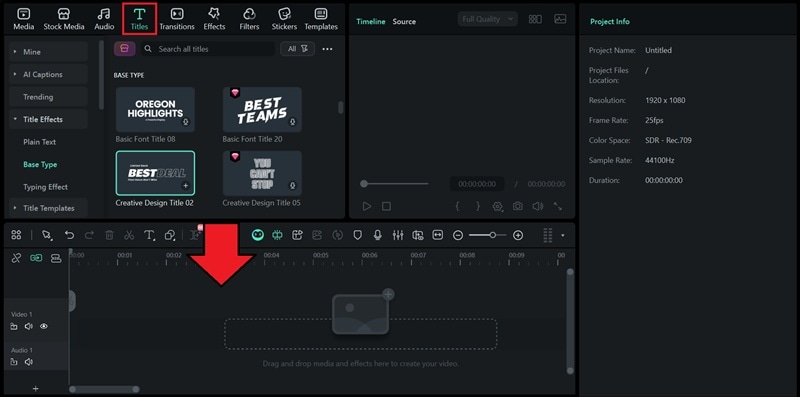
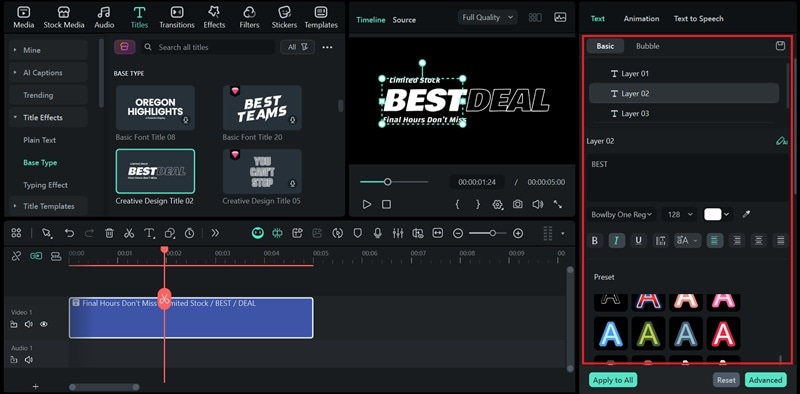
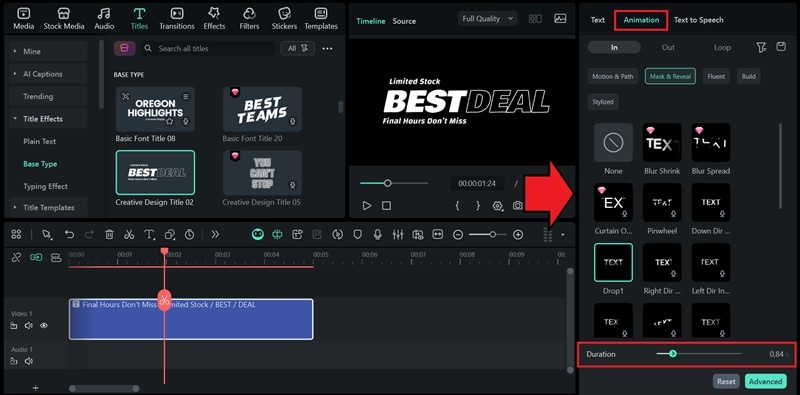
With the Bezier Curve enabled:
- Drag the curve handles to control the direction and flow of your text movement.
- Fine-tune the offset to adjust when the motion begins.
- Modify the animation duration to control how fast or slow the text moves.
- Decide whether the motion should loop continuously.
Note: The Text Path feature may be unavailable if you’re already using a preset text animation.
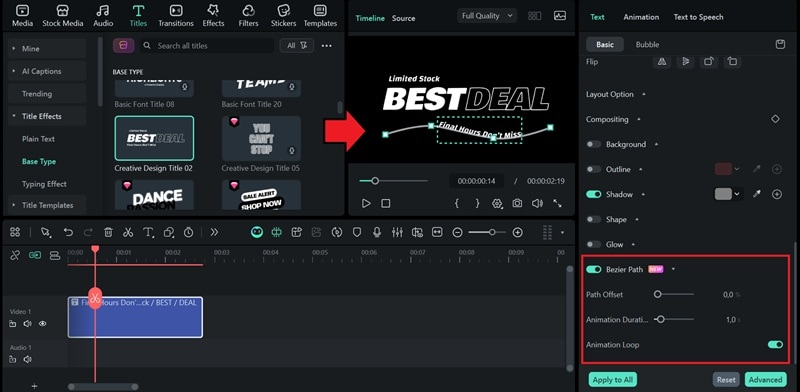
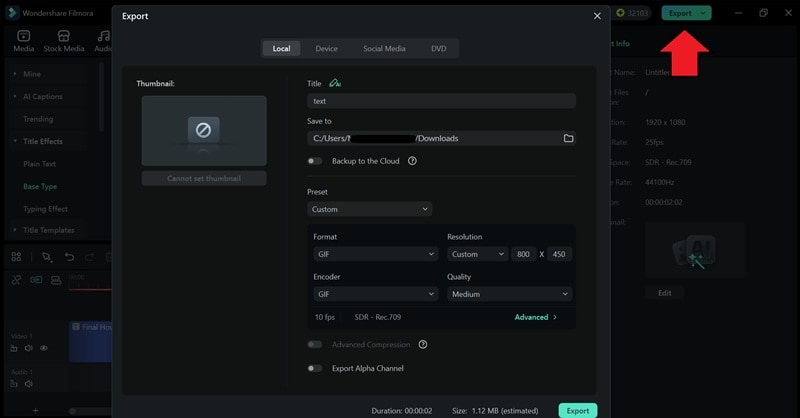
Conclusion
Animated text makers are powerful tools for making your videos more lively. Free online generators like Jitter and Adobe Express are great for quick and specific tasks. They offer ease of use and speed if you need something convenient.
But if you want full control and a huge library of customizable presets, Filmora is the winner. By combining a user-friendly interface with professional features, like Bezier curves and keyframes, Filmora empowers you to create text animation that elevates your content from ordinary to extraordinary. This balance of power and ease makes Filmora a top choice for creators at all levels.


