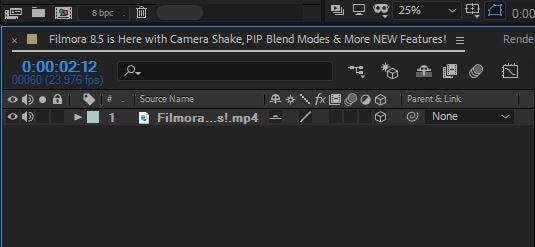How to Reverse Videos with After Effects
Jul 14, 2025• Proven solutions
“I have taken a video clip from the back of a train, and I want to reverse it, so it looks like it’s going forward when I edit it into the other clips. I’m suing Adobe After effects, how do I reverse a video so that it plays backwards?”
There are many ways that the reverse video technique can be applied; however, one of the best software options for adding these video effects is Adobe After Effects. This software is primarily used for creating motion graphics and visual effects, but it can also be used to animate, edit, and compose media space, including 2D or 3D space, with its variety of built in tools as well as third party plugins.
Adobe After Effects consists of several panels, in which you can import stills, videos, or audio. You can also edit layers and timing using the timeline panel, and these are then displayed in the composition panel. This program is similar to many other Adobe programs, and is therefore reasonably user friendly to those already familiar with adobe editing software. Next, we will examine how to use Adobe after Effects to reverse video.
How to reverse video in Adobe After Effects
Adobe After Effects is a professional editing software, after you are finished shooting your raw video you can utilize this software to edit your video to its final form. Here, we will walk you through the step by step process of using this professional editing software to reverse video.
Step 1: Install After effects on your computer
Ensure that Adobe After Effects is installed on your home or office computer. It is not freeware (US $20.99/month), you can purchase through Adobe via an online download. It is compatible with both PC and Mac Computers, also.
Open the project containing the clip that you want to reverse the video on. For safety and file backup, save the section that you are adding effects to as a separate file so that, if you do not like the final effect, you have the original footage as a backup.
Step 2: Select Time Reverse Layer to Start Recersing
Drag-n-drop the video clip that you want to apply the reverse video effect to the New Composition icon, and then right click on the clip, which will bring up a drop down menu, in which you select “Time.”
When you do this, it will open a new display window that will allow you to adjust the speed of the clip and make other selections relating to the reverse video effect, such as speed, contrast, and other effects. Make your selections depending on the effect that you are trying to achieve.
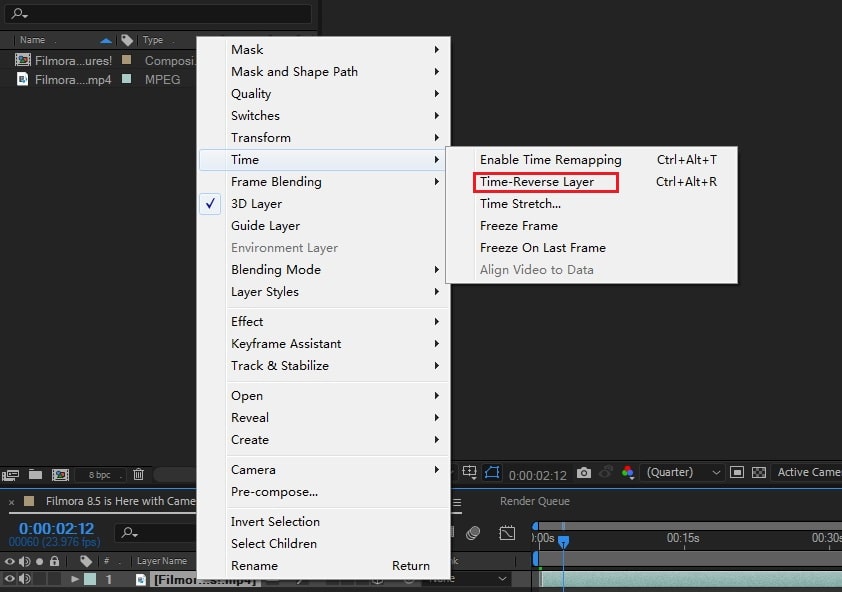
Step 3: RAM Preview and Save
After you have made your reverse video selections, click on the RAM preview to check the result and then save.

Need to remove subtitles from a video? Learn 3 easy ways to remove both hardcoded and soft subtitles on PC & mobile. Free methods included. Try Filmora!
by Liza Brown Nov 05, 2025 14:46 PM