How to Trim Videos Online for Free?
Jul 14, 2025• Proven solutions
The video clips you capture with a Smartphone or any other type of digital camera are not always going to be perfect. Maybe a passerby entered a shot at a wrong moment, the camera wasn’t perfectly still for a couple of seconds, which lowered the overall quality of the video or loud noise at the filming location made a part of your video inaudible. Each of these issues can be easily fixed even if you don’t have access to professional video editing software, by simply visiting an online platform that offers video cutting and trimming tools. That’s why in this article we are going to present to you some of the best best online video trimmers and show you how you can trim videos online without even spending a dime.
How to Trim Video Online For Free?
The size of the file, the number of video file formats supported by a platform or its exporting options are among the most important factors you will have to consider before you decide which online video trimmer you are going to use to polish your videos. So, here are some of the best online video trimmers that enable users to trim videos for free.
2. Filmora Online Video Trimmer

Removing segments of a video clip with Filmora Online Video Trimmer requires a minimum amount of effort. Simply upload a file directly from your computer or paste a video’s URL if it is stored on the cloud. The maximum size of a video file you can upload to this platform can’t exceed a 100MB limit, and once the upload process is completed you can simply drag the handles on the progress bar below the video or insert new values into Start and End boxes. Clicking on the Done button if you want to export your freshly created video, and then click on the Download button to save the file to a computer. Trim Video with Filmora online Trimmer is totally for free. There is no watermark, no registration requirement as well.
3. Ezgif Cut Video Online
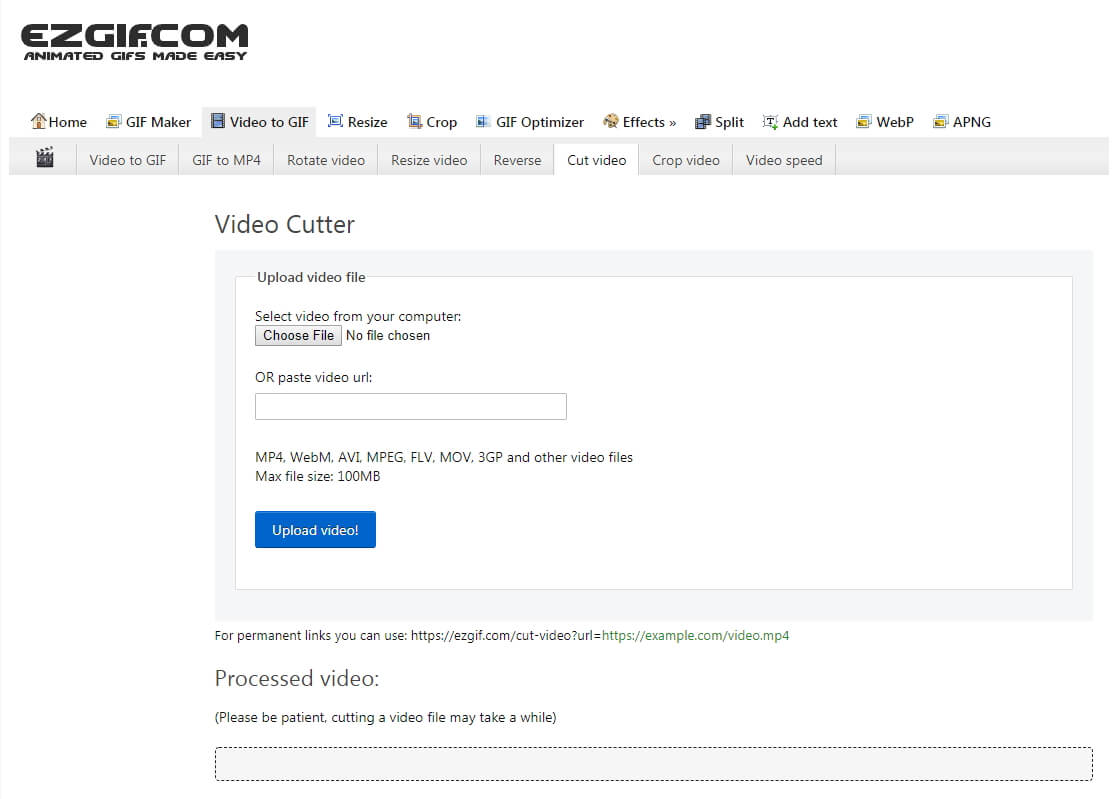
Besides cutting videos you can also use this online video editing platform to rotate or crop videos, change their playback speed and size or to convert video files to GIFs. Ezgif supports nearly all common video file formats, like mp4, AVI or MOV, but you can only use it to cut videos that are smaller than 100MB. Once you’ve uploaded the file you’d like to cut, you just have to specify the new start and end times and click on the Cut Video button. The new video will be displayed in the Processed Video area of the webpage, and if you like the result you can click on the Save icon and choose a destination on your hard drive where the file is going to be stored.
4. Online Video Cutter
You can upload videos from Dropbox, Google Drive or from your computer in just a few clicks, and you don’t even have to worry about the file format of the video you’d like to trim, because the platform supports all commonly used video file formats. Trimming a video with Online Video Cutter is easy since you only have to drag the handles to a specific position on the timeline and click on the Save button when done. After the watermark-free video is exported, you can choose whether you want to save it to Dropbox or to your computer. All video files you trim on this platform are automatically deleted after you’re done editing them.
5. Cut Video
You can trim a video with this online tool in just three easy steps, upload a video from an online storage service like Dropbox or Google Drive, remove unwanted parts of the video clips and save your new video. However, you can’t upload files to the Cut Video platform that are larger than 300MB, which can limit your options. Once you trim the video file you can proceed to select the output format and specify the export destination. In addition to trimming video files, you can also use this platform to rotate, flip and enhance the colors in your videos or edit audio files.
6. VEED Online Video Trimmer
The process of trimming a video with VEED is unbelievably simple because you only have to upload the file from your computer and drag the handles on the timeline in order to designate which part of the video you want to remove. The platform is still in the beta version, so you can’t use the video’s URL to import it into this online video trimmer. Clicking on the Download button will initiate the rendering process that can take a few minutes and once the video is rendered you must provide an email address in order to be able to save the file you’ve just created.
7. Kapwing
Video content producers and social media managers in need of an online video editor that offers a diverse range of video editing tools should consider using Kapwing. Using the Video Trimmer tool doesn’t require you to have any previous experience with video editing since you only have to upload a file you’d like to cut, use the sliders to set the start and end times of a new video and hit the Done Trimming button. You can then proceed to save the video file to your computer, but you should keep in mind that you are going to have to make a one-time payment if you want to remove the Kapwing’s watermark from the video.
8. YT Cutter
This is a simple, and yet remarkably useful tool that lets you cut YouTube videos. All you have to do to start cutting a YouTube video is paste its URL into the URL box, and YT Cutter will import the video almost instantly. Set the start and end times for the new video and then choose if you want to save it as audio, video or a GIF file. It is worth noting that you can only use this platform to create videos that are shorter than 10 minutes and that you cannot use URLs of videos from other video sharing platforms.
9. YT Cropper
There is nothing complicated about cutting videos that are already uploaded to YouTube with YT Cropper. Copy the video’s URL, then hit the Crop button, and the platform will automatically display the video. Specify where you want the new video to start and end by dragging the handles that are located at the bottom of the preview window, confirm that you are not a robot and click on the Crop button. The new video will be generated within seconds and you can proceed to share the video to social media or you can send the direct link to your friends.
10. HeseTube
Yet another efficient online tool you can use to cut YouTube videos and save them to your computer. Copy the link of the YouTube video you’d like to trim into the URL box and hit the GO button that is located next to it. HeseTube will import the YouTube video instantaneously, and you can then proceed to set the starting and ending points of your new video. When done, simply choose if you want to download a video or an audio file and then select the folder on your computer where the file you created is going to be saved.
11. YouTube Studio
If you already have a YouTube channel you can trim all videos you upload to YouTube from the Creator Studio. Navigate to the Videos section of the menu that is located on the left side of the screen and click on the video you’d like to trim, and then click on the Editor feature that is located within the same menu. Once YouTube’s video editor loads you should select the Trim option and use the blue box to designate the part of the video you’d like to keep. You can preview the results before clicking on the Save button in order to make sure that you’ve removed all unwanted parts of the video.
Conclusion
Performing basic video editing tasks online, like trimming videos, is no longer a complicated process because there are a lot of different platforms you can use to get rid of the scenes you don’t want to share with your followers on social media. Which free online video trimmer do you like to use the most to cut videos? Leave a comment and let us know.

