Make a CyberPunk style video with Green Screen
May 22, 2025• Proven solutions
Chroma key and green screens are some heaven-sent pieces of technology for gamers and video streamers. Most of these gamers and video streamers are obsessed with the cyberpunk video style especially after the release of the new Cyberpunk 2077.
If you are also obsessed with cyberpunk media but do not know how to add it to your video along with your talent, then you will learn it right here today.
Materials needed to create a cyberpunk style green screen video
First of all, you will need to gather the necessary items for a green screen video before you can begin. This will require a webcam; one with 1080p resolution will work perfectly for the job and you can easily get it online between $100 to $200. If you want to make an ultra HD video then you can also get a DSLR but it will need a bigger budget.
Once you have selected the device you need to use to shoot the video the next thing needed is a green screen. For your purpose, a foldable green screen will do the job. It is cheap and easily foldable into a very small piece.
Although, the foldable green screen requires hanging, so if you do not want a hanging green screen, you can always go for retractable green screens. They are new in the market but very easy to use and can be opened and torn down in a matter of seconds. It is just like wearing a coat.
They are light and easy to carry anywhere. They also allow you to adjust your desired height, unlike the foldable green screen. However, they are quite pricy. An Elgato retractable green screen sells for around $150 as compared to $40 for a foldable green screen.
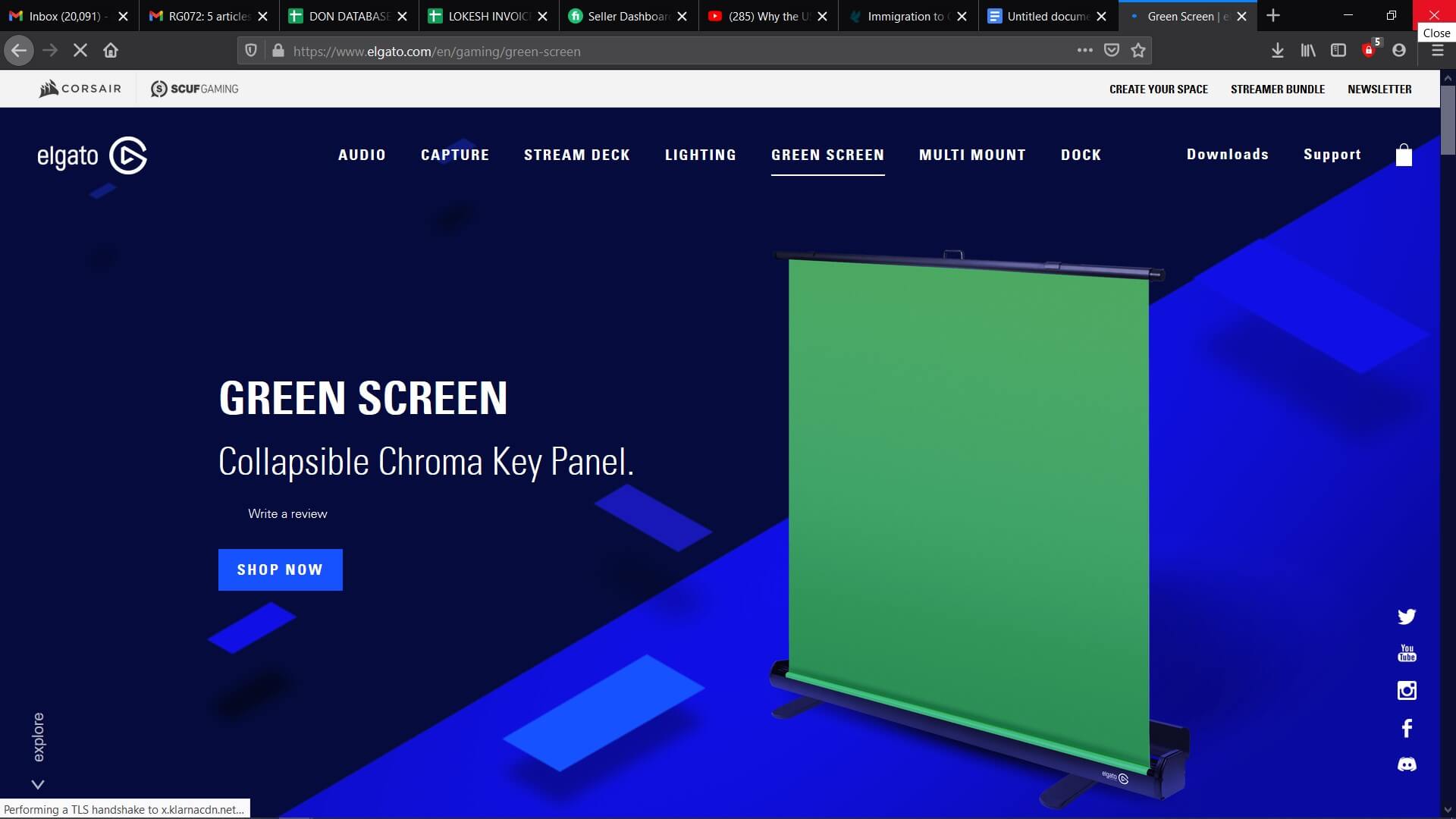
Whichever green screen you choose, make sure it is small and portable. Another thing to make sure of is that your green screen should not have any wrinkles. If there are any, the post-production job will become nightmarish. If you have a lot of green elements in your videos, you should buy a blue screen or just don’t use green at all.
If you have a spare room and you want to dedicate it to your green screen projects then you can also just paint the wall. There are options for Chroma green and Chroma blue in the market that make-up for a good quality green screen. One drawback to this is that if you want your room back you would need to paint your room all over again,
Another thing you will need to create your cyberpunk style video is proper lighting. For the subject or talent, you will need three lights that are Key light, Fill light, and backlight. The Key and Fill lights are going to be placed in front of the subject while the backlight will be placed behind. The backlight is shone on shoulders and hair from behind. The lights are placed in a triangle formation also called the three-light formation.
An extra pair of lights will be needed to light the green screen evenly. The most important thing to remember about any green screen is that there should be no compromise on the lighting. Lighting can make or ruin any good green screen video.
Finishing up your video
Once you have acquired and placed your equipment in the right place, you can begin to shoot your video. While shooting a video, make sure that your talent is at least 5-8 feet away from the screen to avoid shadows. After shooting the video, you will need good software to edit your video to make it a cyberpunk style.
The recommended software for this purpose is Filmora X. You can download it online for free and then start to make your cyberpunk style green screen video with the following steps:
● Open your Filmora X software.
● Go to File > Import Media > Import Media files and select the video you just shot along with your cyberpunk style background.
● Next, drag your green screen video down to the timeline and drag your cyberpunk style background in the timeline tab below the video.
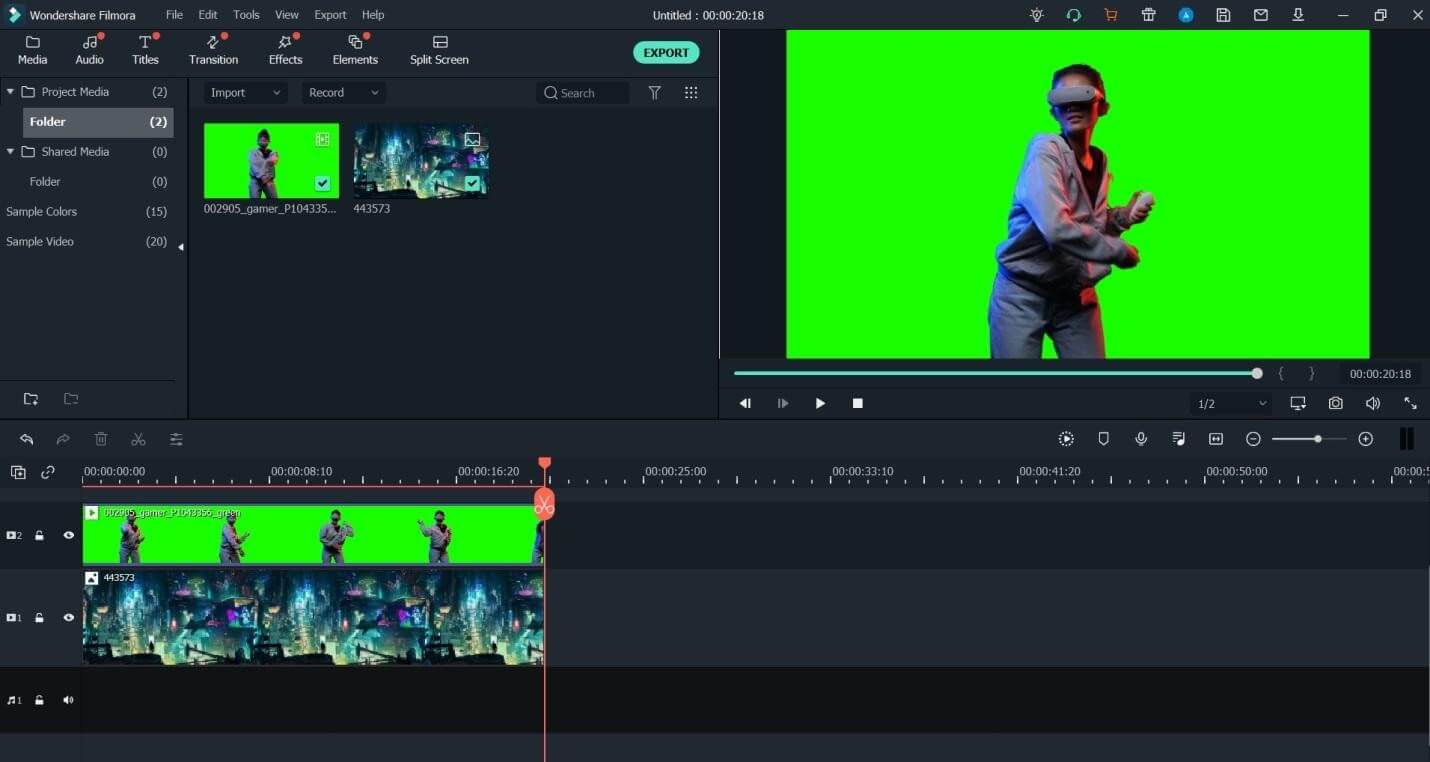
● After it is done, select the green screen video, Right-click on it, and select the Green Screen option.
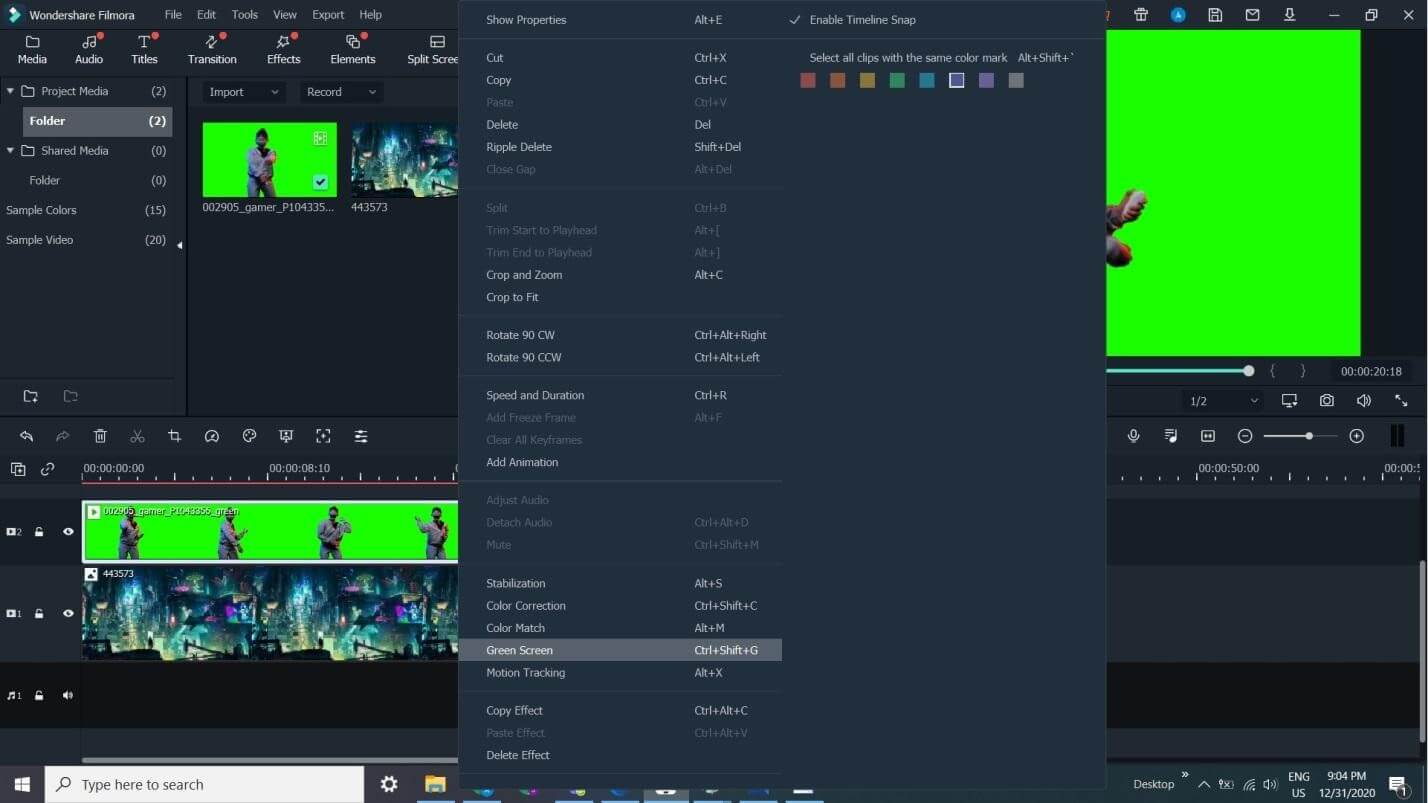
● The green screen effect will be instantly applied and this will also open a green screen settings video.
● Adjust the Offset, Tolerance, Edge Thickness, and Edge Softness according to your need, and then click Ok.
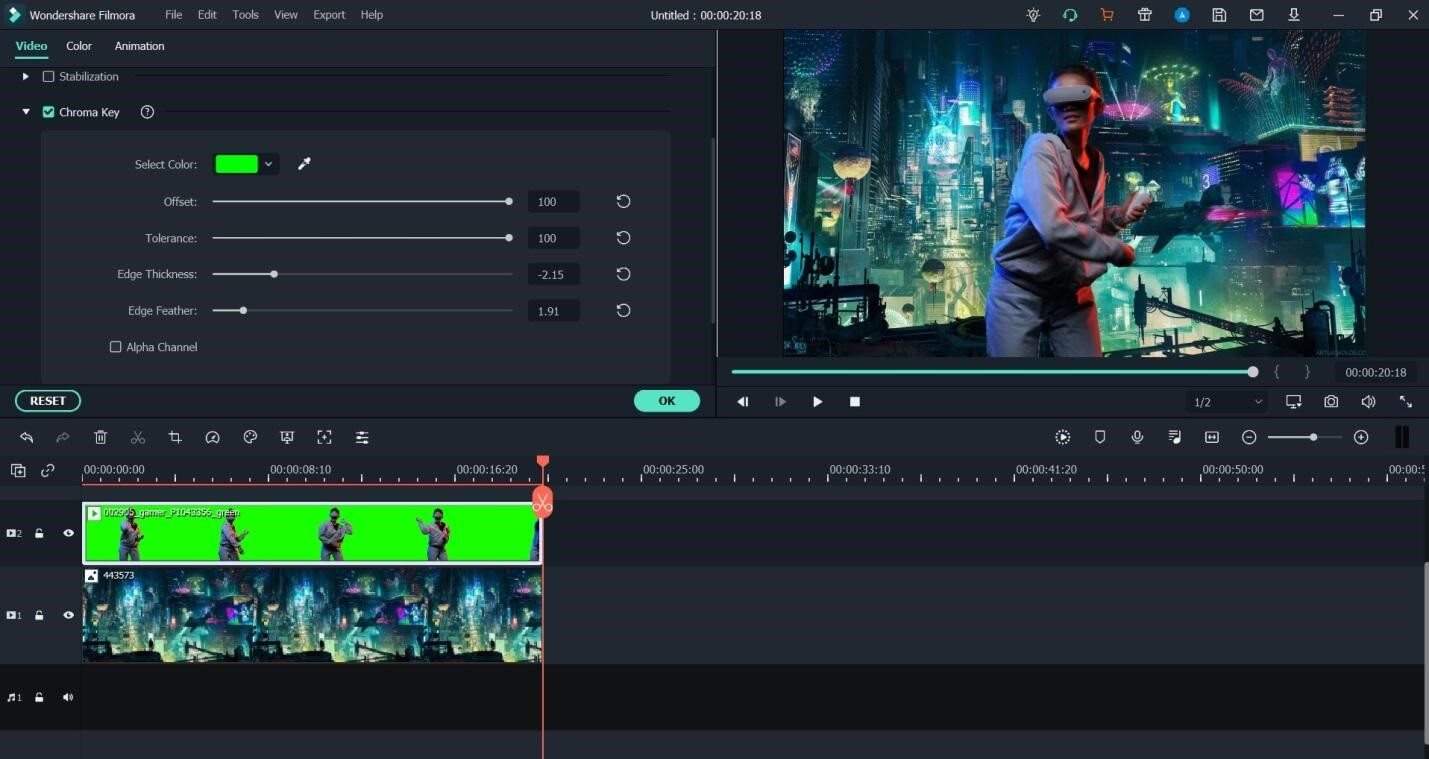
● Once this part is over, play the video to see the result, and if satisfied move on to the next step of saving your work.
● To save your video, click Export and another mini window will open which will give you the option of choosing your desired directory and Format. Choose your directory and select Mp4 as the media format.
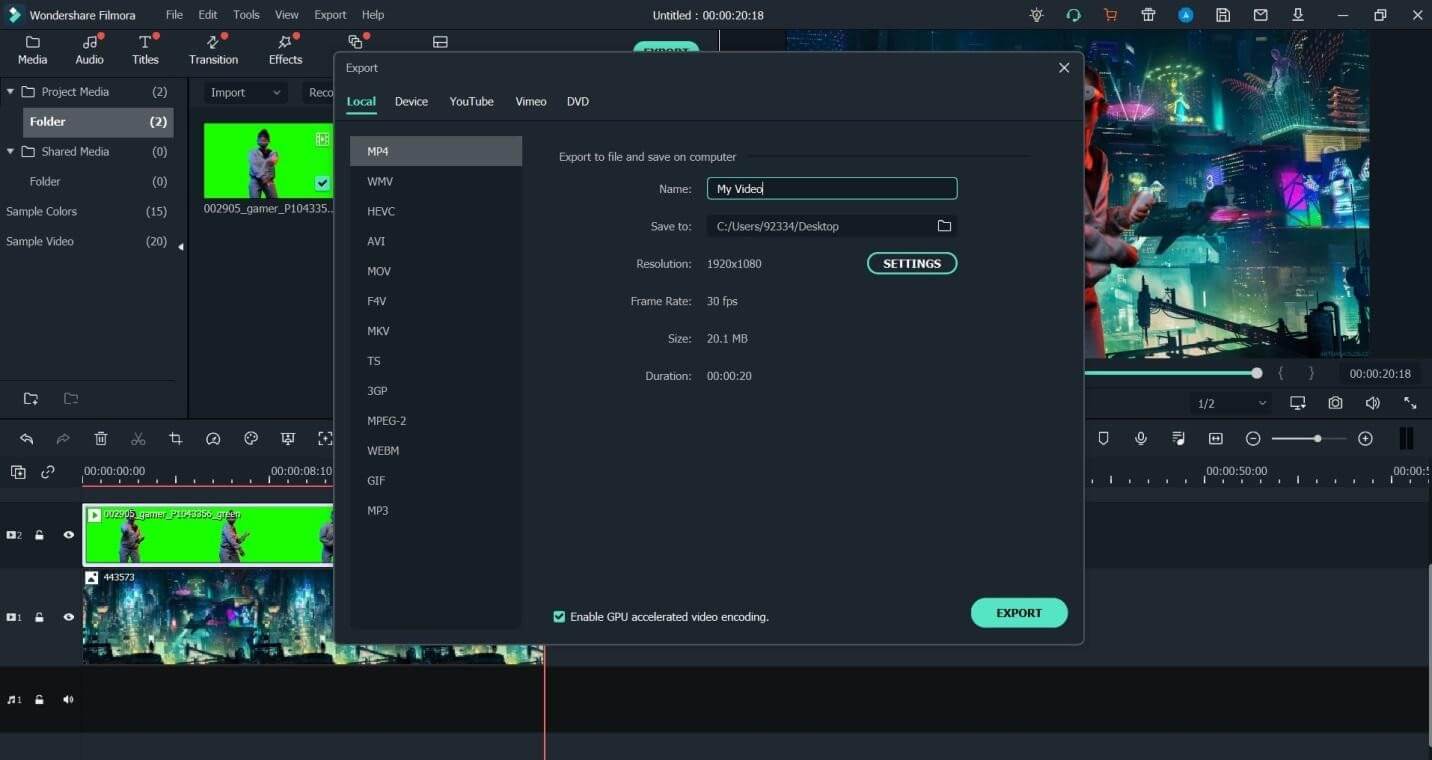
● The final step is to click Export again and wait for the software to render its effects and save your file.
Conclusion
With the arrival of cyberpunk 2077, the cyberpunk style has made an epic comeback in the world of streamers and gamers alike. To get your talent to be shown online with a cyberpunk theme you just need to have the proper camera, lights, a green screen, and good software.
The recommended software for this job is none other than WonderShare Filmora X. The simple steps include gathering your equipment, shooting your video, and then editing it on Filmora X.
Make sure you follow all the tips required when using the green screen to make your post-production easier. This includes proper lights, positioning, your foreground color selection, and the quality of your green screen.
Learn More: Steps to Make A Cyberpunk Style Video on Mac>>>




Liza Brown
chief Editor