How to Stabilize Shaky Videos in Movavi
Jul 14, 2025• Proven solutions
All handheld video recordings have a tendency to be shaky unless you are using professional equipment to stabilize your camera. Videos you make from a mobile phone will often be shaky because handheld recordings require you to be perfectly still, and this is often impossible due to a number of factors.
In this article, we will show you how to stabilize a shaky video in Movavi video editing software and provide an alternative and easier way to stabilize videos in Wondershare's Filmora video editor.
How to Stabilize Shaky Videos in Movavi
Even if the footage you ended up with is shaky and blurry there is still hope that you will be able to stabilize the footage and make it more appealing to its viewers. In order to attempt to stabilize your video in Movavi, you need to follow the steps below.
1. Import the video
Import the videos you want to edit to Movavi by clicking on 'Add Media Files' icon and once they appear in the 'Media Library', drag them and drop them on the timeline.
2. Stabilizing the video

After you've placed the video clip on the timeline, double-click on it, then choose the 'Tools' option and select 'Stabilize' feature. A new window will appear that will enable you to fine tune the image stabilization settings. Adjust the 'Shaking' and 'Accuracy' sliders and then click on the 'Preview' option to see how the footage will look like after the 'Stabilize' feature is applied. Once you've adjusted all the settings, click on the 'Stabilize' button to start the video stabilization process. If you like the achieved results, click Apply icon to finalize the process and proceed to the next step.
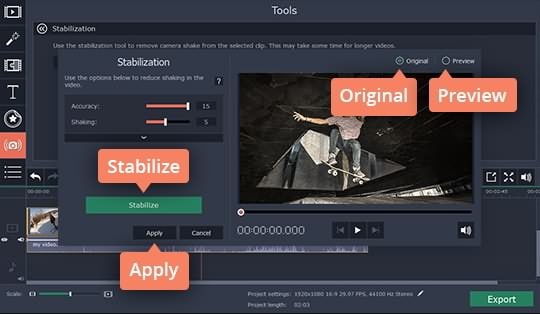
3. Export the video
In order to save the changes you made on the video, click 'Export', then choose the output format and hit 'Start'.
How to Stabilize Shaky Video with Movavi Alternatives
Using 'Video Stabilization' option in Filmora requires very little effort and it is much less complicated than in Movavi video editor.
1. Import the video to the Media Library

Start the process of stabilizing shaky videos by clicking the 'Import' button to place the video you want to stabilize in Filmora's 'Media Library'. After the video is imported to the software, right-click on it while the file is still in the 'Media Library' and then select 'Video Stabilization' option from the menu.
2. Stabilize the video

The 'Video Stabilization' window will appear on the screen that allows you to adjust the settings in accordance to your needs. Drag the sliders located at the bottom of the window to select the area that will be stabilized and then click on the Analyze Shakes to commence the video stabilization process. After the process is completed, press the 'Play' button to see if the process was successful and adjust 'Smooth' levels on the slider located in the right segment of the Video Stabilization window. If you are happy with the achieved result, click Save and head back to the Media Library from where you can add the video file to the timeline and continue editing it.



