
G2 Crowd
2025 Spring Leader

Shorty Awards
Best in Photo and Video

GetApp
Video Editing Leaders
What Is a Boomerang Video?
A Boomerang video is a short video format that plays a brief moment forward and then immediately in reverse, forming a loop that repeats continuously. This looping motion creates a visually striking, rhythmic effect that resembles the back-and-forth flight of a real boomerang. The concept was popularized by Instagram in 2015 and has since become widely used across various social media platforms.
- Very short duration, typically around 1-3 seconds
- Automatic forward and backward playback in a seamless loop
- Emphasizes action, rhythm, and motion
- Best suited for capturing quick, energetic movements such as jumping, spinning, throwing, or wave.
Filmora: Your Complete Boomerang Video Editor
Why settle for basic boomerang apps when you can create professional-quality looping videos with Filmora? Our comprehensive boomerang video maker app offers multiple methods to convert video to boomerang, from simple one-click solutions to advanced professional techniques.
Create Perfect Loops with One-Click Reverse Magic
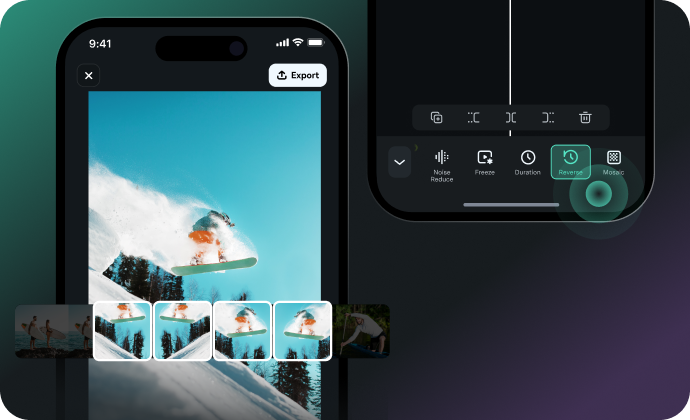
Create Perfect Loops with One-Click Reverse Magic
Turn any video into a mesmerizing boomerang with our simple reverse feature. Just trim your clip to 1-2 seconds of action, duplicate it, and apply reverse speed to the second copy. This creates the classic forward-backward motion that makes boomerang videos so engaging. Perfect for quick movements, gestures, and actions that need that extra punch.
Seamless Loops with Dissolve Transition Technique
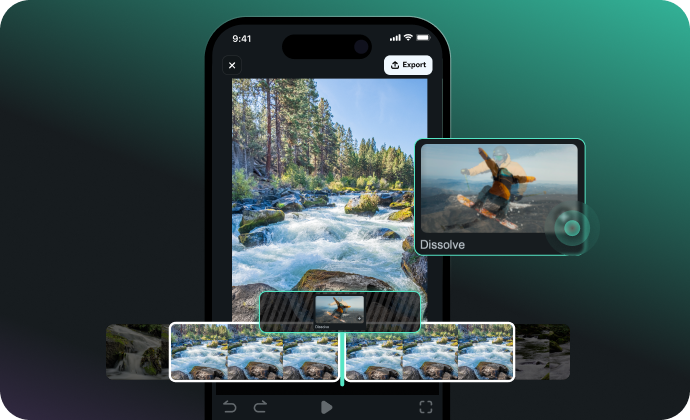
Seamless Loops with Dissolve Transition Technique
Create smooth boomerang effects using our Dissolve Transition method. Place your video clip on two tracks, overlap them slightly, and apply a dissolve transition at the junction. This technique removes harsh cuts and creates butter-smooth loops - especially good for flowing movements like water, hair, or fabric that need natural-looking transitions.
Professional Opacity Keyframing for Flawless Loops
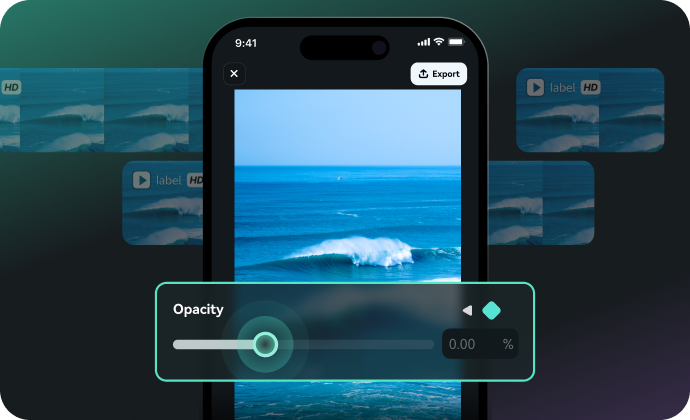
Professional Opacity Keyframing for Flawless Loops
Master boomerang creation with precise opacity keyframing. This professional technique involves placing your loop segment on multiple tracks and using keyframe animation to control visibility transitions. Create invisible loop points that work perfectly for continuous motion like running water, falling objects, or any scene requiring perfect loop continuity.
Dynamic Speed Control for Enhanced Impact
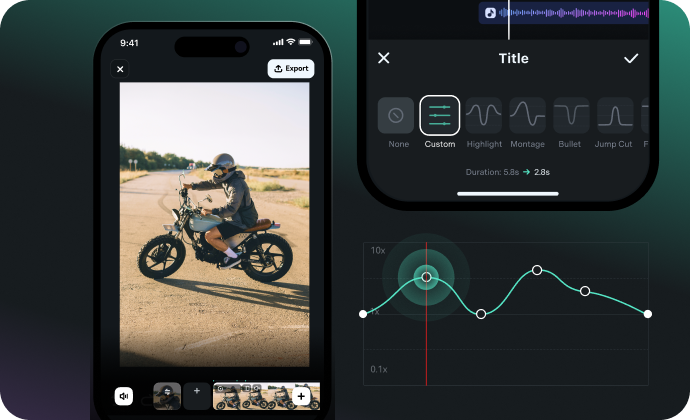
Dynamic Speed Control for Enhanced Impact
Add dramatic flair to your boomerang videos with custom speed ramping. Slow down the middle section to emphasize key moments, then return to normal speed for effect. Use our speed customization tools to create 3.5x speed variations and fine-tune the timing for maximum visual impact and engagement.
Precision Trimming for Perfect Timing
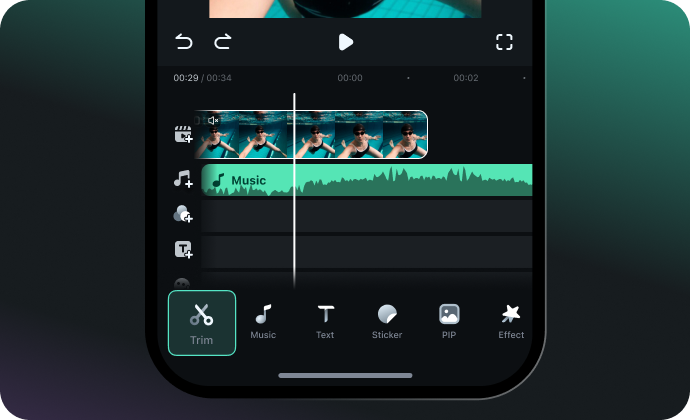
Precision Trimming for Perfect Timing
Trim unwanted parts and select the perfect moments for your boomerang video loop. Our Cut/Trim tools help you isolate the exact action you want to emphasize. Plus, Filmora isn't just a boomerang video maker - it's your complete video editing solution. Create, edit, and improve your entire video project in one platform.
How To Make a Boomerang Video
Creating boomerang videos has never been easier. Follow our step-by-step guide to convert video to boomerang using Filmora's Reverse feature - the quickest method to make boomerang from video on any device.
Why Filmora Is the Best Boomerang Video Maker for You
Explore More Video Solutions
FAQs About Boomerang Video
How do I make a boomerang from an existing video?
To create a boomerang from a video using Filmora, import your video clip, trim it to 1-3 seconds of the action you want to loop, duplicate it, reverse the second half, and align both clips. Export and share your new boomerang video!
Can I make boomerang video on iPhone using Filmora?
Yes, Filmora's mobile app lets you create iPhone boomerang videos easily. Download Filmora App, import your video from camera roll, trim to the desired length, apply the reverse effect, and export. The process is identical to desktop but optimized for mobile editing workflows.
Can I convert any video into a boomerang?
Absolutely. As long as your clip includes motion, you can turn it into a looping boomerang video.
How long should my original video be for the best boomerang effect?
For optimal boomerang video results, use original clips between 1-3 seconds long. This creates smooth loops without awkward pauses. Shorter clips (1-2 seconds) work best for quick actions like jumping or gestures, while slightly longer clips (2-3 seconds) suit flowing movements like hair flips or liquid pours.
Is Filmora a free boomerang video maker?
Filmora offers a free trial with watermark. Paid versions unlock full export and effects.
Can I add music to my boomerang videos in Filmora?
Yes! Our boomerang video editor comes with powerful audio editing tools. You can add background music, sound effects, or keep the original audio. The music library includes royalty-free tracks you can use in your boomerang videos for social media.
Is there a limit to the number of Boomerang videos I can create?
No, there's no limit to the boomerang videos you can create.
What video formats work best for creating boomerang effects?
Our boomerang video maker supports all major video formats, including MP4, MOV, AVI, and more. For best results, use high-quality original footage. The app automatically optimizes your boomerang video for different social media platforms during export.
Can I adjust the speed of my boomerang video loop?
Yes! Filmora offers advanced speed controls beyond basic boomerang creation. You can slow down or speed up different parts of your loop, create speed ramps for dramatic effects, or use variable speed to emphasize specific moments in your boomerang video.
Create Your First Boomerang Video Now!
Download Filmora boomerang video maker and start looping your moments.
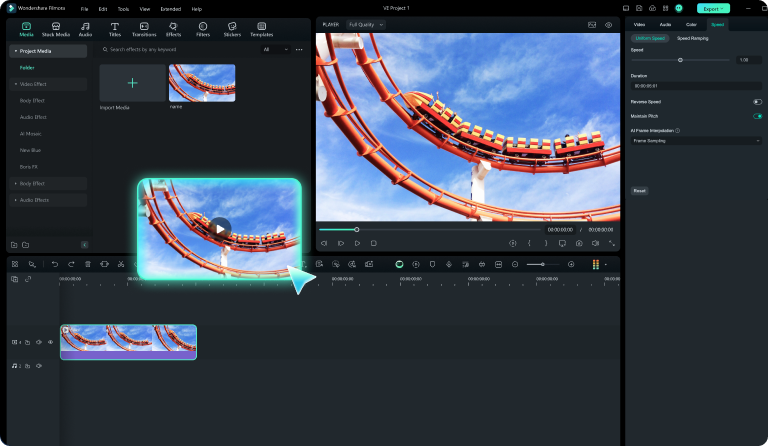
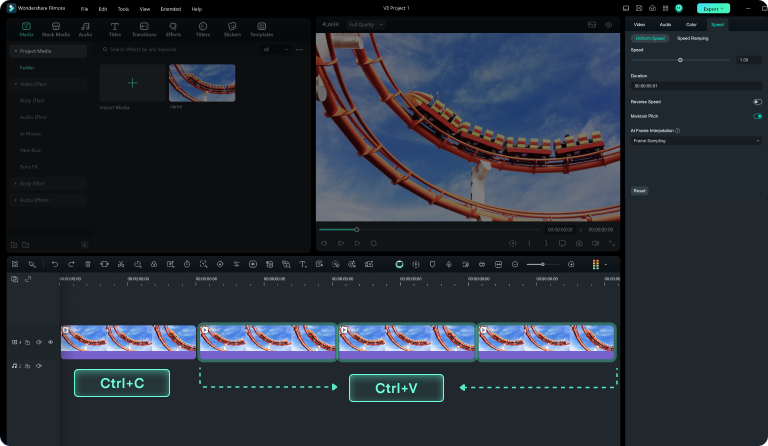
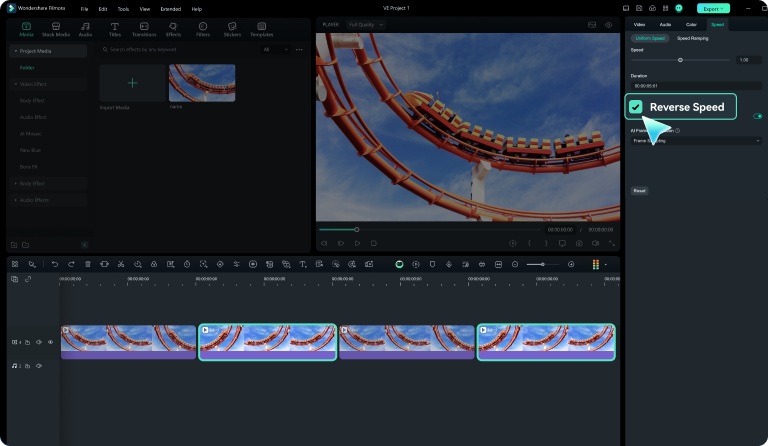
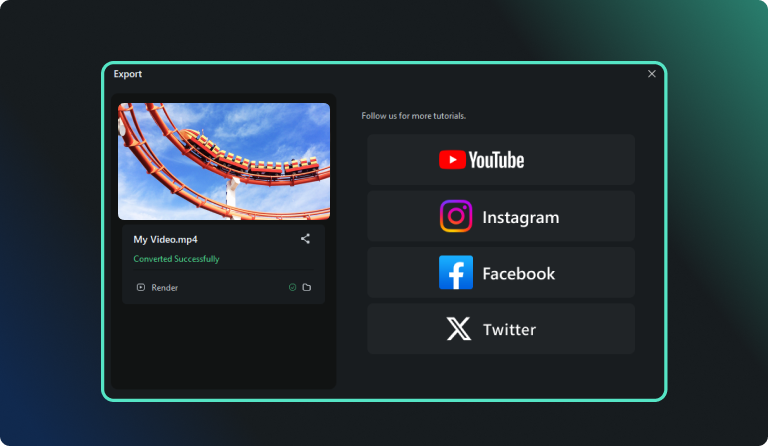
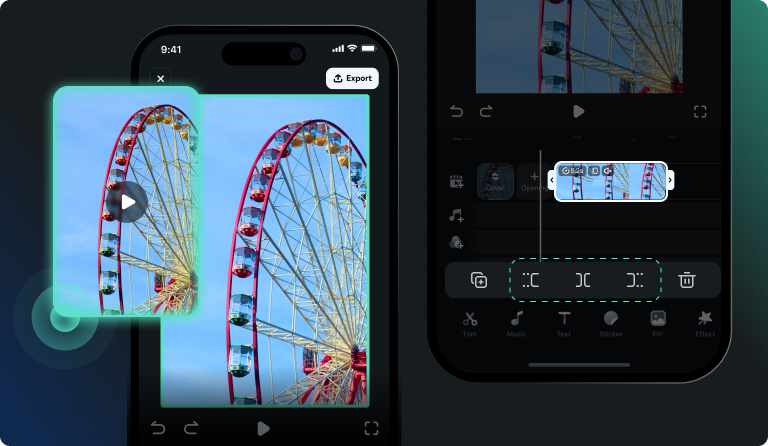
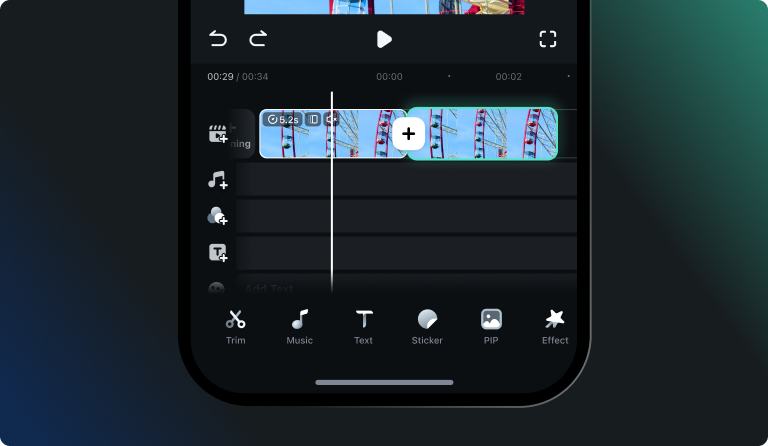
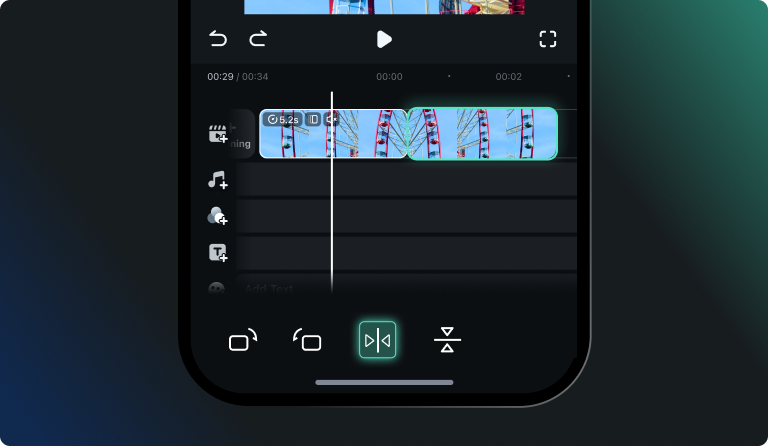
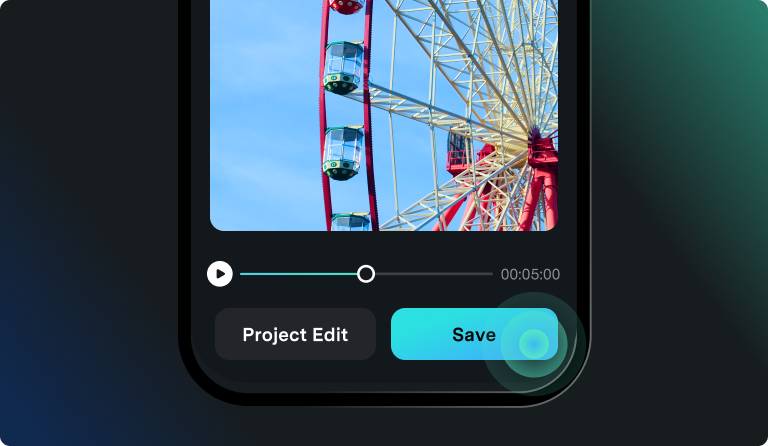
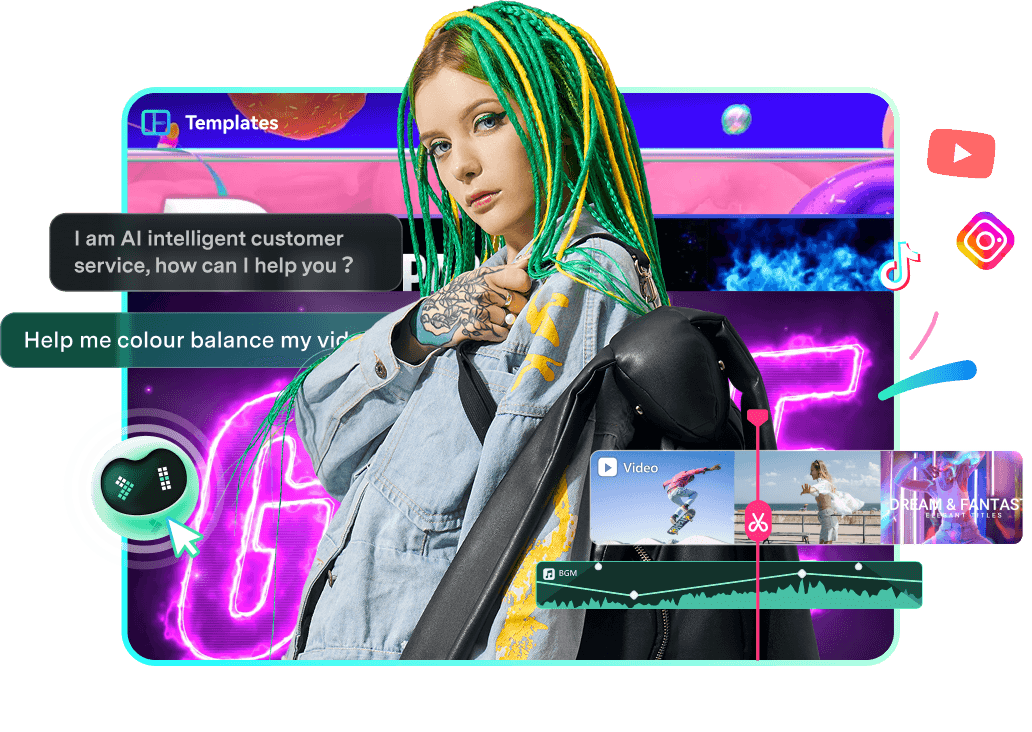

What Our Users Are Saying
See why creators and brands trust Filmora for their boomerang videos.