In this article
Have you ever noticed how an animated logo can hold your attention longer than a static one?
Motion adds depth to your video, and animating your brand logo can make it more memorable. Today, you can make video logo animations without complicated software or advanced design skills. There are plenty of tools that let you create one yourself.
In this guide, we'll highlight some of the best options you can try and walk you through how to make a logo animation in Filmora. You'll also pick up useful tips to make your animated logo look even more professional. Let's get started!
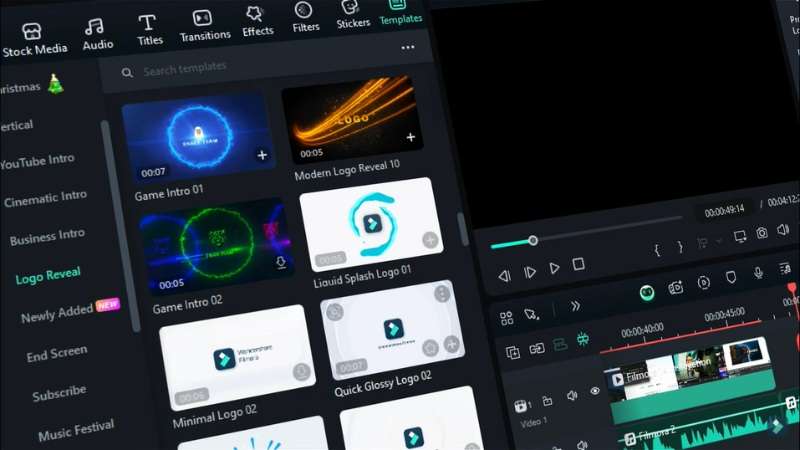
Part 1. Different Tools to Make an Animated Logo
You can make video logo animations using many tools, from quick beginner-friendly editors to advanced professional software. The right choice depends on your skill level, the time you can invest, and how much control you need.
1. All-in-One Video Editors – Wondershare Filmora
Wondershare Filmora is a video editor that's simple enough for beginners yet powerful enough for high-quality results. With Filmora logo animation tools, you can animate your brand logo in a video without a steep learning curve.

Here are some of its features that make creating logo animations simple:
- Logo Reveal Templates: Choose from a variety of pre-designed animations that can make your logo more dynamic.
- Keyframe Animation: Control every movement, rotation, opacity change, or scaling effect for precise animation.
- Audio Integration: Sync your animated logo with background music or sound effects for more impact.
With these features, Filmora is perfect for creating animated logos for video intros, YouTube branding, personal projects, and professional presentations. Its mix of ready-made templates and customization options makes the process quick and straightforward.
2. Professional Animation Software – Adobe After Effects, Blender
If you need complete creative control over every detail of an animated logo, professional tools are the go-to choices. Adobe After Effects and Blender are among the most powerful options for making an animated logo.
They're widely used to produce everything from broadcast graphics to intricate 3D animations. However, they demand more time to learn and require powerful hardware to run smoothly.

Why choose professional software:
- Full creative control: Every movement, transition, and effect can be fine-tuned to match your vision.
- Advanced motion graphics: You can create complex animations and 3D effects that are difficult to replicate in simpler tools.
- Integration with other professional tools: After Effects works seamlessly with Adobe apps, while Blender supports common file formats for broader workflows.
Things to consider:
- Steep learning curve: Expect to spend weeks or even months learning the interface and workflows.
- Longer setup and rendering times: Projects often require more preparation and computing power.
- Best suited for professionals: Ideal for motion designers, agencies, and high-budget productions.
If you want studio-level results and have the skills or the time to learn, After Effects and Blender are strong choices. These tools can produce impressive animated logos.
3. Online Logo Animation Tools – Renderforest, Canva, Placeit
Using an online platform is a quick way to create an animated logo without installing software. Popular options include Renderforest, Canva, and Placeit. They use customizable templates, making them ideal for beginners or anyone who needs a simple design.

Part 2. How to Make an Animated Logo in Filmora
This section will show you how to make an animated logo without spending hours learning complex software. Filmora's Logo Reveal feature lets you apply smooth animations to your brand logo in a few steps.

It offers ready-made templates and easy customization options to fit your videos. You can use it to make a video logo for a YouTube intro, a business opener, or a personal project.
Here's how to create an animated logo in Filmora using the Logo Reveal tool:
Step 1. Start a New Project in Filmora
- Open Filmora and go to the Create Project tab.
- Select the Aspect Ratio you want and click New Project to enter the video editing workspace.

Step 2. Access the Logo Reveal Tool
- Once you're in the editing workspace, go to the Media tab > Influence Kit section.
- Under the “Brand Transmission, Logo Reveal” tool, select the Start Creating button.
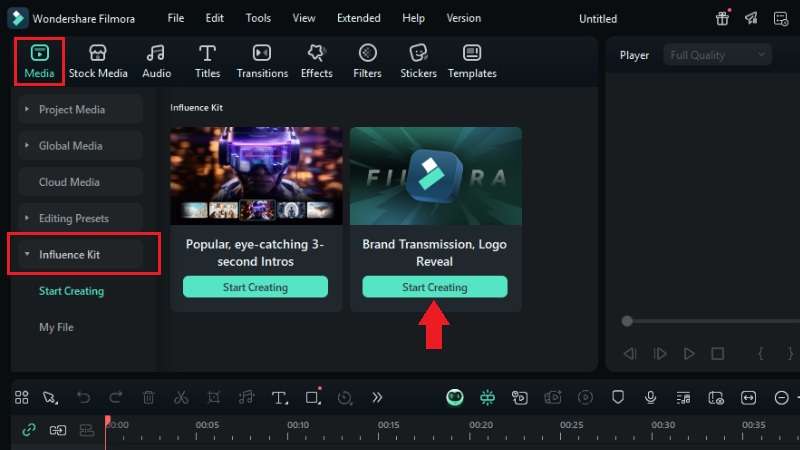
Step 3. Choose Your Animation Style
- On the Logo Reveal pop-up window, browse through the animation style options in the Select tab. You can click on the effect to preview the animations.
- Once you have the effect that suits your video, click Start Creating at the bottom right.
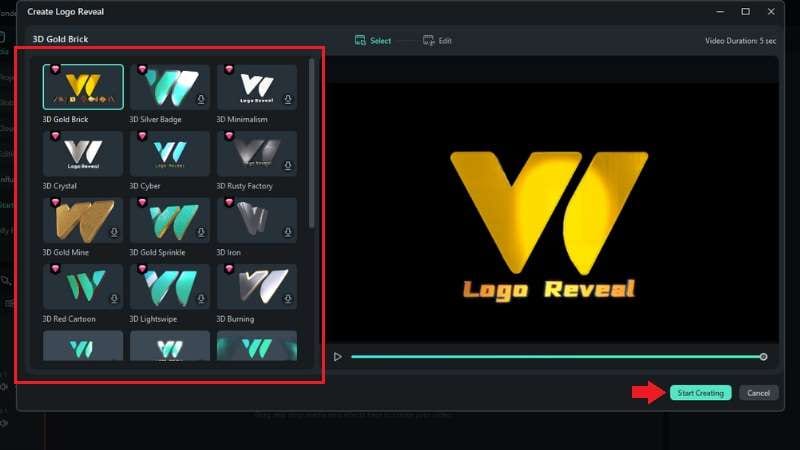
Step 4. Add Your Logo and Customize Text
- Next, you'll be directed to the Edit tab, where you can adjust the template to fit your brand:
- Upload your logo image in the Add Your Logo section.
- Use the Edit Text section to adjust any text included in the animation.
- When you're happy with the results, click Finish. Your animated logo will be added to the timeline.
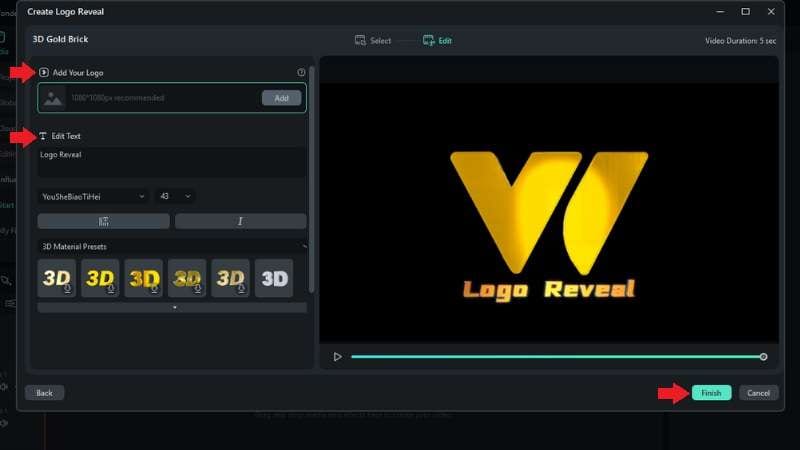
Step 5. Enhance with Sound Effects or Background Music
- Go to Audio > Sound Effect or Music. Use the search bar to find the sound you want by typing a relevant keyword.
- Click to download the asset, then drag and drop it onto the timeline to add it to your animated logo.
Tip: You can also use Filmora's AI Sound Effects or AI Music Generator to create custom sound effects and background music.
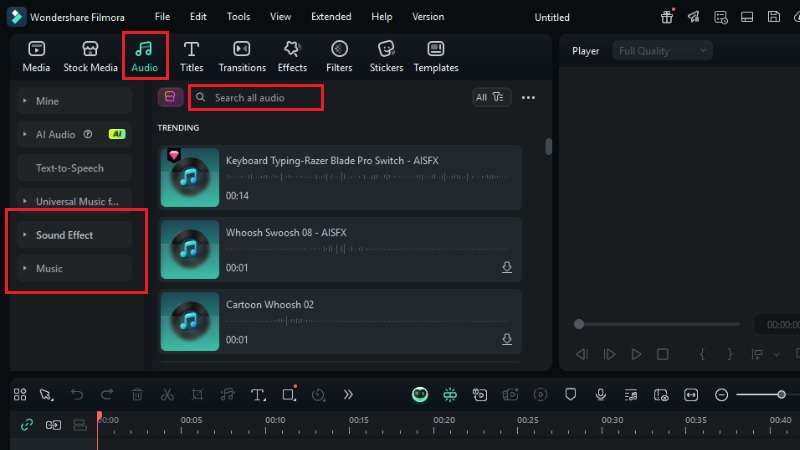
Related Templates For You to Try









Part 3. Where You Can Use Your Animated Logo
Once you've created your design using Filmora logo animation tools, there are plenty of ways to put it to work. Placing it strategically helps reinforce your brand identity and make your content more memorable.
Here are some of the most common places to feature your animated logo:
- YouTube intros
Place your animated logo at the start of your YouTube videos to instantly reinforce your brand. This creates a recognizable opening sequence that viewers will associate with your content.
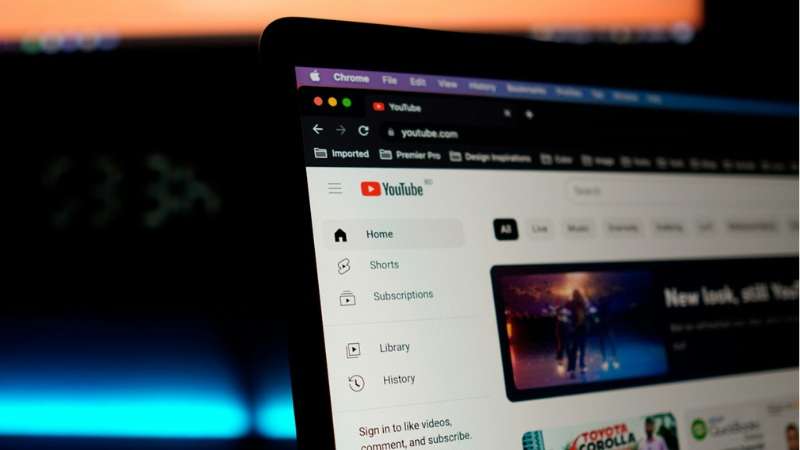
- Twitch overlays
Streamers can use an animated gaming logo maker to design motion graphics for their Twitch streams. Use it as part of your streaming layout to give your channel a polished look.
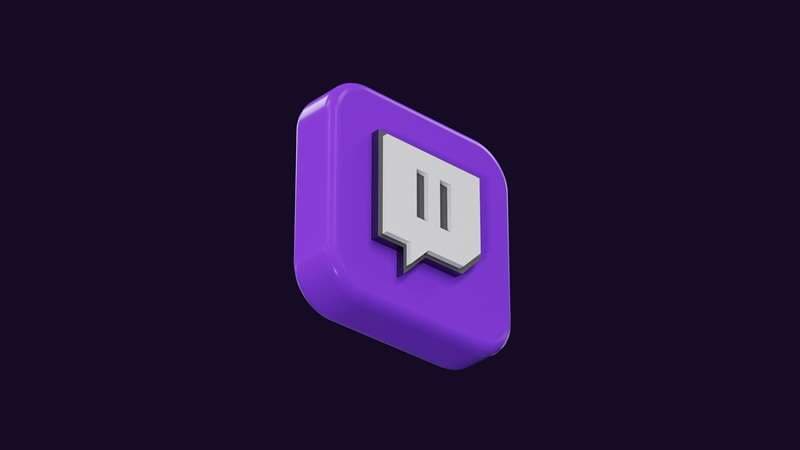
- Instagram Reels or TikTok
Add your animated logo at the beginning or end of your short-form videos to increase brand recall. It works well as a quick intro or outro to frame your content.

- Business presentations
Include your animated logo in slideshows or video presentations to make them feel cohesive and professional. It can also help capture attention at the start of a pitch or meeting.

- Watermarks on client videos
Subtly overlay your animated logo on projects you deliver to clients. This protects your work while subtly promoting your brand.

Part 4. Tips to Make Your Logo Animation Look Professional
Once you've learned how to make video logo animations, the next step is refining them to make them look polished and professional. A well-designed animated logo should complement your content, not distract from it.

Here are some tips to help you elevate your logo from simple motion graphics to a strong visual brand asset:
- Keep it short – Aim for under 10 seconds so it holds attention without dragging your main content.
- Match the animation to your brand personality – Playful brands can use bounce or cartoon motion; luxury brands work better with smooth fades and elegant transitions.
- Use sound effects strategically – Subtle audio cues, like swooshes, clicks, or chimes, can add dimension without overwhelming the visuals.
- Avoid unnecessary flashy effects – Glitch, fire, or extreme distortions can be eye-catching, but if they don't suit your brand, they may distract from your message.
- Add motion blur or glow – These effects smooth transitions and give your animation a professional finish.
Conclusion
With Filmora logo animation, creating an animated logo is accessible even for beginners. You can design smooth, branded motion graphics without complex software or advanced skills.
Now that you know how to make an animated logo, you can apply it to various videos. For instance, on YouTube intros, social media clips, business presentations, or client projects.
Start creating your own animated logo with Filmora and elevate your brand presence in every video you share.
Frequently Asked Questions
-
What format should I export my animated logo in?
For most platforms, MP4 with H.264 encoding is a safe choice because it's widely supported and keeps file sizes small. If you need transparency for overlays, export as a MOV file with a PNG codec or an animated GIF.For most platforms, MP4 with H.264 encoding is a safe choice because it's widely supported and keeps file sizes small. If you need transparency for overlays, export as a MOV file with a PNG codec or an animated GIF.Can I loop an animated logo so it plays continuously?Can I loop an animated logo so it plays continuously? -
Can I loop an animated logo so it plays continuously?
Yes. In most video editors, including Filmora, you can duplicate the animation on the timeline or adjust playback settings to loop seamlessly. Yes. In most video editors, including Filmora, you can duplicate the animation on the timeline or adjust playback settings to loop seamlessly. Can I animate multiple logos in one project?Can I animate multiple logos in one project? -
Can I animate multiple logos in one project?
Absolutely. You can import and animate multiple logo files on separate tracks. Adjust their motion and timing individually to create a combined animation or sequence.Absolutely. You can import and animate multiple logo files on separate tracks. Adjust their motion and timing individually to create a combined animation or sequence.



 100% Security Verified | No Subscription Required | No Malware
100% Security Verified | No Subscription Required | No Malware


