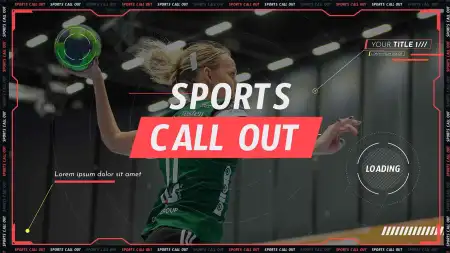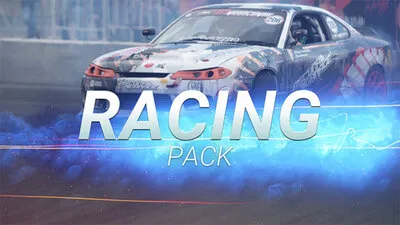- Home
- DIY Special Effects
- How to Customize The Speed Ramping Preset
Transcript
Speed Ramping
Filmora 11 introduces speed ramping, an effect using which you can increase/decrease the speed of your video clips. Speed ramping is popular among video creators for adding a flawless transition between clips of two different speeds. The technique employs speeding up/down the clips for the unique cinematic effect that could ensure an impeccable video content.
Multiple Presets
With Filmora 11 speed ramping effect, you can get various presets like montage, hero moment, bullet timez, and jumper. It also comes with flash in and flash out presets for a simple and smooth effect.
Add Elements
Filmora 11 also offers you various elements to add that animation touch to the videos. As you can notice, in the above video, the user added fire at the car posterior. It implies the expeditious side of the vehicle in the clip. Likewise, the water effect on the surfing women looks promising too!
Use as Transition
You can also use speed ramping as a transition by making little modifications to the presets. Simply select any preset and modify the effects b moving the dots up, down, or as you want! In minutes, you can create a transition similar to the ones featuring the lady in the video.
Applicable in Travel Video
The speed ramping effect is perfect for setting travel goals and creating flawless travel videos. You can import the desirable video clips from your gallery to the software. Then, add in your favorite presets or customize the same for an iconic traveling video. Filmora 11 speed ramping is an excellent way to revive your travel memories.
Applicable in Action Sports
Not just traveling, you can modify your actionable sports videos to make them look like an excellent scene from the fast and furious series. Thanks to speed ramping effect, you can alter the settings for presets or use them as it is to customize the speed settings in a hassle-free manner.
Customise the Speed Ramping Preset
What you need to prepare:
- A computer (Windows or macOS)
- Your video materials.
- Filmora video editor
avigate to the timeline and left-click on the preset.
Once the menu pops up, click on the speed option and select speed ramping from the list.
Use the cursor to adjust the preset as per your desire. You can shorten or extend the duration of the speed effect, denoted as 2x, 4x, etc. Once done, your preset will be customized.
What you've learned:
- You can use mask to personalized your video.
- You can find more masks in Filmora.
- Now you can use Filmora to try more video effects.