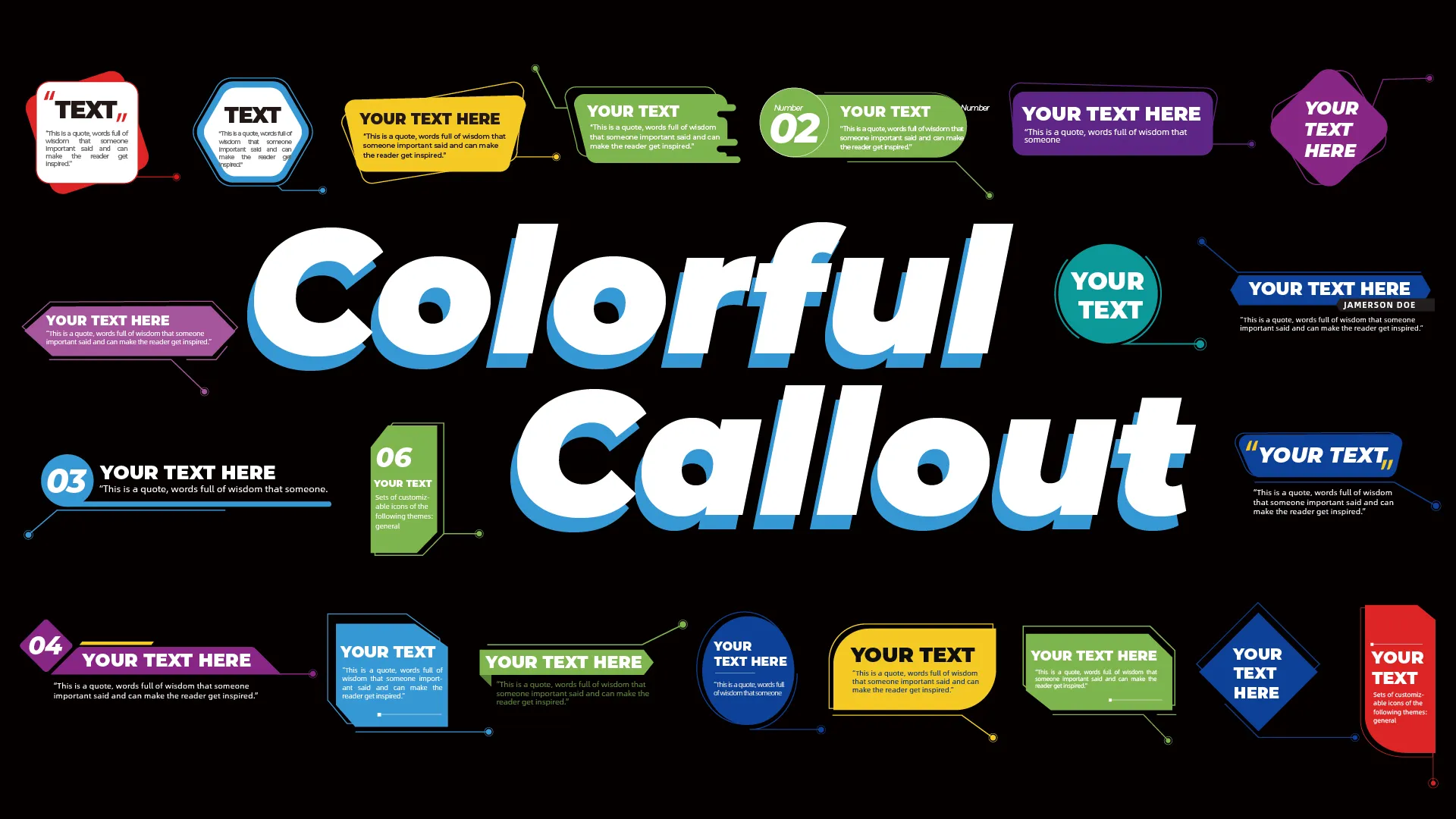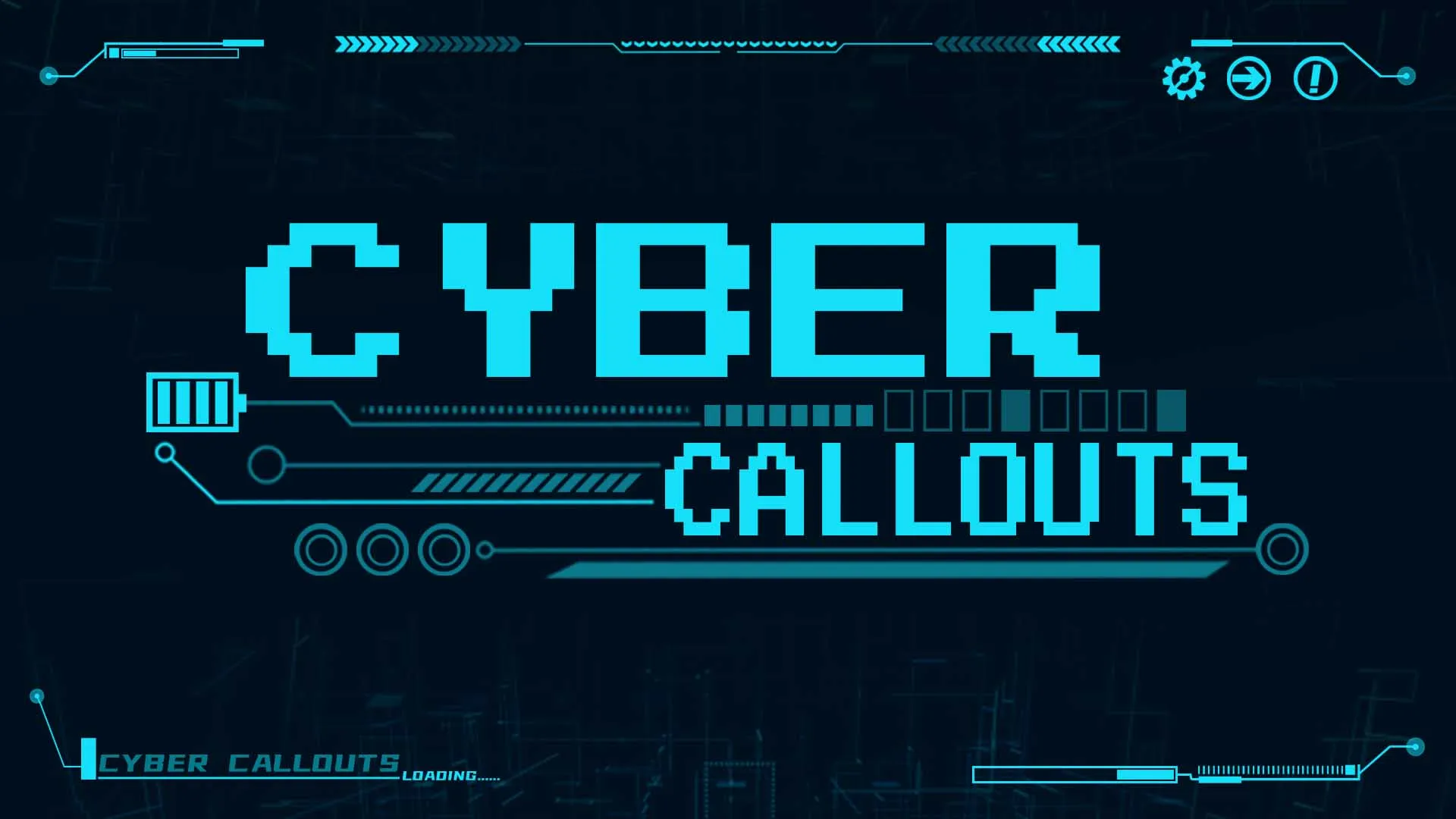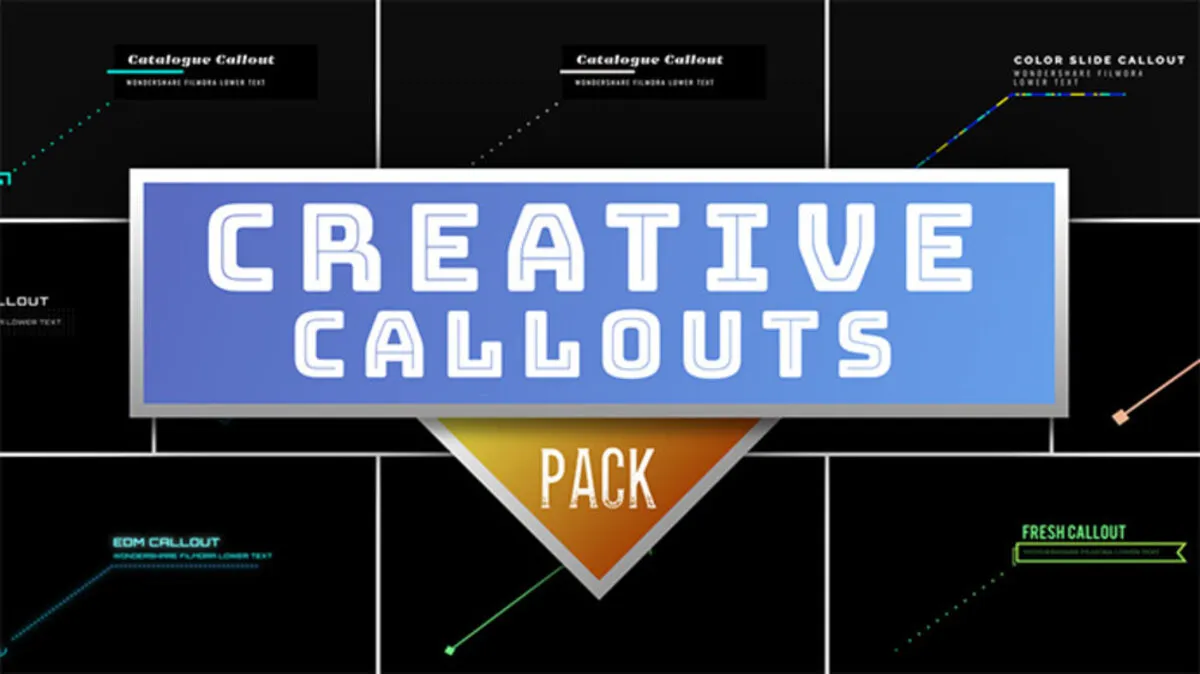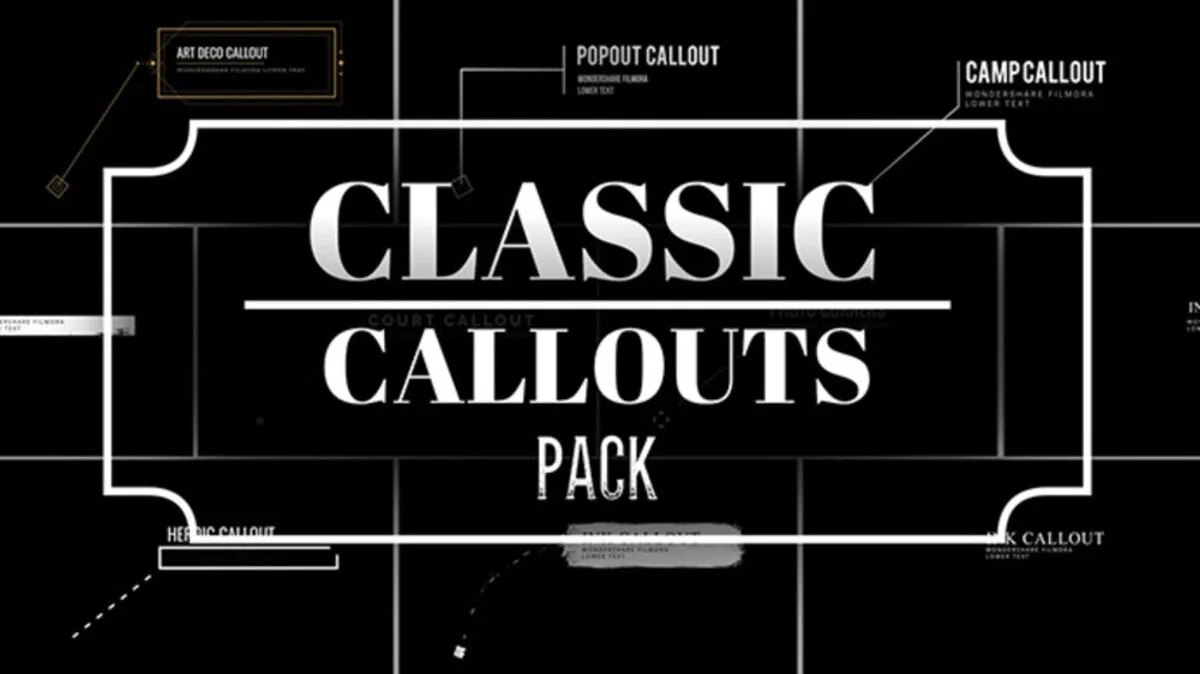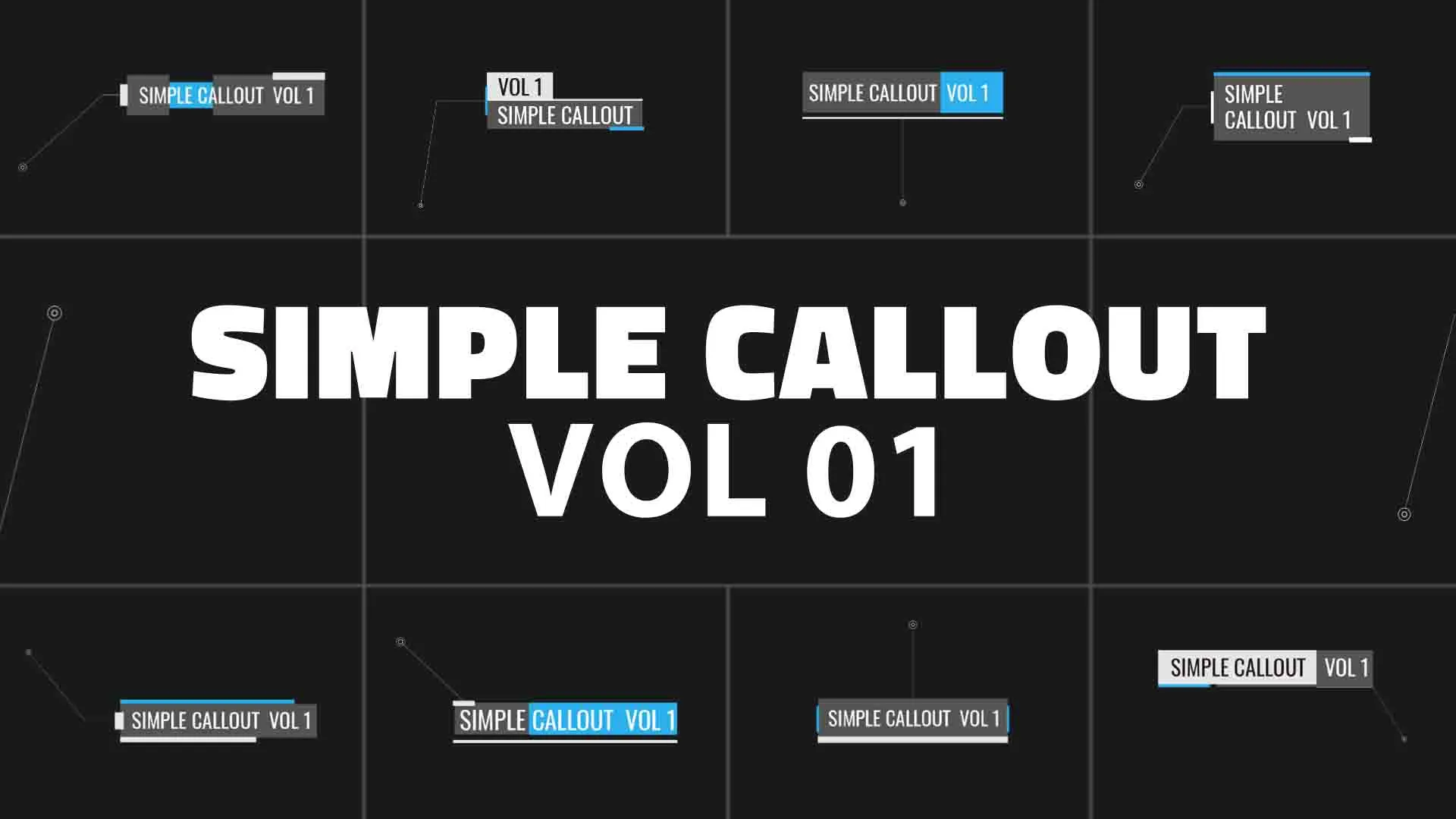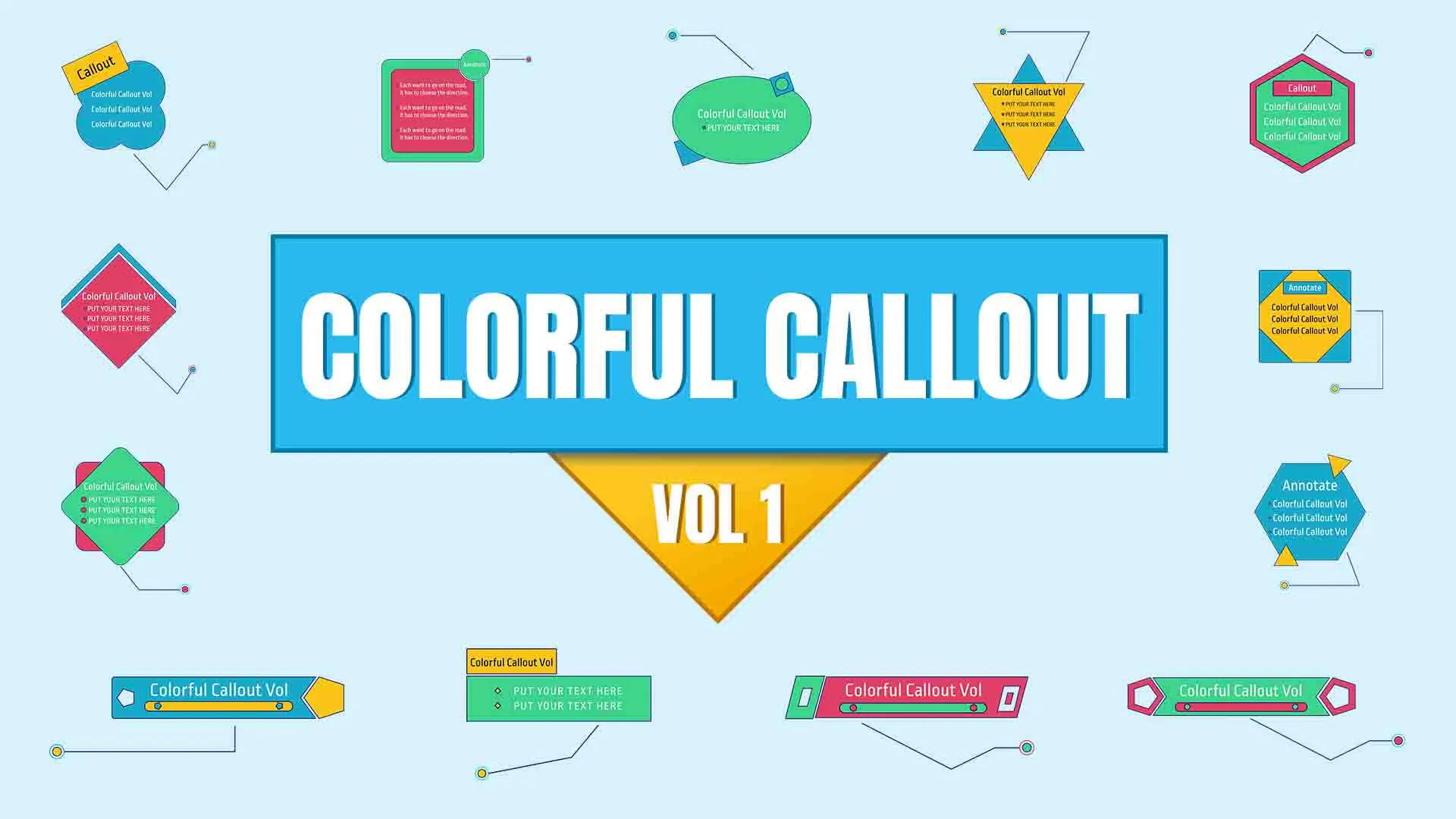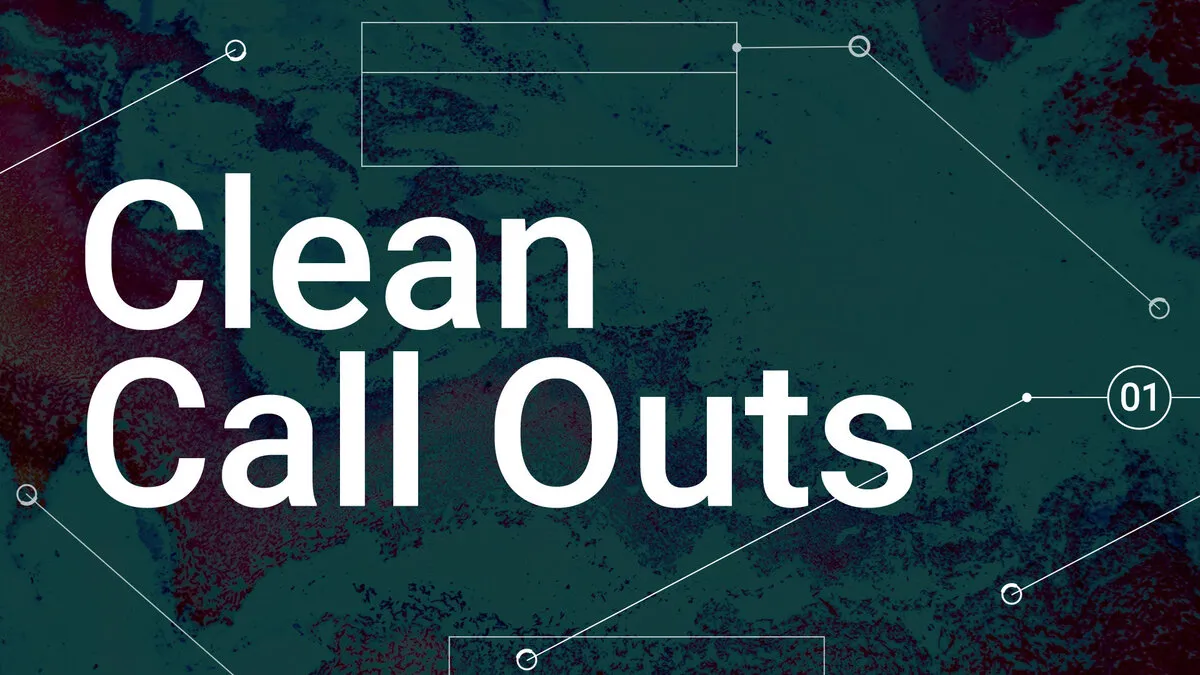- Home
- DIY Special Effects
- Marking Important Information
Transcript
Hi guys, I'm going to show you how to create custom callouts in Filmora for your tutorial videos
What's a callout? A callout allows you to pinpoint a specific object in your frame and provide information on it you can get more than 2 000 styles of royalty-free callouts in Filmora, and you'll definitely find one that suits your project.
You can also add markers, including arrows, circles, and dotted lines to use alongside your callouts whether you're a beauty vlogger business consultant or game streamer, you'll find a suitable one for your video.
Simply search for the keyword select your favorite one and drag it onto the timeline, then change the text size and position of it accordingly.
You can also track your callout to a moving object by using the motion tracking feature just select the video and enable the motion tracking option move the tracking point to the subject move the tracking point to the subject.
Select your callout from the drop-down menu, and you're good to go.
Click on this download icon, and you'll be prompted to the filmstock website. Here, you'll find it more interesting and professional effects for your video projects other than callouts, there's various kinds of effects animated titles elements end screens and more with this massive video assets library of your video quality will be dramatically increased and you'll definitely be inspired and create something cool.
Make a Impressive Callout with Filmora
What you need to prepare:
- A computer (Windows or macOS)
- Video Material
- Filmora video editor
Run Filmora and click on the new project button to start a new project.

Import the video to your Filmora Library. You can do this easily by clicking on the file, Import media, and then Import media files. Or you can drag and drop the media file to the media library. Now select the video from your computer on which you want to add elements and click open. It will add the video to your Filmora library.

Click the Titles from the top menu bar, and you can choose from a variety of title options. Drag and drop a title over the video track in the timeline to make it appear. By double-clicking the title, you can modify its contents.

Once you have added all the elements you want to the video, you are ready to share it. The video can be exported to your computer in any format you choose so that you can share it with others.
What you've learned:
- You can mark important information using different callouts.
- Filmora has plenty of callouts under Titles for your pick.
- Now you can use Filmora to try more callouts and video effects.