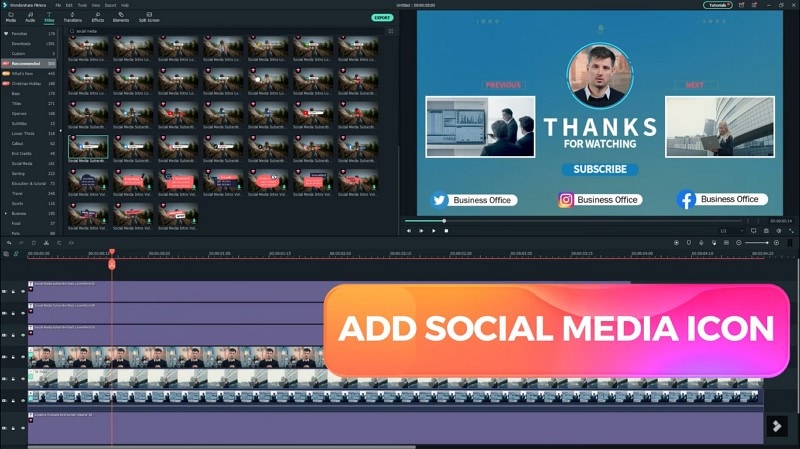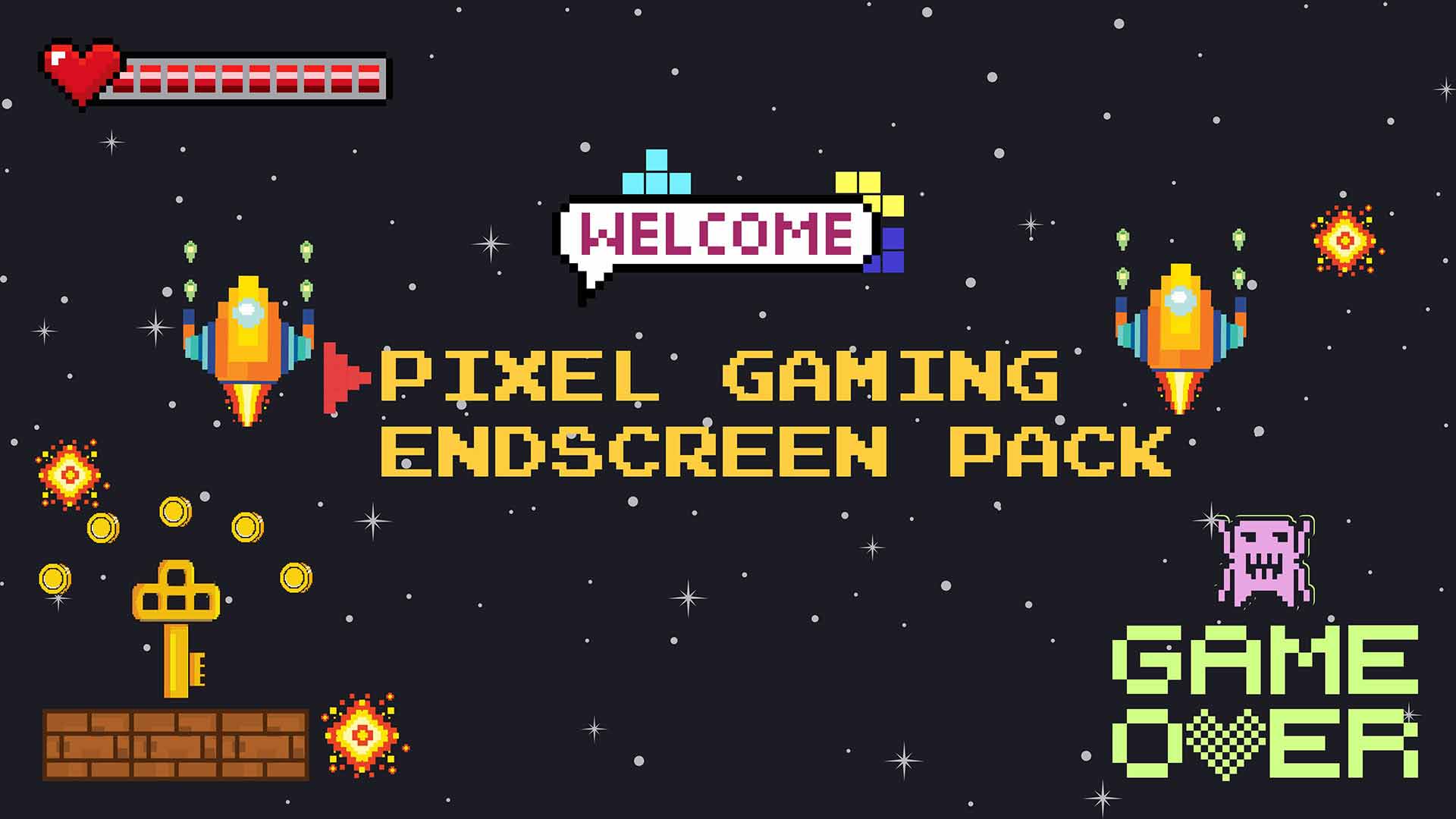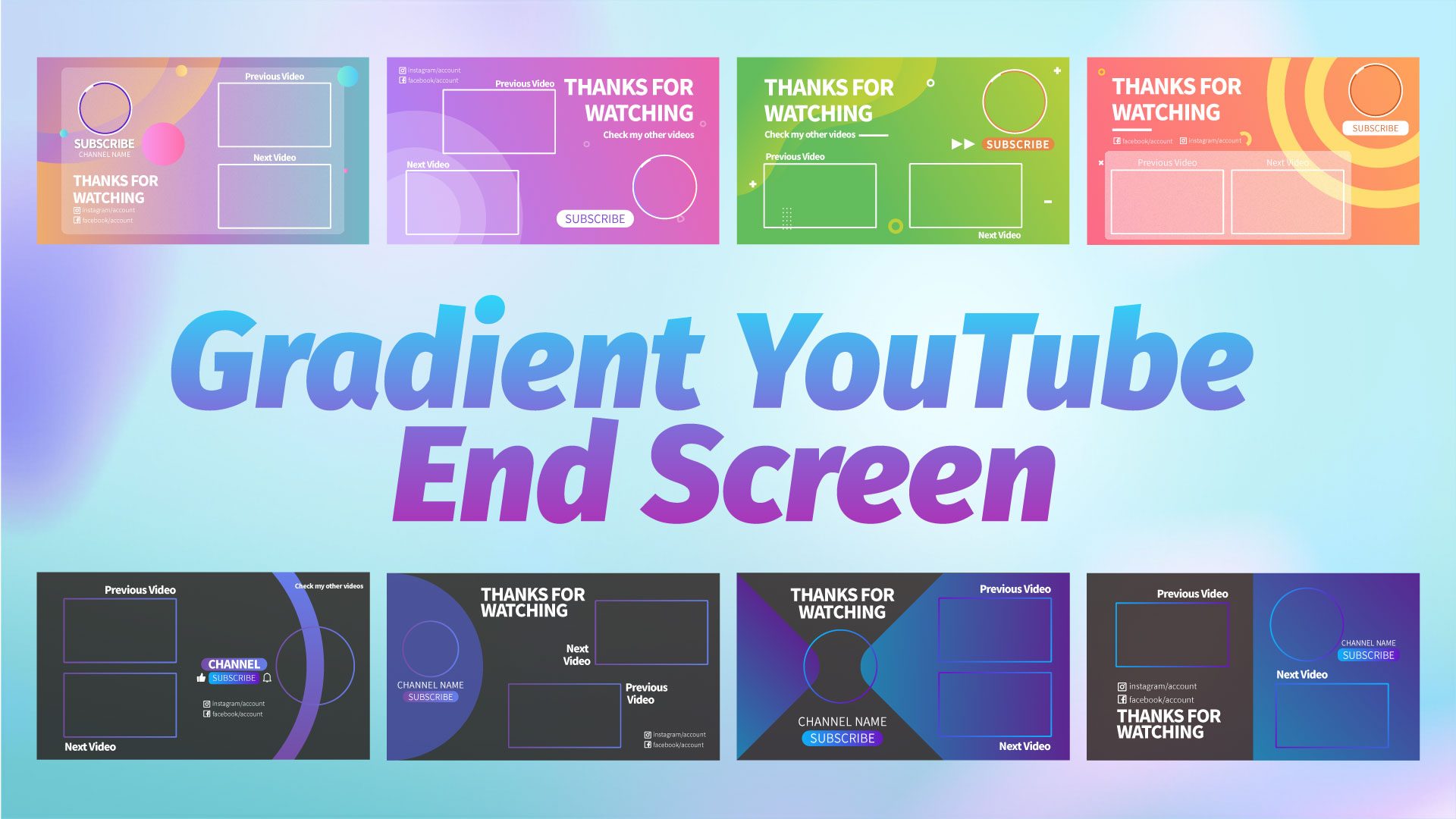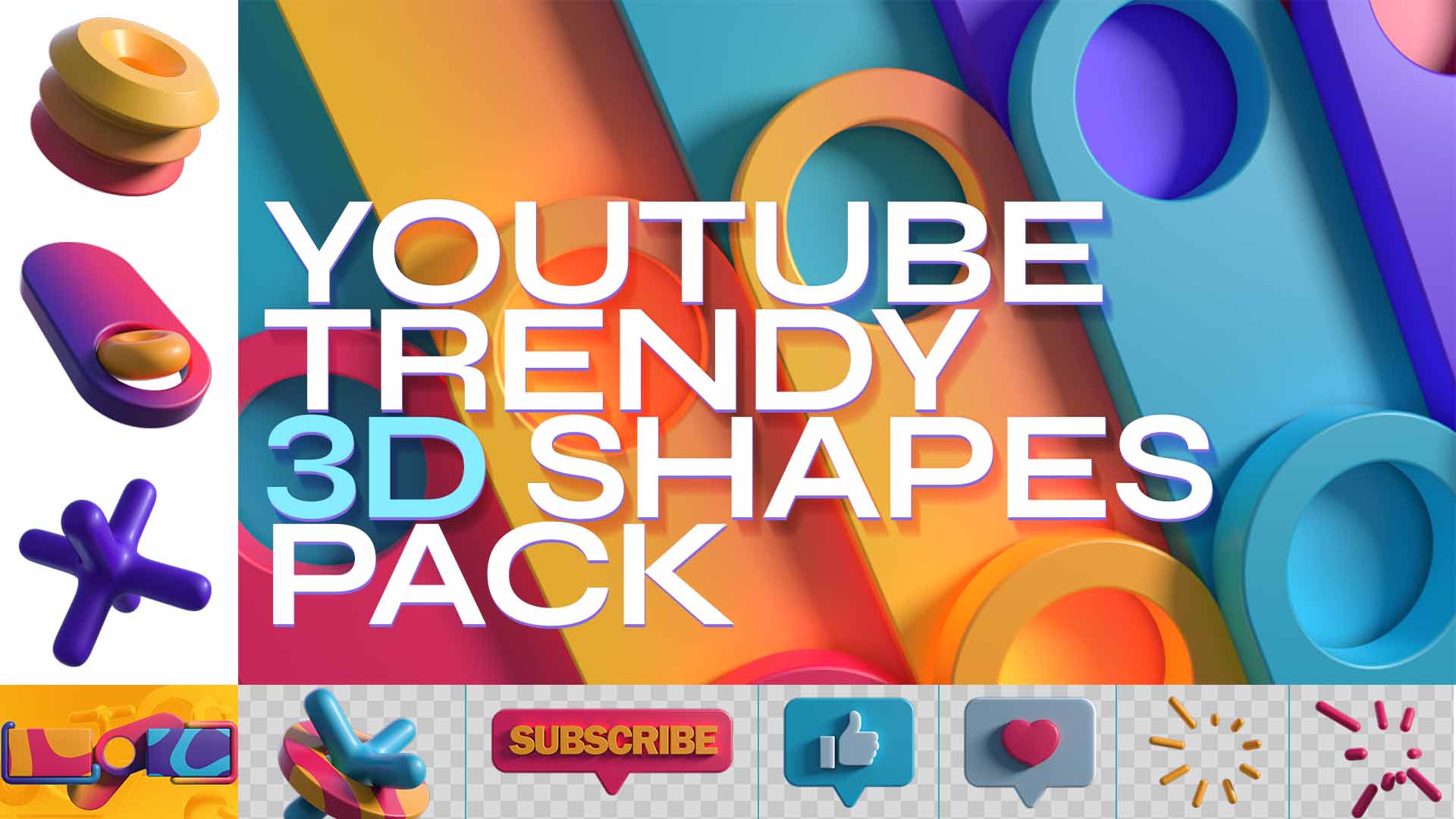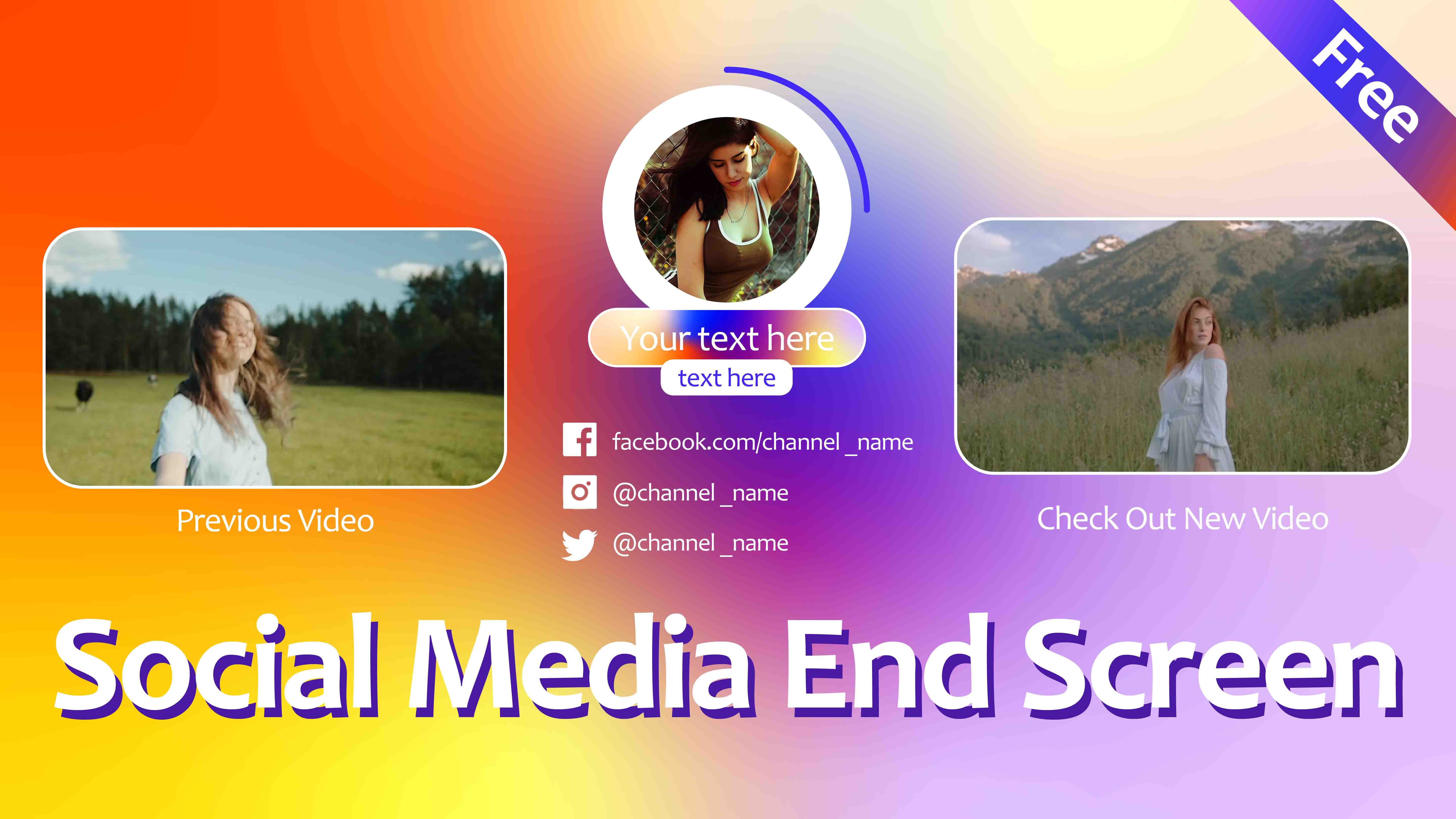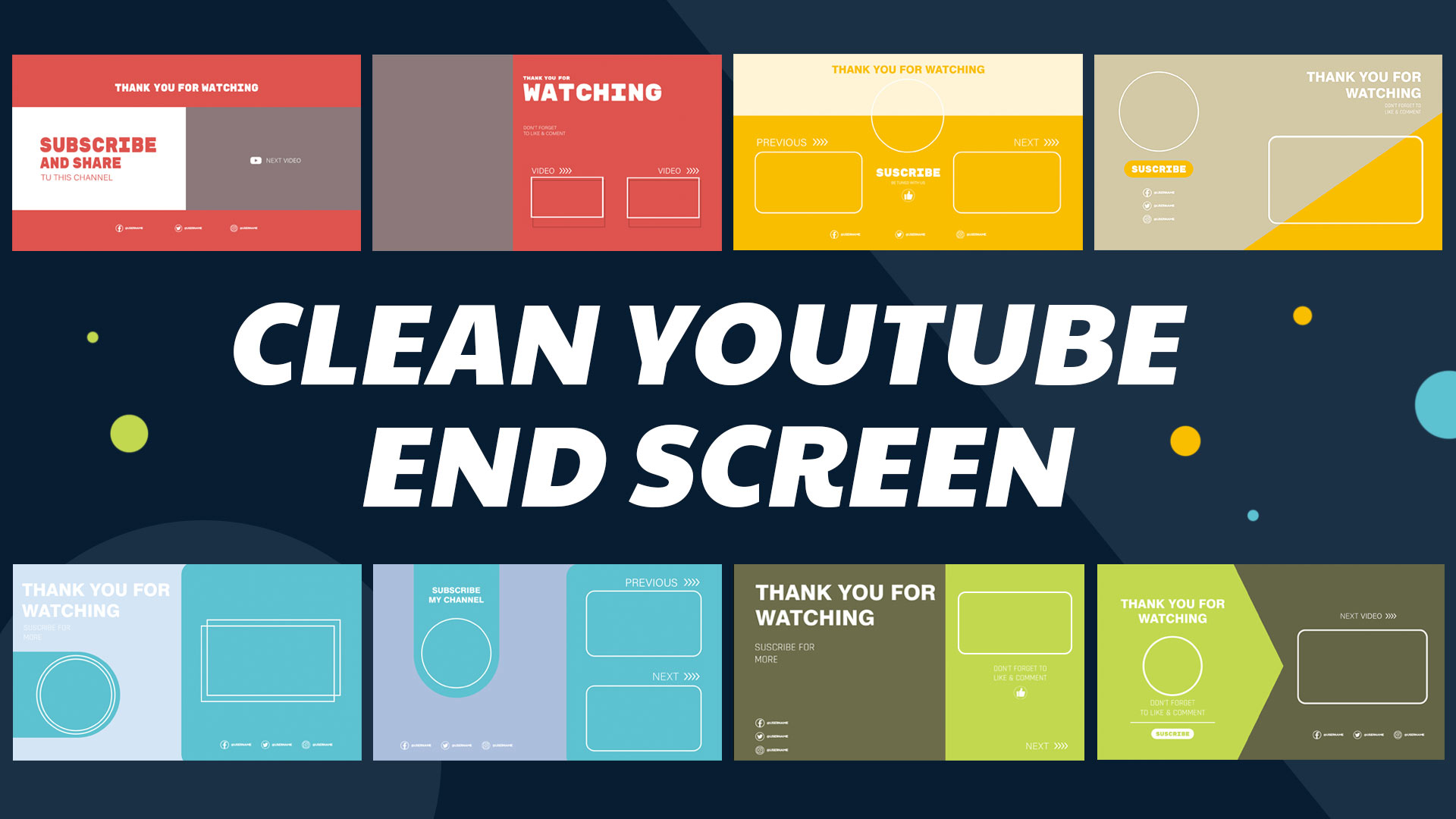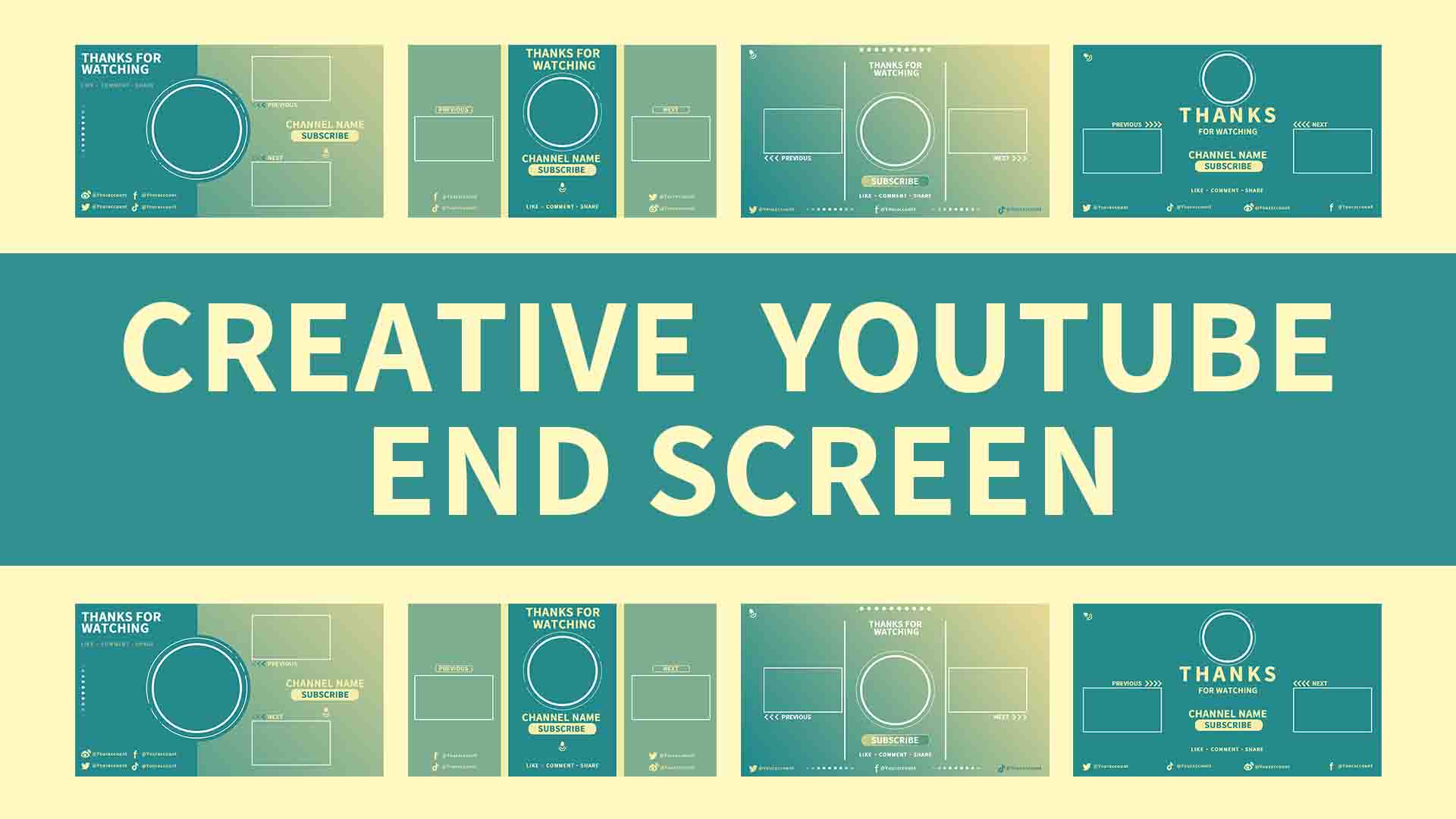- Home
- DIY Special Effects
- Create End Screen for Social Media with Filmora
Transcript
Simply search end screen in the resource area select your favorite one and drag it onto the timeline. You can see each end screen resource has one or two white boxes for you to place your video.
Now we need to add a YouTube channel avatar here. Select your picture and drag it onto the timeline. Search for mask and adjust the shape to make it a circle. It's really that simple. Then we can change the titles and add some social media handles to yours. Now we've done the end screen.
If you would like to look for more resources you can visit the Filmstock webpage to explore more interesting assets and special effects for your videos.
How To Make End Screen Creatively?
What you need to prepare:
- A computer (Windows or macOS)
- Your video materials.
- Filmora video editor
You need to create a new project across Wondershare Filmora. Before proceeding with that, it is essential to have the tool installed on your desktop. Once done, proceed to the 'New Project' button and open a new project across Filmora.
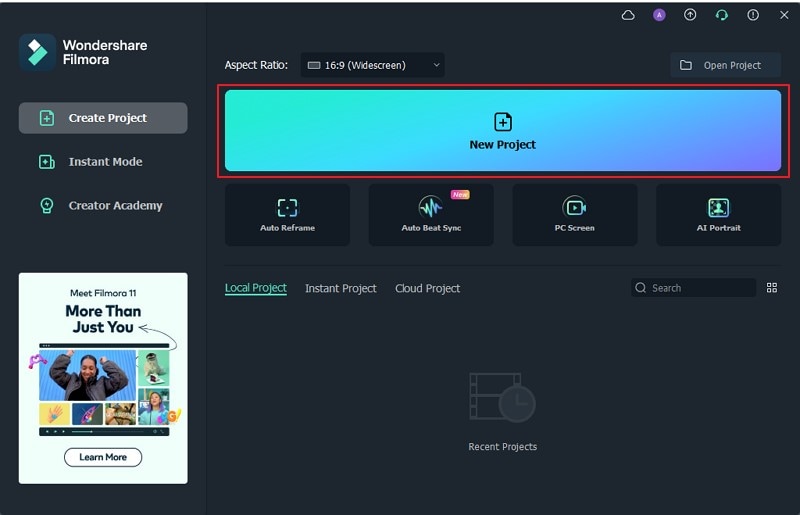
Move into the 'Titles' section and search for 'End Screen' in the search bar. Figure out the best end screen template that you can use and drag it into the timeline.
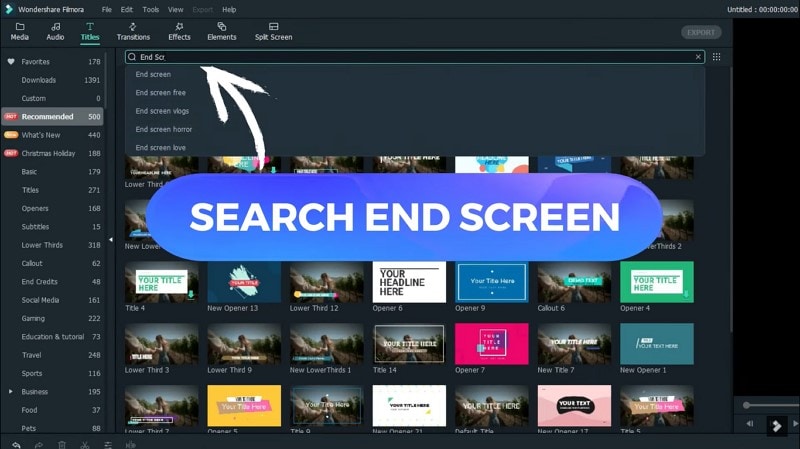
Following this, you are newly required to add a YouTube avatar into the end screen to display your channel and content. Add your picture on a new track across the timeline and stretch it for the appropriate time you wish to have this avatar on the screen.
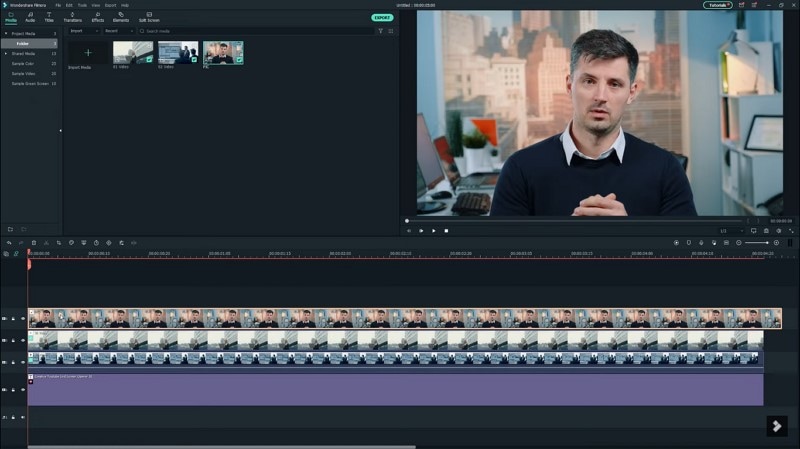
Proceed into the 'Effects' tab and search for 'Mask' in the bar. You need to find the appropriate effect and add it across the timeline. Double-click the effect to open its settings and adjust it according to your end screen template.
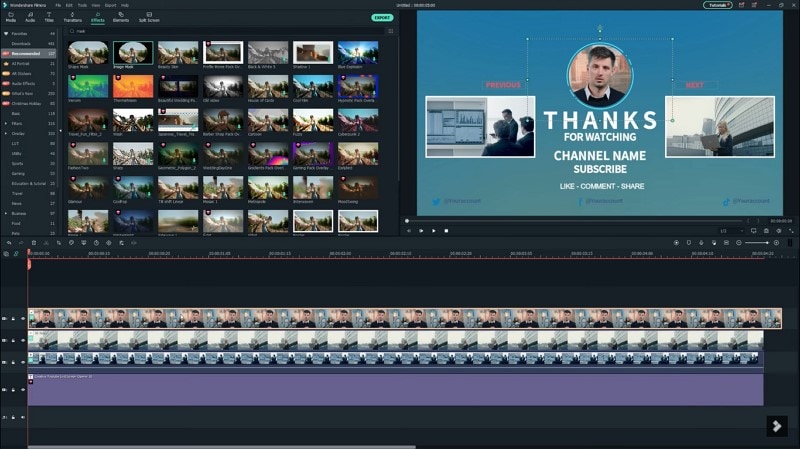
To add different social media handles, you need to find out different title templates across the 'Titles' tab. Search for social media, and you will find all the significant social media handles that are to be added across the end screen template. Change the titles of the end screen as you wish to execute. This is how you successfully create a complete end screen across Wondershare Filmora in no time.