How to Create and Use Proxy Files to Speed Up the Video Editing Process
May 12, 2025• Proven solutions
Shooting footage in the highest resolution possible is important for so many different reasons, but working with video files that can be as large as several gigabytes during the post-production process can take quite a lot of time. Using 4K or UHD files in your projects can also slow down your video editing software and even cause it to crash, especially if the computer you’re editing on doesn’t have a lot of processing power. Many professional video editing software such as Adobe Premiere Pro and even Filmora can offer a simple solution to this issue by creating and editing smaller proxy video files. So in this article, we are going to share with you everything you need to know about proxy video editing and show you how you can edit these proxy files to make videos in Filmora.
- What is Proxy Video Editing & How does proxy work?
- Pros and Cons of Proxy video editing
- When Should You Use Proxy Video Editing?
- How to Create and Use Proxy in Filmora?
Part 1: What is Proxy Video Editing and How Does a Proxy Work?
Once all the video clips you’d like to use in your next video are transferred from the camera to a computer and organized properly, you can start thinking about the most efficient way of piecing them together. That’s where the creation of proxy files comes in, as you don’t have to work with the original size RAW files. Instead, you can create proxies that are significantly smaller than the video files your camera has captured and still export the video in the 4K or UHD resolution. This is a simple and yet very effective video editing technique that makes the video editing process much smoother since it will shorten the amount of time your computer needs to render previews or perform any other video editing task.
Proxy video editing is a great option if the computer you’re using for editing has a modest amount of RAM or if its processor is not powerful enough to support the demanding tasks of applying complex visual effects. Even though proxy files can shorten the amount of time you need to spend in the editing room, this video editing technique is only useful in a particular context. So what are the benefits of proxy video editing, exactly?
Check our guide about How to build a computer for 4K video editing
Part 2: Pros and Cons of Proxy Video Editing
The most common reason video editors choose to create proxy video files is to improve the performance of the app they are using to edit the footage. The vast majority of professional video editing software products enable you to select the file size, bitrate, and codecs of proxy files that are the least demanding for your computer. This will reduce the amount of time your computer needs to render a preview of the changes you make to the footage you add to the timeline and the amount of time you are going to have to spend waiting in order to see whether or not you want to keep the adjustments to a video clip you’ve made.
Consequently, the proxies you are using in a project are going to occupy significantly less space on your computer’s hard drive than the RAW files and the video editing app won’t consume as much battery power as it would if you use original video files in your projects.
Before you can start adding proxy files to the timeline you must first go through the transcoding process. This means that you have to reduce the size of each video clip you import into the project before you can add it to the timeline. So in order to really save time through proxy video editing, you should choose a video editing software, like Filmora or Adobe Premiere Pro that are capable of transcoding files automatically since going through this process manually, can be time-consuming.
However, the preview of the proxy files displayed in the video editor is going to be in low resolution, so you won’t really be able to see fine details that would be easy to spot if you worked with the RAW files.
Part 3: When Should You Use Proxy Video Editing?
Whether or not you can benefit from using proxy files during the video editing process depends on how powerful the computer you are using to edit videos is. If you have a laptop or a desktop computer that meets all of the video editor’s advanced technical specifications, then creating proxy files won’t boost the software’s performance significantly. However, if you are editing on a device that is primarily designed for web browsing or an older model of a PC or a Mac computer, then reducing the resolution of the files you use in your projects can save you some time or even prevent the software from crashing at a crucial moment.
Part 4: Working with Proxy Video Files: How to Create and Use Proxy in Filmora
Video content creators who often shoot their videos with action cameras and other devices that can record video in 4K resolution can easily create proxy files in Filmora. So, once you’ve installed Filmora on your Mac or PC computer, you should just double click on its desktop icon and after the app’s welcome window pops up on the screen, you should just click on the New Project option.
Head over to the File menu, when the new project opens and locate the Preferences option. Alternatively, you can use the CTRL+SHIFT+, keyboard shortcut to bring up the Preferences window and then click on the Performance tab.
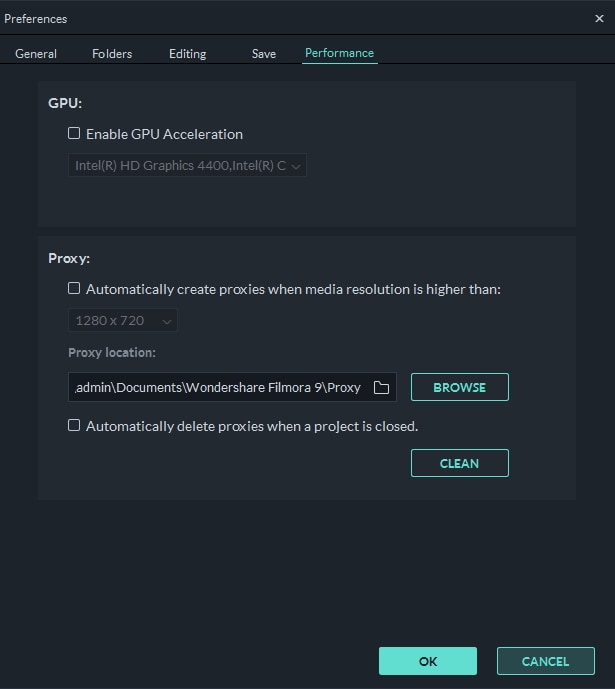
Make sure that the Enable GPU Acceleration option is activated by clicking on the appropriate checkbox and proceed to select your computer’s graphics card from the drop-down menu. Click on the checkbox that is located next to the Automatically create proxies when media resolution is higher than: option in the Proxy menu, and then pick either 1280x720p or 1920x1080p resolution. You can also choose a folder on your computer’s hard drive where all proxy media files are going to be saved by clicking on the Browse button in the Proxy Location submenu.
In case you want to delete all proxy files you created after you’ve completed a project, you can enable the Automatically delete proxies when a project is closed option and then click on the OK button to confirm the changes. Go to the Media Panel to start importing media files you’d like to use in your project and Filmora will automatically create proxies for each file that has a resolution that is higher than the resolution you’ve specified earlier. Keep in mind that the amount of time Filmora is going to need to create proxy files depends on the size of source files and the number of files you are transcoding at the same time.
Download the free trial version of Filmora below and be more creative in video content creating.
Need a video editing software which can handle 4K video footage with ease? Check our picks of 4K Video Editing Software Top List in 2019.
Conclusion
Proxy video editing enables you to edit 4K and all other types of high-resolution videos regardless of the processing power of the computer you’re using. This option can be quite useful if you don’t have access to a computer that can easily handle demanding video editing tasks, but video content creators who produce 4K videos frequently should also consider building a high-performance computer setup that enables them to edit high-resolution videos in any video editing software they chose. Do you use proxy files during the video editing process often? If the answer is yes, then leave a comment below and share your experiences with us.



