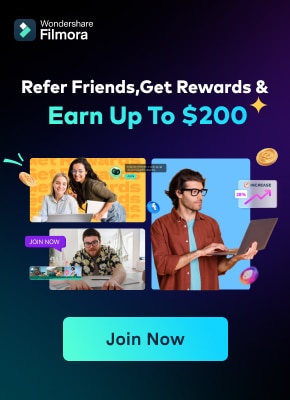With over 230 million speakers worldwide, Urdu is one of the top 10 most spoken languages in 2024. As a creator, tapping into this vast audience by translating your English videos into Urdu could significantly expand your reach.
However, translating video content from English to Urdu can be challenging. This is where Filmora comes in. While manual transcription or tools like Google Translate are options, Filmora's AI-powered translation offers a more efficient and accurate solution.
Let's take a look at what makes Filmora AI Translation so special. We'll learn how to use it to translate your English videos and connect with Urdu-speaking viewers effortlessly.
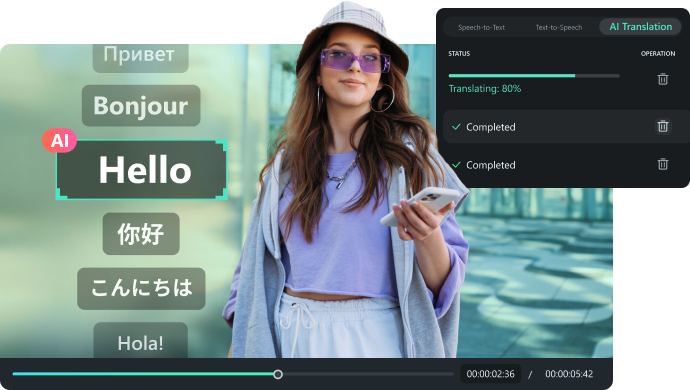
In this article
Part 1: An Overview of Filmora's AI Video Translation Feature
If you haven't heard of it yet, AI Translation feature is made to make translating videos from one language to another easy for creators of all levels. Whether you’re creating educational content, marketing videos, or entertainment, this tool lets you reach a broader audience without the stress of manual translation. It’s an excellent choice for translating English videos into Urdu and other languages, helping you connect with viewers worldwide.
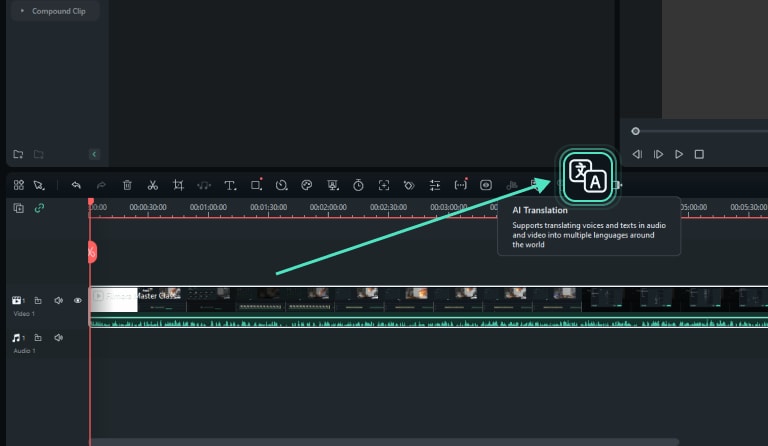
Here’s a look at some key features that make Filmora’s AI translation stand out:
- High Accuracy
- Multiple Languages
- Customization
- Other Advanced Features for Easier Translation
- Filmora’s advanced Speech To Text feature simplifies subtitle creation, so you avoid manual transcription.
- You can use Text-to-Speech to generate audio in different languages.
- Filmora's Automatic Captions will help you generate dynamic captions easily.
- AI Copilot Editing will be of great help for providing smart editing assistance.
- Manage Background Noise
- Adjust Timing
- Provide Context
- Test and Revise
Filmora’s AI translation provides over 90% precision, so your translations are clear and reliable. This high accuracy is key when translating English videos into Urdu, helping to preserve the original content and ensure your message comes across effectively.
The tool supports 26 languages, including English (US & UK), Chinese (Hong Kong & Taiwan), and several Indian languages like Hindi, Bengali, and Tamil. This variety lets you reach a global audience and cater to different language groups. With Filmora, you can translate English videos into Urdu as well as many other languages worldwide.
You can adjust subtitle timing to match your video, tweak translations to fit cultural contexts, and choose different voice options for dubbing. This flexibility ensures your translated content feels natural and engaging in any language.
Part 2: How to Automatically Translate Your Videos from English to Urdu
Now that you know what makes Filmora’s AI Translation special, let’s see how to use it to translate English videos into Urdu. Luckily, Filmora is more budget-friendly than other video editing software with similar features. You can start with the free version to see if it fits your needs, and if you decide to upgrade, prices start at $49.99 per year for individuals and $155.88 per year for teams and businesses.
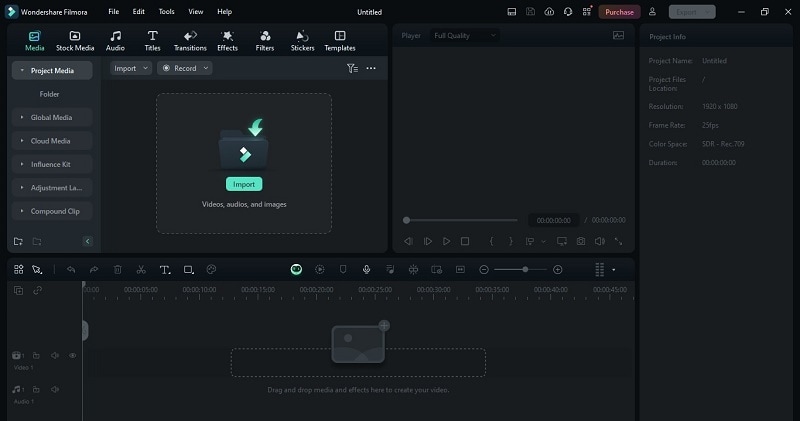
Here’s a simple step-by-step guide to translating your English videos into Urdu using Filmora’s AI Translation.
Step 1.Download Filmora and open your video
The first thing you need to do is simply download and install the latest version of Wondershare Filmora. Follow the installation instructions, then open the program by double-clicking its icon. Start a new project, import your English video, and drag it onto the editing timeline.

Step 2.Select the AI Translation feature
Next, locate the “AI Translation” feature. Right-click the video on the editing timeline and choose “AI Translation” from the menu that pops up.
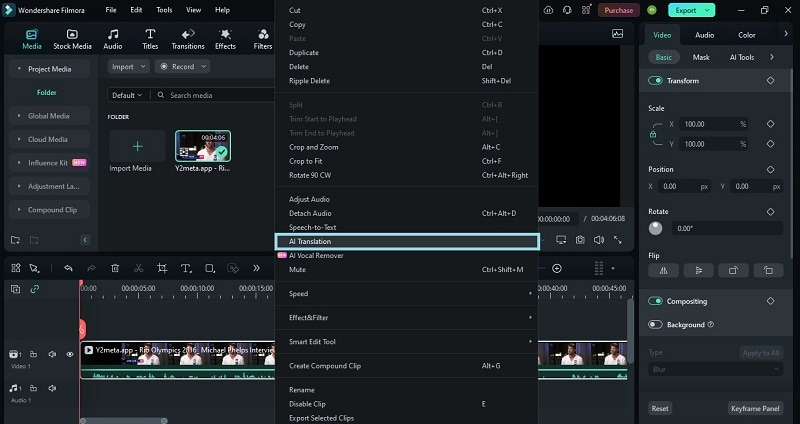
Step 3.Choose translation type
In the next dialog box, click on the “Translation Type” section, open the list, and choose either “Translate voice and text” or “Only translate text” based on your needs. For this scenario, select “Only translate text".
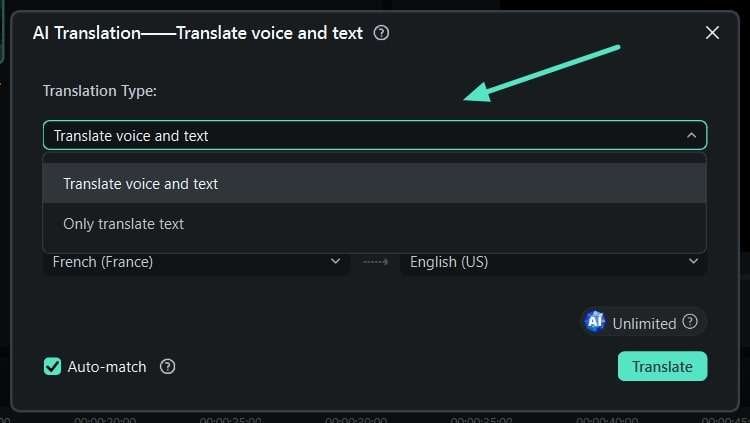
Note that Filmora can recognize 26 source languages for translating both voice and text but translates into only 14 target languages. However, if you’re translating text only, it supports all 26 source languages.
Step 4.Choose source and target language
After selecting the translation type, choose the “Source Language” and “Target Language” from the list. As shown in the picture, the source language is currently set to French, and the target language to English. Change the source language to “English” and the target language to “Urdu”.
Then, enable the “Auto-match” option to synchronize the transcription with the timeline. Finally, click the “Translate” button to begin the translation process.

Step 5.Monitor the translation progress and export the final results
A pop-up will appear to show the translation progress. Wait until it says “Completed” to confirm that the translation is done. Afterward, close the pop-up and review your media.
Finally, click the “Export” button in the top-right corner to save the media to your device.
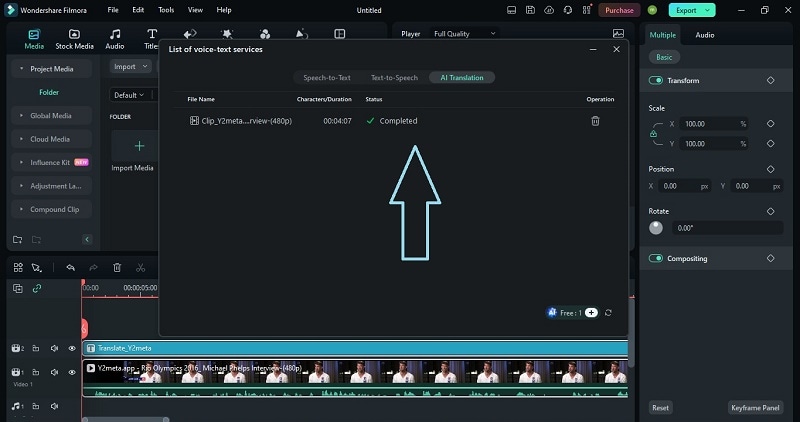
Part 3: Essential Tips for AI Video Translation
As you can see, translating English videos to Urdu with Filmora is simple. However, knowing how to fully use AI Video Translation can boost your skills as a creator. Using these features and tips will help you make your translations more accurate and culturally relevant, allowing you to reach a larger audience and make your content more engaging.
To make the most of AI video translation, keep these tips in mind:
Background noise in your video can impact translation quality. Before translating, use audio editing tools to reduce or remove the noise. In this case, Filmora’s AI Audio Denoise feature is great for clearing up the audio, making it easier for the AI to accurately transcribe and translate your content.
Make sure your subtitles or captions are timed to match the video's audio. Good timing helps viewers follow the text while they watch. Most video editing tools, like Filmora, let you adjust the timing of subtitles to sync them better with the audio, making the video more enjoyable to watch.
When setting up translations, give as much context as you can. AI tools work better with clear, detailed information. This means explaining phrases or cultural references that might not be obvious. The more context you provide, the more accurate and relevant your translation will be.
After translating your video, try to get feedback from native speakers if you can. They can point out any mistakes or cultural issues so you can make the needed changes. For important or sensitive content, consider having a professional translator review the AI translation. This ensures your content is accurate and connects well with your audience.
Conclusion
Expanding your reach by translating English videos into Urdu can open up new audiences and opportunities. While it can be challenging, Filmora offers a highly effective solution with its AI-powered translation feature.
Unlike manual transcription or basic tools like Google Translate, Filmora AI Translation provides a more efficient and precise approach with an accuracy rate of 90%. It supports 26 languages, offers customizable options, and includes advanced AI Features like speech-to-text, all while remaining budget-friendly.
Overall, Filmora’s AI Translation makes the translation process easy and ensures your content is both accurate and engaging. It’s a great tool for creators who want to reach a wider audience.