Video content can reach people all over the world, regardless of language. Because of this, translating videos into different languages is important. It helps creators connect with a larger and more diverse audience. By breaking language barriers, translated videos make content available to everyone, which is especially important in education, entertainment, and marketing.
For this purpose, Filmora is a powerful video editing tool that simplifies video translation, like converting Hindi videos to English. Filmora's user-friendly interface and features, such as auto-translation and subtitles make global content creation easier. It can address common challenges like complex translations and slow manual subtitling, positioning itself as a solution that enables creators to deliver high-quality, multilingual content without the hassle.
In the next section, you will explore more about this feature and how to use it to translate Hindi to English.

In this article
Part 1. Explore Filmora's AI Video Translation Feature
One method to translate Hindi videos to English is by using the tools available today. Wondershare Filmora's AI Translation tool can easily translate your videos. It has features for you to explore. Here are Filmora's AI Video Translation features:
- Extensive Language Support: Filmora supports 23 different languages, including Spanish, Bangla, Korean and English, making it a versatile tool for creators working with global content. This support for many languages lets you translate your videos into them. It will expand your content's reach and accessibility.
- Seamless Lip Sync for Authenticity: Filmora's video translation seamlessly aligns the speaker's lip movements with the translated dialogue, making it appear as though they are speaking their native language. This ensures a confident and convincing presentation.
- Emotionally Resonant Voice Cloning: Filmora's AI-powered voice cloning retains the unique qualities of your voice—its emotion, timbre, and natural charm—while translating it into another language.
- Auto Subtitle Generation: One feature that stands out is its ability to automatically generate precise subtitles. Filmora automates the addition of subtitles, simplifying your video editing process with precision. This is useful for creators who need to reach out to multilingual viewers. It saves them the hassle of creating subtitles manually. For example, if you're creating a music video, you can easily translate song lyrics and add them as subtitles in different languages.
- High Translation Accuracy: Filmora has an accuracy of over 95%. This ensures the message of your content is translated correctly into another language. This accuracy reduces the need for editing after translation. You can confidently trust the translation output of this software and focus on other project tasks.
Part 2. How to Translate Hindi Videos Using Filmora
Hindi is one of the most widely spoken languages in the world If you need Hindi to English video translation or even other languages, then here is a step-by-step guide for you to follow along.
Step1:Launch Filmora and select a New Project
Start Filmora on your desktop. On the homepage, select New Project. Then select the Import button and choose the video translation.
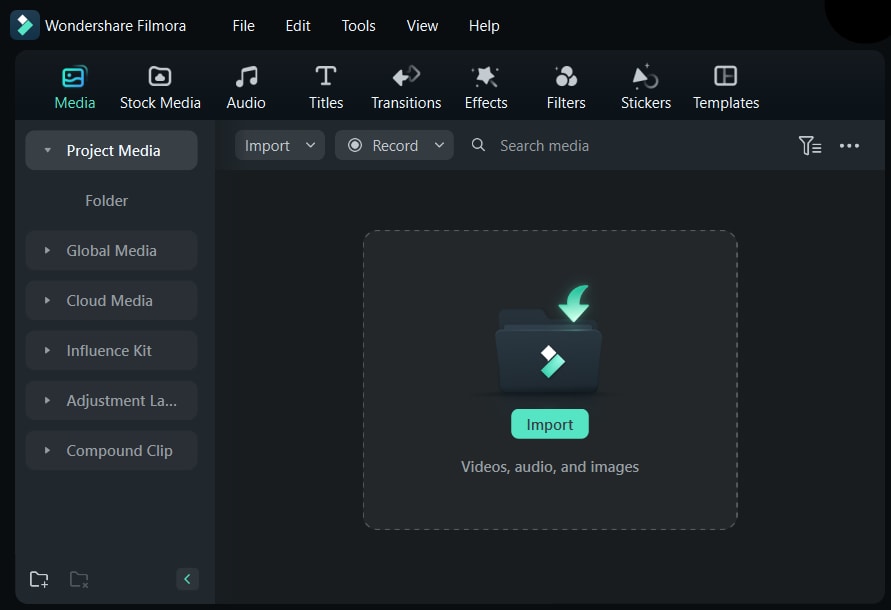
Step2:Drag your video to the editing timeline
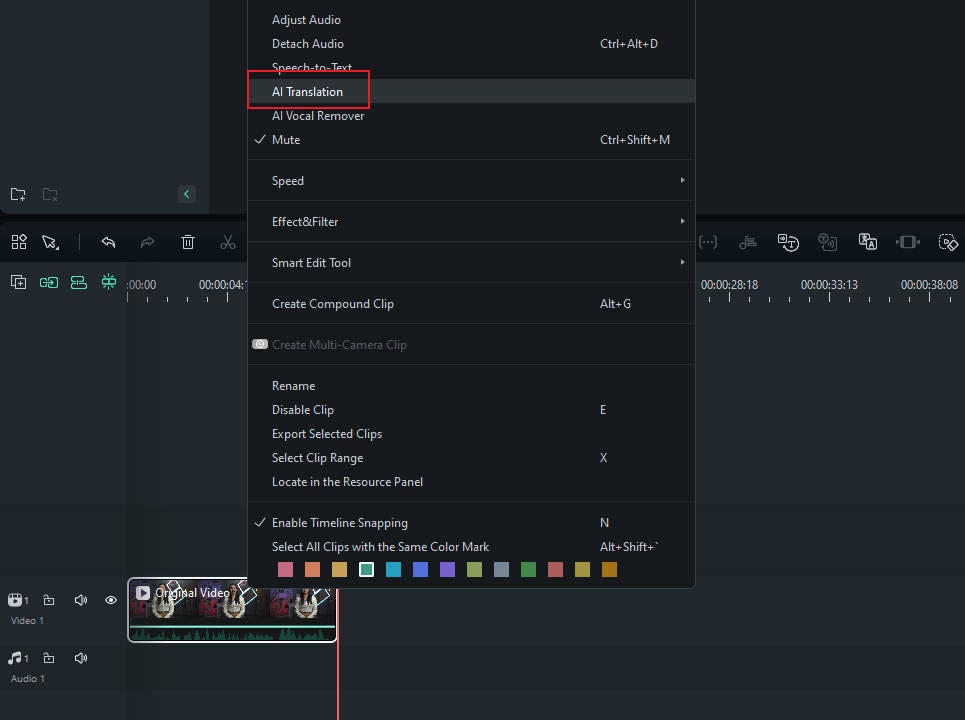
After you drag and drop the video into the timeline, use the "AI Translation" icon on the timeline toolbar to access the translation. Alternatively, right-click the video in the timeline. Then, select "AI Translation."
Step3:Choose the Translation Type (Translate Text or Voice and Text)
Once you select AI Translation, you will be prompted to select the Translation Type. You can choose either: Translate voice and text, or Translate text only.
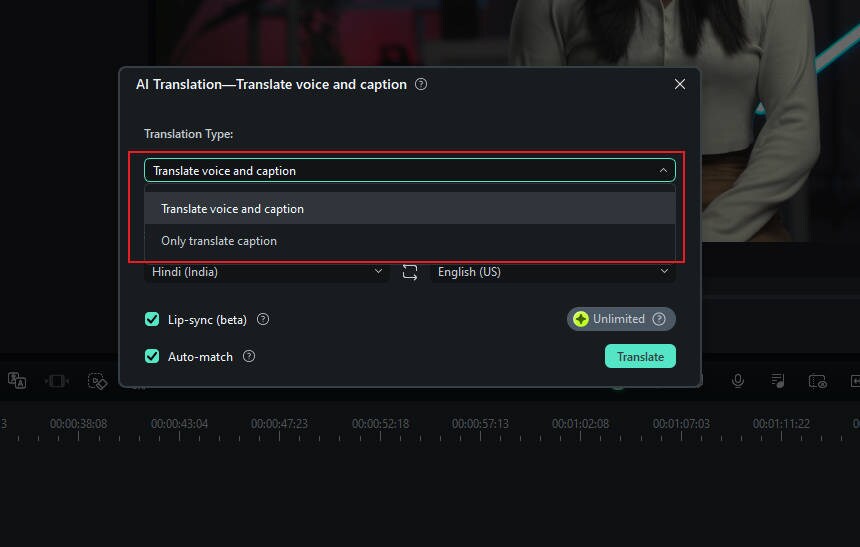
Step4:Setting options for Translation
In this section, select the Source Language > Hindi, and Target Language > English using the expanded list.
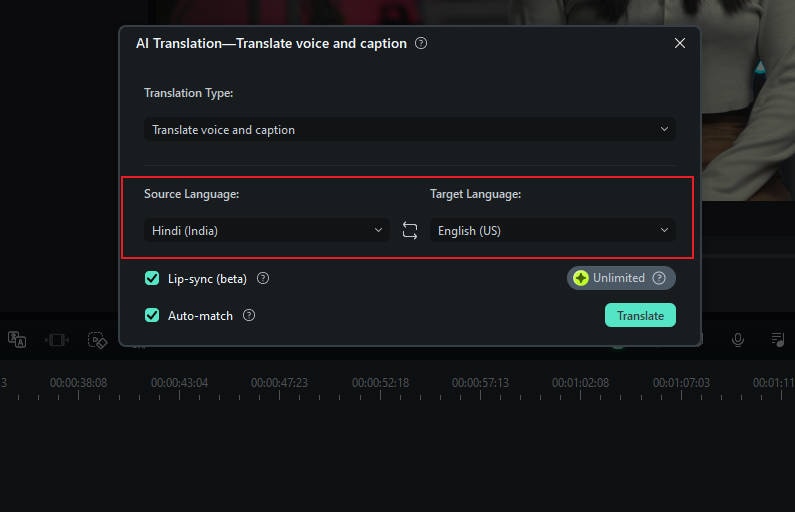
Then, tap the "Auto Match" and "Lip Sync" option to match the transcription with the timeline. When you're done setting up, click the ”Translate” button to process the translation.
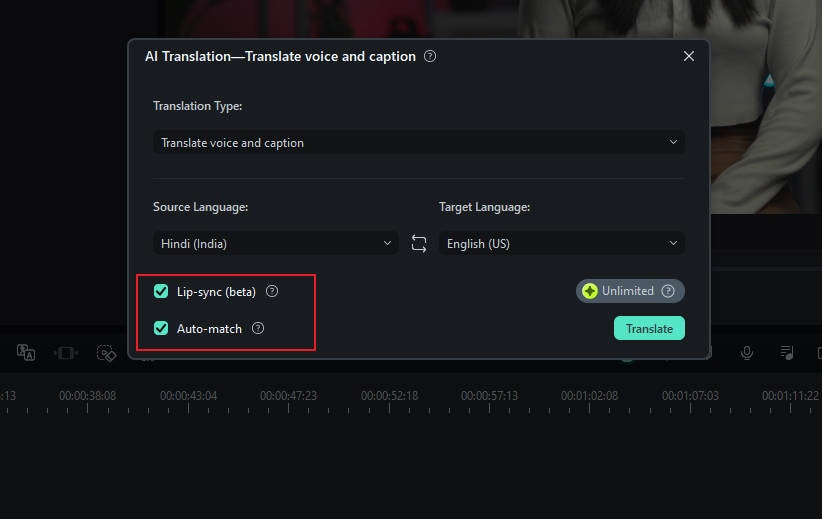
Step5:Wait and Export Your Video Translation Results
Wait a short while for your video translation to process up until you get the "Completed" status. Then, select the "Export"button to save the video on your device.
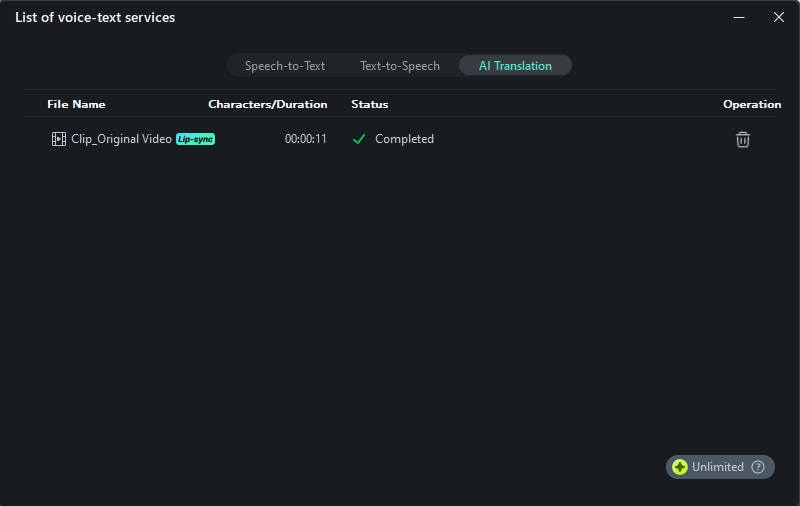
Watch the video and learn how to use it step by step!
Part 3. Comparing Filmora with Other Video Translators
Translation helps us reach a wider audience. You can use various translation tools depending on your needs. To translate a video from Hindi to English, you need tools that support that media and language. Below is a comparison of Filmora, Google Translate, and TranscribeMe. You can use it to choose the best translation tool for your needs.
| Feature | Filmora | Google Translate | TranscribeMe |
| Supported Languages | 23 Languages for Subtitle and Translation. | Over 100 Languages. | Varies by service plan; typically supports major languages |
| Translation Accuracy | Suitable for simple translations in video projects. | Accurate for common phrases and language. | High Accuracy |
| Subtitle Generation | Offers automated subtitle generation, includes translation into many languages. | Not specifically designed for subtitle generation. | Does not offer direct subtitle generation. |
| Voiceover Translation | Provides basic voiceover translation features. | Translate voice input with text-based output. | Focus on transcription. |
| Real-Time Translation | Translation and subtitles are available after the production. | Supports real-time translation. | Transcriptions and translations are provided after processing. |
| Translation Speed | Quite fast for basic subtitle translation. | Extremely fast. | Speed is based on the selected service. |
| Trial and Pricing | Offers free trials. | Free to use. | No free trial. |
Conclusion
With today's convenience, we can access the tools we need to help us with our work and daily lives. If you're a content creator, you might want to expand your audience. For example, you need to translate a Hindi video into English. You should use translation tools to reach a diverse audience and Filmora's AI Translation will meet your needs.
Some translation tools have their advantages and disadvantages. You can match them to your needs. If you need to translate your video, you might need video editing that supports multiple languages. We recommend Filmora for video creators. It has built-in translation and subtitle features. What's more, it offers plenty of other AI Features that can help you improve the quality of video content and enhance the efficiency of editing.
For a real-time translator, try Google Translate. It's good for quick, varied text and voice translations. For high-accuracy transcription and translation, try TranscribeMe. It's usually for businesses or professionals. From the available translation tools, adjust them to your needs to get the best results.



