The demand for translating video content is skyrocketing these days, as businesses, educators, and creators seek to reach global audiences. However, finding an efficient and accurate way to translate videos can feel overwhelming. The stakes are high—poor translations can cause confusion, diminish viewer engagement, and even harm your brand's reputation.
That's where you need a reliable translator tool. While Google Translate can't translate for video content, it can assist with text translation. On the other hand, Filmora offers an alternative solution to translate and subtitle videos. You can make use of these tools to help you break language barriers and deliver high-quality translations.
Let's dive into how you can use them to simplify the process and nail your video translations.

In this article
Part 1. Google Translate for Videos: A Basic Solution
When it comes to translating videos, Google Translate can be a good starting point. Especially if you're looking for a quick, basic solution. Google Translate can translate text and audio in over 100 languages. That makes it handy for simple tasks like adding subtitles or translating speech in videos.
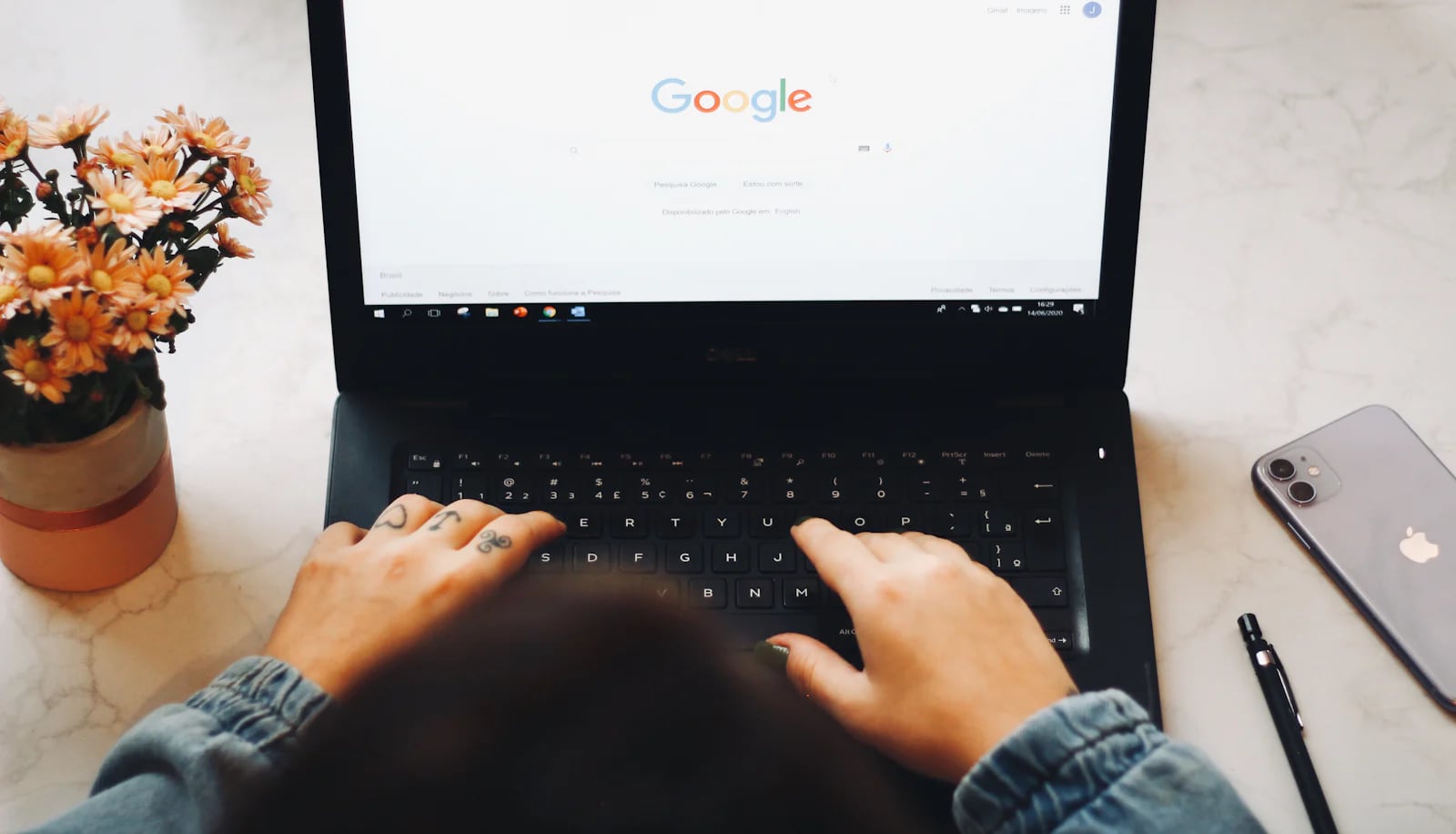
How to Get Google to Translate a Video
To use Google Translate for video, you can upload the video's transcript or manually type in the audio script into the app. Then, translate it into your desired language. From there, you can paste the translated text as subtitles into your video editor.
Another approach is to use Google Translate to translate spoken words in real time. This method can be helpful if you're working with short clips or need quick, basic translation for non-technical content.
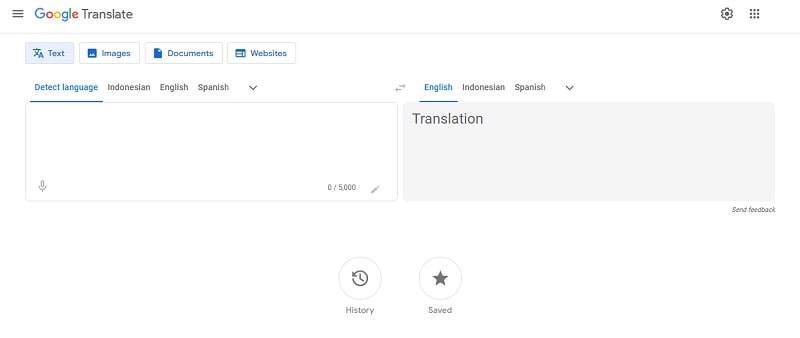
Limitations of Google Translate for Video
While Google Translate offers a helpful start, it's far from perfect for videos. It's especially hard if you're working with complex subjects or need high accuracy. Translations can sometimes miss context, resulting in awkward or incorrect subtitles. It's also not equipped to handle multiple layers of meaning or industry-specific jargon.
If you want to translate video to English with more nuanced translations, Google Translate alone might not cut it. Therefore, many creators and businesses turn to more advanced AI translation tools to ensure accuracy and polish when it matters most.
Part 2. Filmora AI Video Translation: An Advanced Alternative
While Google Translate offers a basic solution, Filmora's AI video translation feature takes things up a notch. Filmora is known for its user-friendly video editing tools. Its AI-powered translation feature also makes it even easier to create professional videos for a global audience.

Overview of Filmora's AI Translation Feature
Filmora's AI Video Translator is built to handle the complexities of video translation with ease. It supports 23 languages, allowing you to translate your videos for a diverse audience without breaking a sweat. What sets it apart is its ability to generate text translations as well as multilingual voiceovers.
Filmora also offers perfectly synchronized subtitles. This means your videos don't just translate words. They convey the right emotions and nuances, enhancing the overall viewer experience. You can edit and download the subtitle files, which helps customize and manage your translations.
And if you're worried about the accuracy or quality of the translations, Filmora's AI Translator has an accuracy rate of over 90% and high-precision synchronization. It gives you confidence in your global storytelling.
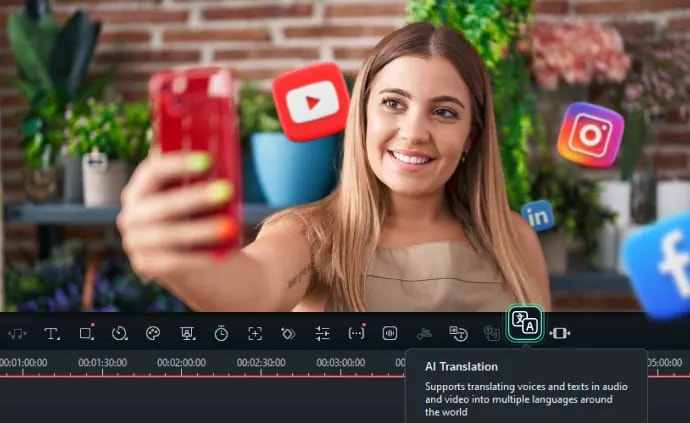
Filmora AI Translation with Google Translate Comparison
When you compare Filmora's AI translation with Google Translate, the differences are clear. Google Translate provides basic text translation. This can be useful for simple tasks but lacks the depth needed for high-quality video content. You'll often find yourself struggling with timing and context to integrate the translations into your video.
In contrast, Filmora's AI translation tool is designed to make the process smooth and professional. It's not just about translating words. It's about creating a cohesive viewing experience with accurate subtitles and voiceovers that match the tone and emotion of your original content.
Filmora also has several key features that can enhance video editing experience, such as:
- AI Audio Stretch: Extend or shorten your audio to fit the length of your video without needing to search for new tracks. This feature is necessary to ensure smooth transitions.
- AI Denoise: Detect and remove unwanted background noise from your videos. This feature provides clearer audio and a more professional finish.
- Silence Detection: Automatically identify and eliminate unnecessary pauses and silences in your video. It helps you tighten up the content and maintain viewer engagement.
Here's a comparison chart highlighting the key differences between Filmora AI Video Translation and Google Translate.
| Feature | Filmora AI Video Translation | Google Translate |
| Supported Languages | 23 languages | Over 100 languages |
| Subtitle Integration | Automatically generates and syncs subtitles with video | Requires manual entry and syncing |
| Voiceover Support | Multilingual AI voiceovers | No voiceover support |
| Contextual Translation | High accuracy with over 90%, designed for video context | Basic translation, often misses the context |
| Customization | Downloadable subtitle files, adjustable styles | No customization options for subtitles |
| Advanced Features | AI Audio Stretch, AI Denoise, Silence Detection | Not available |
| Ease of Use | Integrated into the video editing process | Requires manual input and separate tools |
| Best For | Professional video creators, businesses, international content | Basic translation needs, text-heavy projects |
- Translate videos into multiple languages.
- Add emotion and clarity with multilingual AI voiceovers.
- Create accurate, synced subtitles for better accessibility.
- Intuitive, professional yet beginner-friendly.
- Works on Mac, Windows, iOS, and Android.

Part 3. How to Get Started with Filmora AI Translation
Getting started with Filmora's AI Translation feature is quick and easy, even if you're new to video editing. Follow these simple steps to translate your videos using Filmora's AI technology.
Step 1. Start a New Project
First, ensure that you have the latest version of Wondershare Filmora. Launch the program, and on the main interface, click on the "New Project" button. This will open the editing window where you can start working on your video.
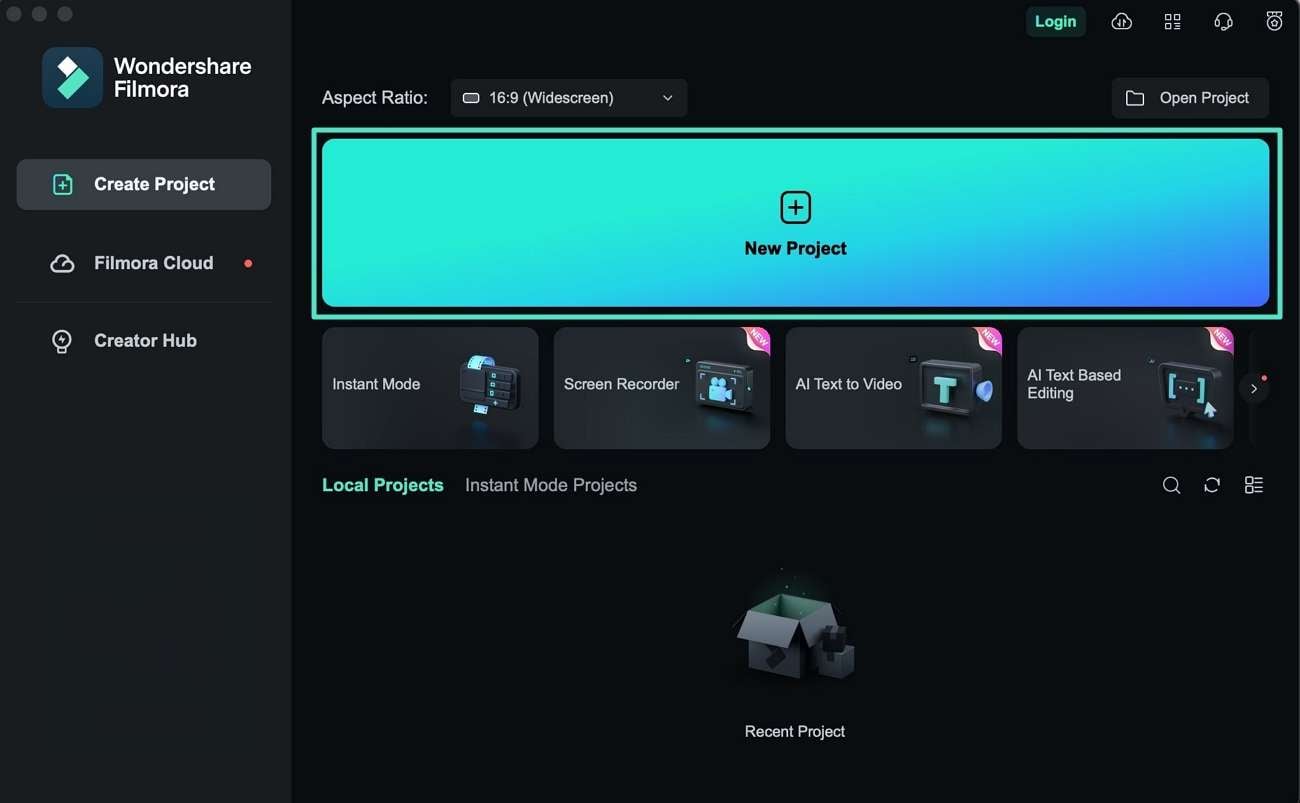
Step 2. Access AI Translation
Next, head to the media panel and click on the "Import" option to upload your video. Drag the video to the timeline section, then hover your cursor over the media. Simultaneously press the "Control + Click" keys to bring up an extended list of options. Then, choose "AI Translation" to start the translation process.
select ai translation from menu
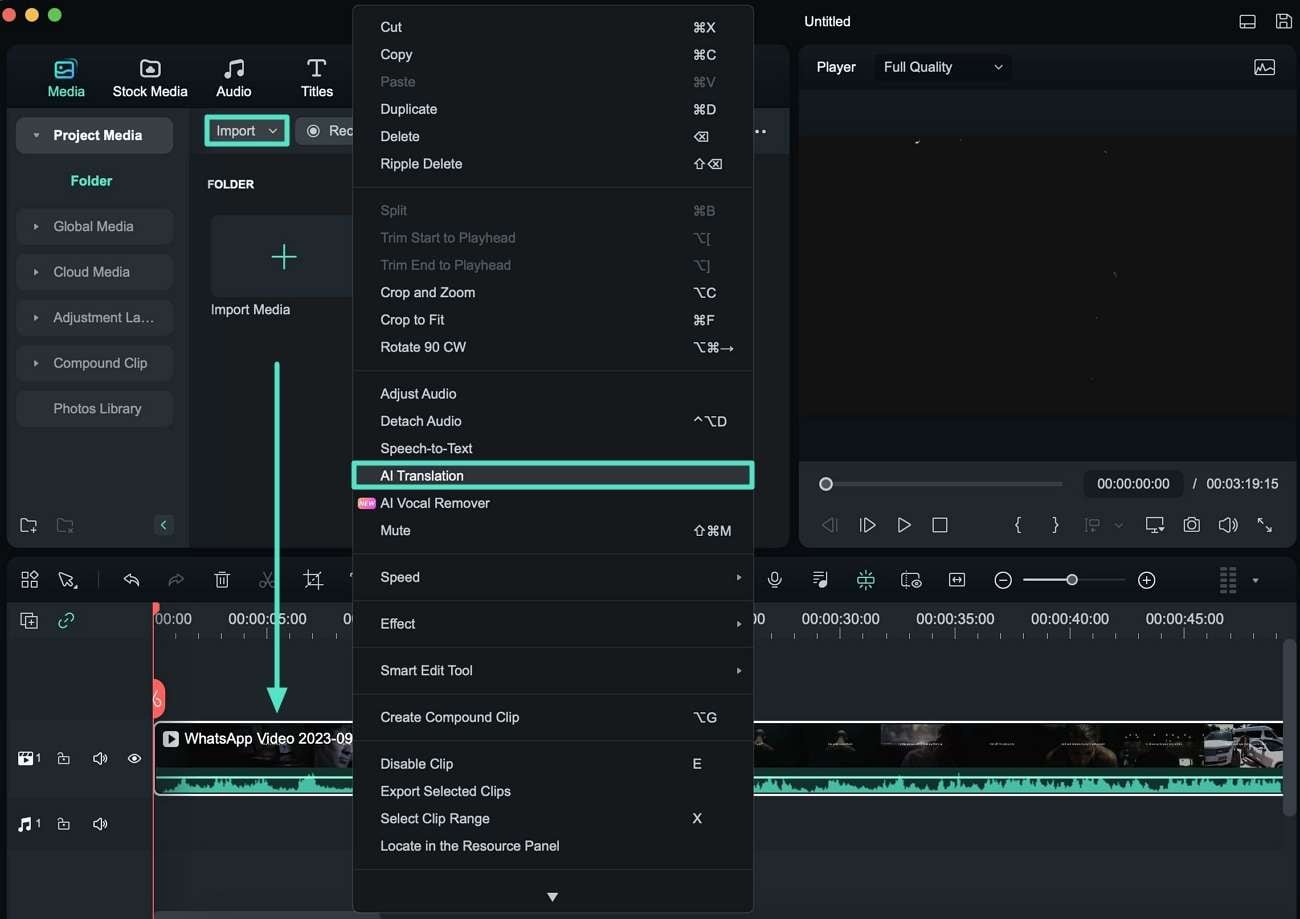
Alternatively, you can access AI Translation directly from the timeline toolbar. Once your media is in the timeline, click on the "AI Translation" icon.
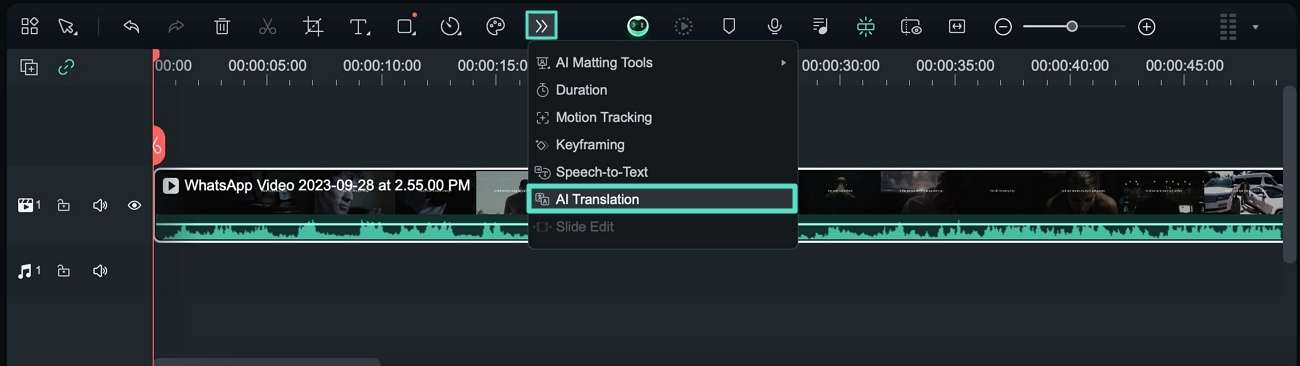
Step 3. Choose Your Translation Type
A pop-up window will appear after you click the "AI Translation" option. Here, you'll need to choose your preferred translation type. Open the "Translation Type" dropdown menu. After that, you can select either "Translate voice and text" or "Only translate text" depending on your needs.
set translation type in filmora
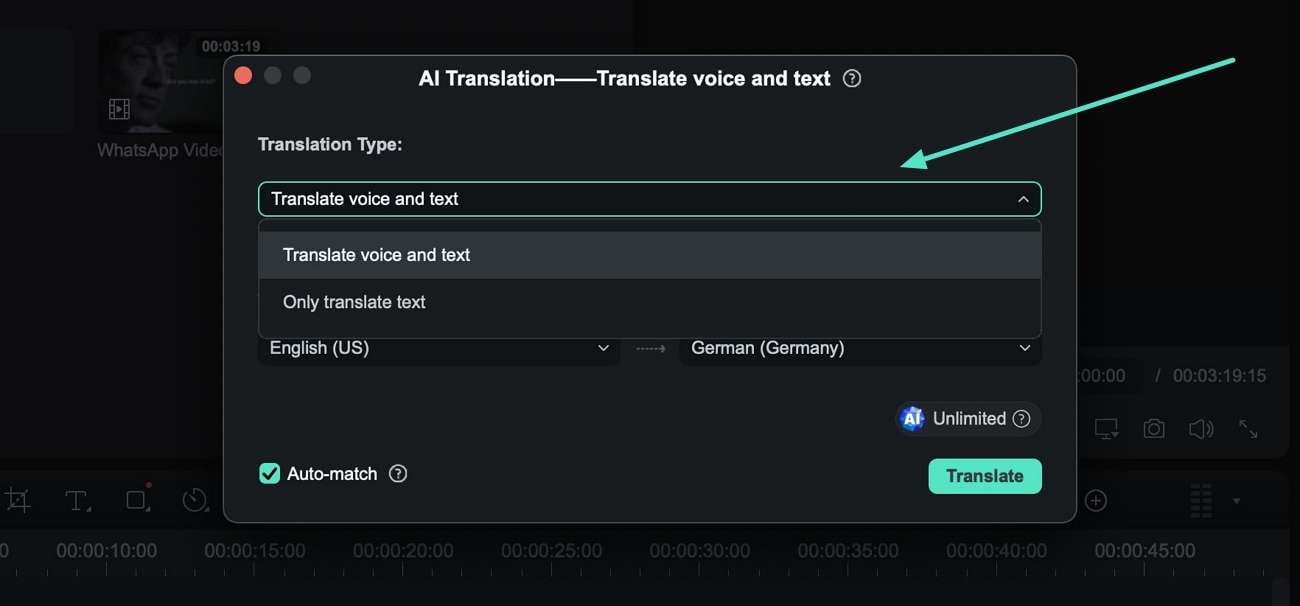
Step 4. Set Source and Target Languages
Next, select "Source Language" and "Target Language" from the dropdown menus. Activate the "Auto-match" option to align the subtitles and voiceover perfectly. Once all your options are set, click the "Translate" button to start the process.
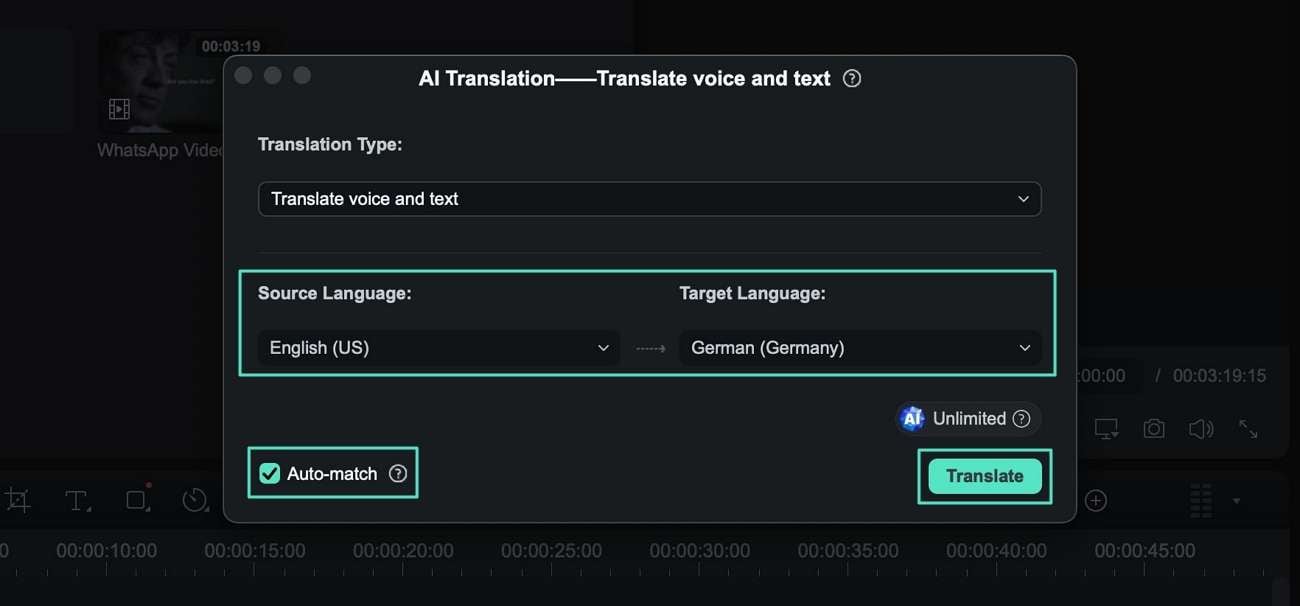
Step 5. Complete and Export Your Translated Video
Once you hit the "Translate" button, a status screen will appear to show the translation progress. When the status reaches "Completed," close the window and preview your translated video. If everything looks good, click the "Export" button to save your translated video.
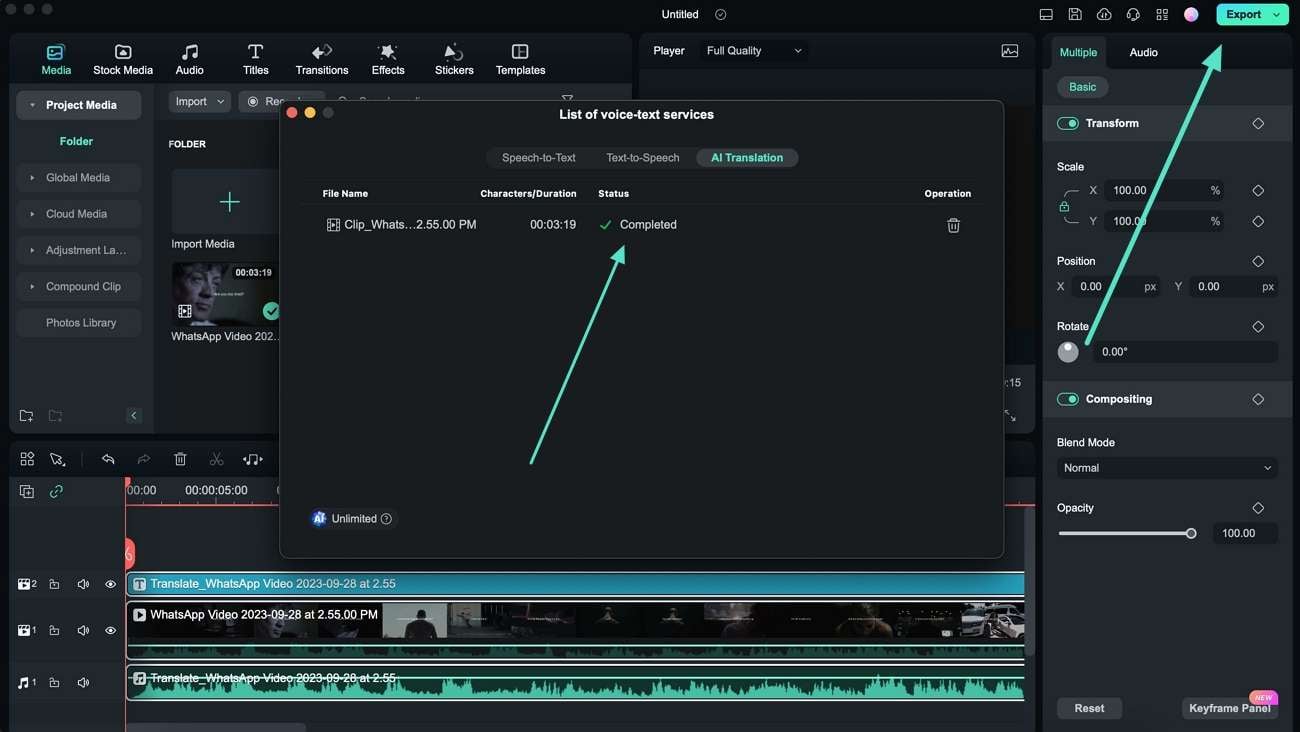
Check out the video for a quick walkthrough of the process!
Conclusion
Reaching a global audience with your video content requires more than just basic translations. It demands accuracy, context, and a seamless viewing experience. Google Translate is a widely used tool for this. It's particularly useful for quick and simple translations. For example, translating phrases, documents, or basic conversations. For video creators, Google Translate can be used to translate video transcripts or subtitles, which can then be manually added to videos through editing software.
However, Google Translate for video has limitations, especially when it comes to more complex translations. That's where Filmora's AI Video Translation comes in. This tool provides a more sophisticated, integrated approach. It not only translates text but also adds dynamic voiceovers and perfectly synced subtitles. Filmora can translate videos into 23 languages, add voiceovers in multiple languages, and create perfectly synced subtitles. These features make it easy to produce engaging videos for a global audience.




