Searching for an honest InVideo review? In 2025, InVideo has evolved into a powerhouse for AI video generation. However, many users wonder about the InVideo free plan watermark and if it truly fits professional needs. In this guide, we’ll dive into its features, pricing, and why a desktop tool like Filmora might be the better alternative for creative freedom.
But how flexible is this tool? Can InVideo compete with desktop tools when it comes to timeline control, creative freedom, or exporting in 4K? Let's take a closer look.
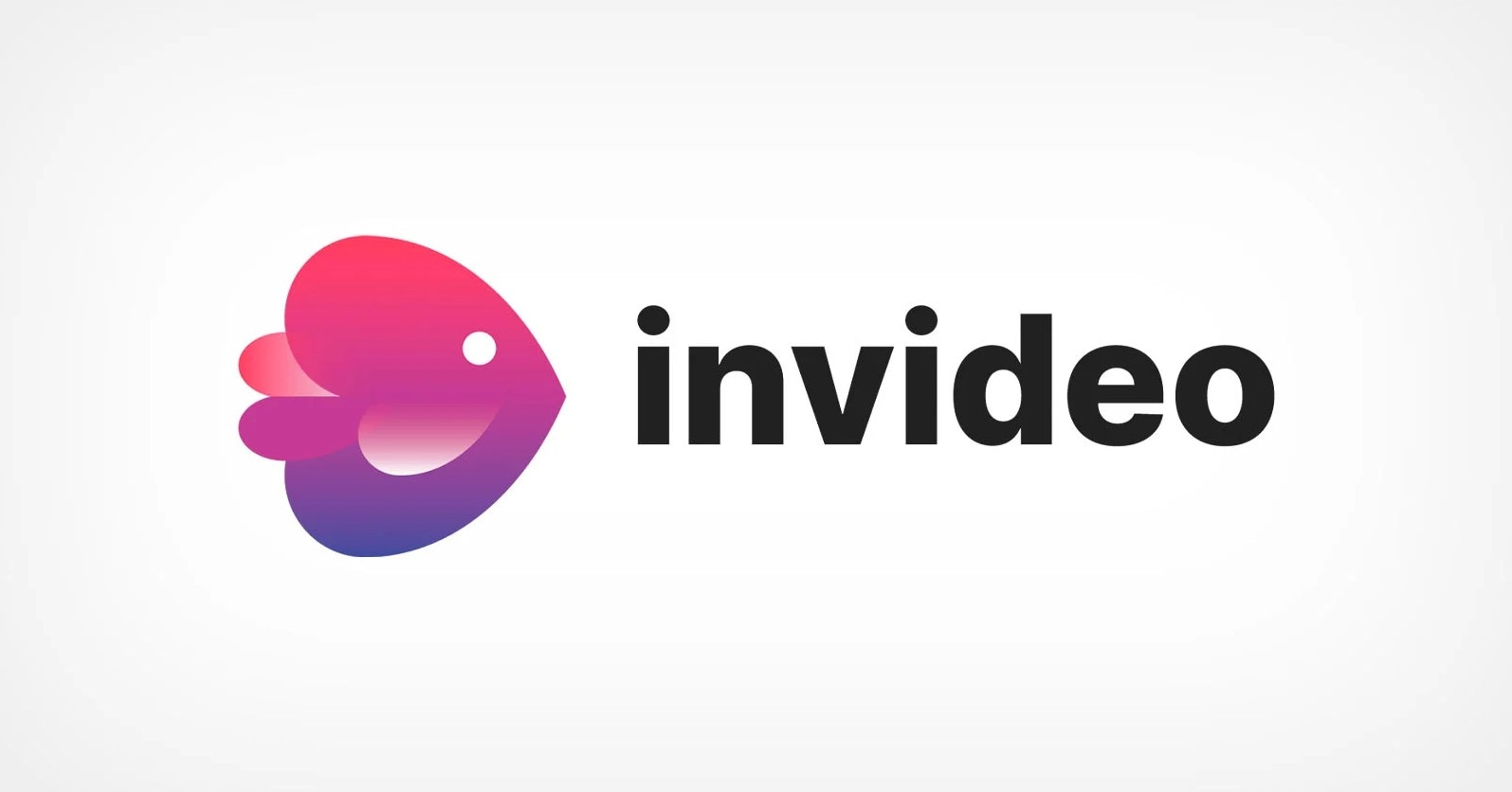
Part 1. What is InVideo? (2025 Full Review)
InVideo is a cloud-based video creation platform that helps users turn scripts, stock clips, or templates into short-form marketing videos. It's designed with speed and brand consistency in mind, making it a solid option for startups, content teams, and solo marketers. It does not require any downloads or installation, but that convenience comes at the cost of depth. If you want complete manual control over scenes or advanced editing layers, you need to switch.
InVideo Pricing & The Free Plan Watermark 2025
The Free Plan offers basic features, including 720p exports and access to limited templates, but it leaves a watermark. The Business Plan ($30/month) unlocks 1080p exports, removes the watermark, and includes access to premium stock assets. The Unlimited Plan ($60/month) offers 4K exports, full access to templates, AI features, and unlimited projects.
Important: InVideo Free Plan Watermark Details 2025
- Watermark: Yes, prominent logo included.
- Resolution: Capped at 720p.
- Export Limit: Limited exports per month.
- Solution: Upgrade to Business ($30/mo) or switch to Filmora for high-quality 4K exports without cloud limitations.
Part 2. InVideo Features Breakdown: Script-to-Video AI, Templates, & More
Here's a quick rundown of all the most important features you can look forward to if you choose to become an InVideo user:
- The Reality of InVideo AI Video Generation: While it excels at basic storytelling, we found that complex prompts can sometimes lead to "AI Hallucinations" where the visual stock footage doesn't perfectly match the script context. Additionally, the InVideo online video editor heavily relies on its stock library (Shutterstock/Storyblocks), which means your video might look similar to other creators' content.
- Pre-Made Templates (5,000+) – You can explore intros, ads, slideshows, testimonials, and so much more.
- Voiceovers + Text-to-Speech – Users have access to AI-generated voiceovers with adjustable tone and pacing.
- Stock Footage and Music Access – The browser tool gives you access to royalty-free visuals and audio tracks.
- Brand Presets (Logos, Fonts) – You can add your brand kit across multiple projects.
- Multi-language Subtitle Generator – The AI can translate and auto-sync subtitles for global content.
Part 3. User Experience and Testing Notes
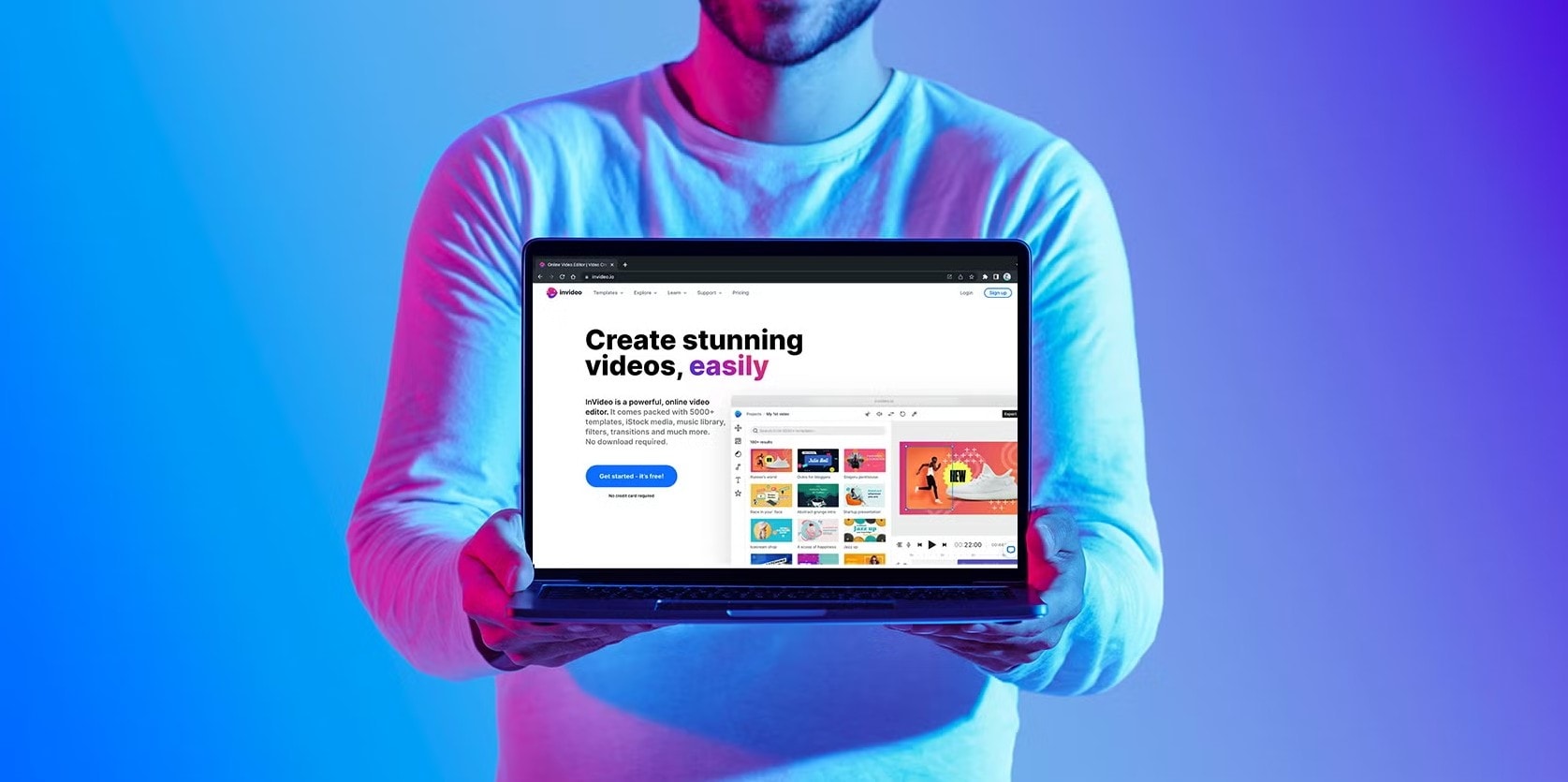
Using InVideo is similar to working with a pre-built, advanced PowerPoint template. It feels very fast, which makes the tool very efficient. If you can follow the format and limit your expectations, InVideo gets the job done very well. We spent some time testing the tool, so check out the key takeaways that are most important to you, the end user.
- Templates load quickly: The site works very fast, and each template is 100% ready for you. Everything about their design is taken care of, which cuts down time.
- The AI works fast: InVideo is suitable for short-form content, and because it does not have to render longer videos on the cloud, the output is produced quickly.
- Timeline editing is limited: There is no traditional editing timeline here. You can't layer scenes or adjust tiny details to get the perfect result.
- Internet Reliant: Being browser-based means that the performance may drop during slow connections or when uploading larger files.
In short, this website is ideal for plug-and-play projects, but not for long-form storytelling or cinematic work.
InVideo vs. Desktop Editors: Real-World Time-Saving Comparison Content
For a 15-second social media ad, InVideo excels, allowing export in under 5 minutes using a template. However, adding custom text animations and specific layered effects in Filmora takes approximately 10-15 minutes, but the resulting video offers significantly higher production value and creative control. The key difference is speed-for-simplicity versus time-for-precision.
Mobile vs. Desktop Workflow: Although InVideo offers a mobile app for quick edits, the heavy-duty InVideo AI video editing is still best performed on a desktop browser. Users often report UI lag on mobile when processing large AI prompts. For a seamless cross-platform experience with professional-grade performance, Filmora’s mobile-to-desktop sync offers a more stable environment.
Part 4. InVideo Pros and Cons
In this section, we will sum up everything we have said thus far and pour that information into a comprehensive pros and cons table that clearly outlines how InVideo ticks.
- Brand kits for business consistency
- Thousands of ready-made templates
- Fast cloud rendering and exports
- AI voice and script tools included
- Online only — no offline access
- A watermark with the free plan
- Upgrade required for 1080p exports
- No manual timeline editing
Part 5. Who Is InVideo For?
If you're a content marketer, a solo entrepreneur, or a startup that needs branded content fast, InVideo is a solid choice. Here are the most common use cases for InVideo where this tool can actually help you get a solid result.
- Social media managers who need fresh promo content weekly can use InVideo to automate certain tasks and save time.
- Online educators or coaches who need intros and testimonials can use InVideo to generate helpful content with little hassle.
- Small businesses that are running ads or sales videos frequently can use InVideo to create this type of content to streamline the workflow.
However, suppose you are a YouTube creator who is working on long-form content, an artist who needs creative control over each frame, or a professional video editor who is used to customizing visuals, transitions, or layers manually. In that case, you will need something better.
Part 6. Filmora Desktop: The Flexible & Powerful InVideo Video Editor Alternative
While InVideo excels at speed and the number of templates, it doesn't offer any creative depth. If you're ready to take your editing to the next level, consider Wondershare Filmora for desktop devices (Windows and Mac). It is a complete video editing tool for creators who want some flexibility in the final output and the option to add professional polish. Generally speaking, Filmora offers diverse AI features, and text-to-video is only a fraction of what it has to offer. Let's provide concrete reasons why Filmora is a better alternative.
Why Filmora Is the Better Choice
Official Ratings and Brief Reviews
"The key to the success of Wondershare Filmora is that balance between keeping it simple whilst at the same time providing tools and features that the average to advanced user would need."
"The A.I. Music Generation module in Filmora lets you select a mood and a duration for the music, then uses A.I. to create the music."
Operating System Compatibility
Filmora Desktop vs. InVideo: Feature-by-Feature Comparison
| Feature | Filmora Desktop | InVideo |
| Platform | Windows, Mac (offline) | Web-based only |
| Templates Available | 1,000+ customizable templates | 5,000+ pre-made templates |
| Timeline Editing | ✅ Complete multi-track timeline, layering, and animation | ❌ No timeline — template slot-based |
| AI Features | Idea to Video, Image to Video, AI Captions, AI Audio Tools | Script to Video, AI Voiceover, Subtitle Translation |
| Audio Tools | Keyframing, voiceover, beat detection, audio ducking | Text-to-speech, basic voice controls |
| Brand Kit Integration | Manual with presets | Included in paid plans |
| Export Quality | Up to 4K UHD | 720p (Free), 1080p (Business), 4K (Unlimited) |
| Offline Access | ✅ Yes | ❌ No |
| Best For | Creators, YouTubers, filmmakers, professionals | Marketers, startups, ad agencies |
|
Show more
Show less
|
||
Conclusion
So, what do you think? Which of these tools is better for you? The general rule of thumb is that the final decision will depend on your specific preferences. If you're short on time and need a simple solution, InVideo is a solid choice. However, if you aim to create compelling videos that attract genuine views, a tool like Filmora is necessary.
Frequently Asked Questions
-
Is InVideo entirely free to use?
Yes, InVideo has a free plan, but videos will include a watermark and are capped at 720p resolution. You'll need to upgrade to remove watermarks and access higher-quality exports. -
Can I manually edit video layers or use a timeline in InVideo?
No. InVideo uses a scene-based template editor. It lacks a traditional timeline with layered editing, which means less precision in visual and audio synchronization. -
Is Filmora harder to learn than InVideo?
Not at all. Filmora is built for ease of use, with drag-and-drop tools, intuitive timelines, and beginner-friendly templates. It just gives you far more control when you need it. -
Can I use InVideo without an internet connection?
No. Since it's a browser-only editor, you must be online to access, edit, and export any videos with InVideo.No. Since it's a browser-only editor, you must be online to access, edit, and export any videos with InVideo. -
What kinds of videos are better made in Filmora vs InVideo?
Use Filmora for long-form videos, cinematic storytelling, tutorials, or YouTube content. InVideo works best for short-form promotional clips, social media ads, or testimonials made from templates.


