Imagine you're chatting with friends and want to add a fun, personalized touch to your messages. Something that truly looks like you but with a playful twist of digitalization. With the integration of the Memoji utility, it is possible to revitalize communication on your smartphones. This feature lets you convert yourself into any emoji and use it on messaging apps.
If you do not know how to create these emojis, this article is for you. Read the article till the end to learn how to create Memoji on Android and iOS devices effortlessly.
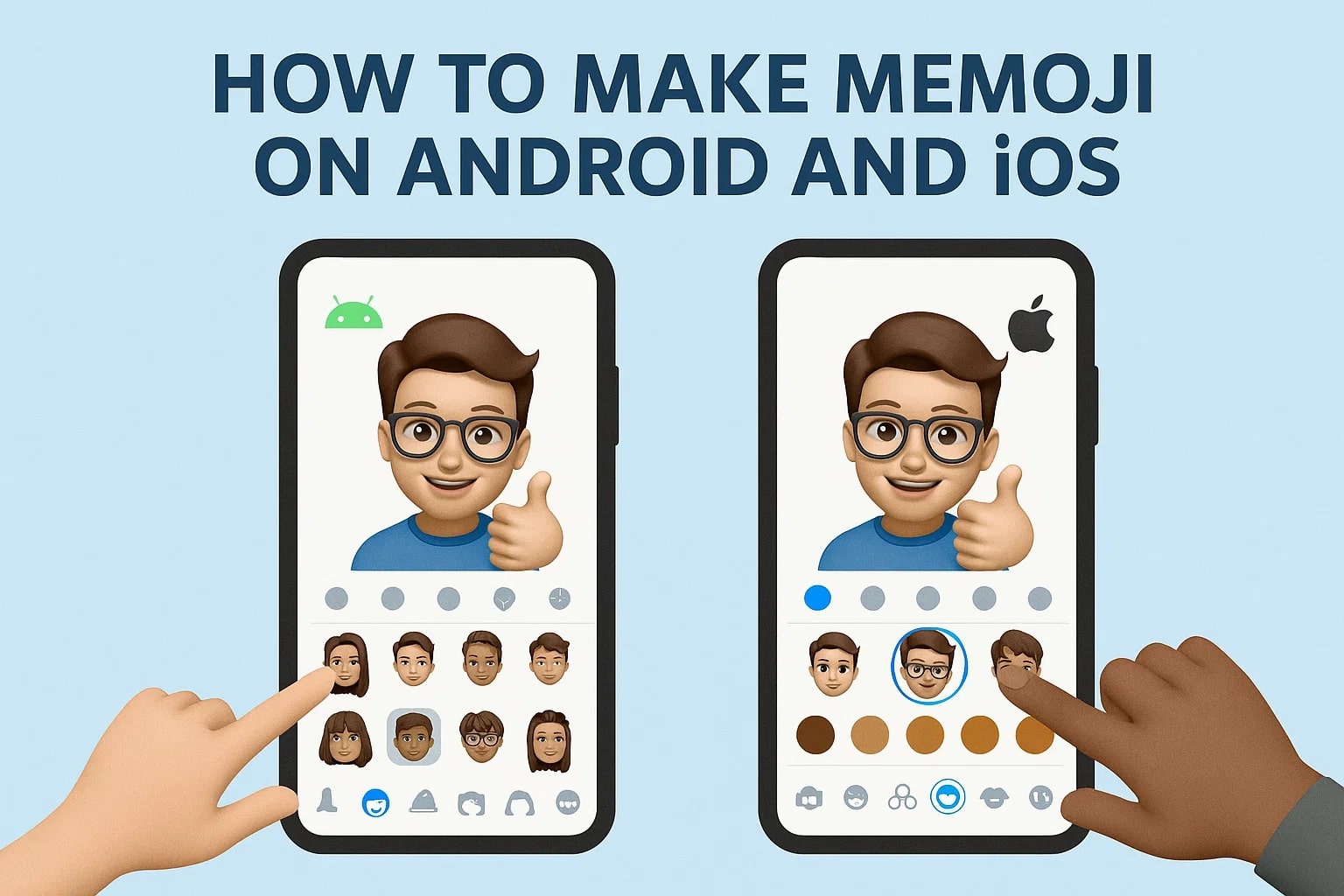
In this article
Part 1. How to Make Memoji Talk on iPhone
On your iOS device, you can conveniently make your emoji talk and record a video of 30 seconds. You can select the emoji of your choice from the options provided and make it talk by adding your voiceover. The Memoji will also imitate your facial movements, which gives it a more realistic touch. To learn how to make your Memoji talk on iPhone, read the steps mentioned below:
Step 1. Start by opening the Messages app on your iOS device and select the chat in which you want to send the Memoji video. Next, press the "+" icon located next to the text field within the interface.
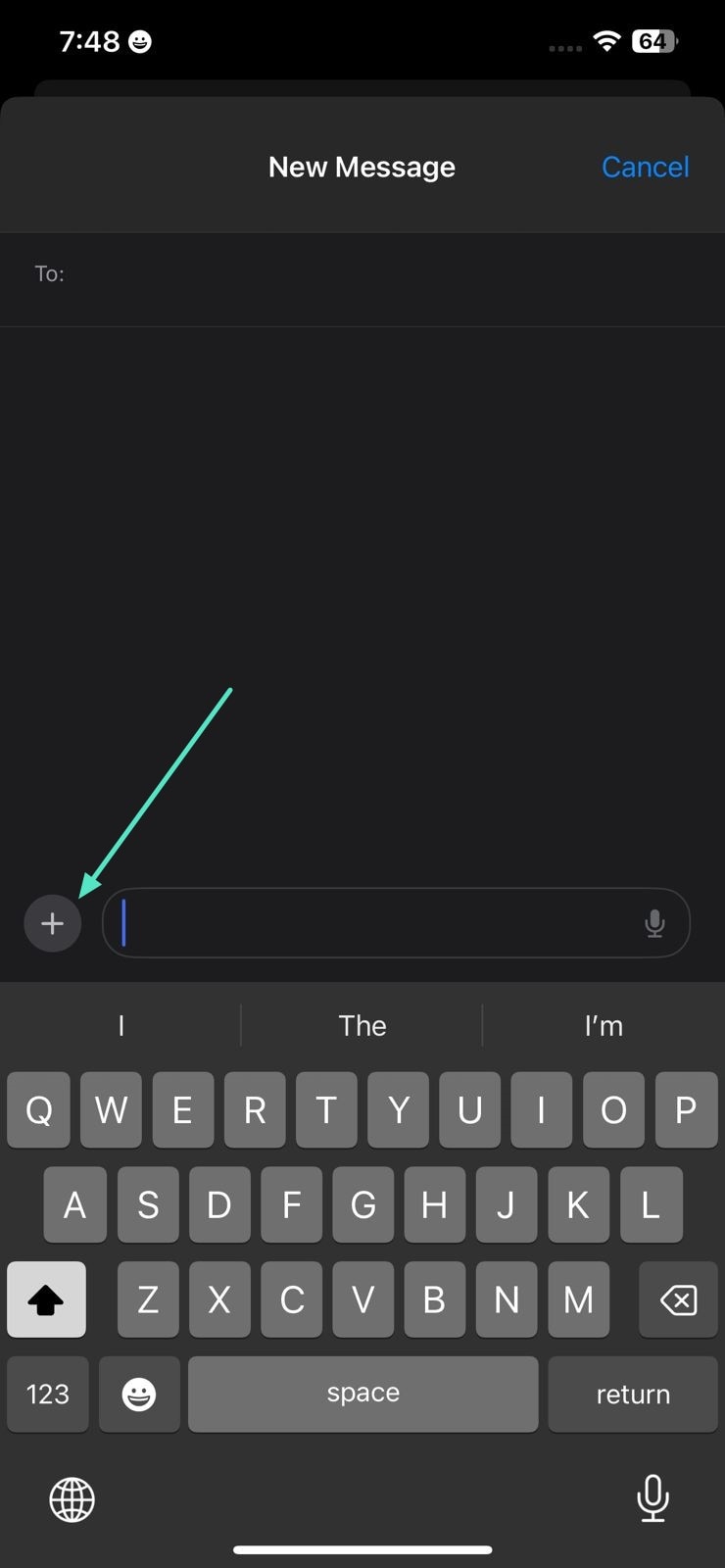
Step 2. Scroll through the toolbar enabled on the left and choose the "Memoji" option from there. In the following interface, select the Memoji of your choice by swiping through the options.
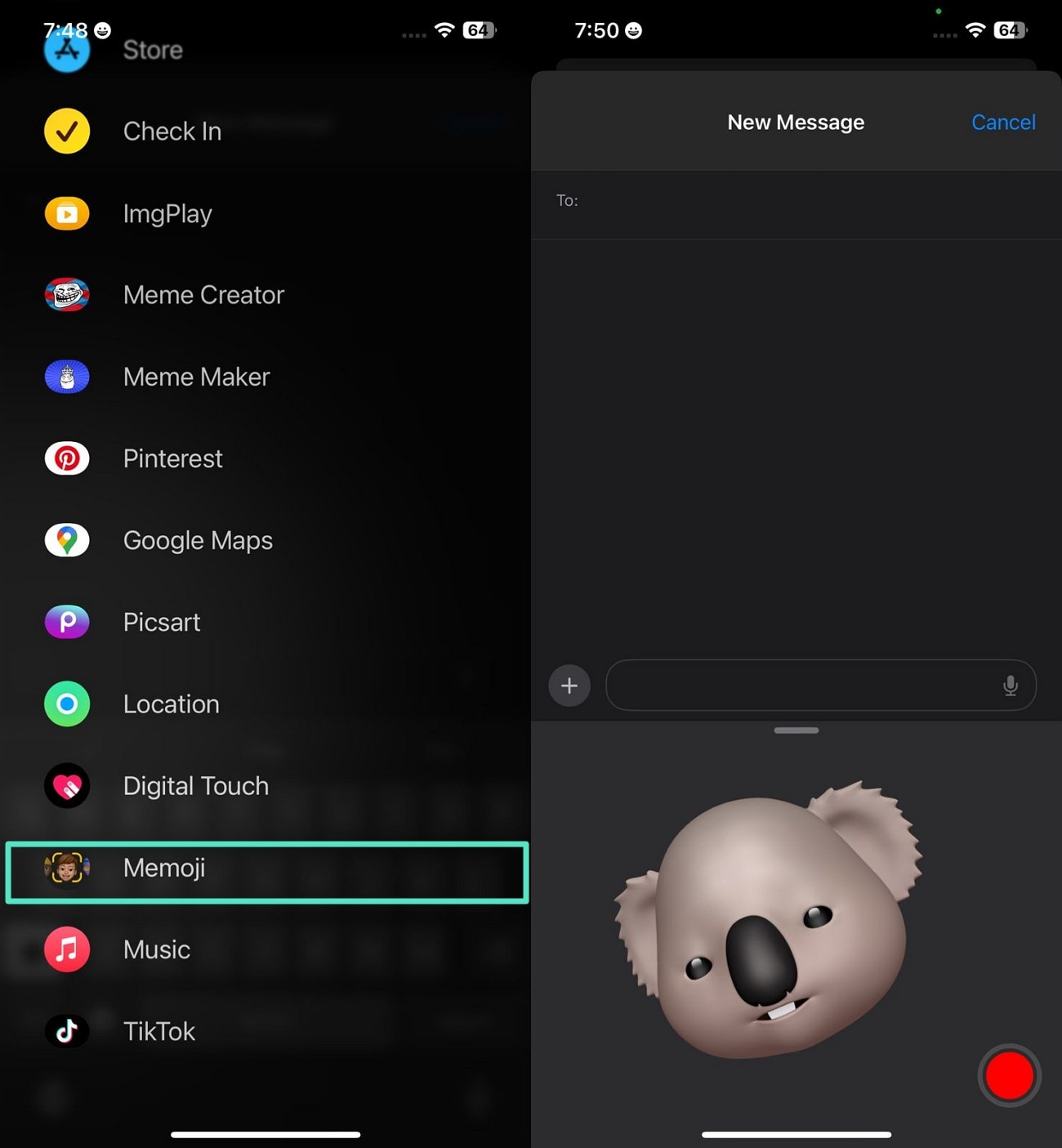
Step 3. Once the emoji is selected, tap the "Record" icon to begin the recording by speaking into your phone's microphone. Next, tap the "Stop" button and review the recording in the same interface. Once you are satisfied with the results, press the "Send" button to share the recorded talking emoji to the recipient.
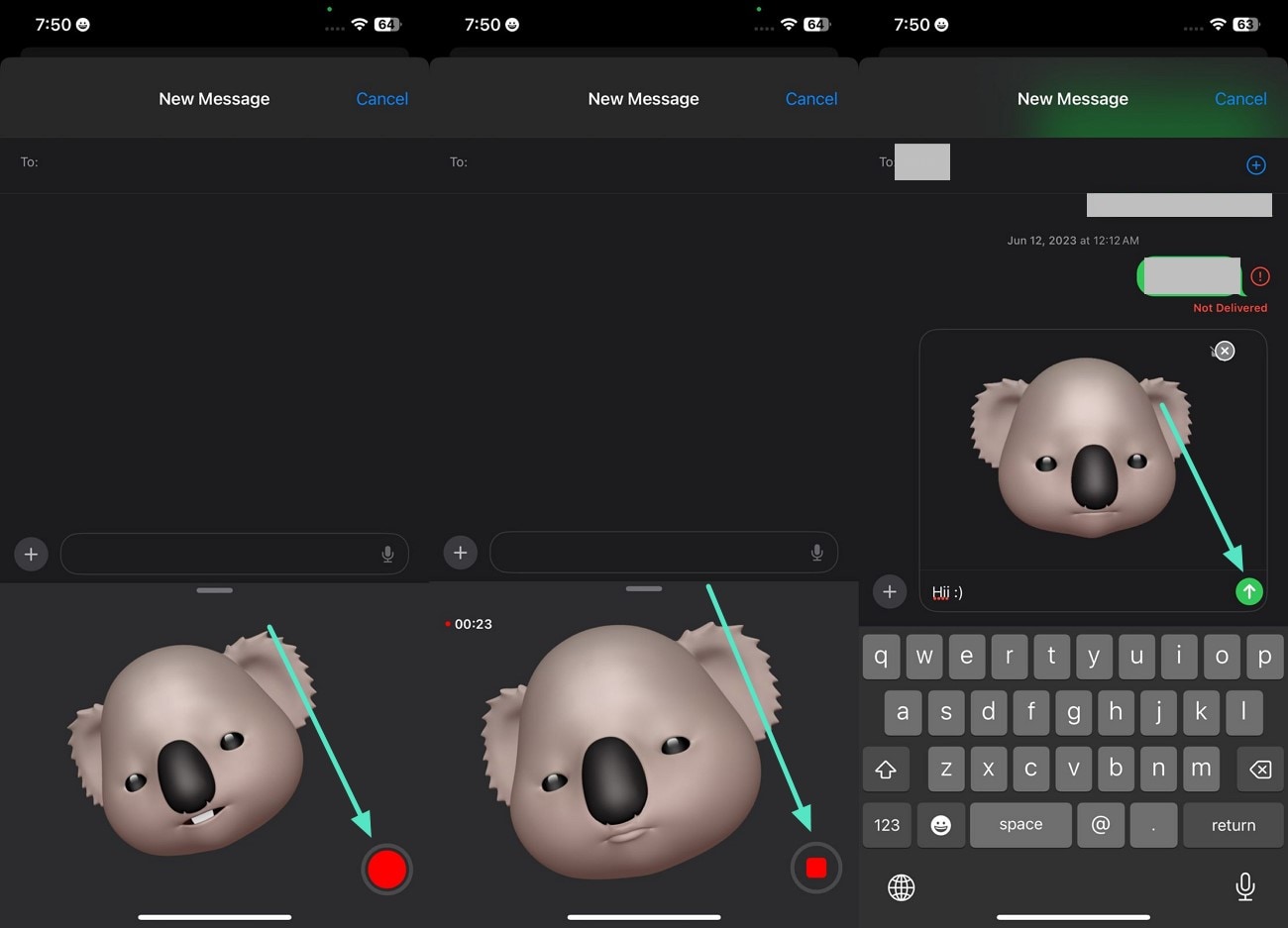
Part 2. How To Make Memoji Talk on Android
As the Android ecosystem does not offer a built-in Memoji video maker yet, you can use a third-party application. One such app is Snapchat, which lets you record yourself as an emoji on your Android. This snap-sharing app offers numerous filters to apply to your face and record videos, which can be shared on various platforms.
Instructions: Open the app on your Android and swipe the "Circle" at the bottom to choose your favorite emoji filter. Long-press on the same circle to start the video recording with the Memoji filter on. Once done, review the video and apply elements such as music or stickers from the toolbar on the right. Finally, press the "Save" button located at the bottom to save the video to your phone.
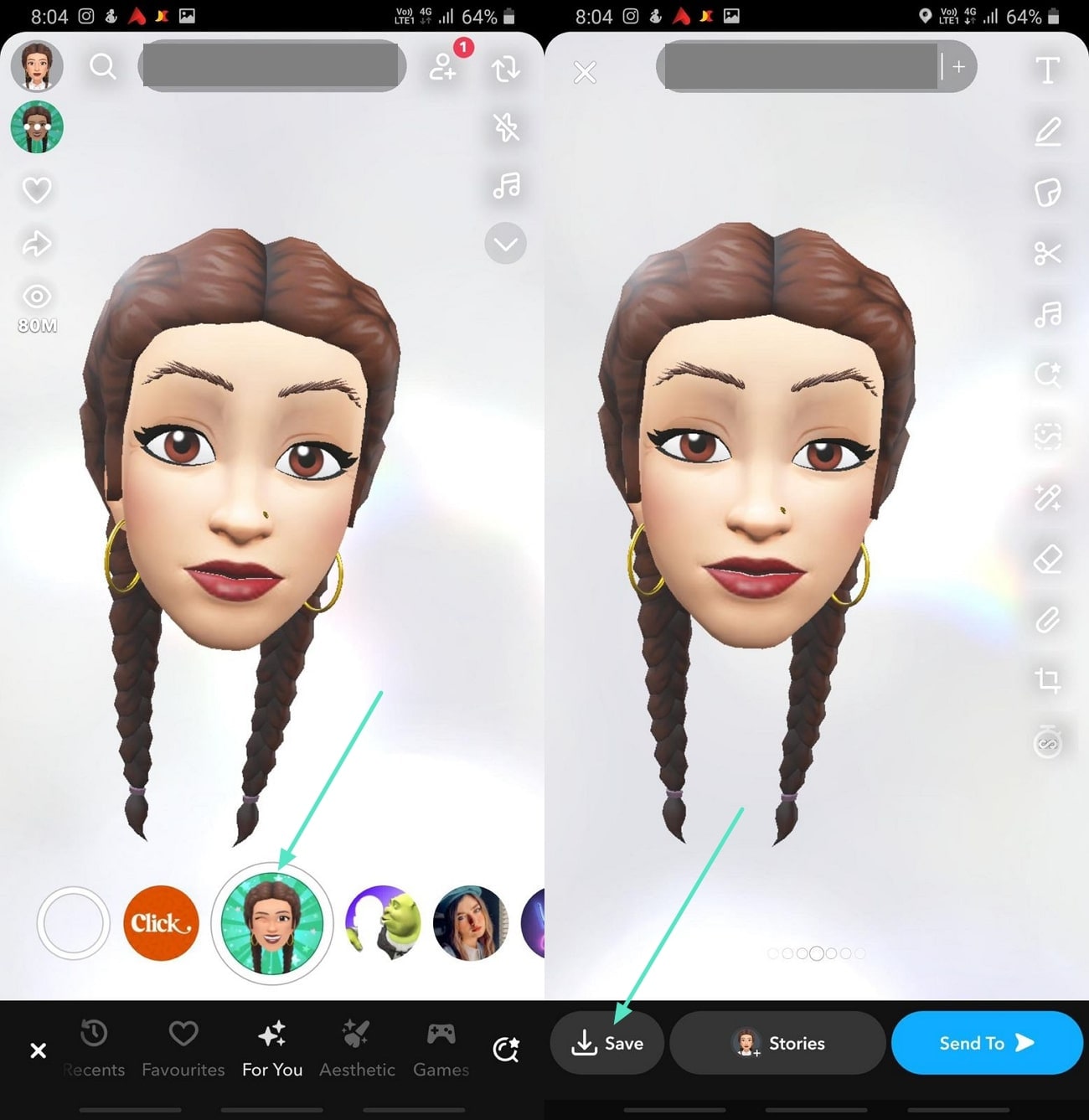
Part 3. Exploring Beyond Making the Memoji Talk
If you are looking for a more comprehensive talking Memoji solution that provides more than just , use the Filmora App [iOS/Android]. This AI-powered application not only lets you create a Memoji video but also converts any already existing image into a Memoji video effortlessly. You can enhance your Memoji video by adding captions and applying different enhancements.
Method 1. Convert Memoji Image into Video
The AI Image to Video feature offered by the Filmora App allows you to convert your simple Memoji into a high-quality video automatically. Choose from a vast variety of video templates to turn your image into a compelling animated video. You can mention any specification in terms of text before converting the emoji.
The Veo-3 feature, enabled in the application, automatically adds narrations and background score to the video. Provided below is a guide on how to convert your Memoji talking into a video using the Filmora App:
- Step 1. Opt for Image to Video and Select a Template. To begin the process, launch the application and tap the "Image to Video" feature located on the homepage. After importing your Memoji image, input your video specification and enable the "Veo-3" feature by turning the toggle on. Finally, hit the "Generate" button to start the image-to-video conversion process.
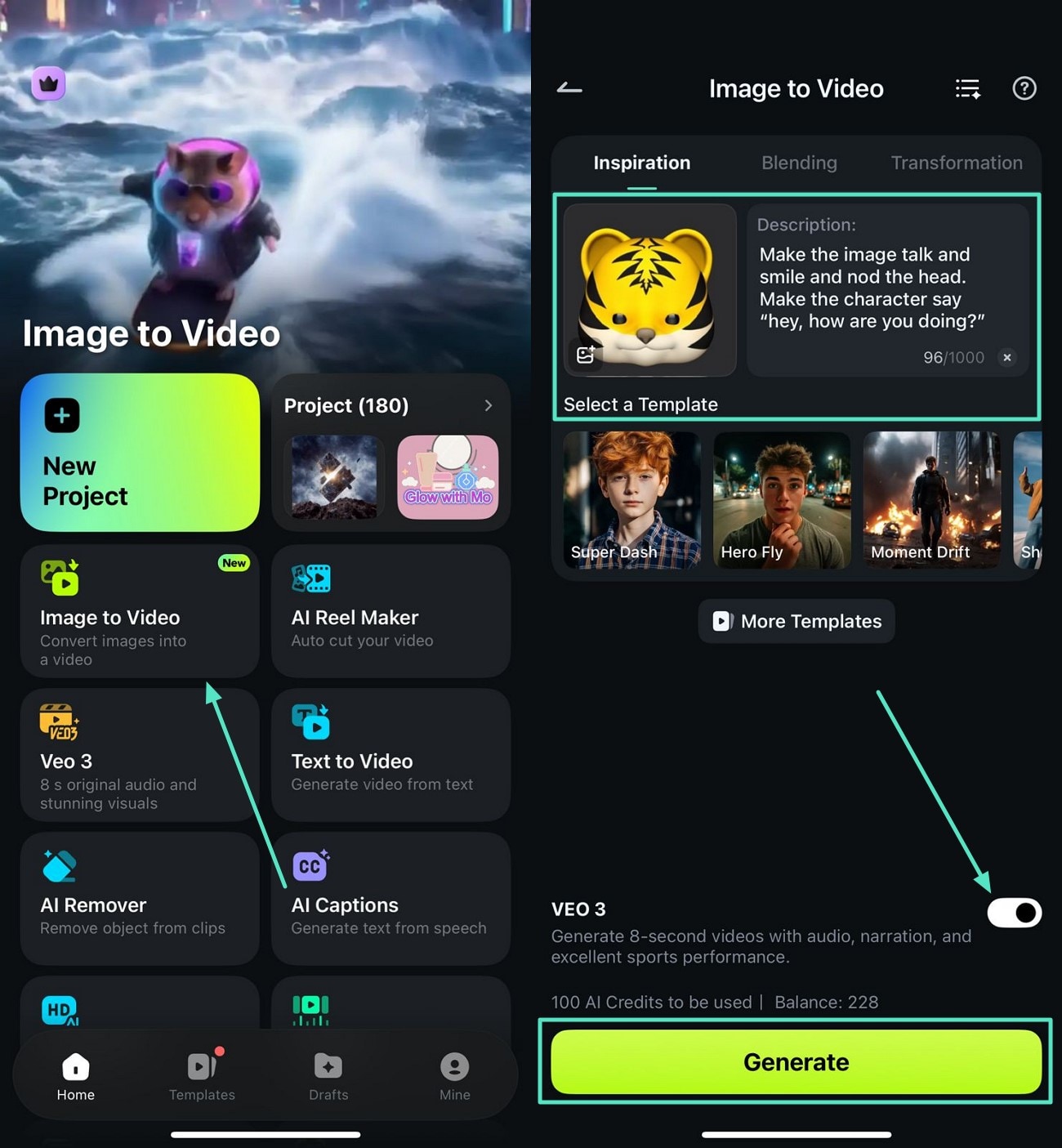
- Step 2. Preview the Generated Video and Edit. Once the video is generated in the following interface, press the play button to preview it. To make further enhancements, press the "Project Edit" button located at the bottom. In the editing interface, access the toolbar and opt for the "Effects" option. Apply your desired effect from the library by tapping the "Tick" icon.
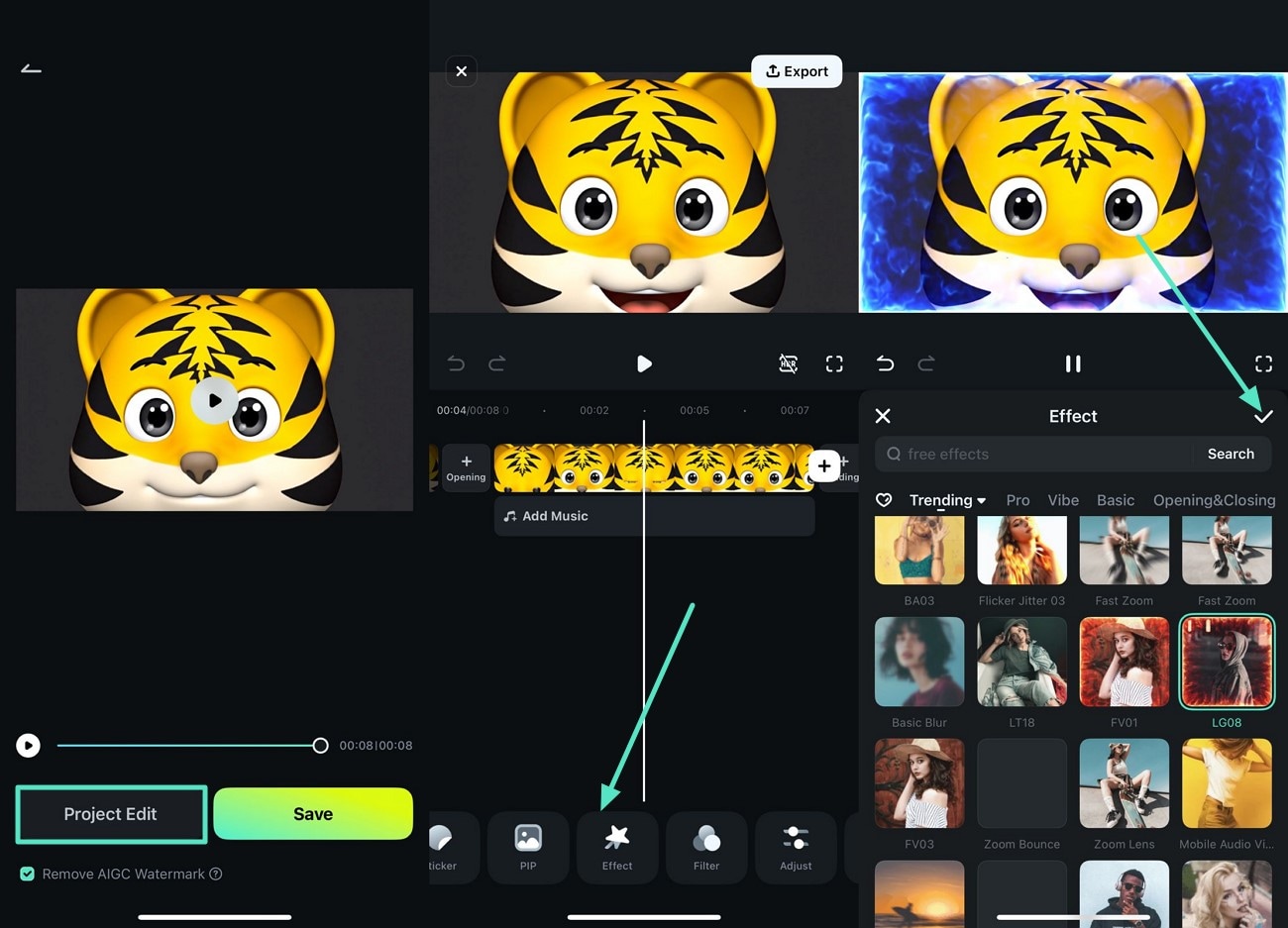
- Step 3. Apply Further Enhancement. Add a sticker to the video by tapping on the "Sticker" option from the toolbar at the bottom. Hit the "Tick" icon after selecting the sticker from the library to apply it to the video.
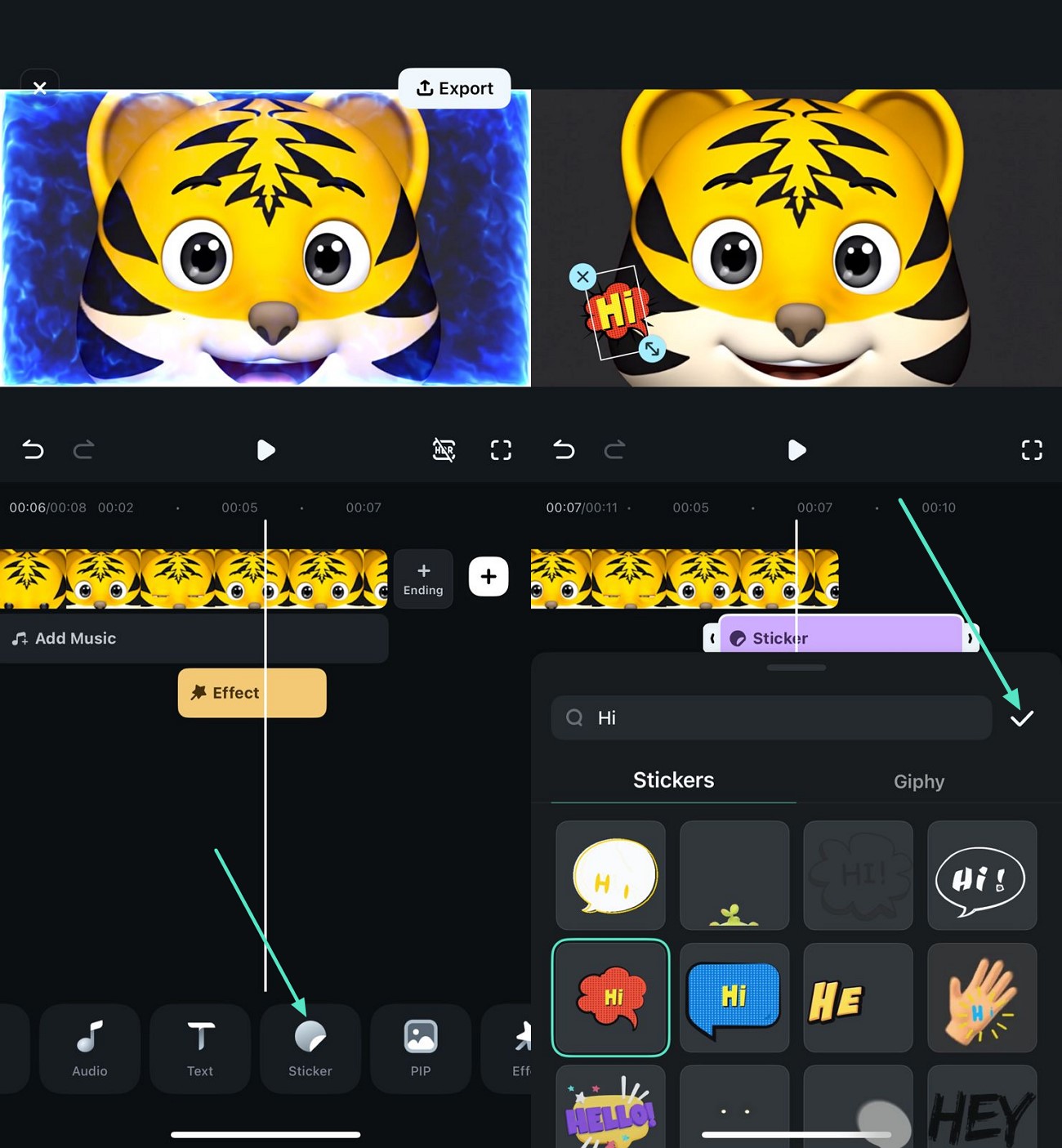
- Step 4. Review the Memoji Video and Export. After you are done with all the modifications, head to the top-right corner of the interface and press the "Export" button. In the export window, configure your Memoji video settings and tap the "Export" button to save your video.
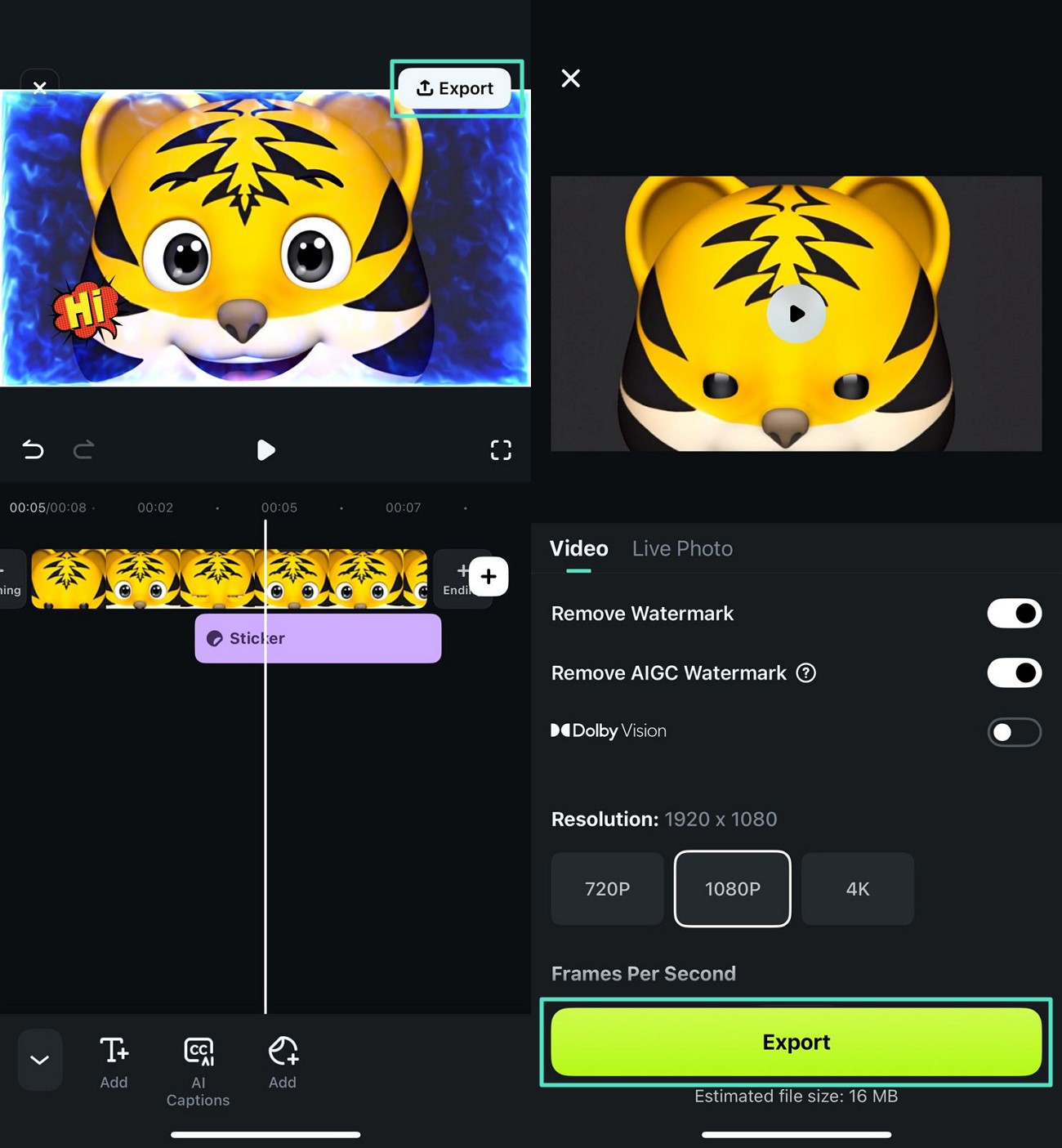
Here is the generated video.
Method 2. Apply Further Enhancements to Memoji Video
When your Memoji video misses elements like comprehensive captions or unique stickers, you can use the Filmora App for fine-tuning. Just import your Memoji video to the app's interface and add the elements to it. To learn how to make your Memoji talk with this app, read the steps mentioned below:
- Step 1. Create a Project and Import Video. Tap the "New Project" option located within the homepage and import the emoji video to the interface. Next, tap the video track on the timeline to enable the toolbar at the bottom. Select the "AI Captions" icon from the options to generate automated subtitles for your video.
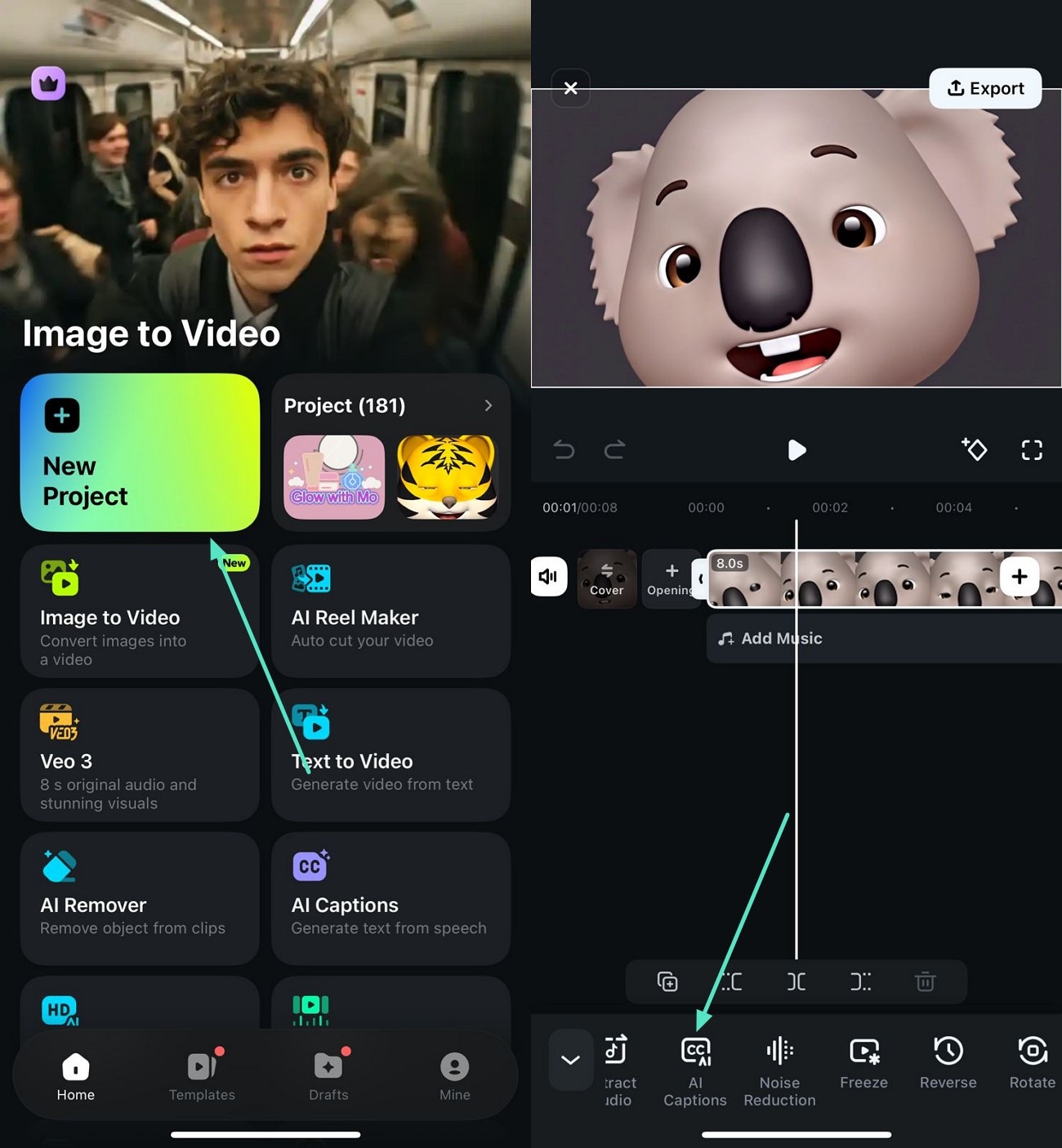
- Step 2. Stylize the Created Captions. Select the languages and other settings for the subtitles and press the "Add Captions" button located at the bottom. Once the captions are generated successfully, select the preset to stylize them according to your preferences.
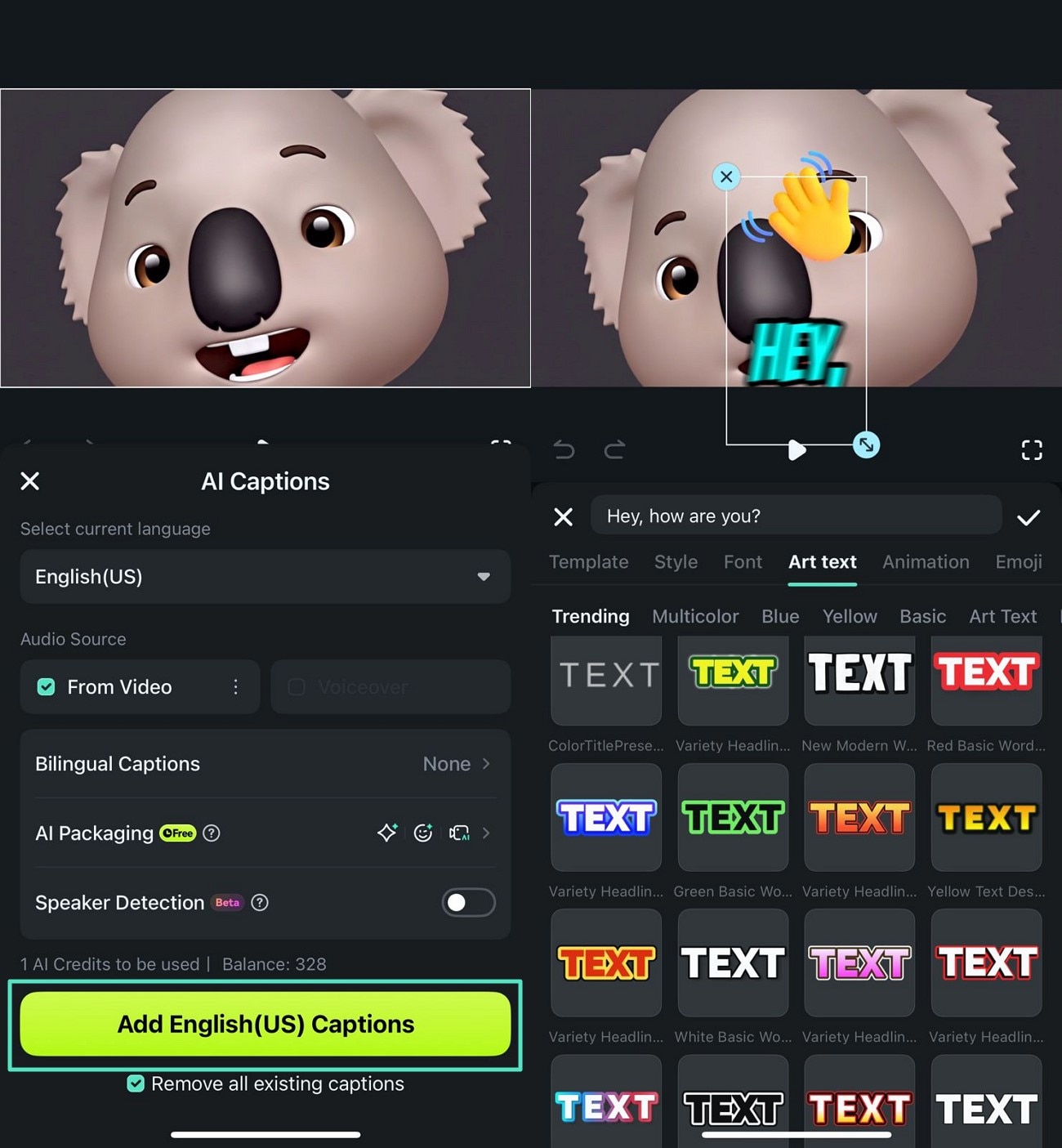
- Step 3. Add Other Enhancements Like Filters. Moving forward, tap the "Filters" icon from the toolbar to enable the filters library. Choose the relevant filter and apply it to your video using the "Tick" icon. After all the changes are made, press the "Export" option to save the video successfully to your smartphone.
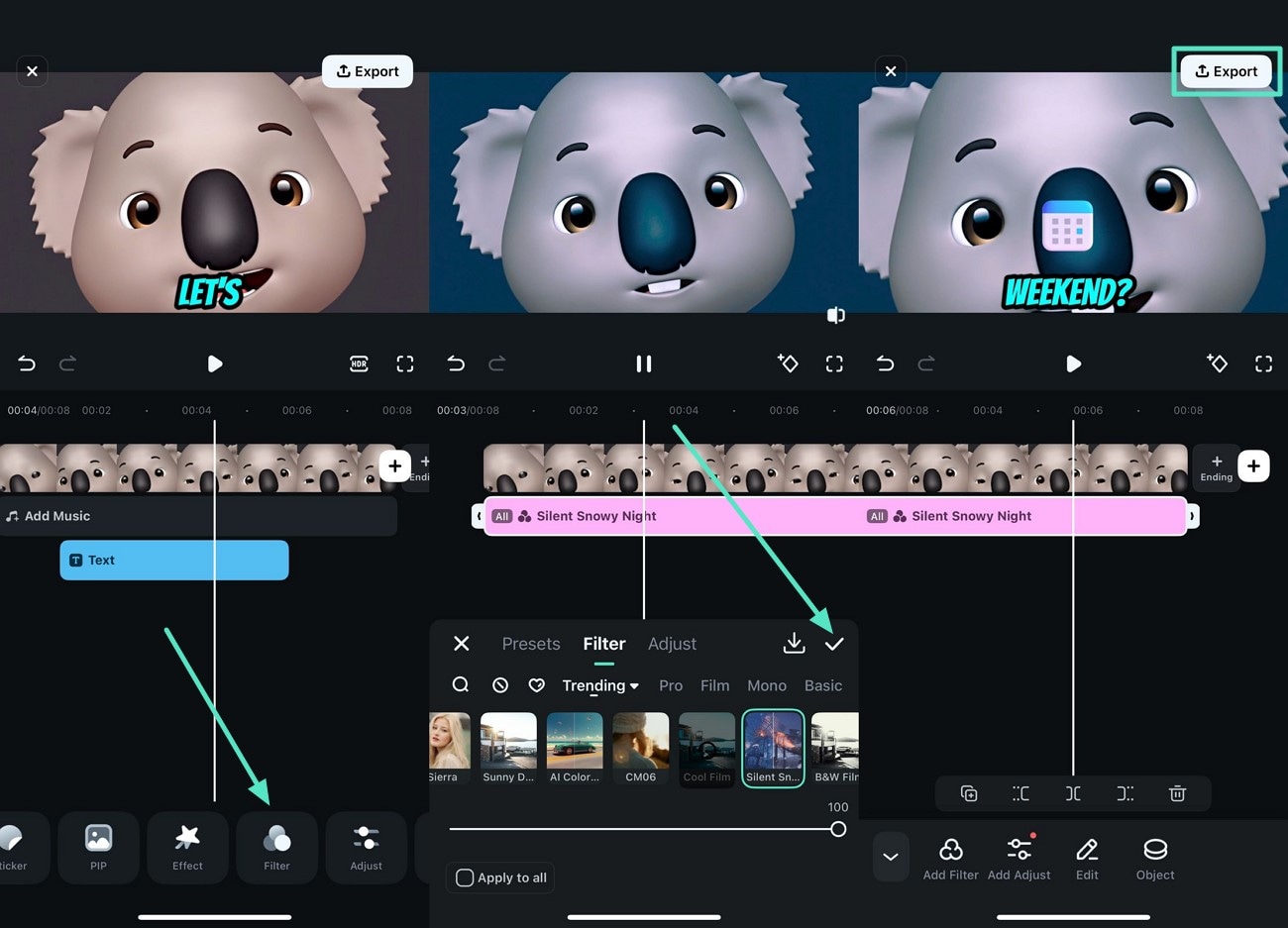
Please check the exported video below.
Bonus Part. Enhance Memoji Videos From PC
If you want to make your Memoji videos more enhanced and of high quality, you can use the desktop version of Filmora. This all-in-one multimedia editor provides a collection of video and audio editing functions to help users make their Memoji vides effective. From AI-based functionalities like image-to-video, to manual editing with a variety of stickers, Filmora does it all.
Method 1. Using Image to Video on Filmora Desktop
Just like the Filmora App, this feature enables users to transform simple images into videos using advanced AI. The feature offers a vast variety of templates for you to select from and generate videos. Follow the steps mentioned below to learn how to use this feature for Memoji:
- Step 1. Initiate by Choosing Image to Video. To begin, launch Filmora on your PC and click the "Image to Video" feature located on the tool's homepage.
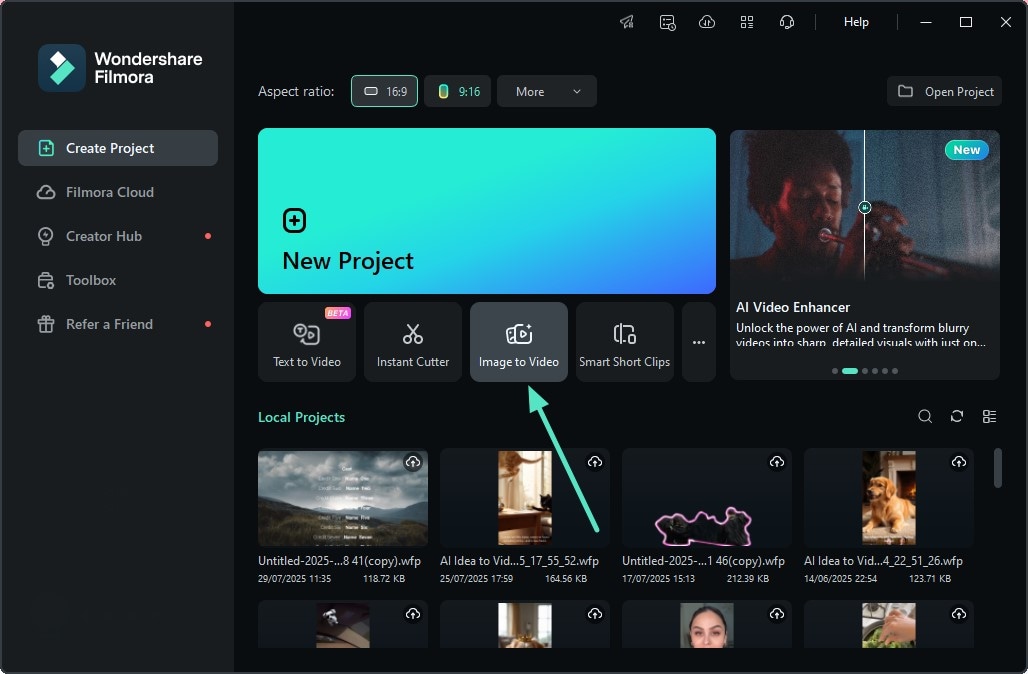
- Step 2. Select Template and Import Image. In the following interface, select the template from the options provided and import your Memoji image in the designated field. Next, press the "Generate" button to start the image-to-video conversion process.
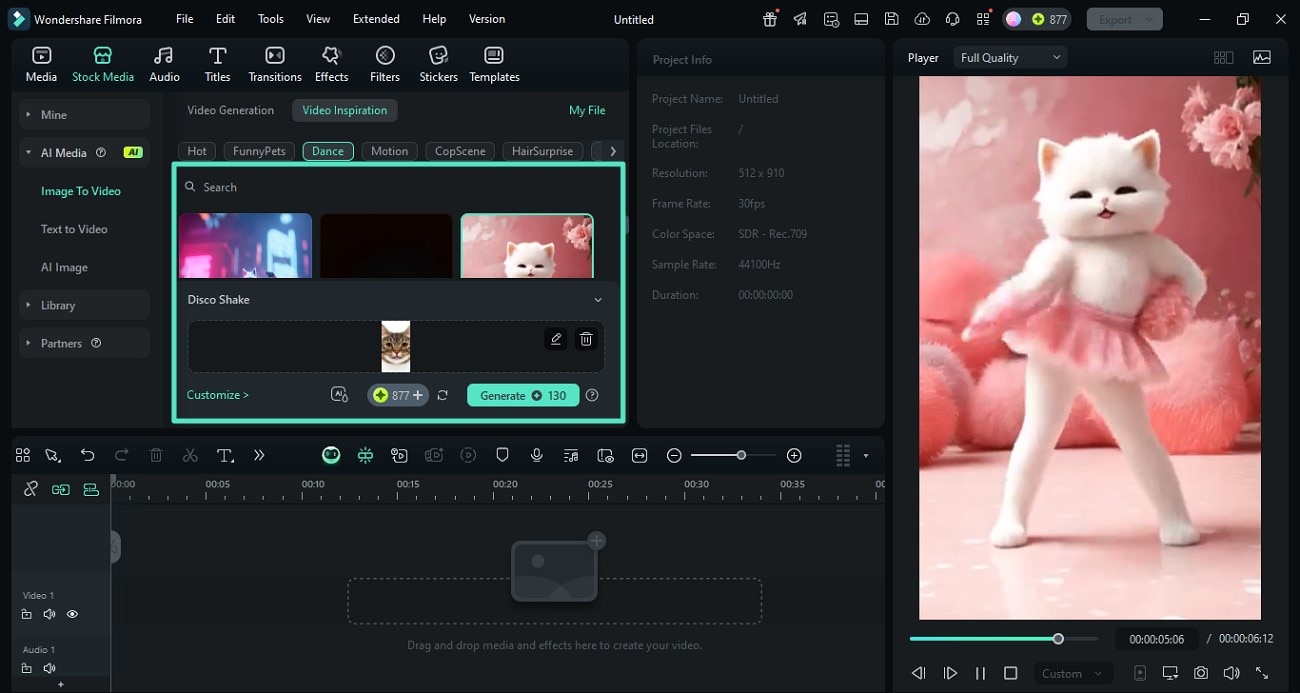
- Step 3. Add Voiceover to The Video. Once the video is generated, head to the toolbar located above the video timeline and locate the "Microphone" icon. Click it and configure the recording settings, such as input device and save location. Start speaking into your device's microphone after pressing the red "Record" button. Once the recording is completed, press the same button to abort it. The recorded audio will be automatically imported to the timeline.
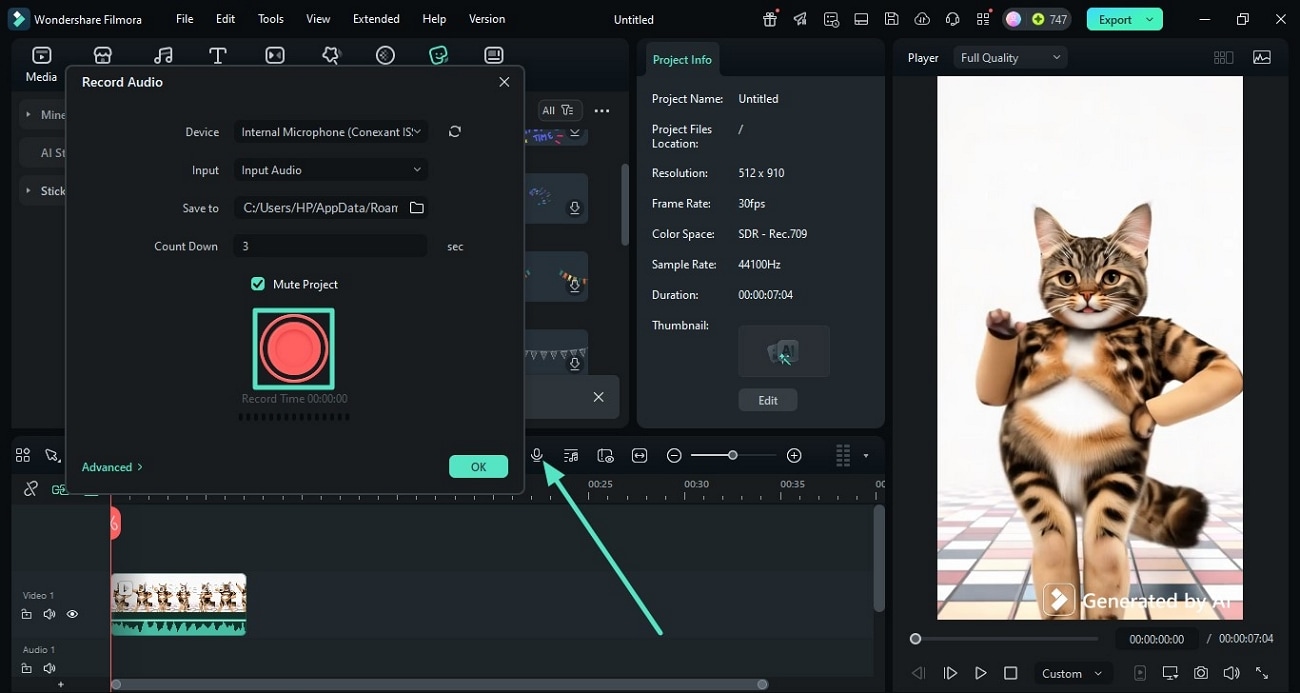
- Step 4. Apply the Relevant Sticker and Export. To make the visuals more compelling, head to the toolbar at the top and click the "stickers" icon to enable the sticker library. Select the sticker of your choice and press the "+" icon to apply it to your video. Finally, press the "Export" button located at the top-right corner to save the video.
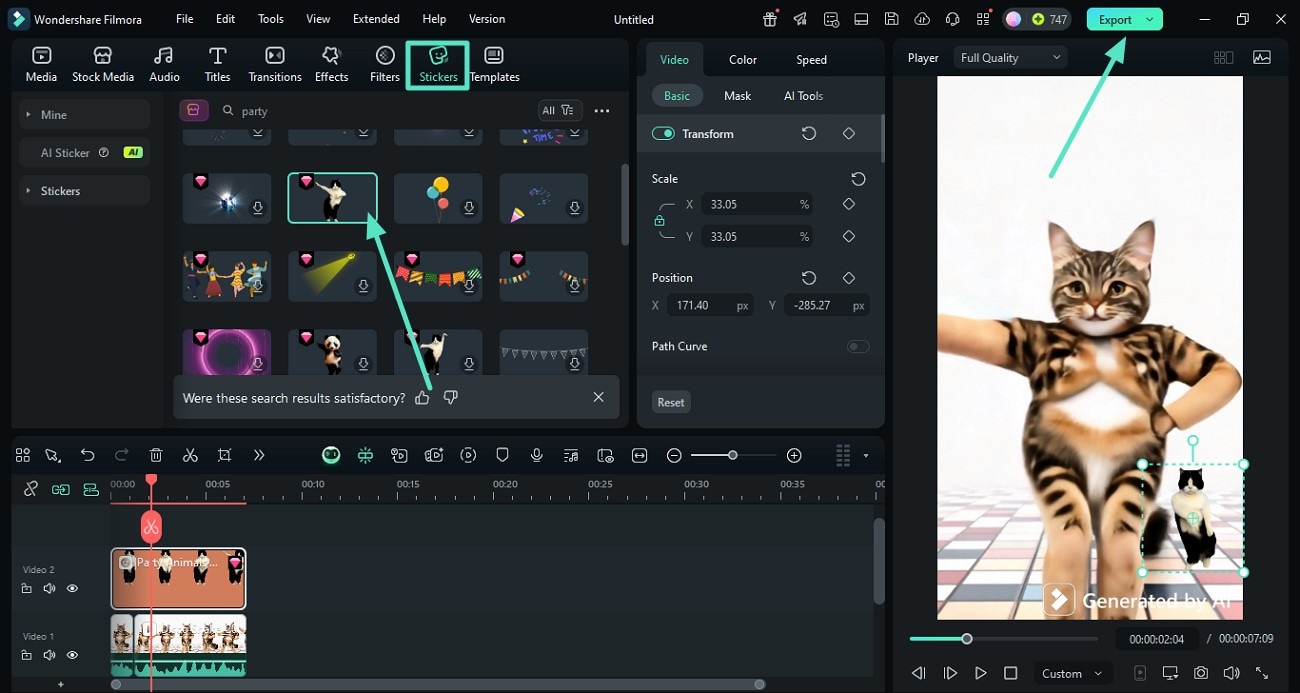
Method 2. Enhance Memoji Video with Filmora
The desktop version of Filmora enables you to add your memoji video and enhance the visuals and audio according to your preferences. You can add background music to the video and trim the unwanted part of the video effortlessly. Moreover, you can save the edited video in multiple formats as per your requirements. Provided below are the steps for enhancing a recorded Memoji video with Filmora desktop:
- Step 1. Set Up a New Video Project. Start by launching Filmora on your device and pressing the "New Project" button located on the homepage. Now import the emoji video and drag it to the editing timeline to begin the enhancement process.
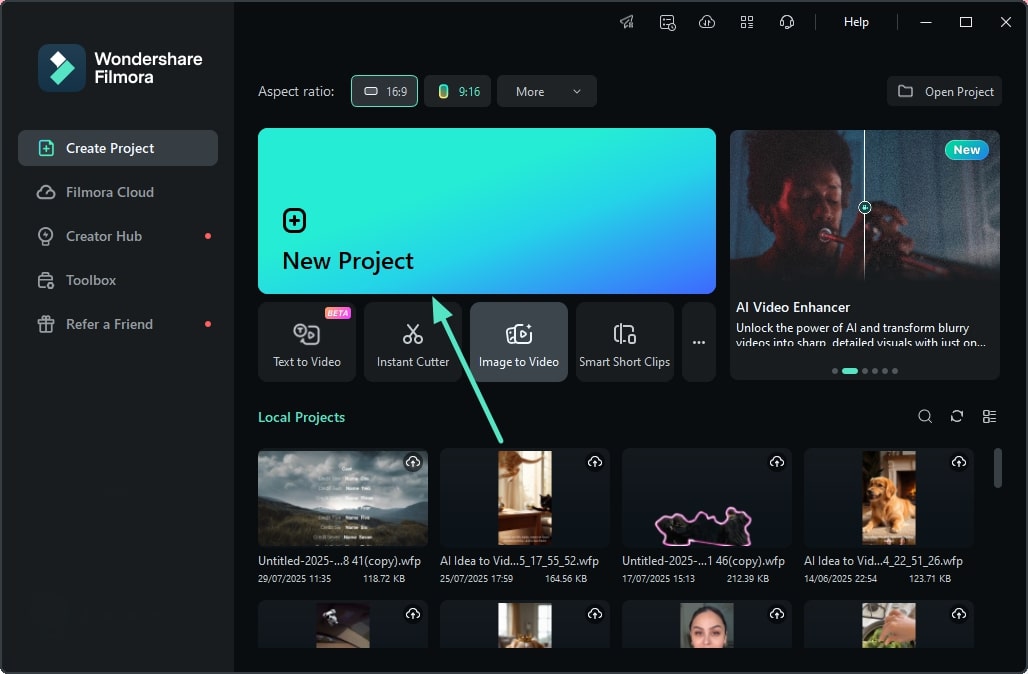
- Step 2. Add Background Music. In the editing interface, acquire the toolbar at the top and click the "Audio" option. Next, expand the "Music" section from the left to enable the music library. Choose the song of your choice and apply it to the video using the "+" icon. Now, head to the "Audio" panel and enable the "Audio Ducking" feature to lower the music sound when the dialogue is spoken in the video.
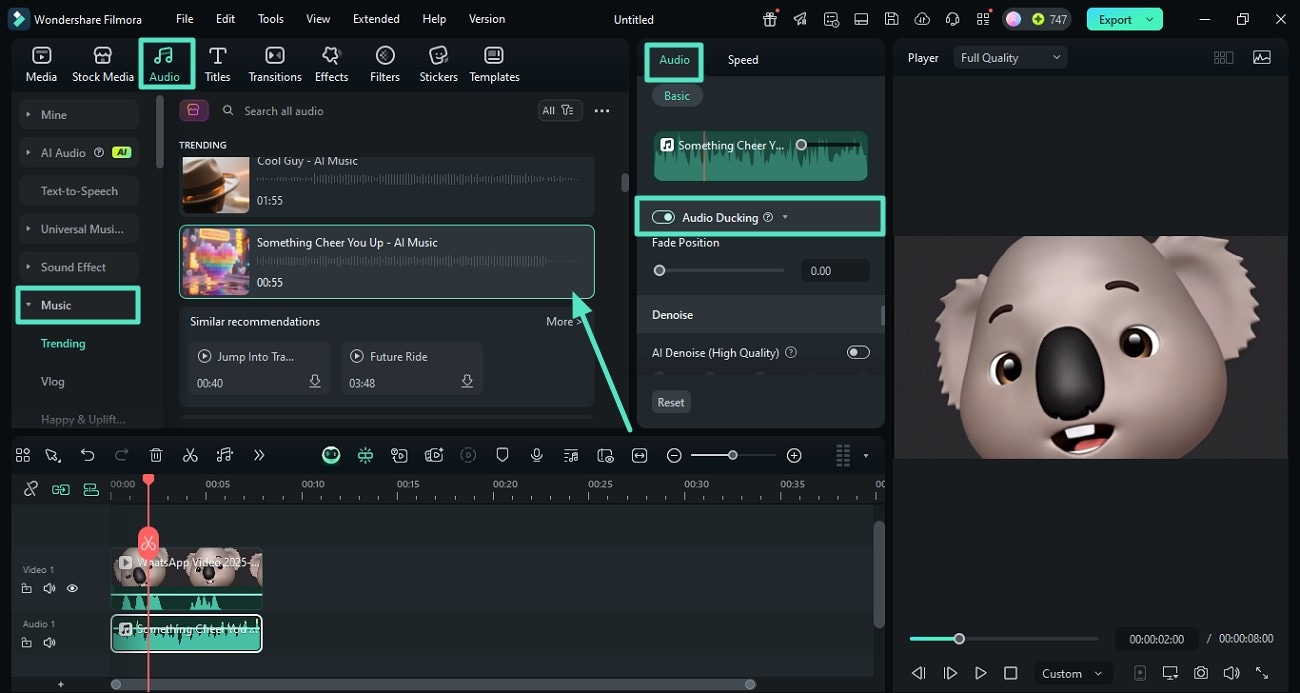
- Step 3. Apply Filter and Adjust Speed. Head to the toolbar and select "Effect" to apply your desired effect using the "+" icon. Next, access the panel on the right and enable the "Speed" section to adjust the speed of the video according to your preferences. Once all the fine-tuning is done, press the "Export" button to save the video successfully.
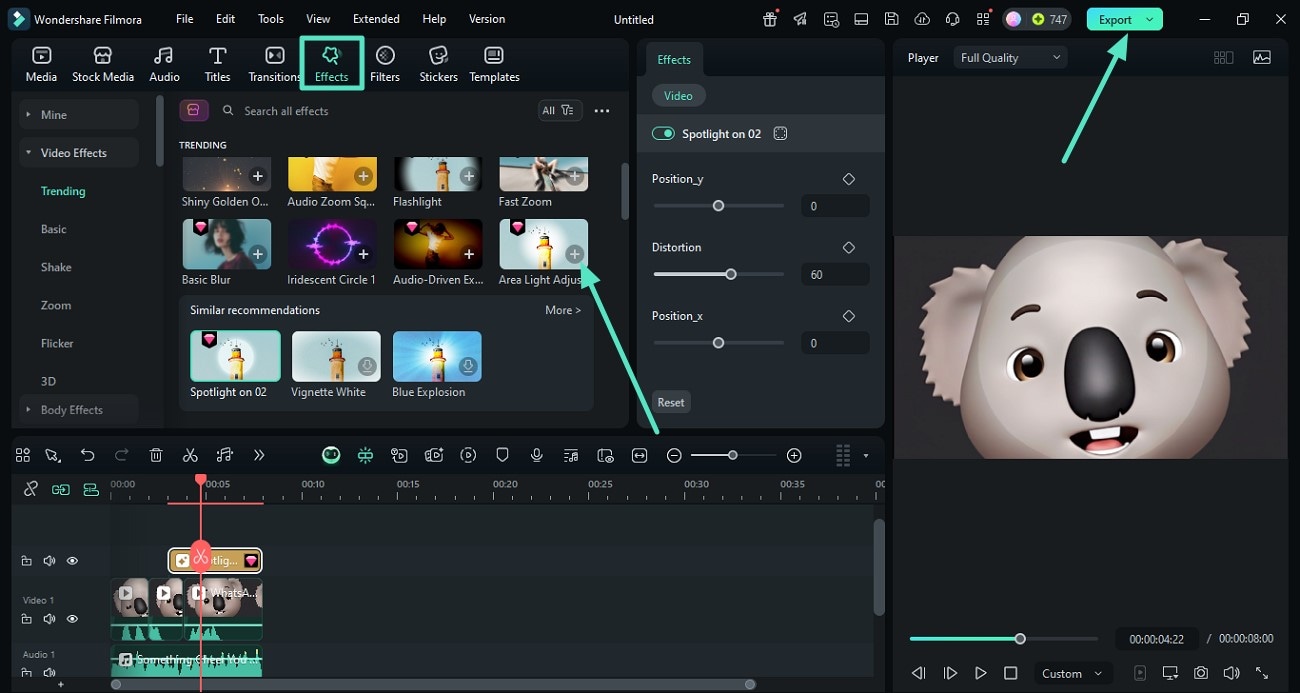
Conclusion
To wrap it up, this article discussed the top ways to create Memoji on Android and iOS effortlessly. The article discussed how you can easily convert your videos into talking Memoji using Filmora. This all-in-one multimedia platform offers you a vast variety of functionalities to create compelling visual content without any hassle.



 100% Security Verified | No Subscription Required | No Malware
100% Security Verified | No Subscription Required | No Malware


