Filmora for iOS (Formerly FilmoraGo): A Tool to Easily Make a Cyberpunk Style Video
Cyberpunk 2077 videos are one action/adventure packed video game.
Known for its almost real-life graphics that make you feel like you are watching an actual action movie, cyberpunk video is a celebrity-like game in the adventure gaming world.
If you've heard of cyberpunk 2077 videos and it's insane graphics but, your knowledge is limited about it, we've got you covered on that aspect.
Cyberpunk 2077 is an action/adventure game story set in a fictional location called Night city, a megalopolis obsessed with power, glamour and, body modification.
Cyberpunk 2077 has to do with a rare immortality implant necessary for you as the cyberpunk to procure.
There are times you film your gaming sessions or, perhaps you create your game-like videos and would want to make a cyberpunk-like avatar with a badass filter.
The cyberpunk filter is that badass filter your video needs to cause a massive wave in the social world.
Not every iOS third-party application has the cyberpunk filter hence why we did our research, scoured the third-party iOS applications and, provide you with Filmora for iOS.
Filmora for iOS is a one-of-a-kind video editing application fully equipped with the cyberpunk filter amongst its advanced features and powerful yet simple editing tools.
In this article, we covered two categories of the cyberpunk 2077 video filters
- 7 Cyberpunk-style video filters for Filmora for iOS video editing.
- Steps to add cyberpunk 2077 video style filters using Filmora for iOS

Part1. 7 cyberpunk-style video filters for Filmora for iOS video editing.
Filmora for iOS is an easy-to-use video editor with over a hundred plus video filter effect pack and, the cyberpunk 2077 filter is amongst the top of them all.
The 7 cyberpunk style video filters supported by Filmora for iOS are:
- CyberPunk 1 (CP1)
The Cyberpunk filter 1 gives your video an aesthetic pinkish-hue.
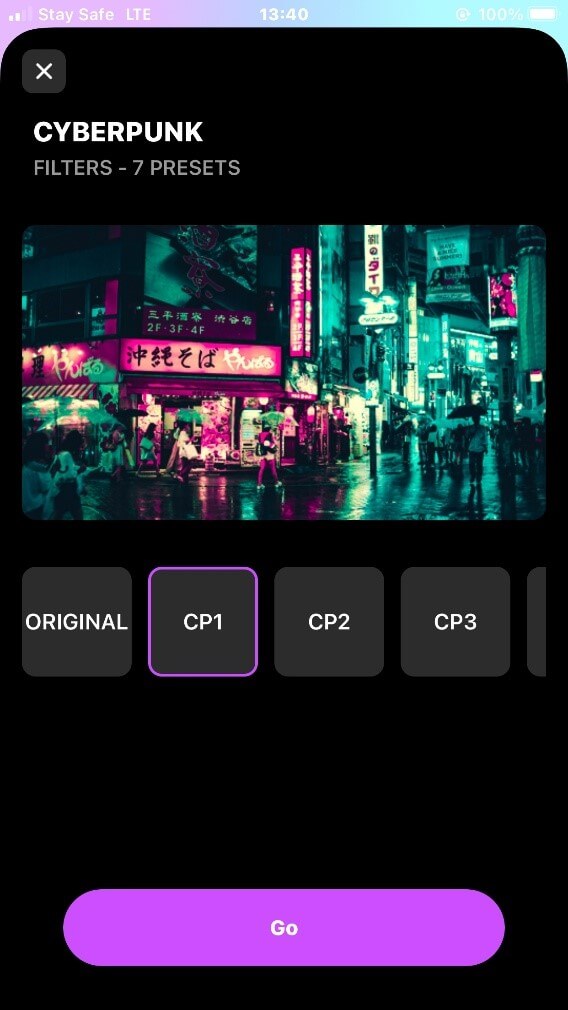
- CP 2
This cyberpunk filter has an aesthetic orange color mixed with a black and white hue to give off the 80s / 90s vibe.
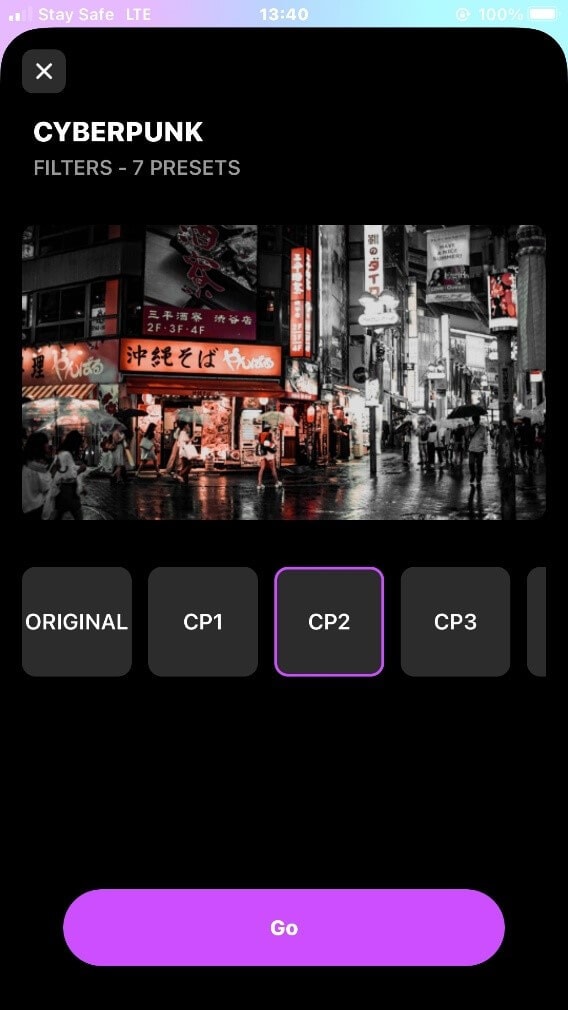
- CP 3
Cyberpunk filter 3 gives your video an aesthetic hue of pink and green.
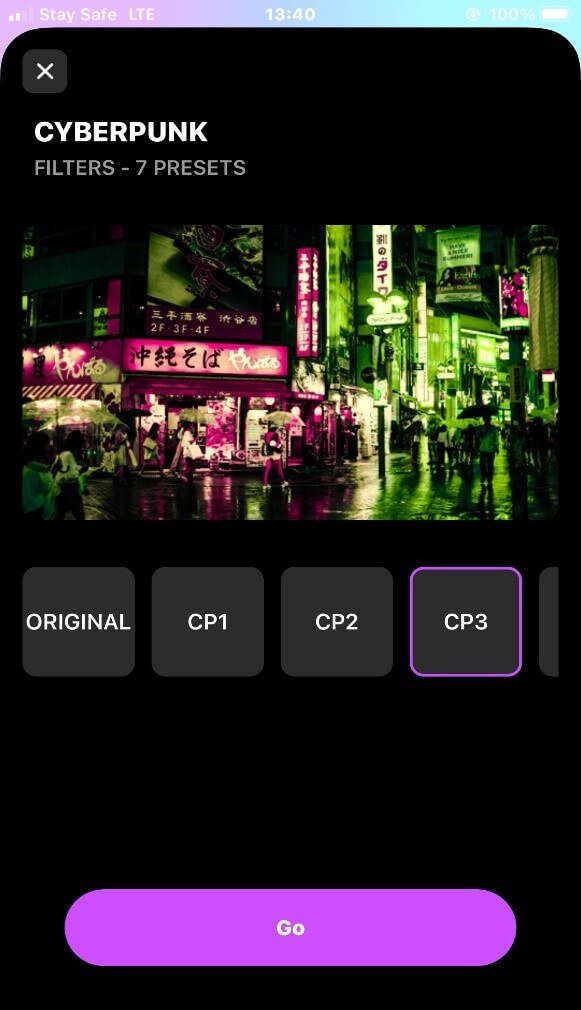
- CP 4
Cyberpunk 2077 video filter 4 has an orange-y/ green effect.
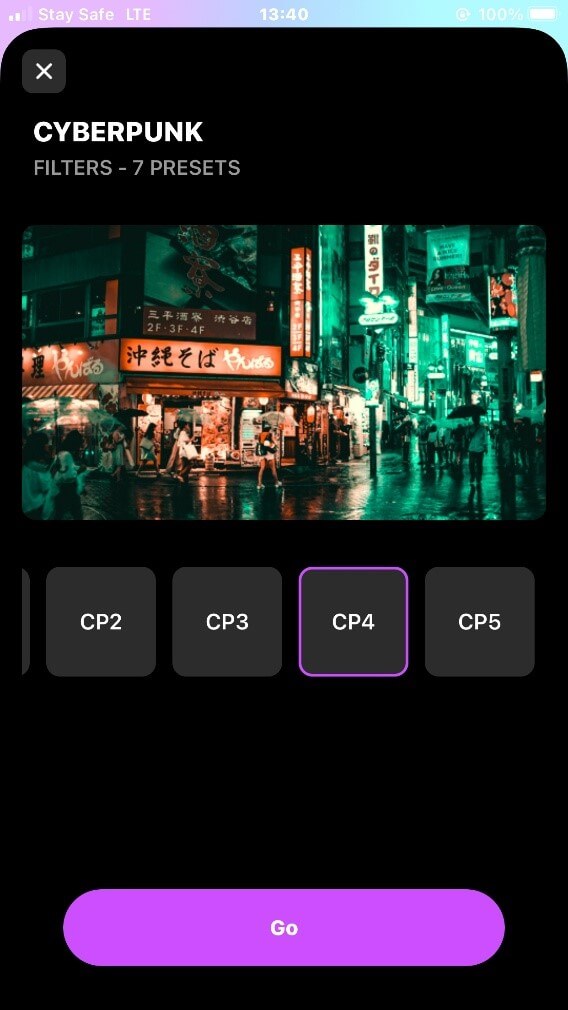
- CP 5
This filter transforms your video to a dark orange-y Night City view.
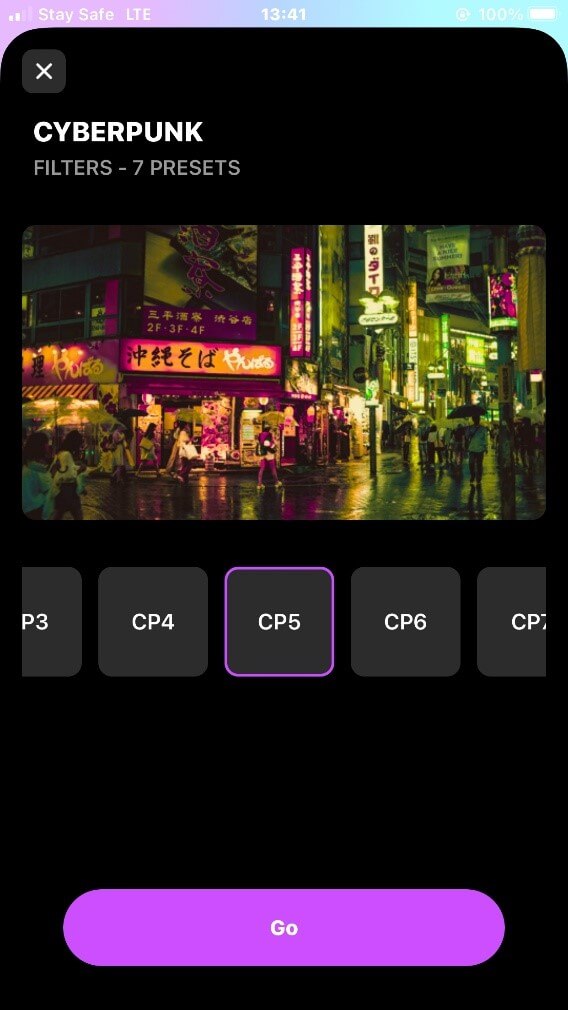
- CP 6
The Cyberpunk-like filter 6 has a more beautiful aesthetic look to it with a mix of dark pink and blue colors.
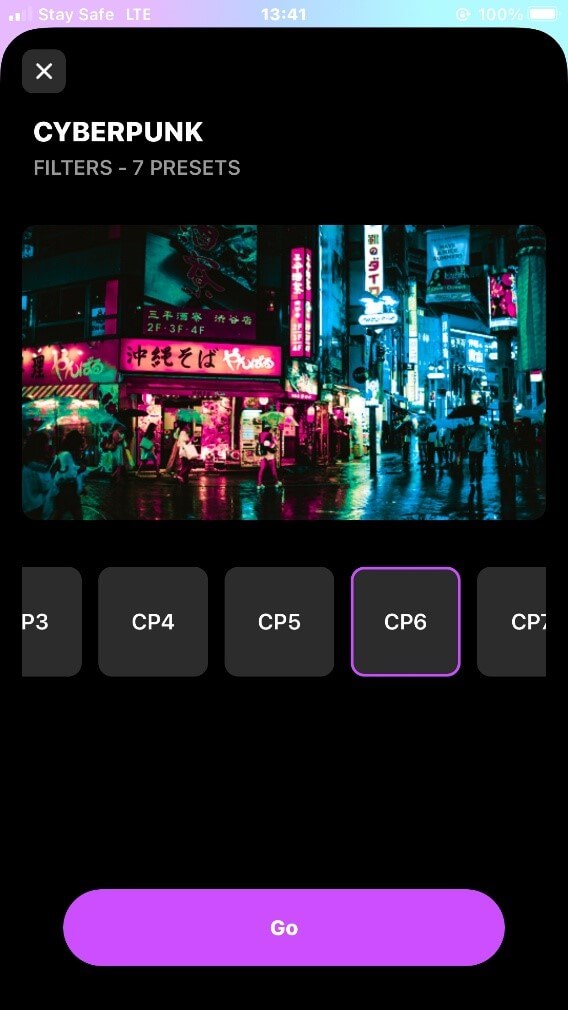
- CP 7
This particular cyberpunk filter gives off a John wick movie scene kind of view in your video.
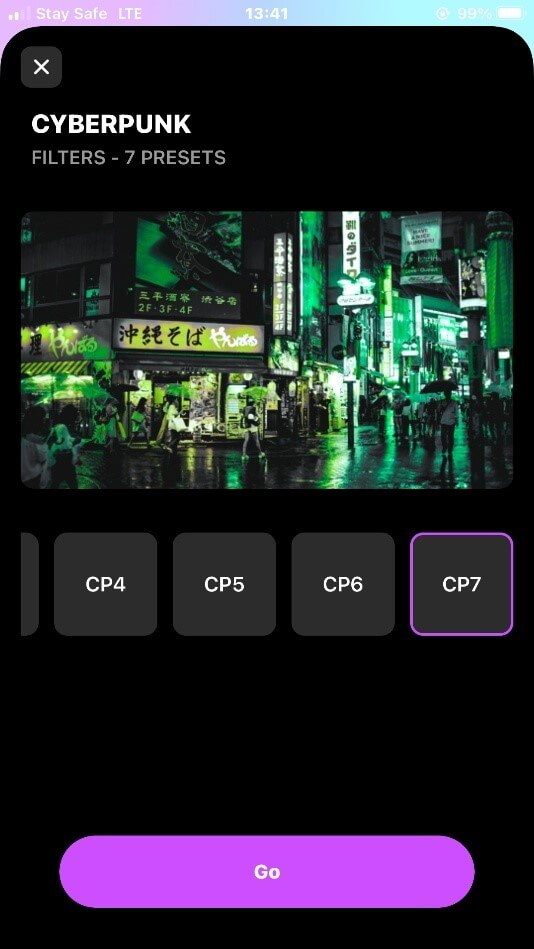
Part2. Steps to add cyberpunk 2077 style filters to your video.
To insert the cyberpunk 2077 style filters to your videos suing Filmora for iOS;
Step 1: Download Filmora for iOS from the App store.
Step 2: Tap on "new project" to begin Cyberpunk 2077 project.

Step 3: Import your desired video.
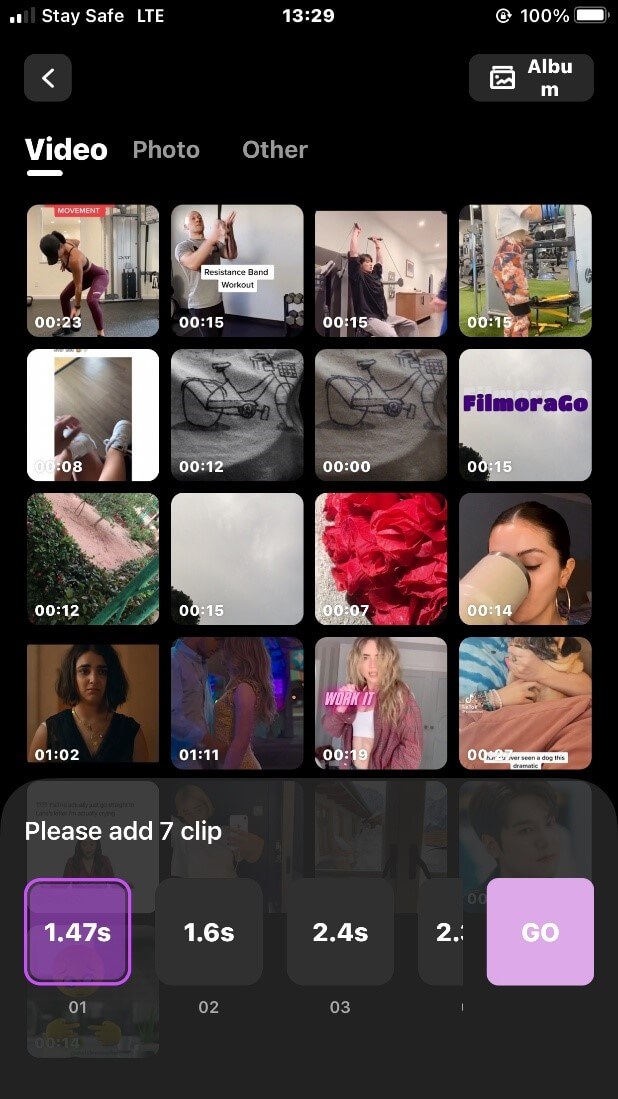
Step 4: Tap on the "filter" button to access the filters (The fifth button at the bottom).
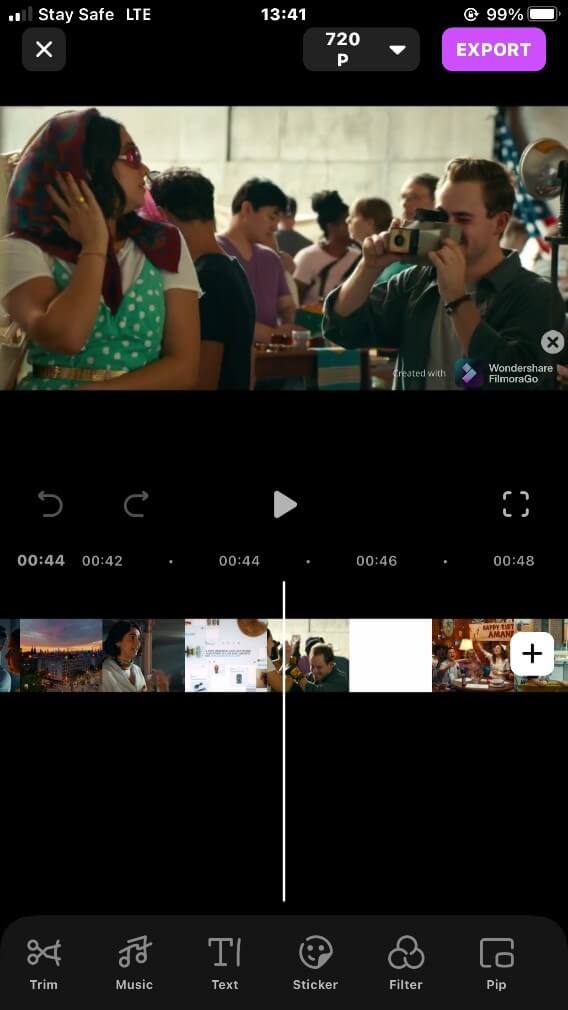
Step 5: Tap on the "materials" button to find the cyberpunk filters.
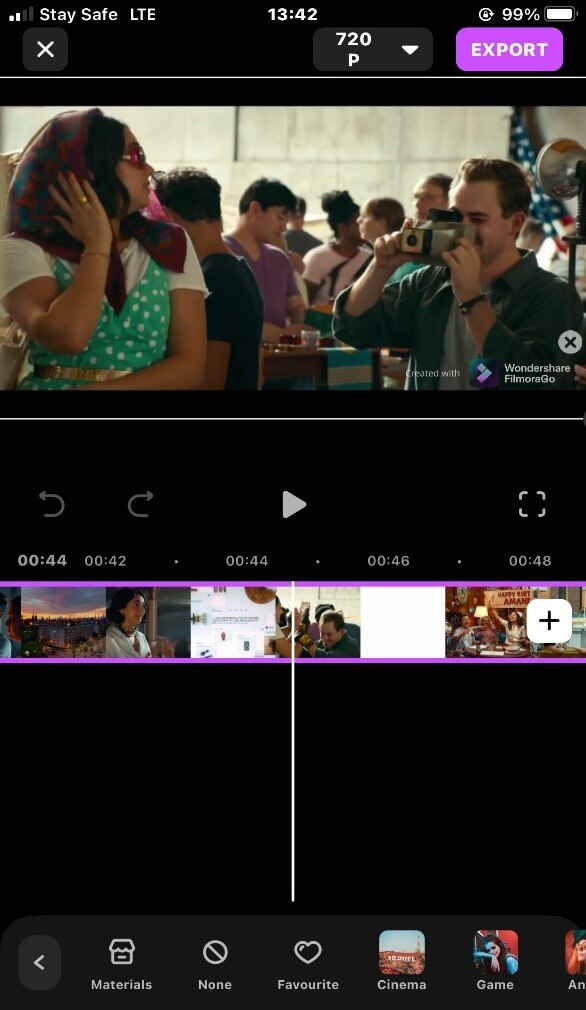
Step 6: Scroll up to find "cyberpunk" filters, select the filter that suits you and download it.
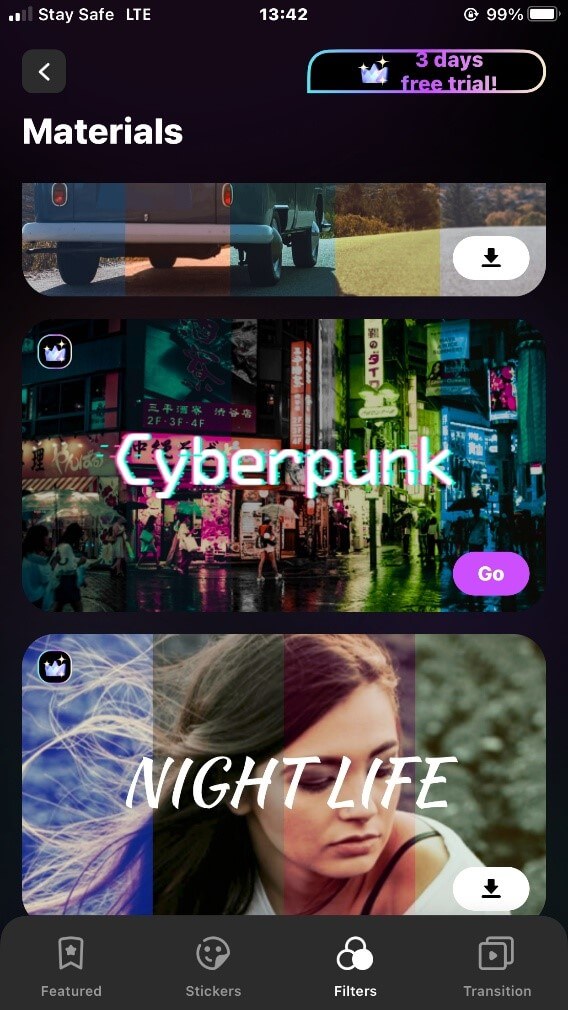
Step 7: Add the Cyberpunk 2077 video filter to your video.
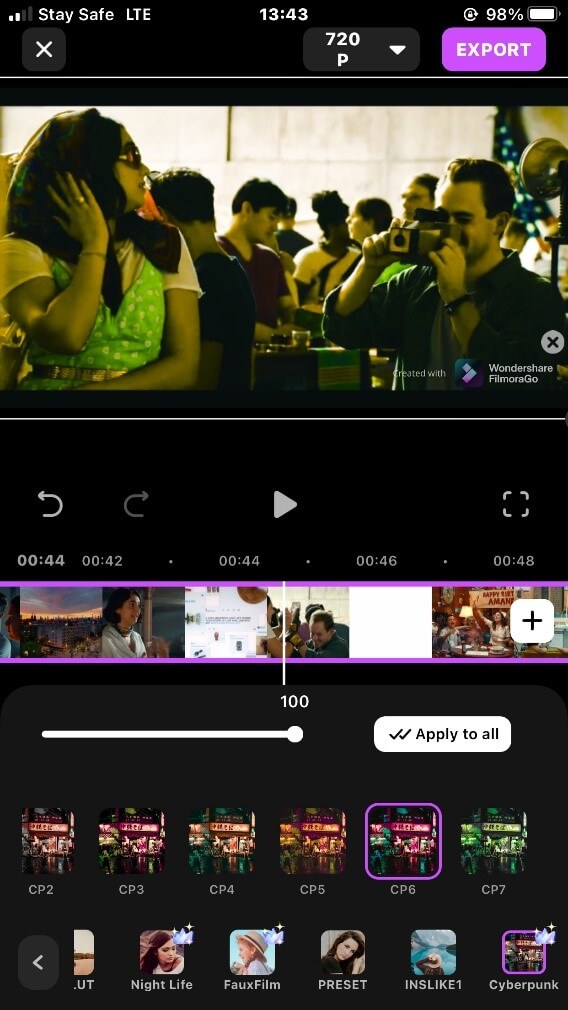
Step 8: Once done, export and share your video.
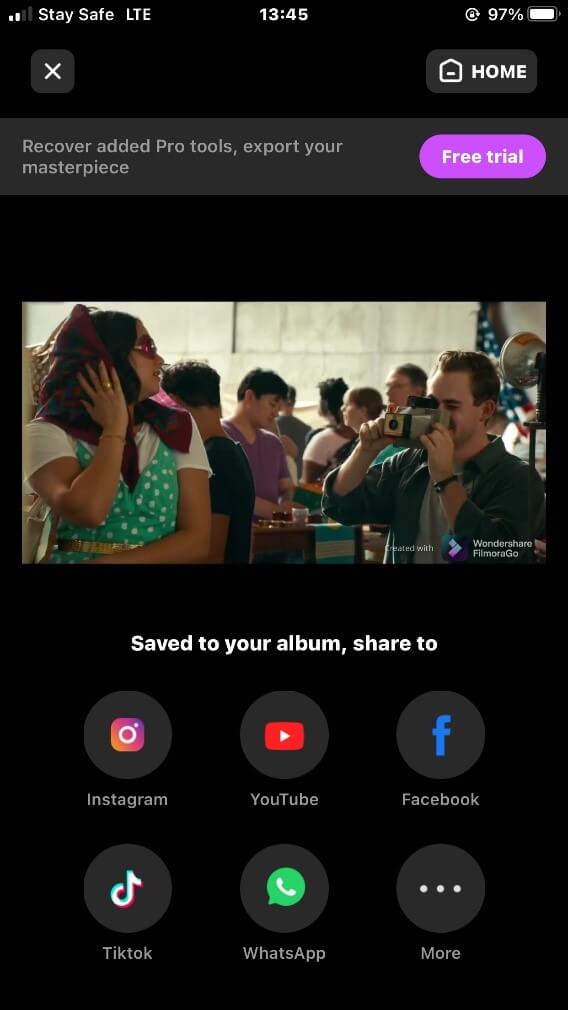
Conclusion
The driving force behind the Cyberpunk 2077 filter created on Instagram and other platforms is its excellent graphics.
Of course, not every game video has a graphic or filter as great as Cyberpunk videos.
Hence why tons of people want to make a cyberpunk 2077 avatar replica of themselves using its filters.
Filmora for iOS is an intuitive video editing app and simple to use. You can effectively create a cyberpunk 2077 style video on your iPhone with its advanced editing features in few minutes with zero stress.
Download Filmora for iOS from the App store to commence your journey to Night city.



