A Guide to Merge Audio and Video on iPhone/Android/iPad
Several social media enthusiasts merge audio and video online for different purposes. Some combine them to create fun content while several merge them to compare and contrast the situation.
With the help of various video editing software tools, you can merge both audio and video in a single clip. This way, one can enjoy watching videos in a go.
To merge audio and video on your iPhone, iPad and Android phone, you will require a reliable software video editing tool.
- How Do I Merge Audio and Video on iPhone?
- How Do I Merge MP4 and Audio on iPad?
- How Do I Merge Video and Audio on Android Phone?
Best Merge Audio and Video Tool – Wondershare Filmora for Mobile (formerly FilmoraGo)
Wondershare Filmora for Mobile is one such software tool that can be conveniently used on mobile phones. Users need not sit on their computers and create time-consuming videos; they can install this application on their phones and begin creating high-quality and appealing videos.
It has features and tools for both audio and video, giving users a plethora of features to add effects, styling, animations, themes and other kinds of video customization.
One of the best advantages that make it stand out is that it works offline on your phones and iPad so you need not require an internet connection like in online tools.
How Do I Merge Audio and Video on iPhone?
iPhone also has a simple and quick procedure to merge the audio and video on Filmora for Mobile. The steps are listed below.
Step No. 1: Start a New Project and Import Videos
Click on the “New Project” and import the desired clips. Filmora for Mobile offers the opportunity to the editors to import more than 5 clips.
However, in the below example, we have selected only 2 clips for merger.
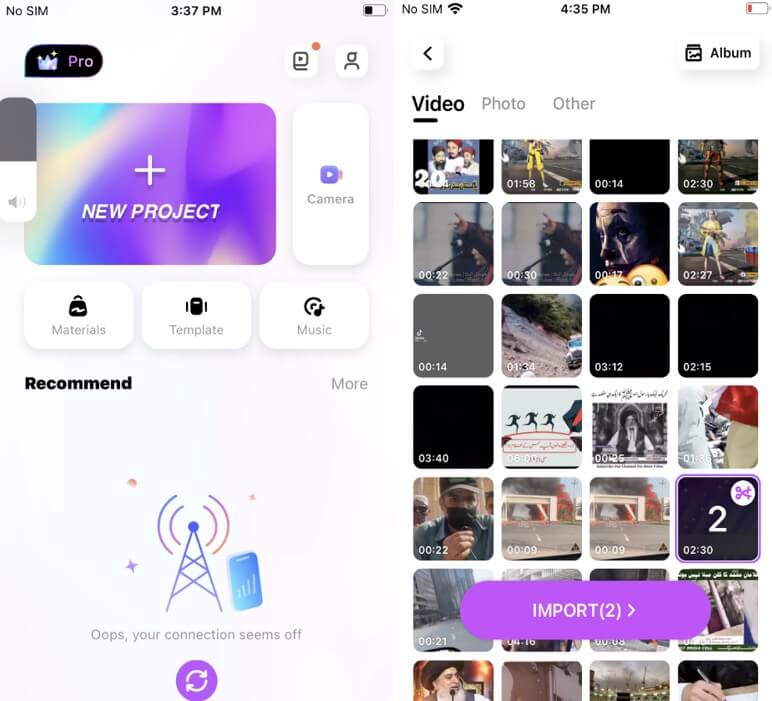
Step No. 2: Include Effects and Features and Audio in the Merged Clips
The next step is to add effects, themes and features if you want to edit the merged videos further. You will find over hundreds of effects to include in the clips. Additionally, to add the audio in the video, select “Music”.
Upon clicking it, you will find several options for the audio such as Favorite songs, top hits, happy, beat, or trans music audios. Select the one you want to add in the video and export it, which takes us to our last step.
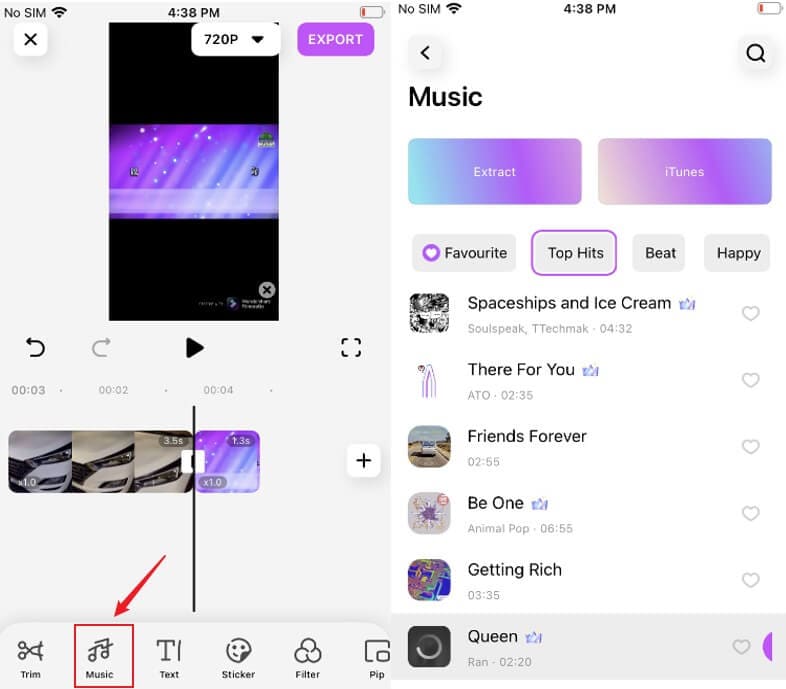
Step No. 3: Export the Video in the Desired Format
After you are done with the merger of the clips and audio, preview it and hit the “Export” button. Select the desired resolution and export the video. Once it is done, save it into your album of the iPhone.
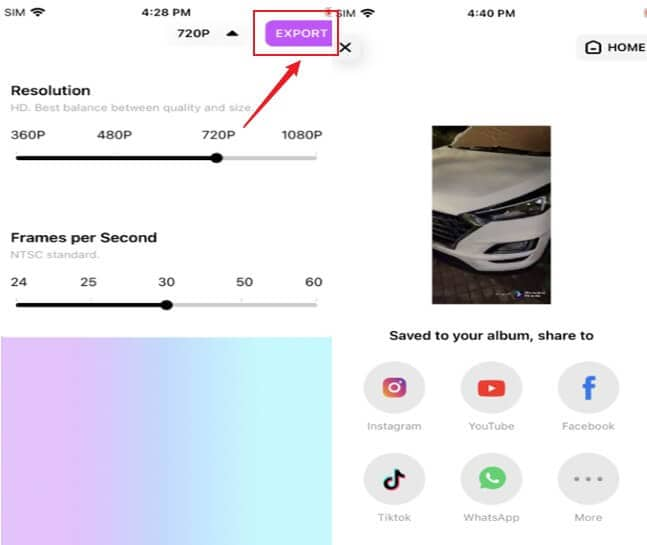
You may also like: Mirroring iPhone Selfies: A Detailed Guide
How Do I Merge MP4 and Audio on iPad?
Merging MP4 and audio on the iPad is also a time-saving procedure. Follow the steps below to merge video in MP4 format and audio using your iPad.
Step No. 1: Import a Video to Begin a New Project
To merge videos, import clips that you want to put together. The New Project option can be helpful for you in this regard. Upon clicking it, you can import the desired videos on the Filmora for Mobile interface.
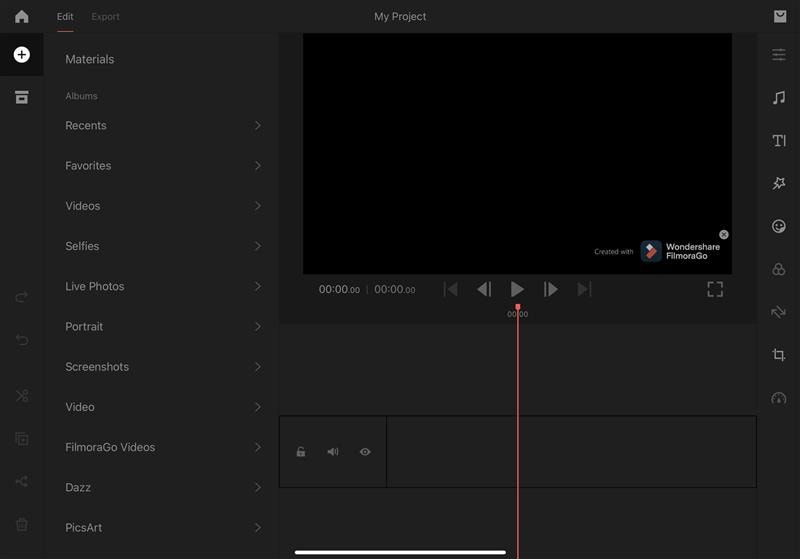
Step No. 2: Include Features and Audio in the Merged Clips
When you have merged both the videos in your phone, edit it using features if required and include audio in it too by selecting “Music” option. Add the music of your choice then preview the entire video. Make further changes if you find any need.
![]()
Step No. 3: Export the Video
Lastly, after previewing the entire clip, export the video. Select the resolution first then click on the top right corner to export the clip. As soon as the completed video is exported, save it on your album in your iPhone.
![]()
How Do I Merge Video and Audio on Android Phone?
Merging audio and video on Android an phone is straightforward. Both tasks can be done individually as well. However, below we have explained the steps to merge both video and audio together.
Step No. 1: Include a Video in the New Project
To begin the process, access the Filmora for Mobile application on your phone. Select the desired clips and audios that you want to merge. In the below screenshots, we have merged two clips and two audios together.
Since the application supports various video formats, you can include clips of any type. After selecting the videos, press “Next” and you will be directed to the timeline of the application.
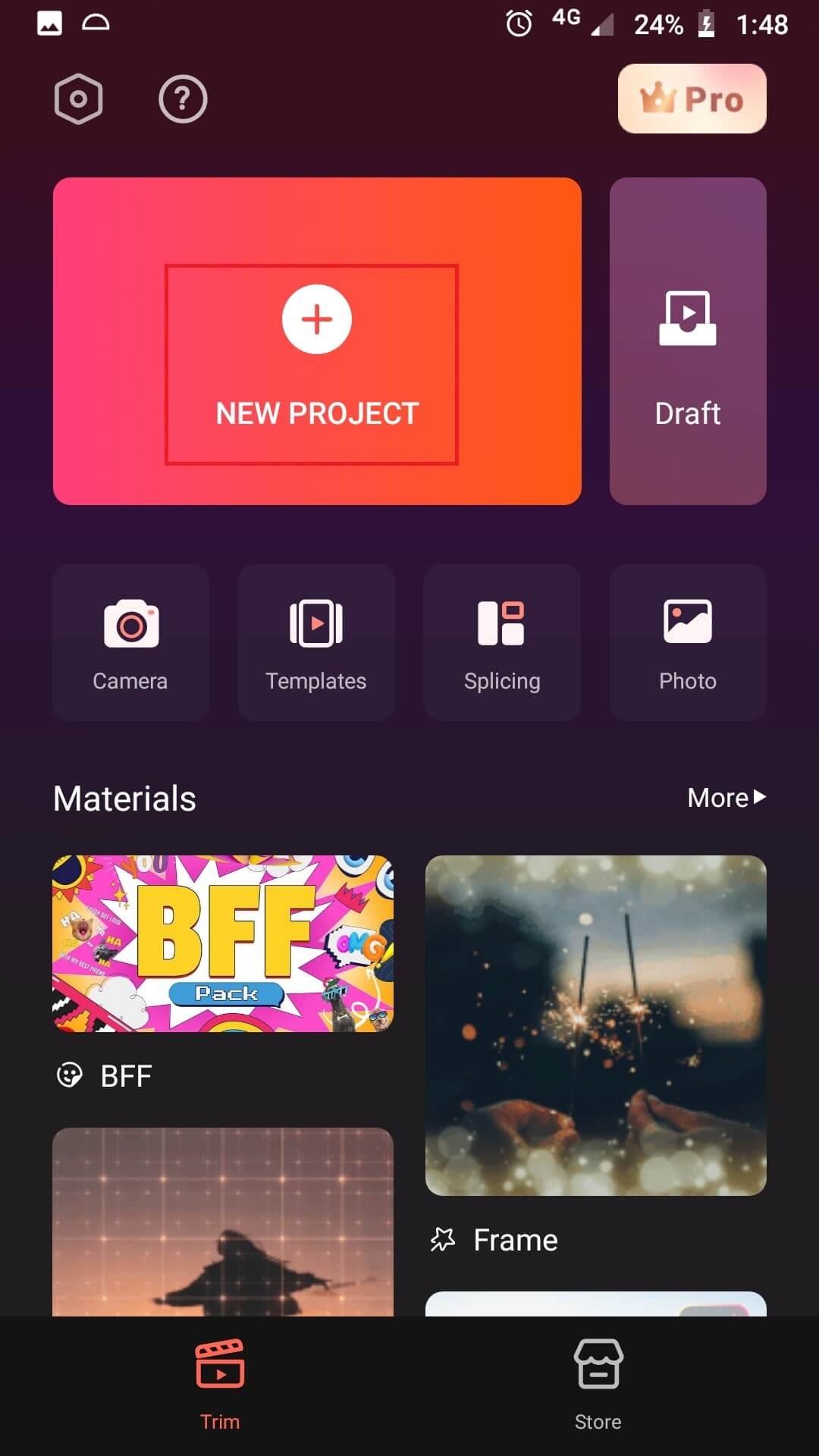
Step No. 2: Add Effects in the Merged Videos and Audios
On the timeline, you can adjust the videos accordingly. Adjust their speed, add effects, and filters if required. Also, include audio clips in the video which will be under the Music option.
Preview the clip and see if the video looks appropriate and audio also synchronizes well.
Step No. 3: Export the Clip and Save
If everything feels right, hit “Export” on the top right corner and select the required resolution to export the video. Once the entire video is exported, save it to your Camera roll and press “Finish” to end the process.

Merging videos is not a challenging procedure when you have the right application installed on your phone or any other device.
Now that we have shared the simple and quick steps in this blog, we hope merging audios and videos becomes easy for all editors.





