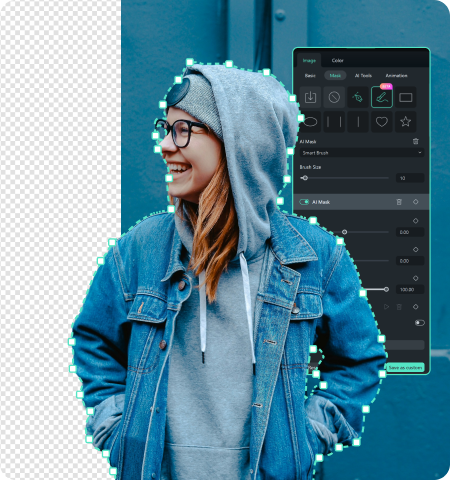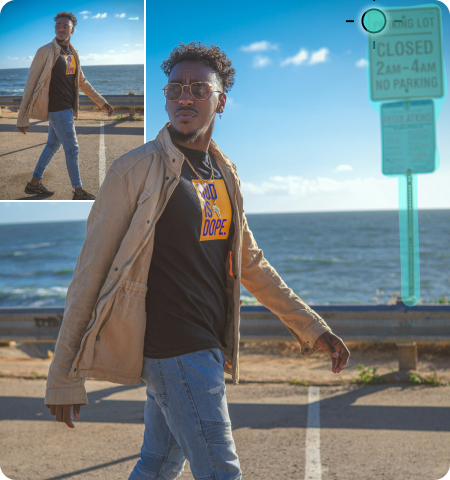AI Face Mosaic:
Automatic Face Blur – Let AI Keep Privacy in Focus
 4.7
(15746
reviews)
4.7
(15746
reviews)
What Benefits You Can Expect From Filmora AI Face Mosaic
Automatic Face Detection
Customizable Blur Effect
Multiple Face Blurring
Dynamic Mosaic Effect
Face Blur in Video: How AI Replaces Manual Face Blurring
Auto face blur powered by AI eliminates manual effort by quickly detecting and obscuring faces in videos. Protect identities and enhance editing efficiency with the smart, hands-free solution.
# Problems
# Solutions

Time-comsuming: Manually setting keyframes to track faces for mosaic effects requires extensive work and takes a long time.


Time-Saving: AI automatically detects and tracks faces, eliminating manual keyframes and speeding up the entire video process.


Inaccuracy: Manual selection may result in errors, leading to some areas not being fully blurred.


Improved Accuracy: AI accurately identifies faces and adjusts the mosaic in real-time to ensure precise coverage.


Advanced Editing Skills Required: Non-professional users may struggle with the technical skills required to manually select and blur faces, especially in complex scenes.


Beginner-friendly: Auto face blurring is accessible for users of all skill levels, offering a user-friendly, automated solution that requires no advanced editing expertise.


Lack of Coherence: Users often face the scenario where they need to process sensitive information across many clips in different locations after editing the video.


Consistent Coverage: AI processes all video segments uniformly, ensuring sensitive information is blurred consistently across different scenes.

How To Blur Out Faces in Video
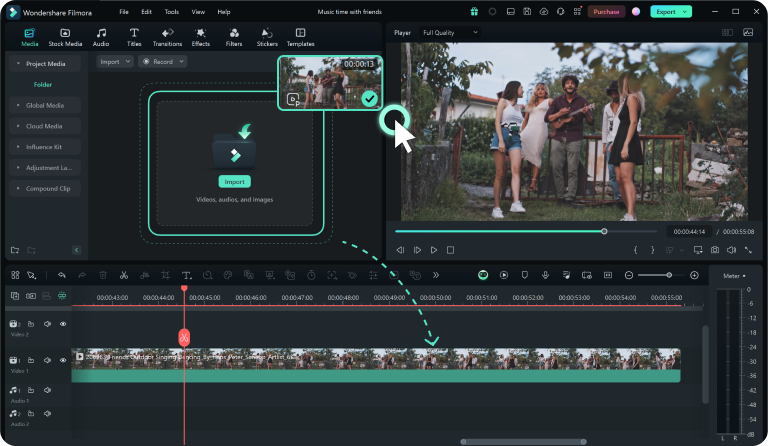
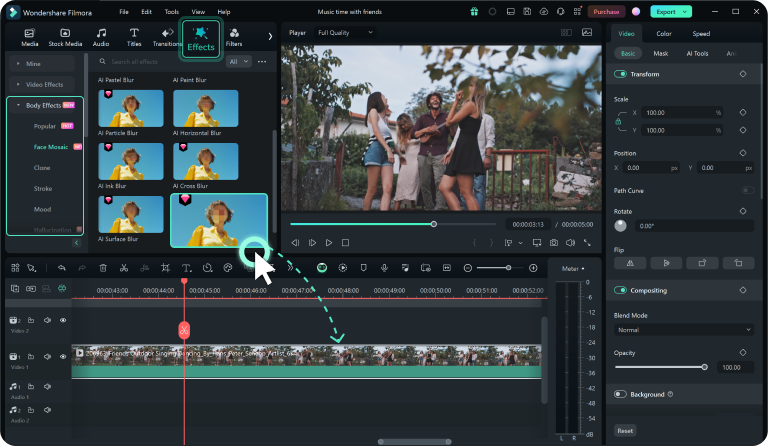
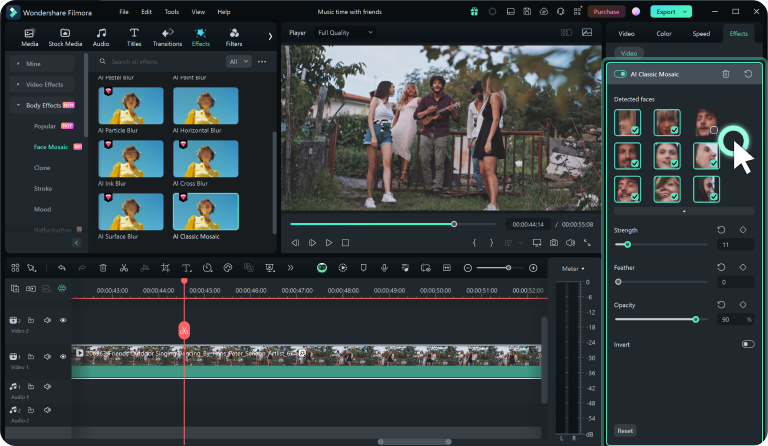
Step 1.Access to the AI face mosaic feature
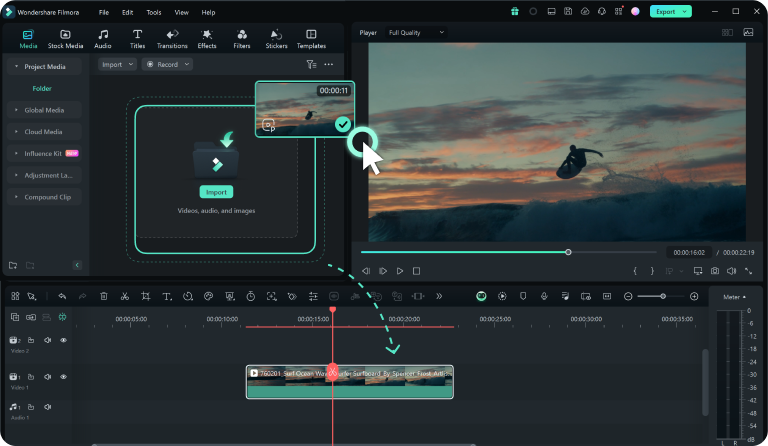
Step 2.Apply face mosaic effect in video
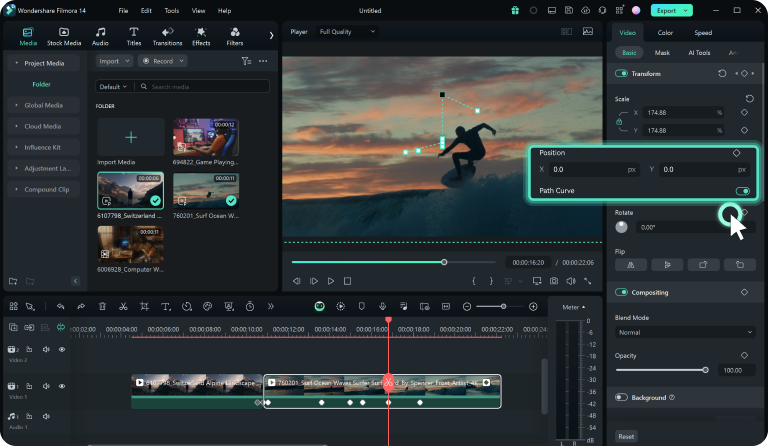
Step 3. Fine-tune the effect

Check Out to See When People Use Video Editor Blurring Faces

Outdoor Vlogs
For social media content creators, when conducting street interviews or live streaming outdoor activities, face blurring software can be used to cover the faces of bystanders unintentionally captured in the video, avoiding invasion of their privacy.

Interviews and Documentaries
In interviews or documentary productions, interviewees may request not to have their faces shown. Video editor with blur faces can help producers protect the identity of the interviewees without affecting the content.

Internal Company Training Videos
When creating internal company training or safety drill videos, if the content involves employees or clients' facial information, auto face blur function can be used to obscure these personal details, thus protecting privacy.

Legal Procedure Videos
For legal professionals or media, when sharing court footage or witness interviews, using face mosaic technology can protect the identities of individuals involved in sensitive legal matters.

Privacy Protection
In videos shot in public places or crowds, to protect the privacy of unrelated individuals captured in the footage, blur out faces in video can help obscure their faces. This is particularly common in social media sharing, news reporting, or documenting public events.
Discover More Powerful Video Editing Features
Frequently Asked Questions
What Our Customers Say