Top 9 Discord Banner Makers and How to Make One Easily
May 12, 2025• Proven solutions
A Discord banner is best to customize your Discord account and make it more convincing. It allows you to improvise your profile icon with one of your favorite movies, games, memes, or anime characters. You can even decorate the space with your face.
Before looking at the steps to create a Discord profile banner, it's crucial to note that only Nitro users can use this feature. You'll have to settle for a limited list of 10-15 pre-made banners if you've not yet accessed the Nitro plan. These Discord banners feature solid colors and basic designs. What's more, you can't modify your banner for Discord on the Discord mobile apps. It's only accessible via desktop versions.
In this article, we'll discuss the top 9 Discord banner makers, plus a helpful section on how to create your Discord banner.
- Part 1: Top 9 Discord Banner Makers in 2024 [with free templates]
- Part 2: How to Create a Discord Banner with Kapwing
- Part 3: FAQs about Discord Banner
Part 1: Top 9 Discord Banner Makers in 2024 [with free templates]
1. Visme

Visme offers 50 plus free channel art editable templates through their online graphics service. However, it has a bit more complex UI than some of the other makers on this list, but the free templates are wonderful, and you can upload your images to edit with them.
2. Fotor

Another graphics program with free templates is Fotor. It is easy to use – perhaps the most accessible program on this list. You click on the element in your template and then click on what you want to replace it with, and thus you don't even have to use the drag and drop feature in the 'background' tab. Of course, you can upload your photos as well.
There are subscription options in Fotor. Thus, you get a watermark for your project unless you pay for premium services, but there are enough free options to satisfy most creators.
3. Snappa

If you want to get something quick in design, Snappa is the right choice. First, choose one of the free templates under the YouTube Channel Art under the Headers tab. Then it's just a matter of elements swapping in the template with ones that suit your channel.
Snappa shows you the ideal placement section for different devices while you edit.
4. Crello

Crello provides ten free examples of channel art templates through their blog, and you can rightly edit them on the site.
Crello is a simple visual editor designed for social media and marketing creators, meaning that non-design people can quickly jump into this platform. Beyond the free text options and templates, however, most of their backgrounds and stock photos cost $1. You're required to use the default images to use Crello for free or upload your own.
5. Design Wizard

This is another Discord banner maker with a few free templates to design or craft anything out through personalization. One of the best valuable abilities of the design wizard is that it will display the 'safe zone' – the area of your Discord banner that will show up on any device screen – so you can design keeping those dimensions in mind.
Also, make sure to delete the safe zone marker before you export.
6. Canva

Canva is one of the famous and free channel art makers. It is simple with a drag-and-drop editor. Also, the program will automatically resize images to adjust easily within the Discord banner space. It has a variety of free resources like stock photos. Some resources are paid ($1), but most of them are free.
7. Adobe Spark
While editing the Discord banner templates via Adobe Spark, click on the resources in the template and then select the images/fonts/etc., that you want to use. Resources like filters are also very accessible.
The only drawback of Spark is that the watermarks are in free downloads. However, the watermark is quite small, meaning that it won't show up for viewers as it is placed in the bottom-right corner watching your channel on either mobile devices or computers.
Note: Whenever you click 'Create your YouTube channel art,' it will show you a thumbnail template instead of a banner template. Hit the Resize button in the side menu and switch to your exported images or the channel art.
8. BeFunky

This is a graphics creator platform that doubles as a Discord profile banner maker as well. You need to head towards BeFunky's 'Designer' tool and look for the channel art templates under 'YouTube' and 'Social Media Headers.' However, we won't find here any free art templates.
9. Wondershare PixStudio

Wondershare PixStudio has certain unique features to erase the image background. With a single tap only, you can quickly remove the image background; then, you can use your image flexibly. And, it's just a subscription of $7.99 per month to use the features.
Part 2: How to Create a Discord Banner with Filmora
Since your server banner will take up an important place in your Discord server, you must make yours look just right. You have to consider the dimensions, formatting, and arrangement of the Discord profile banner.
- Use optimal dimensions
- Make sure the important parts are visible
- How to upload your banner image
Step 1: Install and Open Filmora
Download and install Wondershare Filmora from the official website. Once installed, open the program and create a New Project to start your work.
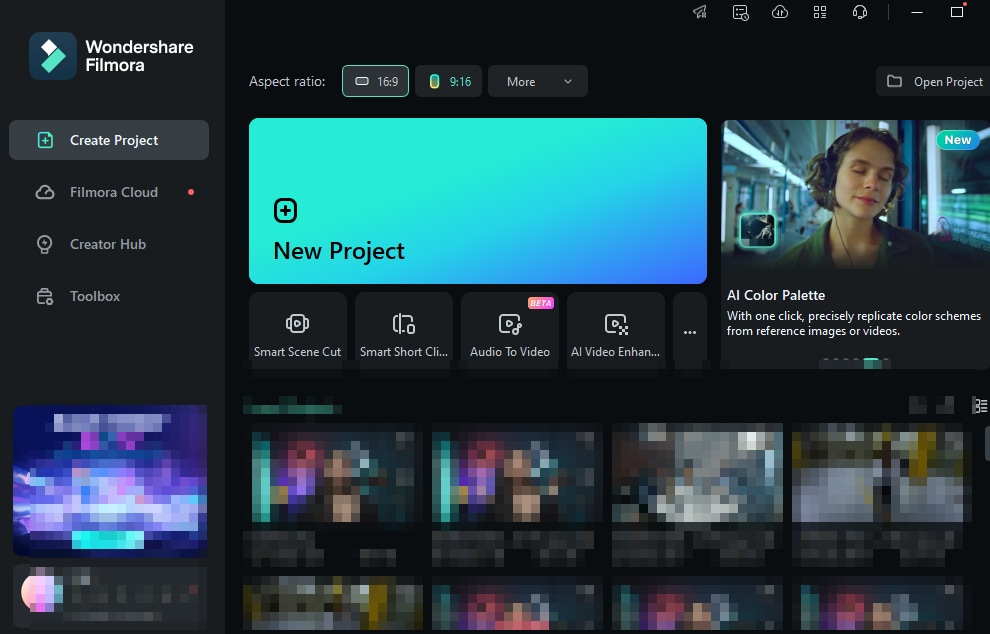
Step 2: Import and Resize Your Banner Image
Import your media for your banner by clicking Import and dragging it to the timeline.
Pro Tip: If you don't have your own content, you can simply browse through the Template or Stock Media library to find a design that fits your banner.
Filmora's intuitive interface lets you easily resize, rotate, and position elements. Make sure your text and images stay within the safe area to ensure proper display on all devices.
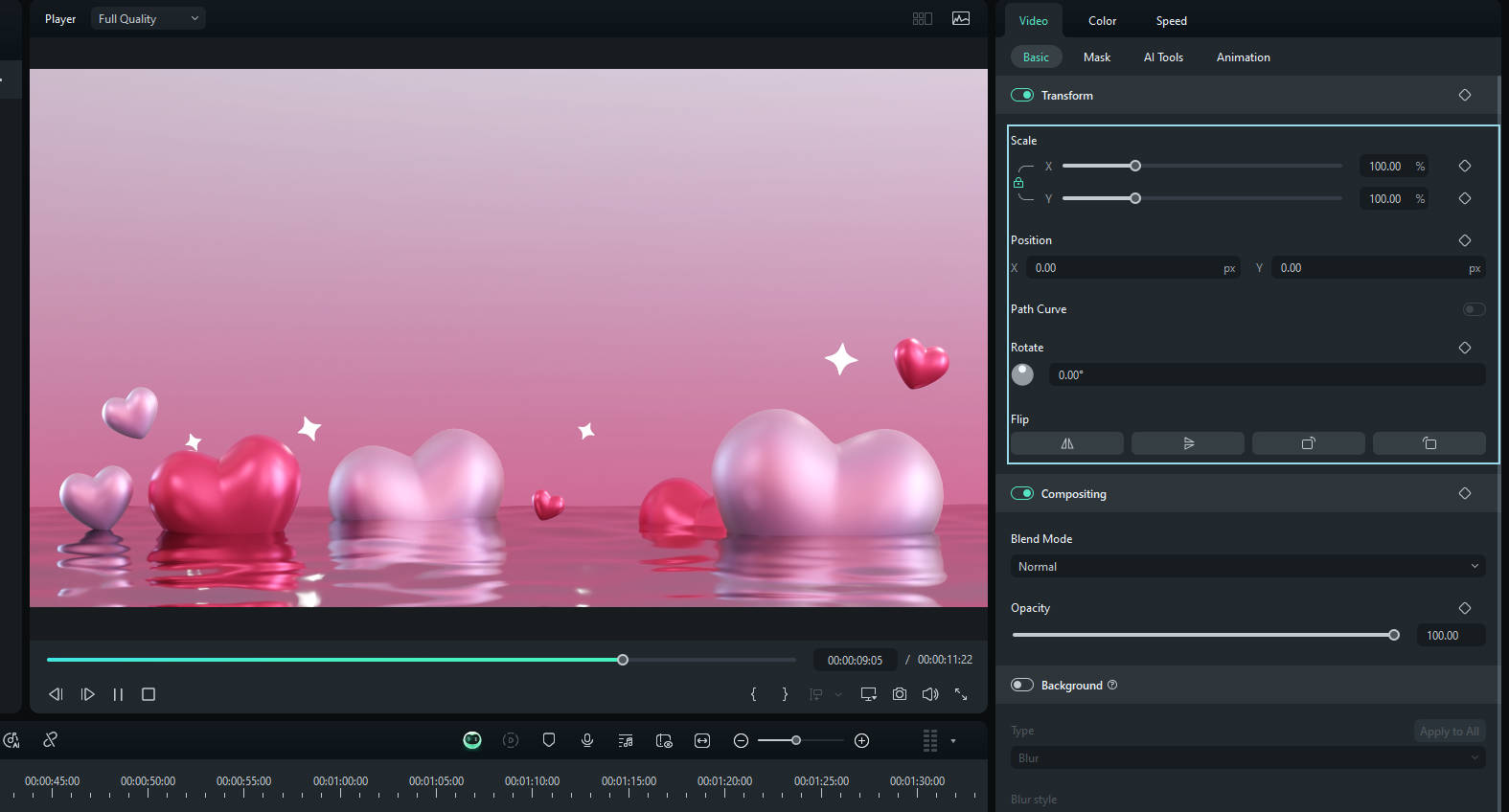
Step 3: Add Animation, Text, and Effects
Make your banner more dynamic by adding animations. Go to the Effect tab and select a preset animation. If desired, add text by selecting the Titles tab and customizing the style. You can also enhance the banner with cute stickers from the Stickers tab.

Step 4: Export as GIF
When satisfied, click on Export, select GIF as the output format, and adjust the settings to optimize the file for web use. Then, click Export to save the GIF to your computer.

Step 5: Upload Your GIF Banner to Discord
Open Discord, navigate to your User Settings (for Nitro users) or a server, and upload your GIF banner as your profile banner or share it directly in a channel by selecting the Upload button.
Part 3: FAQs about Discord Banner
1 - How do you make a banner on Discord?
You can consider various banner makers mentioned above to make a banner on Discord. However, you have to ensure compliance with Discord banner size requirements.
2 - How do I get free Discord banners?
You can find free custom Discord Banner images already optimized and cropped for the Discord banner. Browse thousands of profile banners in categories like animated, meme, etc., on pfps.gg website to get free discord banners.
3 – Can the Discord banner be GIF?
Yes, uploading a Discord banner in GIF format is allowed.
Conclusion
The ability to set a Discord banner is part of the Discord update called "Custom Profiles Premium."
The feature is live on Discord, which means that everyone can modify or set Discord profile banners as per their likes and preferences. However, you must have access to Discord Nitro to change your profile banner. And, users who don't have Discord Nitro are not allowed to set a profile banner.

