40%
Faster Editing
2X
Screen Real Estate
100%
Preview Quality
Custom Layouts
Edit Smarter, See Every Detail with Dual Monitors
Expand your canvas with dual displays. View your timeline on one screen while previewing full-resolution footage on the other without compromise.
Handle Complex Projects Without Clutter
When editing multi-layered videos like travel vlogs or tutorial series, timelines and panels can quickly become crowded. Filmora's dual monitor setup lets you dedicate one screen to your timeline and editing tools, while keeping a full-size preview on the other. This keeps your workspace organized and makes managing multiple clips, transitions, and overlays effortless.

Preview Every Adjustment in Real Time
Color grading or adding visual effects requires precise feedback. On a single screen, previewing at full resolution often means shrinking other panels. Reduce time spent switching windows by 40%. With Filmora's dual monitors, you can access tools, effects, and media libraries simultaneously for lightning-fast editing. Moreover, you can keep a full-resolution preview on one display while adjusting effects, text, or audio on the other, ensuring every tweak looks perfect immediately.
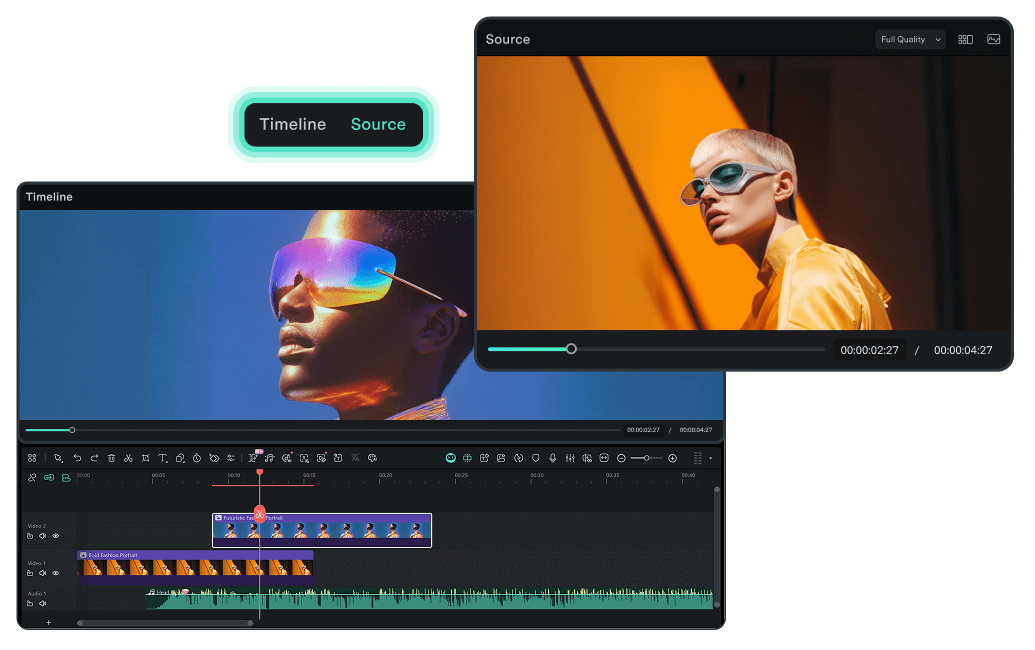
Multitask Seamlessly Across Applications
Editing videos often involves referencing scripts, web research, or other media. Juggling tabs on one monitor interrupts focus. Filmora allows you to edit on your primary monitor while keeping references open on a second screen, streamlining your workflow and letting you concentrate on creative tasks without switching windows constantly.
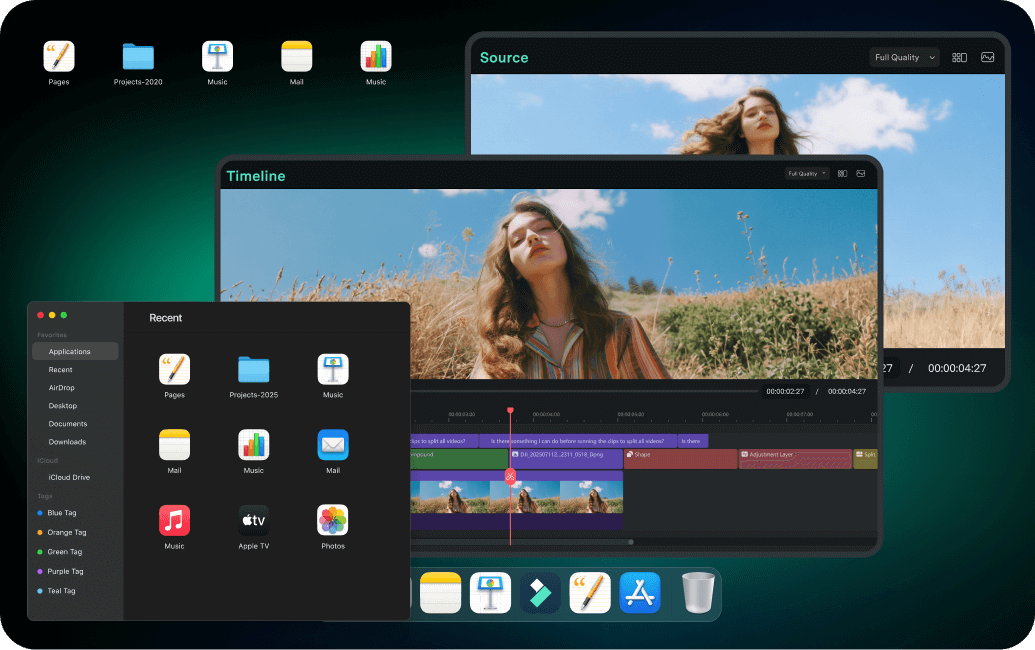
Flexible Workspace Layouts
Customize your dual monitor setup video editing workspace with drag-and-drop panels. Create layouts that match your workflow and save them as presets for instant access.
Full-Screen Preview Mode
Dedicate your secondary monitor to a distraction-free, full-resolution preview window. Perfect for color grading, detail work, and client presentations.
All-in-One AI Creation Process
With Filmora's AI ecosystem, you can generate audio, extend it with prompts, link scenes seamlessly, and fine-tune with editing tools, all within a unified workflow.
Dual Monitor for Video Editing Setup Guide
Get your dual monitor setup for video editing running in minutes with Filmora's straightforward configuration process.
-
Step 1: Connect Your Monitors
Connect your second monitor to your computer and configure it in your system display settings. Ensure both monitors are detected and arranged correctly. -
Step 2: Launch Filmora
Open Filmora and navigate to Preferences → Display Settings. Filmora will automatically detect your dual monitor configuration and suggest optimal layouts. -
Step 3: Choose Your Layout
Select from preset dual monitor layouts or create your own. Drag panels between monitors to customize. Popular setup: Timeline + Tools on primary, Preview + Media on secondary. -
Step 4: Start Editing
Your dual monitor video editing setup is now ready! Start editing with maximum efficiency and screen space..
Troubleshooting Common Issues on Dual
Monitor Setup Video Editing
Can I use monitors with different resolutions in my dual monitor setup for video editing?
Yes, Filmora fully supports mixed-resolution setups. You can use a 4K monitor for detailed preview work alongside a 1080p monitor for your timeline and tools. Filmora automatically adapts the interface to each display's resolution and DPI settings, ensuring optimal clarity on both screens.
What are the system requirements for dual monitor video editing setup in Filmora?
Filmora supports dual monitor for video editing on Windows 10/11 and macOS 10.14 or later. You'll need a graphics card that supports multiple displays, sufficient VRAM (4GB+ recommended), and appropriate display connections (HDMI, DisplayPort, or USB-C). Most modern computers with dedicated graphics cards handle dual monitor setups seamlessly.
How do I configure my dual monitor video editing setup in Filmora?
Setting up is simple: Firstly, connect both monitors to your computer and configure them in your OS display settings. Then, launch Filmora, go to Preferences → Display Settings, and Filmora will automatically detect your configuration. Choose a preset layout or drag panels between monitors to create your custom workspace. Save your layout as a preset for future use.
What's the best dual monitor setup video editing layout for beginners?
We recommend placing the timeline, effects panel, and editing tools on your primary monitor, while dedicating your secondary monitor to the full-screen preview window and media library. This layout provides a clear separation between editing controls and content viewing, making the workflow intuitive for new users.
Does Filmora remember my dual monitor video editing setup between sessions?
Absolutely. Filmora automatically saves your workspace configuration, including panel positions, monitor assignments, and window sizes. When you launch Filmora again, your dual monitor setup for video editing will be restored exactly as you left it. You can also save multiple workspace presets for different project types.
Can I edit videos with Filmora on a laptop with an external monitor?
Yes, laptop users can take full advantage of Filmora's dual monitor capabilities by connecting an external display. This is one of the most popular dual monitor video editing setups. Use your laptop screen for the timeline and tools while your external monitor displays the full-resolution preview.
Will using a dual monitor setup for video editing improve my performance?
Studies show that dual monitor setups can increase productivity by 20-40% in video editing workflows. With Filmora's optimized dual monitor video editing setup, you'll spend less time switching between windows, have more screen space for complex timelines, and enjoy distraction-free full-screen previews for color grading and detail work.
What if I switch between single and dual monitor configurations?
Filmora intelligently adapts to your current display setup. When you disconnect a monitor, Filmora automatically consolidates panels onto your remaining display. When you reconnect, it restores your dual monitor layout. This makes it perfect for editors who work both in an office with dual monitors and on-the-go with a laptop.
What Creators Say About Dual Monitor Editing
Discover More Powerful Editing Features in Filmora

 4.7
(
4.7
(


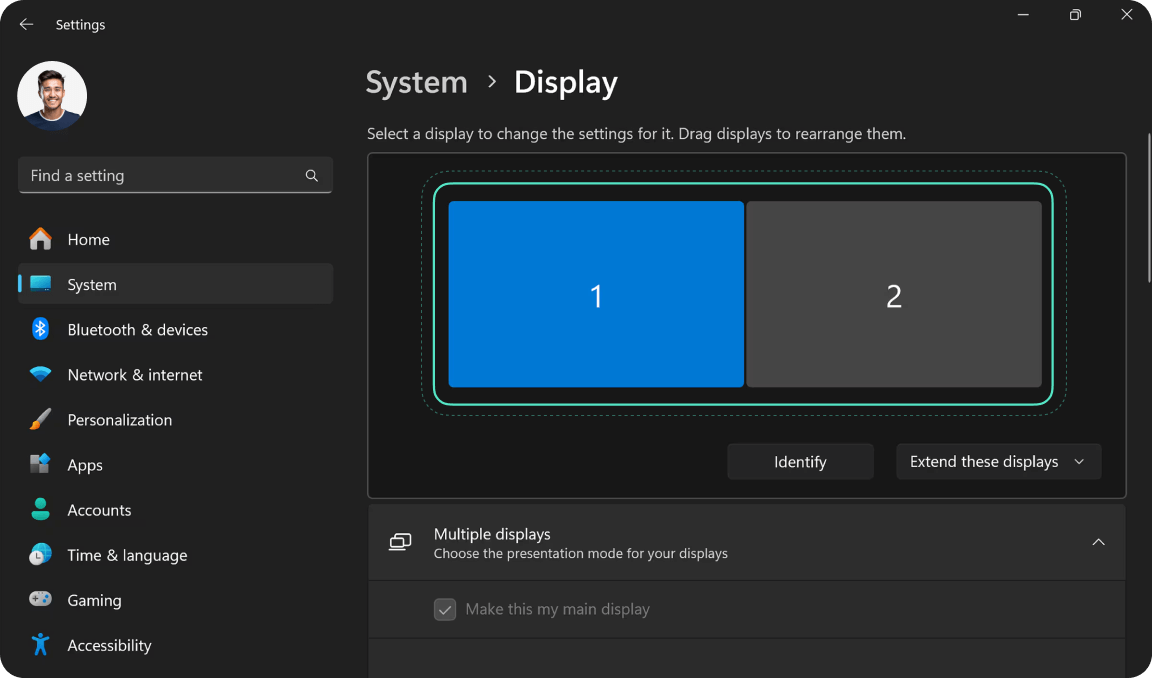
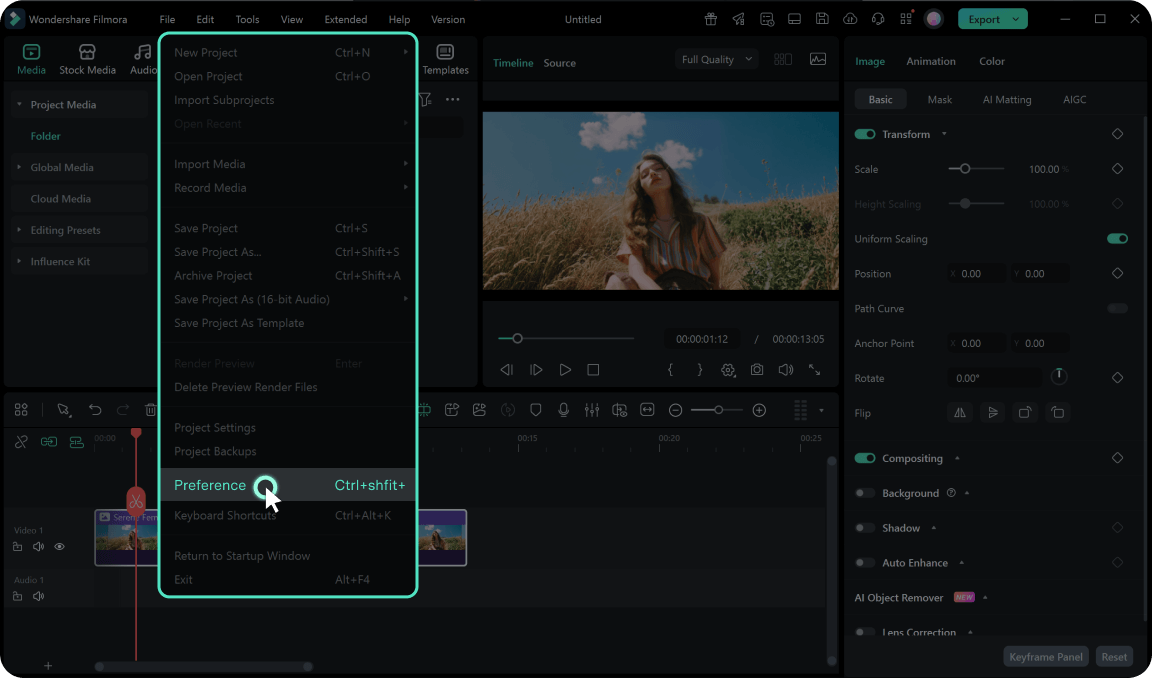
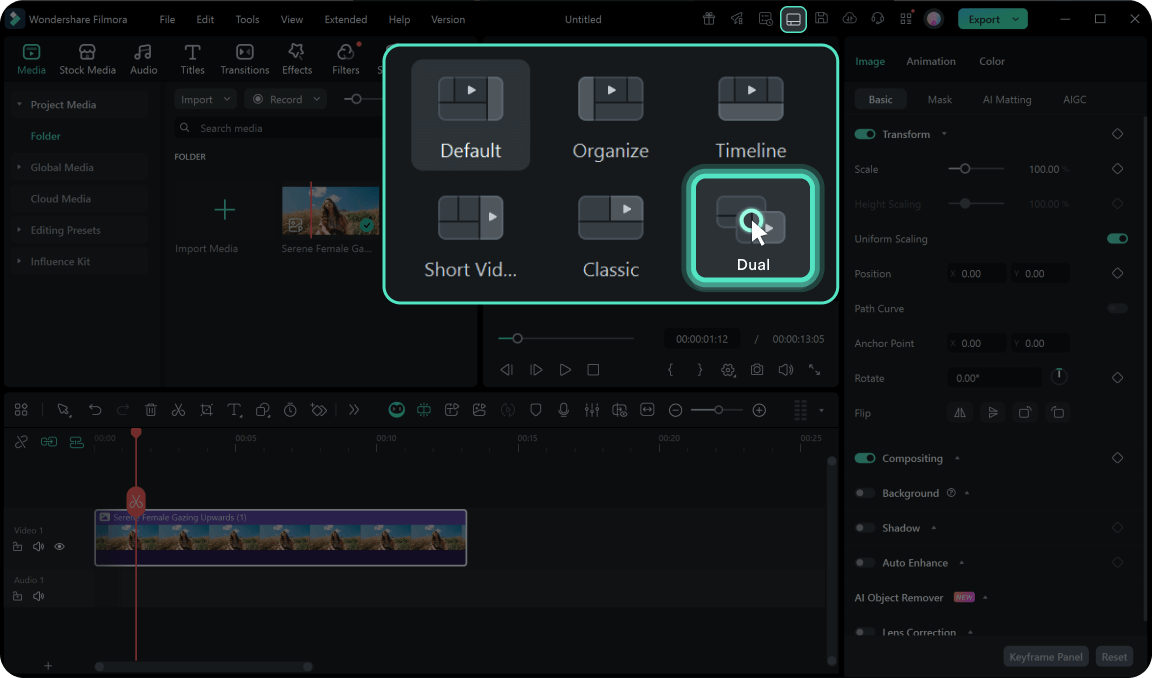
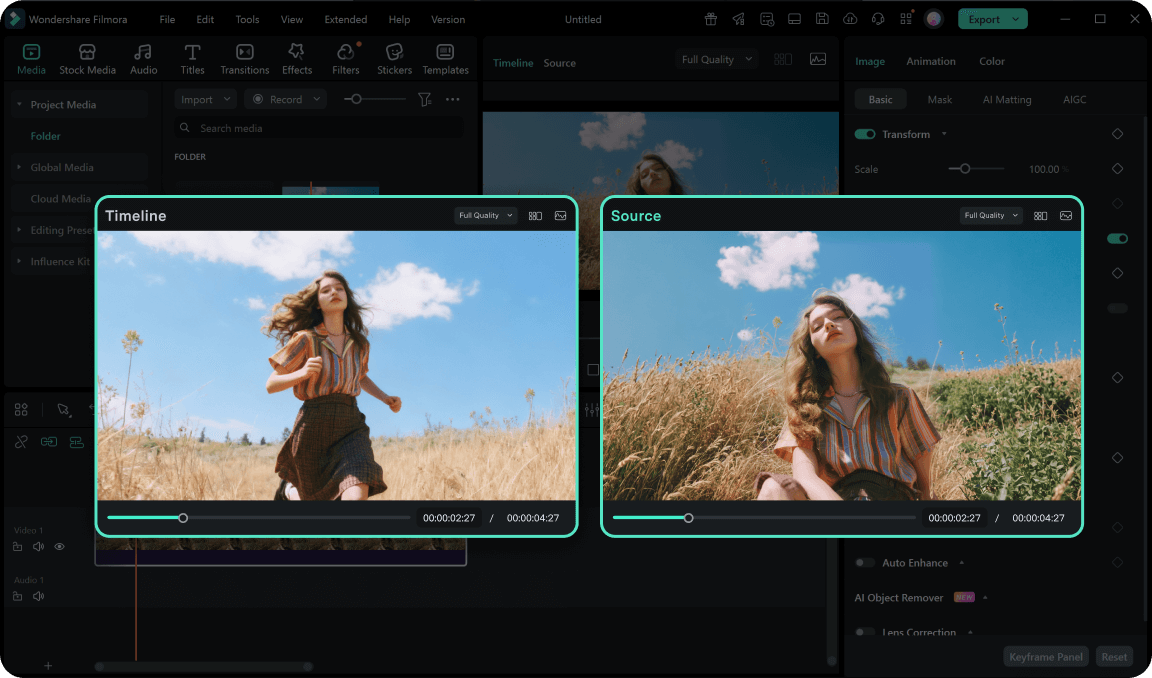
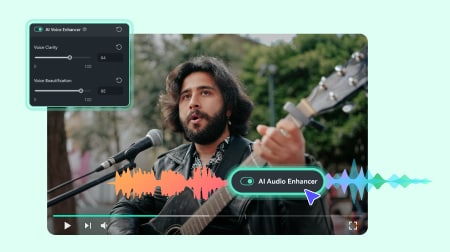
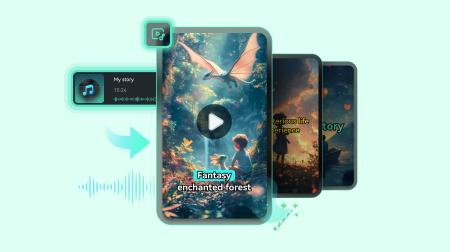
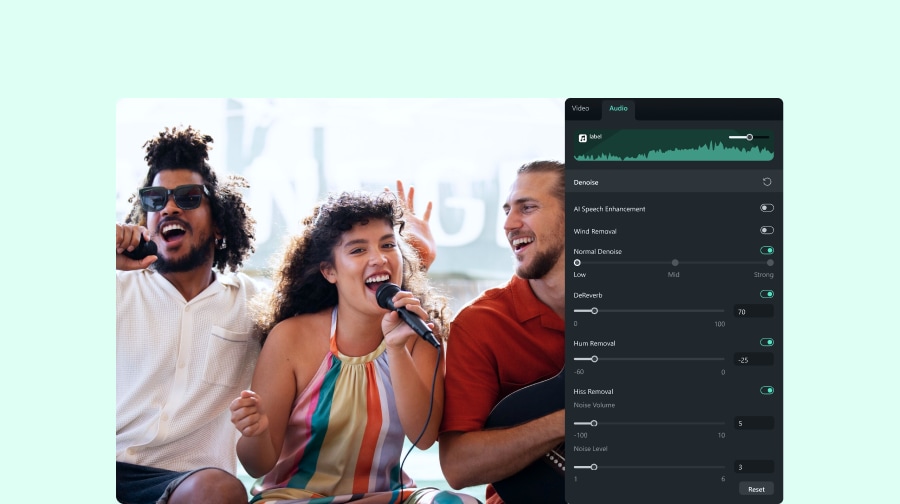

Sarah Chen
Marcus Rodriguez
Emma Thompson